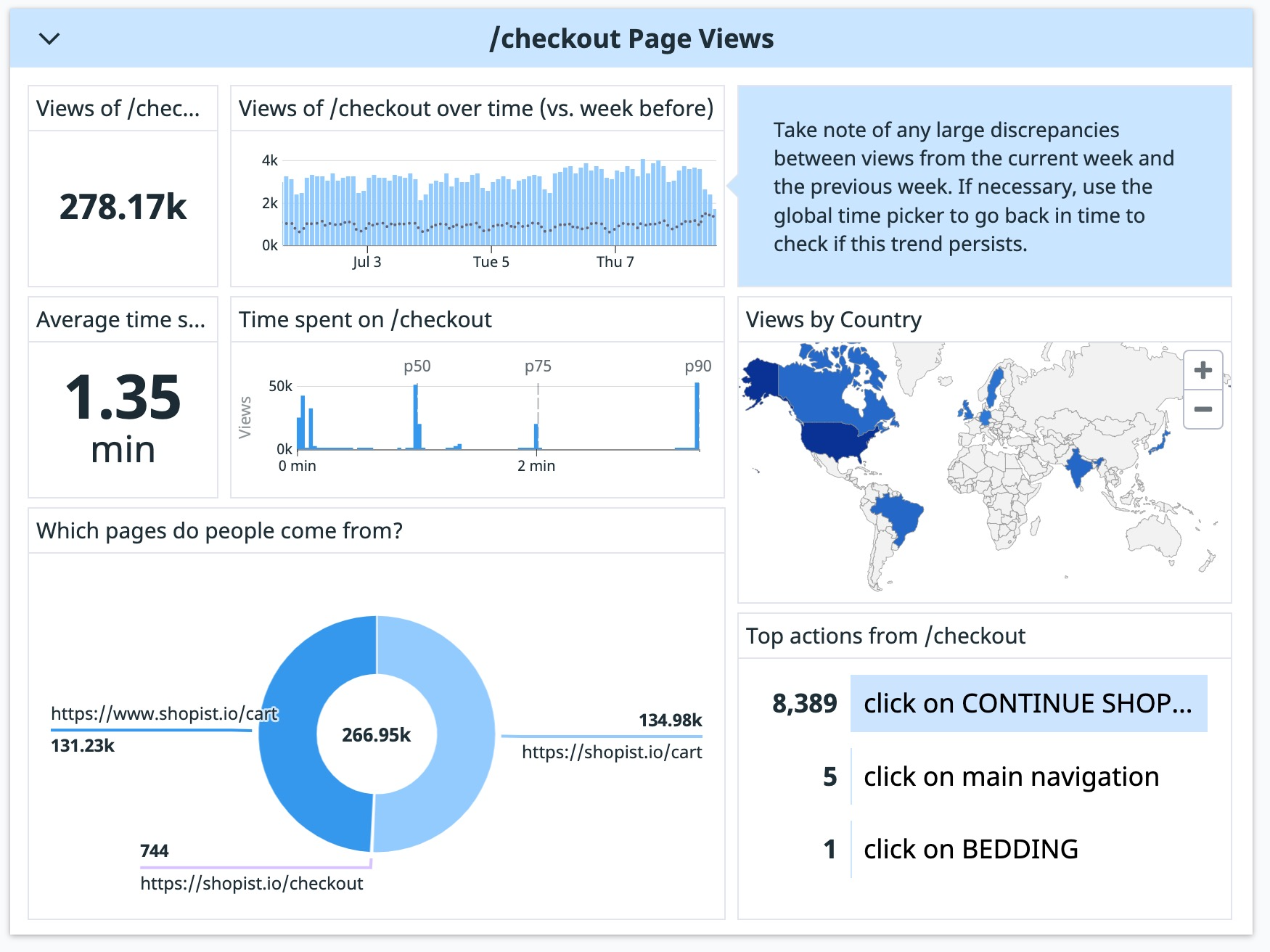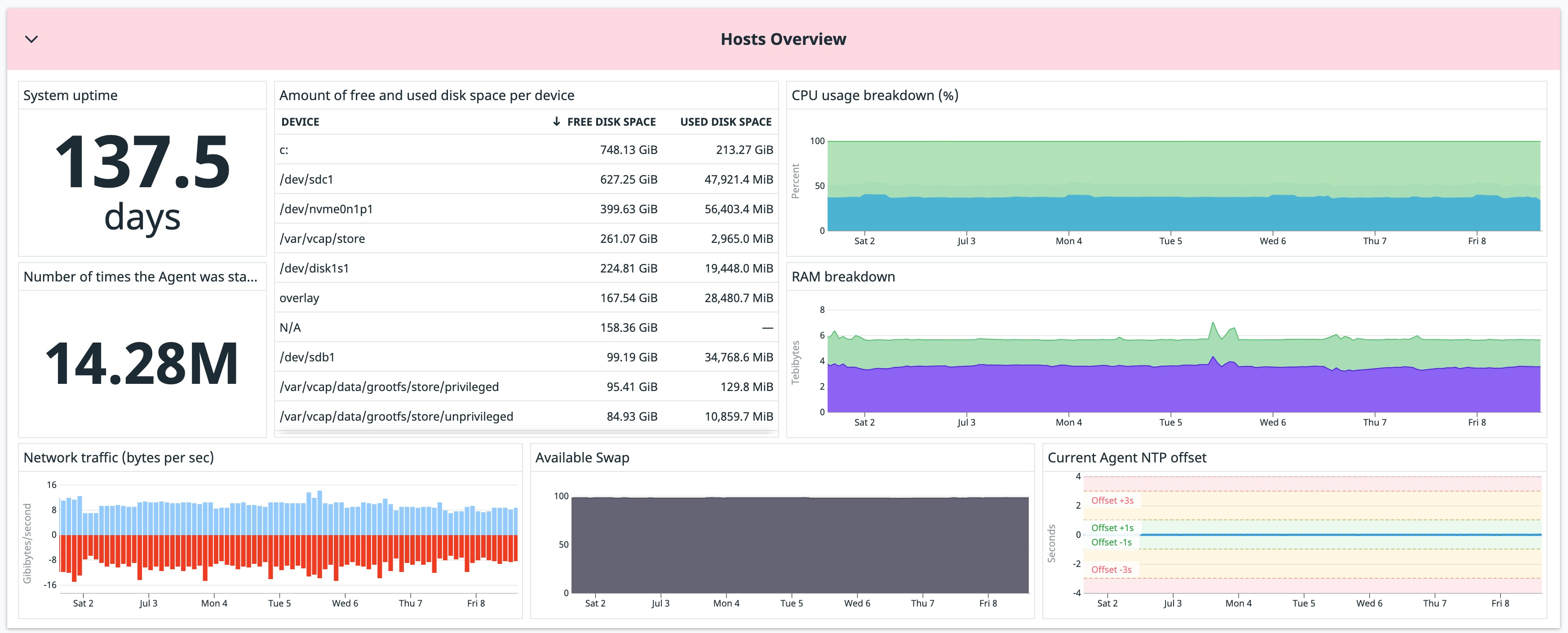- Essentials
- Getting Started
- Agent
- API
- APM Tracing
- Containers
- Dashboards
- Database Monitoring
- Datadog
- Datadog Site
- DevSecOps
- Incident Management
- Integrations
- Internal Developer Portal
- Logs
- Monitors
- Notebooks
- OpenTelemetry
- Profiler
- Search
- Session Replay
- Security
- Serverless for AWS Lambda
- Software Delivery
- Synthetic Monitoring and Testing
- Tags
- Workflow Automation
- Learning Center
- Support
- Glossary
- Standard Attributes
- Guides
- Agent
- Integrations
- Developers
- Authorization
- DogStatsD
- Custom Checks
- Integrations
- Build an Integration with Datadog
- Create an Agent-based Integration
- Create an API-based Integration
- Create a Log Pipeline
- Integration Assets Reference
- Build a Marketplace Offering
- Create an Integration Dashboard
- Create a Monitor Template
- Create a Cloud SIEM Detection Rule
- Install Agent Integration Developer Tool
- Service Checks
- IDE Plugins
- Community
- Guides
- OpenTelemetry
- Administrator's Guide
- API
- Partners
- Datadog Mobile App
- DDSQL Reference
- CoScreen
- CoTerm
- Remote Configuration
- Cloudcraft (Standalone)
- In The App
- Dashboards
- Notebooks
- DDSQL Editor
- Reference Tables
- Sheets
- Monitors and Alerting
- Service Level Objectives
- Metrics
- Watchdog
- Bits AI
- Internal Developer Portal
- Error Tracking
- Change Tracking
- Event Management
- Incident Response
- Actions & Remediations
- Infrastructure
- Cloudcraft
- Resource Catalog
- Universal Service Monitoring
- End User Device Monitoring
- Hosts
- Containers
- Processes
- Serverless
- Network Monitoring
- Storage Management
- Cloud Cost
- Application Performance
- APM
- Continuous Profiler
- Database Monitoring
- Agent Integration Overhead
- Setup Architectures
- Setting Up Postgres
- Setting Up MySQL
- Setting Up SQL Server
- Setting Up Oracle
- Setting Up Amazon DocumentDB
- Setting Up MongoDB
- Connecting DBM and Traces
- Data Collected
- Exploring Database Hosts
- Exploring Query Metrics
- Exploring Query Samples
- Exploring Database Schemas
- Exploring Recommendations
- Troubleshooting
- Guides
- Data Streams Monitoring
- Data Jobs Monitoring
- Data Observability
- Digital Experience
- Real User Monitoring
- Synthetic Testing and Monitoring
- Continuous Testing
- Product Analytics
- Session Replay
- Software Delivery
- CI Visibility
- CD Visibility
- Deployment Gates
- Test Optimization
- Code Coverage
- PR Gates
- DORA Metrics
- Feature Flags
- Security
- Security Overview
- Cloud SIEM
- Code Security
- Cloud Security
- App and API Protection
- Workload Protection
- Sensitive Data Scanner
- AI Observability
- Log Management
- Administration
Scale Graphing Expertise with Powerpacks
Overview
Powerpacks are templated groups of widgets that scale graphing expertise as reusable dashboard building blocks. They provide a scalable way to capture domain knowledge or organization-specific standards and share them throughout an organization. Using Powerpacks, you can empower dashboard creators to incorporate knowledge across technology areas into their existing dashboards without additional training.
Powerpacks are either preset (created by Datadog) or custom (created by a user).
- Preset Powerpacks provide out-of-the-box views for common monitoring patterns like performance metrics or feature usage. They are often linked to a specific product or integration (like
RUM Page Views) and are maintained by Datadog. - Anyone with dashboard write permissions can create custom Powerpacks to help users share and standardize internal best practices. Updates to custom Powerpacks are synced to all its Powerpack instances, so you don’t have to make individual updates across multiple dashboards.
This guide addresses best practices for creating and sharing custom Powerpacks.
When to use a custom Powerpack
As an organization grows, expertise and ownership easily become distributed across multiple teams. Powerpacks work best for organizations with:
- Teams who own a specific technology (for example, Postgres, Kafka, Node.js) or stakes (such as Compliance or Security) across the organization.
- Individual teams in charge of incorporating these technologies or stakes into full-stack and business-driven views.
This ownership model fosters standardization across your teams and provides a scalable way to promote organizational best practices for monitoring key components of a business. For both operational metrics and KPIs, distributing ownership along technology lines and team lines ensures key stakeholders like on-call engineers, SREs, and executives can access and interpret relevant views on dashboards across the business.
Best practices for creating a Powerpack
A well-constructed Powerpack can speed up an organization’s adoption of new monitoring patterns, like adding security observability to all existing application teams’ dashboards. Build a clear, self-contained Powerpack to ensure dashboard owners get the most from your content while minimizing issues or questions.
Build self-explanatory content
The content in a Powerpack should be self-explanatory. When creating a Powerpack, include the context a dashboard viewer needs to interpret and understand the pack, even in the context of other groups on the dashboard. Some tools to achieve this include:
- Clear and short titles to describe what a graph displays.
- Note widgets with additional context.
- Horizontal markers to show expected and unexpected thresholds.
A note widget can give helpful context on how to interpret a graph. For example, the RUM Page Views Powerpack describes how to compare the current week’s page views to the previous week’s. Notes can also link to external resources, like in the System Resource Utilization pack.
On-graph markers, like horizontal markers and forecast functions, can provide context on what a value means. For example, the Hosts Overview pack shows Agent NTP offsets where they appear on a graph. Horizontal markers reduce the visual mapping a viewer has to do by clearly defining acceptable thresholds on a graph.
Make Powerpacks discoverable
Powerpacks appear in the dashboard widget tray and you can find them through keyword or tag searches. Powerpack title, description, and tags are all searchable fields and provide the easiest way for someone to find your Powerpack.
To ensure the right users find your Powerpack, include keywords your users might search (such as “performance”) in the title or description, and tag key technologies.
Descriptions are limited to 80 characters. A good description provides a brief summary of what a pack is for and how someone can use it. For example, “View usage patterns for a UI action on a specific app page” for RUM Feature Usage describes what the Powerpack tracks, what it expects as an input (a specific app page), and includes keywords like “usage,” “UI,” and “app”.
Tagging Powerpacks
Use tags to specify key technologies or search phrases for a specific pack (for example, aws, k8s, app). Use plain strings to describe the content of the packs; avoid putting key:value pairs in the tag field directly. Tags are limited to 80 characters.
To search Powerpacks by tag in the widget tray, use tag:search_string syntax.
Make Powerpacks customizable
Powerpacks are most useful when they can be customized by each team into their relevant context. Set configuration variables to allow this.
The Powerpack creation modal suggests variables to add to your pack based on common filters that appear in queries. Hover over any suggested variable to see which graphs it affects. To add a variable that is not suggested, modify your graphs directly in the dashboard to use the desired variable as a filter or template variable. Modify the names of variables to clarify how others should use them.
Configuration variables serve two purposes. They can:
- Help a team scope a Powerpack to their context once, before the pack gets added to their dashboard (such as selecting a
serviceto ensure a security Powerpack is relevant to the correct service). - Allow users to filter a Powerpack after the pack gets added to a dashboard (such as viewing security signals in a Powerpack in both
prodandstagingenvironments).
Each Powerpack user decides whether to save a variable to their dashboard to allow dynamic filtering. In the example below, the user is able to change the value of $Environment on their dashboard through a template variable, but $Service is always set to agent.
Updating a Powerpack
Changes to an existing custom Powerpack are applied to all instances of that Powerpack, simplifying updates across multiple dashboards. Click Edit Powerpack Layout to modify synced Powerpack instances.
Permissions
By default, edit permissions for Powerpacks are restricted to the author. Editing permission can be modified at any time through the kebab menu in the widget tray or in the header of a Powerpack instance.
Spread the word
Once your Powerpack is created, let your organization know about it. Communicating about your pack both announces the pack and provides a channel for any questions. Share the name of your Powerpack with your organization through communication channels like email or messaging platforms, specify who the pack is intended for, and describe where you expect it to appear.
Further Reading
Additional helpful documentation, links, and articles: