- Essentials
- Getting Started
- Agent
- API
- APM Tracing
- Containers
- Dashboards
- Database Monitoring
- Datadog
- Datadog Site
- DevSecOps
- Incident Management
- Integrations
- Internal Developer Portal
- Logs
- Monitors
- Notebooks
- OpenTelemetry
- Profiler
- Search
- Session Replay
- Security
- Serverless for AWS Lambda
- Software Delivery
- Synthetic Monitoring and Testing
- Tags
- Workflow Automation
- Learning Center
- Support
- Glossary
- Standard Attributes
- Guides
- Agent
- Integrations
- Developers
- Authorization
- DogStatsD
- Custom Checks
- Integrations
- Build an Integration with Datadog
- Create an Agent-based Integration
- Create an API-based Integration
- Create a Log Pipeline
- Integration Assets Reference
- Build a Marketplace Offering
- Create an Integration Dashboard
- Create a Monitor Template
- Create a Cloud SIEM Detection Rule
- Install Agent Integration Developer Tool
- Service Checks
- IDE Plugins
- Community
- Guides
- OpenTelemetry
- Administrator's Guide
- API
- Partners
- Datadog Mobile App
- DDSQL Reference
- CoScreen
- CoTerm
- Remote Configuration
- Cloudcraft (Standalone)
- In The App
- Dashboards
- Notebooks
- DDSQL Editor
- Reference Tables
- Sheets
- Monitors and Alerting
- Service Level Objectives
- Metrics
- Watchdog
- Bits AI
- Internal Developer Portal
- Error Tracking
- Change Tracking
- Event Management
- Incident Response
- Actions & Remediations
- Infrastructure
- Cloudcraft
- Resource Catalog
- Universal Service Monitoring
- End User Device Monitoring
- Hosts
- Containers
- Processes
- Serverless
- Network Monitoring
- Storage Management
- Cloud Cost
- Application Performance
- APM
- Continuous Profiler
- Database Monitoring
- Agent Integration Overhead
- Setup Architectures
- Setting Up Postgres
- Setting Up MySQL
- Setting Up SQL Server
- Setting Up Oracle
- Setting Up Amazon DocumentDB
- Setting Up MongoDB
- Connecting DBM and Traces
- Data Collected
- Exploring Database Hosts
- Exploring Query Metrics
- Exploring Query Samples
- Exploring Database Schemas
- Exploring Recommendations
- Troubleshooting
- Guides
- Data Streams Monitoring
- Data Jobs Monitoring
- Data Observability
- Digital Experience
- Real User Monitoring
- Synthetic Testing and Monitoring
- Continuous Testing
- Product Analytics
- Session Replay
- Software Delivery
- CI Visibility
- CD Visibility
- Deployment Gates
- Test Optimization
- Code Coverage
- PR Gates
- DORA Metrics
- Feature Flags
- Security
- Security Overview
- Cloud SIEM
- Code Security
- Cloud Security
- App and API Protection
- Workload Protection
- Sensitive Data Scanner
- AI Observability
- Log Management
- Administration
Kubernetes APM - Trace Collection
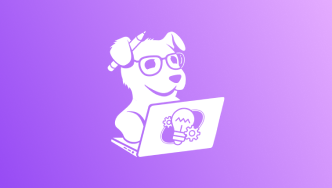
Try Introduction to Monitoring Kubernetes in the Learning Center
Learn without cost on real cloud compute capacity and a Datadog trial account. Start these hands-on labs to get up to speed with the metrics, logs, and APM traces that are specific to Kubernetes.
This page describes how to set up and configure Application Performance Monitoring (APM) for your Kubernetes application.
You can send traces over Unix Domain Socket (UDS), TCP (IP:Port), or Kubernetes service. Datadog recommends that you use UDS, but it is possible to use all three at the same time, if necessary.
Setup
- If you haven’t already, install the Datadog Agent in your Kubernetes environment.
- Configure the Datadog Agent to collect traces.
- Configure application pods to submit traces to the Datadog Agent.
Configure the Datadog Agent to collect traces
The instructions in this section configure the Datadog Agent to receive traces over UDS. To use TCP, see the additional configuration section. To use Kubernetes service, see Setting up APM with Kubernetes Service.
Edit your datadog-agent.yaml to set features.apm.enabled to true.
apiVersion: datadoghq.com/v2alpha1
kind: DatadogAgent
metadata:
name: datadog
spec:
global:
credentials:
apiKey: <DATADOG_API_KEY>
features:
apm:
enabled: true
unixDomainSocketConfig:
path: /var/run/datadog/apm.socket # default
When APM is enabled, the default configuration creates a directory on the host and mounts it within the Agent. The Agent then creates and listens on a socket file /var/run/datadog/apm/apm.socket. The application pods can then similarly mount this volume and write to this same socket. You can modify the path and socket with the features.apm.unixDomainSocketConfig.path configuration value.
After making your changes, apply the new configuration by using the following command:
kubectl apply -n $DD_NAMESPACE -f datadog-agent.yaml
Note: On minikube, you may receive an Unable to detect the kubelet URL automatically error. In this case, set global.kubelet.tlsVerify to false.
If you used Helm to install the Datadog Agent, APM is enabled by default over UDS or Windows named pipe.
To verify, ensure that datadog.apm.socketEnabled is set to true in your datadog-values.yaml.
datadog:
apm:
socketEnabled: true
The default configuration creates a directory on the host and mounts it within the Agent. The Agent then creates and listens on a socket file /var/run/datadog/apm.socket. The application pods can then similarly mount this volume and write to this same socket. You can modify the path and socket with the datadog.apm.hostSocketPath and datadog.apm.socketPath configuration values.
datadog:
apm:
# the following values are default:
socketEnabled: true
hostSocketPath: /var/run/datadog/
socketPath: /var/run/datadog/apm.socket
To disable APM, set datadog.apm.socketEnabled to false.
After making your changes, upgrade your Datadog Helm chart using the following command:
helm upgrade -f datadog-values.yaml <RELEASE NAME> datadog/datadog
Note: On minikube, you may receive an Unable to detect the kubelet URL automatically error. In this case, set datadog.kubelet.tlsVerify to false.
Configure your application pods to submit traces to Datadog Agent
The Datadog Admission Controller is a component of the Datadog Cluster Agent that simplifies your application pod configuration. Learn more by reading the Datadog Admission Controller documentation.
Use the Datadog Admission Controller to inject environment variables and mount the necessary volumes on new application pods, automatically configuring pod and Agent trace communication. Learn how to automatically configure your application to submit traces to Datadog Agent by reading the Injecting Libraries Using Admission Controller documentation.
If you are sending traces to the Agent by using UDS, mount the host directory the socket is in (that the Agent created) to the application container and specify the path to the socket with DD_TRACE_AGENT_URL:
apiVersion: apps/v1
kind: Deployment
#(...)
spec:
containers:
- name: "<CONTAINER_NAME>"
image: "<CONTAINER_IMAGE>/<TAG>"
env:
- name: DD_TRACE_AGENT_URL
value: 'unix:///var/run/datadog/apm.socket'
volumeMounts:
- name: apmsocketpath
mountPath: /var/run/datadog
#(...)
volumes:
- hostPath:
path: /var/run/datadog/
name: apmsocketpath
Configure your application tracers to emit traces:
After configuring your Datadog Agent to collect traces and giving your application pods the configuration on where to send traces, install the Datadog tracer into your applications to emit the traces. Once this is done, the tracer sends the traces to the appropriate DD_TRACE_AGENT_URL endpoint.
If you are sending traces to the Agent by using TCP (<IP_ADDRESS>:8126) supply this IP address to your application pods—either automatically with the Datadog Admission Controller, or manually using the downward API to pull the host IP. The application container needs the DD_AGENT_HOST environment variable that points to status.hostIP:
apiVersion: apps/v1
kind: Deployment
#(...)
spec:
containers:
- name: "<CONTAINER_NAME>"
image: "<CONTAINER_IMAGE>/<TAG>"
env:
- name: DD_AGENT_HOST
valueFrom:
fieldRef:
fieldPath: status.hostIP
Note: This configuration requires the Agent to be configured to accept traces over TCP
Configure your application tracers to emit traces:
After configuring your Datadog Agent to collect traces and giving your application pods the configuration on where to send traces, install the Datadog tracer into your applications to emit the traces. Once this is done, the tracer automatically sends the traces to the appropriate DD_AGENT_HOST endpoint.
Refer to the language-specific APM instrumentation docs for more examples.
Additional configuration
Configure the Datadog Agent to accept traces over TCP
Update your datadog-agent.yaml with the following:
apiVersion: datadoghq.com/v2alpha1
kind: DatadogAgent
metadata:
name: datadog
spec:
global:
credentials:
apiKey: <DATADOG_API_KEY>
features:
apm:
enabled: true
hostPortConfig:
enabled: true
hostPort: 8126 # default
After making your changes, apply the new configuration by using the following command:
kubectl apply -n $DD_NAMESPACE -f datadog-agent.yaml
Warning: The hostPort parameter opens a port on your host. Make sure your firewall only allows access from your applications or trusted sources. If your network plugin doesn’t support hostPorts, add hostNetwork: true in your Agent pod specifications. This shares the network namespace of your host with the Datadog Agent. This also means that all ports opened on the container are opened on the host. If a port is used both on the host and in your container, they conflict (since they share the same network namespace) and the pod does not start. Some Kubernetes installations do not allow this.
Update your datadog-values.yaml file with the following APM configuration:
datadog:
apm:
portEnabled: true
port: 8126 # default
After making your changes, upgrade your Datadog Helm chart using the following command:
helm upgrade -f datadog-values.yaml <RELEASE NAME> datadog/datadog
Warning: The datadog.apm.portEnabled parameter opens a port on your host. Make sure your firewall only allows access from your applications or trusted sources. If your network plugin doesn’t support hostPorts, add hostNetwork: true in your Agent pod specifications. This shares the network namespace of your host with the Datadog Agent. This also means that all ports opened on the container are opened on the host. If a port is used both on the host and in your container, they conflict (since they share the same network namespace) and the pod does not start. Some Kubernetes installations do not allow this.
APM environment variables
Set additional APM environment variables under override.nodeAgent.containers.trace-agent.env:
datadog-agent.yaml
apiVersion: datadoghq.com/v2alpha1
kind: DatadogAgent
metadata:
name: datadog
spec:
override:
nodeAgent:
containers:
trace-agent:
env:
- name: <ENV_VAR_NAME>
value: <ENV_VAR_VALUE>Set additional APM environment variables under agents.containers.traceAgent.env:
datadog-values.yaml
agents:
containers:
traceAgent:
env:
- name: <ENV_VAR_NAME>
value: <ENV_VAR_VALUE>Add environment variables to the DaemonSet or Deployment (for Datadog Cluster Agent).
apiVersion: apps/v1
kind: DaemonSet
metadata:
name: datadog
spec:
template:
spec:
containers:
- name: agent
...
env:
- name: <ENV_VAR_NAME>
value: <ENV_VAR_VALUE>
List of environment variables available for configuring APM:
| Environment variable | Description |
|---|---|
DD_APM_ENABLED | When set to true, the Datadog Agent accepts trace metrics.Default: true (Agent 7.18+) |
DD_APM_ENV | Sets the env: tag on collected traces. |
DD_APM_RECEIVER_SOCKET | For tracing over UDS. When set, must point to a valid socket file. |
DD_APM_RECEIVER_PORT | For tracing over TCP, the port that the Datadog Agent’s trace receiver listens on. Default: 8126 |
DD_APM_NON_LOCAL_TRAFFIC | Allow non-local traffic when tracing from other containers. Default: true (Agent 7.18+) |
DD_APM_DD_URL | The Datadog API endpoint where your traces are sent: https://trace.agent..Default: https://trace.agent.datadoghq.com |
DD_APM_TARGET_TPS | The target traces per second to sample. Default: 10 |
DD_APM_ERROR_TPS | The target error trace chunks to receive per second. Default: 10 |
DD_APM_MAX_EPS | Maximum number of APM events per second to sample. Default: 200 |
DD_APM_MAX_MEMORY | What the Datadog Agent aims to use in terms of memory. If surpassed, the API rate limits incoming requests. Default: 500000000 |
DD_APM_MAX_CPU_PERCENT | The CPU percentage that the Datadog Agent aims to use. If surpassed, the API rate limits incoming requests. Default: 50 |
DD_APM_FILTER_TAGS_REQUIRE | Collects only traces that have root spans with an exact match for the specified span tags and values. See Ignoring unwanted resources in APM. |
DD_APM_FILTER_TAGS_REJECT | Rejects traces that have root spans with an exact match for the specified span tags and values. See Ignoring unwanted resources in APM. |
DD_APM_REPLACE_TAGS | Scrub sensitive data from your span’s tags. |
DD_APM_IGNORE_RESOURCES | Configure resources for the Agent to ignore. Format should be comma separated, regular expressions. For example: GET /ignore-me,(GET|POST) /and-also-me |
DD_APM_LOG_FILE | Path to file where APM logs are written. |
DD_APM_CONNECTION_LIMIT | Maximum connection limit for a 30 second time window. Default: 2000 |
DD_APM_ADDITONAL_ENDPOINTS | Send data to multiple endpoints and/or with multiple API keys. See Dual Shipping. |
DD_APM_DEBUG_PORT | Port for the debug endpoints for the Trace Agent. Set to 0 to disable the server.Default: 5012. |
DD_BIND_HOST | Set the StatsD and receiver hostname. |
DD_DOGSTATSD_PORT | For tracing over TCP, set the DogStatsD port. |
DD_ENV | Sets the global env for all data emitted by the Agent. If env is not present in your trace data, this variable is used. |
DD_HOSTNAME | Manually set the hostname to use for metrics if autodetection fails, or when running the Datadog Cluster Agent. |
DD_LOG_LEVEL | Set the logging level. Values: trace, debug, info, warn, error, critical, off |
DD_PROXY_HTTPS | Set up the URL for the proxy to use. |
Further Reading
Additional helpful documentation, links, and articles:

