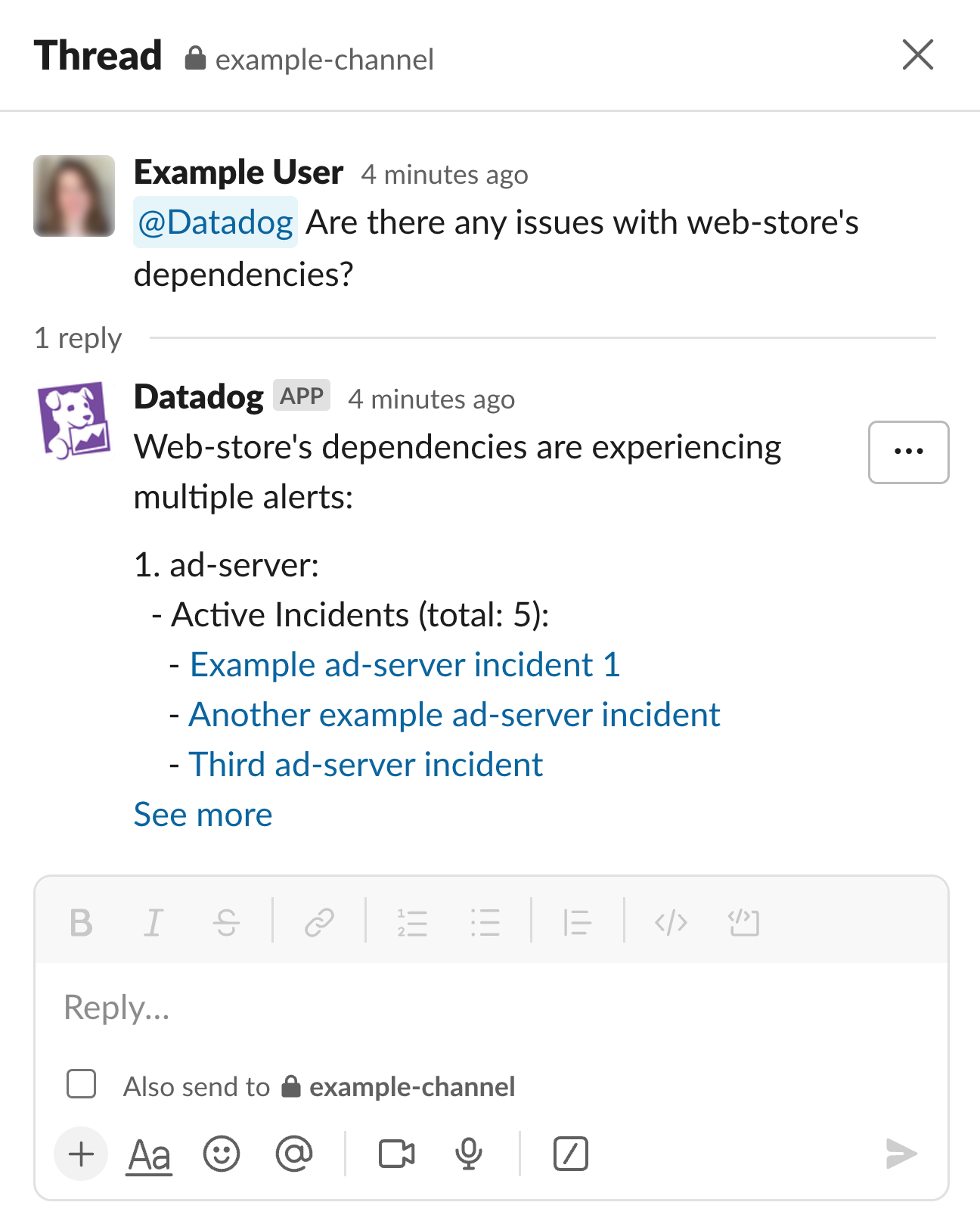- Essentials
- Getting Started
- Agent
- API
- APM Tracing
- Containers
- Dashboards
- Database Monitoring
- Datadog
- Datadog Site
- DevSecOps
- Incident Management
- Integrations
- Internal Developer Portal
- Logs
- Monitors
- Notebooks
- OpenTelemetry
- Profiler
- Search
- Session Replay
- Security
- Serverless for AWS Lambda
- Software Delivery
- Synthetic Monitoring and Testing
- Tags
- Workflow Automation
- Learning Center
- Support
- Glossary
- Standard Attributes
- Guides
- Agent
- Integrations
- Developers
- Authorization
- DogStatsD
- Custom Checks
- Integrations
- Build an Integration with Datadog
- Create an Agent-based Integration
- Create an API-based Integration
- Create a Log Pipeline
- Integration Assets Reference
- Build a Marketplace Offering
- Create an Integration Dashboard
- Create a Monitor Template
- Create a Cloud SIEM Detection Rule
- Install Agent Integration Developer Tool
- Service Checks
- IDE Plugins
- Community
- Guides
- OpenTelemetry
- Administrator's Guide
- API
- Partners
- Datadog Mobile App
- DDSQL Reference
- CoScreen
- CoTerm
- Remote Configuration
- Cloudcraft (Standalone)
- In The App
- Dashboards
- Notebooks
- DDSQL Editor
- Reference Tables
- Sheets
- Monitors and Alerting
- Watchdog
- Metrics
- Bits AI
- Internal Developer Portal
- Error Tracking
- Change Tracking
- Service Management
- Service Level Objectives
- Incident Management
- On-Call
- Status Pages
- Event Management
- Case Management
- Actions & Remediations
- Infrastructure
- Cloudcraft
- Resource Catalog
- Universal Service Monitoring
- End User Device Monitoring
- Hosts
- Containers
- Processes
- Serverless
- Network Monitoring
- Storage Management
- Cloud Cost
- Application Performance
- APM
- APM Terms and Concepts
- Application Instrumentation
- APM Metrics Collection
- Trace Pipeline Configuration
- Correlate Traces with Other Telemetry
- Trace Explorer
- Recommendations
- Code Origin for Spans
- Service Observability
- Endpoint Observability
- Dynamic Instrumentation
- Live Debugger
- Error Tracking
- Data Security
- Guides
- Troubleshooting
- Continuous Profiler
- Database Monitoring
- Agent Integration Overhead
- Setup Architectures
- Setting Up Postgres
- Setting Up MySQL
- Setting Up SQL Server
- Setting Up Oracle
- Setting Up Amazon DocumentDB
- Setting Up MongoDB
- Connecting DBM and Traces
- Data Collected
- Exploring Database Hosts
- Exploring Query Metrics
- Exploring Query Samples
- Exploring Database Schemas
- Exploring Recommendations
- Troubleshooting
- Guides
- Data Streams Monitoring
- Data Jobs Monitoring
- Data Observability
- Digital Experience
- Real User Monitoring
- Synthetic Testing and Monitoring
- Continuous Testing
- Product Analytics
- Software Delivery
- CI Visibility
- CD Visibility
- Deployment Gates
- Test Optimization
- Code Coverage
- PR Gates
- DORA Metrics
- Feature Flags
- Security
- Security Overview
- Cloud SIEM
- Code Security
- Cloud Security
- App and API Protection
- Workload Protection
- Sensitive Data Scanner
- AI Observability
- Log Management
- Administration
Chat with Bits AI
This product is not supported for your selected Datadog site. ().
Join the Preview!
Chat with Bits AI is in preview. Please reach out to your account manager if you have questions.
Chat in Datadog
Bits AI supports natural language querying for logs, APM traces, infrastructure data, cloud cost, and RUM. You can also ask Bits AI about the health and ownership of your services, and retrieve Datadog resources related to those services.
You can ask Bits AI questions such as:
Who is on call for example-service?Find me the example-service dashboard.What is going on with example-service?Are there any issues with example-service's dependencies?
When relevant to your query, Bits AI surfaces faulty deployments, Watchdog anomalies, incidents, alerts, and more. It also expands on issues with upstream and downstream dependencies. This feature works best if your APM services are tagged by team and service.
In the chat panel
To open the chat panel in the app, click Bits AI at the bottom-left corner of the navigation menu, or use Cmd + / to show or hide the chat panel.
Some responses from Bits AI include a suggestions button. Clicking it displays additional queries that apply to the conversation’s context.
On the mobile app
Click Bits AI on the mobile app to access the same querying features available on the browser.
Querying in Slack
- Connect your Datadog account to your Slack workspace.
- In Slack, use the
/dd connectcommand to display a list of accounts to connect to. - Choose the name of your Datadog account in the dropdown.
- Authorize additional permissions needed by Bits AI.
After setup is completed, you can send queries to @Datadog in natural language: @Datadog Are there any issues with example-service's dependencies?
Further reading
Additional helpful documentation, links, and articles: