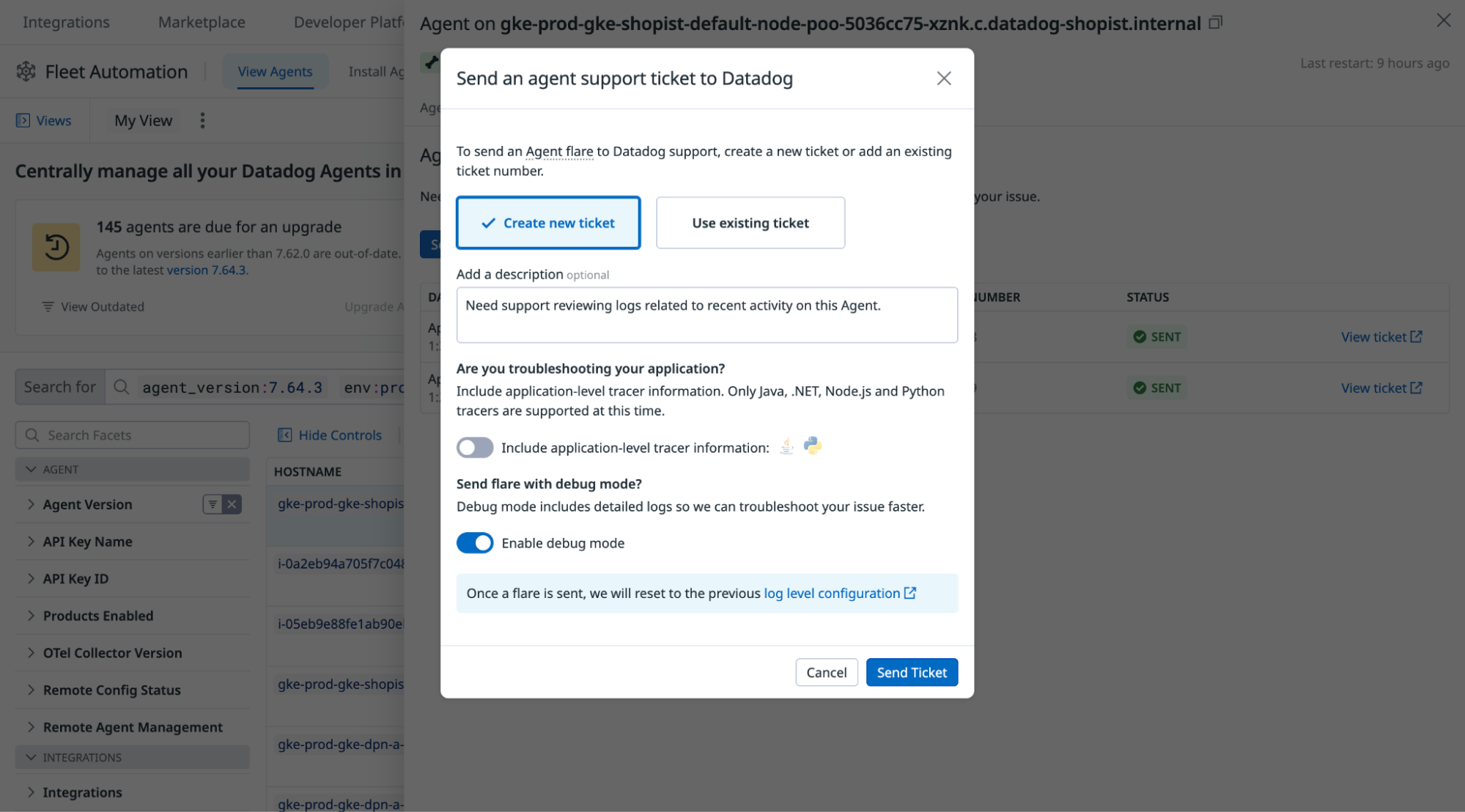- Essentials
- Getting Started
- Agent
- API
- APM Tracing
- Containers
- Dashboards
- Database Monitoring
- Datadog
- Datadog Site
- DevSecOps
- Incident Management
- Integrations
- Internal Developer Portal
- Logs
- Monitors
- OpenTelemetry
- Profiler
- Session Replay
- Security
- Serverless for AWS Lambda
- Software Delivery
- Synthetic Monitoring and Testing
- Tags
- Workflow Automation
- Learning Center
- Support
- Glossary
- Standard Attributes
- Guides
- Agent
- Integrations
- Developers
- Authorization
- DogStatsD
- Custom Checks
- Integrations
- Create an Agent-based Integration
- Create an API Integration
- Create a Log Pipeline
- Integration Assets Reference
- Build a Marketplace Offering
- Create a Tile
- Create an Integration Dashboard
- Create a Monitor Template
- Create a Cloud SIEM Detection Rule
- OAuth for Integrations
- Install Agent Integration Developer Tool
- Service Checks
- IDE Plugins
- Community
- Guides
- OpenTelemetry
- Administrator's Guide
- API
- Partners
- Datadog Mobile App
- DDSQL Reference
- CoScreen
- CoTerm
- Cloudcraft (Standalone)
- In The App
- Dashboards
- Notebooks
- DDSQL Editor
- Reference Tables
- Sheets
- Monitors and Alerting
- Metrics
- Watchdog
- Bits AI
- Internal Developer Portal
- Error Tracking
- Change Tracking
- Service Management
- Actions & Remediations
- Infrastructure
- Cloudcraft
- Resource Catalog
- Universal Service Monitoring
- Hosts
- Containers
- Processes
- Serverless
- Network Monitoring
- Cloud Cost
- Application Performance
- APM
- APM Terms and Concepts
- Application Instrumentation
- APM Metrics Collection
- Trace Pipeline Configuration
- Correlate Traces with Other Telemetry
- Trace Explorer
- Recommendations
- Code Origins for Spans
- Service Observability
- Endpoint Observability
- Dynamic Instrumentation
- Live Debugger
- Error Tracking
- Data Security
- Guides
- Troubleshooting
- Continuous Profiler
- Database Monitoring
- Agent Integration Overhead
- Setup Architectures
- Setting Up Postgres
- Setting Up MySQL
- Setting Up SQL Server
- Setting Up Oracle
- Setting Up Amazon DocumentDB
- Setting Up MongoDB
- Connecting DBM and Traces
- Data Collected
- Exploring Database Hosts
- Exploring Query Metrics
- Exploring Query Samples
- Exploring Database Schemas
- Exploring Recommendations
- Troubleshooting
- Guides
- Data Streams Monitoring
- Data Jobs Monitoring
- Data Observability
- Digital Experience
- Real User Monitoring
- Synthetic Testing and Monitoring
- Continuous Testing
- Product Analytics
- Software Delivery
- CI Visibility
- CD Visibility
- Deployment Gates
- Test Optimization
- Quality Gates
- DORA Metrics
- Security
- Security Overview
- Cloud SIEM
- Code Security
- Cloud Security
- App and API Protection
- Workload Protection
- Sensitive Data Scanner
- AI Observability
- Log Management
- Observability Pipelines
- Log Management
- Administration
Agent Flare
A flare allows you to send necessary troubleshooting information to the Datadog support team.
This page covers:
- Sending a flare using the
flarecommand. - Sending a flare from the Datadog site using Remote Configuration.
- Manual submission.
A flare gathers all of the Agent’s configuration files and logs into an archive file. It removes sensitive information, including passwords, API keys, Proxy credentials, and SNMP community strings. If APM is enabled, the flare includes tracer debug logs when available.
The Datadog Agent is completely open source, which allows you to verify the code’s behavior. If needed, the flare can be reviewed prior to sending since the flare prompts a confirmation before uploading it.
When contacting Datadog Support with Remote Configuration enabled for an Agent, the Support team may initiate a flare from your environment in order to better assist you in a timely manner. Flares provide troubleshooting information to Datadog Support to help you resolve your issue.
Send a flare from the Datadog site
Sending an Agent Flare from Fleet Automation is not supported for this site.
To send a flare from the Datadog site, make sure you’ve enabled Fleet Automation and Remote configuration on the Agent.
To send a remote flare:
- From the Fleet Automation page, select an Agent that requires support.
- Click Support.
- Click Send Support Ticket.
- Provide an existing Zendesk support ticket number. If you don’t provide a ticket number, one is created on your behalf.
- Enable Debug mode to allow Datadog support staff to troubleshoot your issue faster. The log level is reset to its previous configuration after you send the flare.
- If you are troubleshooting your application, enable application tracer level logs to be included in the flare.
- Click Send Ticket.
Send a flare using the flare command
Use the flare subcommand to send a flare. In the commands below, replace <CASE_ID> with your Datadog support case ID if you have one, then enter the email address associated with it.
If you don’t have a case ID, enter your email address used to log in to Datadog to create a new support case.
Confirm the upload of the archive to immediately send it to Datadog support.
| Platform | Command |
|---|---|
| AIX | datadog-agent flare <CASE_ID> |
| Docker | docker exec -it dd-agent agent flare <CASE_ID> |
| macOS | datadog-agent flare <CASE_ID> or via the web GUI |
| CentOS | sudo datadog-agent flare <CASE_ID> |
| Debian | sudo datadog-agent flare <CASE_ID> |
| Kubernetes | kubectl exec -it <AGENT_POD_NAME> -- agent flare <CASE_ID> |
| Fedora | sudo datadog-agent flare <CASE_ID> |
| Redhat | sudo datadog-agent flare <CASE_ID> |
| Suse | sudo datadog-agent flare <CASE_ID> |
| Source | sudo datadog-agent flare <CASE_ID> |
| Windows | Consult the dedicated Windows documentation |
| Heroku | Consult the dedicated Heroku documentation |
| PCF | sudo /var/vcap/jobs/dd-agent/packages/dd-agent/bin/agent/agent flare <CASE_ID> |
Dedicated containers
When using Agent v7.19+ and using the Datadog Helm Chart with the latest version or a DaemonSet where the Datadog Agent and Trace Agent are in separate containers, you deploy an Agent Pod containing:
- One container with the Agent process (Agent + Log Agent)
- One container with the process-agent process
- One container with the trace-agent process
- One container with the system-probe process
To get a flare from each container, run the following commands:
Agent
kubectl exec -it <AGENT_POD_NAME> -c agent -- agent flare <CASE_ID>
Process Agent
kubectl exec -it <AGENT_POD_NAME> -c process-agent -- agent flare <CASE_ID> --local
Trace Agent
kubectl exec -it <AGENT_POD_NAME> -c trace-agent -- agent flare <CASE_ID> --local
Security Agent
kubectl exec -it <AGENT_POD_NAME> -c security-agent -- security-agent flare <CASE_ID>
System probe
The system-probe container cannot send a flare so get container logs instead:
kubectl logs <AGENT_POD_NAME> -c system-probe > system-probe.log
ECS Fargate
When using ECS Fargate platform v1.4.0, ECS tasks and services can be configured to allow access to running Linux containers by enabling Amazon ECS Exec. After enabling Amazon ECS exec, run the following command to send a flare:
aws ecs execute-command --cluster <CLUSTER_NAME> \
--task <TASK_ID> \
--container datadog-agent \
--interactive \
--command "agent flare <CASE_ID>"
Note: ECS Exec can only be enabled for new tasks. You must recreate existing tasks to use ECS Exec.
| Platform | Command |
|---|---|
| Kubernetes | kubectl exec -n <NAMESPACE> -it <CLUSTER_POD_NAME> -- datadog-cluster-agent flare <CASE_ID> |
| Cloud Foundry | /var/vcap/packages/datadog-cluster-agent/datadog-cluster-agent-cloudfoundry flare -c /var/vcap/jobs/datadog-cluster-agent/config <CASE_ID> |
Manual submission
The Agent flare protocol collects configurations and logs into an archive file first located in the local /tmp directory.
Manually obtain this file and provide it to support if there are any issues with Agent connectivity.
Kubernetes
To obtain the archive file in Kubernetes, use the kubectl command:
kubectl cp datadog-<pod-name>:tmp/datadog-agent-<date-of-the-flare>.zip flare.zip -c agent
Further Reading
Additional helpful documentation, links, and articles: