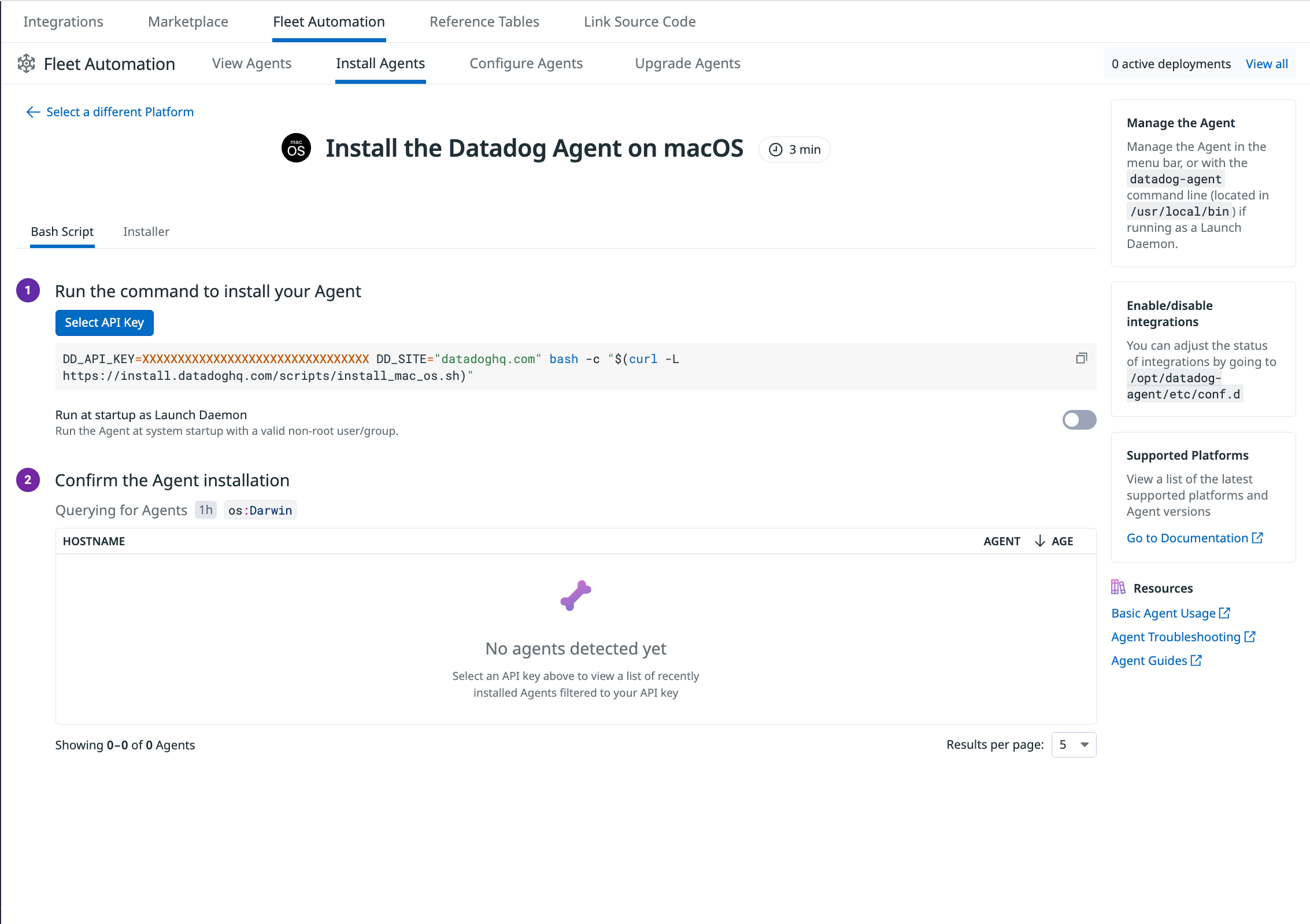- Essentials
- Getting Started
- Agent
- API
- APM Tracing
- Containers
- Dashboards
- Database Monitoring
- Datadog
- Datadog Site
- DevSecOps
- Incident Management
- Integrations
- Internal Developer Portal
- Logs
- Monitors
- Notebooks
- OpenTelemetry
- Profiler
- Search
- Session Replay
- Security
- Serverless for AWS Lambda
- Software Delivery
- Synthetic Monitoring and Testing
- Tags
- Workflow Automation
- Learning Center
- Support
- Glossary
- Standard Attributes
- Guides
- Agent
- Integrations
- Developers
- Authorization
- DogStatsD
- Custom Checks
- Integrations
- Build an Integration with Datadog
- Create an Agent-based Integration
- Create an API-based Integration
- Create a Log Pipeline
- Integration Assets Reference
- Build a Marketplace Offering
- Create an Integration Dashboard
- Create a Monitor Template
- Create a Cloud SIEM Detection Rule
- Install Agent Integration Developer Tool
- Service Checks
- IDE Plugins
- Community
- Guides
- OpenTelemetry
- Administrator's Guide
- API
- Partners
- Datadog Mobile App
- DDSQL Reference
- CoScreen
- CoTerm
- Remote Configuration
- Cloudcraft (Standalone)
- In The App
- Dashboards
- Notebooks
- DDSQL Editor
- Reference Tables
- Sheets
- Monitors and Alerting
- Watchdog
- Metrics
- Bits AI
- Internal Developer Portal
- Error Tracking
- Change Tracking
- Service Management
- Service Level Objectives
- Incident Management
- On-Call
- Status Pages
- Event Management
- Case Management
- Actions & Remediations
- Infrastructure
- Cloudcraft
- Resource Catalog
- Universal Service Monitoring
- End User Device Monitoring
- Hosts
- Containers
- Processes
- Serverless
- Network Monitoring
- Storage Management
- Cloud Cost
- Application Performance
- APM
- APM Terms and Concepts
- Application Instrumentation
- APM Metrics Collection
- Trace Pipeline Configuration
- Correlate Traces with Other Telemetry
- Trace Explorer
- Recommendations
- Code Origin for Spans
- Service Observability
- Endpoint Observability
- Dynamic Instrumentation
- Live Debugger
- Error Tracking
- Data Security
- Guides
- Troubleshooting
- Continuous Profiler
- Database Monitoring
- Agent Integration Overhead
- Setup Architectures
- Setting Up Postgres
- Setting Up MySQL
- Setting Up SQL Server
- Setting Up Oracle
- Setting Up Amazon DocumentDB
- Setting Up MongoDB
- Connecting DBM and Traces
- Data Collected
- Exploring Database Hosts
- Exploring Query Metrics
- Exploring Query Samples
- Exploring Database Schemas
- Exploring Recommendations
- Troubleshooting
- Guides
- Data Streams Monitoring
- Data Jobs Monitoring
- Data Observability
- Digital Experience
- Real User Monitoring
- Synthetic Testing and Monitoring
- Continuous Testing
- Product Analytics
- Software Delivery
- CI Visibility
- CD Visibility
- Deployment Gates
- Test Optimization
- Code Coverage
- PR Gates
- DORA Metrics
- Feature Flags
- Security
- Security Overview
- Cloud SIEM
- Code Security
- Cloud Security
- App and API Protection
- Workload Protection
- Sensitive Data Scanner
- AI Observability
- Log Management
- Administration
macOS
Overview
This page outlines the basic features of the Datadog Agent for macOS. See the Supported Platforms documentation for the complete list of supported macOS distributions and versions.
Install the Agent
To install the Agent on macOS, follow the in-app instructions in Fleet Automation, and run the generated script on your hosts.
By default, the Agent is installed in a sandbox located at
/opt/datadog-agent. You can move this folder anywhere; however, this documentation assumes a default installation location.Commands
The launchctl service manager controls the Agent lifecycle, while other commands can be executed through the Agent binary, systray app, or web GUI.
| Description | Command |
|---|---|
| Start Agent as a service | launchctl start com.datadoghq.agent or systray app |
| Stop Agent running as a service | launchctl stop com.datadoghq.agent or systray app |
| Restart Agent running as a service | Stop and then start the Agent with:launchctl stop com.datadoghq.agentlaunchctl start com.datadoghq.agentOr use the systray app |
| Status of Agent service | launchctl list com.datadoghq.agent or systray app |
| Status page of running Agent | datadog-agent status or web GUI |
| Send flare | datadog-agent flare or web GUI |
| Display command usage | datadog-agent --help |
| Run a check | datadog-agent check <CHECK_NAME> |
Configuration
The Datadog Agent configuration file is located in /opt/datadog-agent. This YAML file holds the host-wide connection details used to send data to Datadog including:
api_key: your organization’s Datadog API keysite: target Datadog region (for exampledatadoghq.com,datadoghq.eu,ddog-gov.com)proxy: HTTP/HTTPS proxy endpoints for outbound traffic (see Datadog Agent Proxy Configuration)- Default tags, log levels, and Datadog configurations.
A fully commented reference file, located in /etc/datadog-agent/datadog.yaml.example, lists every available option for comparison or copy-paste. Alternatively, see the sample config_template.yaml file for all available configuration options.
Integration files
Configuration files for integrations are found in /etc/datadog-agent/conf.d/. Each integration has its own sub-directory, <INTEGRATION>.d/, which contains:
conf.yaml: the active configuration controlling how the integration gathers metrics and logsconf.yaml.example: a sample illustrating supported keys and defaults
Uninstall the Agent
To uninstall the Agent, run the following command:
Single user installation
To remove the Agent and all Agent configuration files:
- Stop and close the Datadog Agent with the bone icon in the tray.
- Drag the Datadog application from the application folder to the trash bin.
- Run the following commands:
sudo rm -rf /opt/datadog-agent sudo rm -rf /usr/local/bin/datadog-agent sudo rm -rf ~/.datadog-agent/** # to remove broken symlinks launchctl remove com.datadoghq.agent sudo rm -rf /var/log/datadog - Reboot your machine for the changes to take effect.
Uninstall the Agent
To remove the Agent and all Agent configuration files:
- Drag the Datadog application from the application folder to the trash bin.
- To remove remaining files, run the following:
sudo rm -rf /opt/datadog-agent sudo rm -rf /usr/local/bin/datadog-agent sudo rm -rf ~/.datadog-agent/** # to remove broken symlinks sudo launchctl disable system/com.datadoghq.agent && sudo launchctl bootout system/com.datadoghq.agent sudo launchctl unload /Library/LaunchDaemons/com.datadoghq.agent.plist sudo rm /Library/LaunchDaemons/com.datadoghq.agent.plist sudo rm -rf /var/log/datadog - Reboot your machine for the changes to take effect.
Troubleshooting
See the Agent Troubleshooting documentation for troubleshooting steps.
Working with the embedded Agent
The Agent contains an embedded Python environment at /opt/datadog-agent/embedded/. Common binaries such as python and pip are contained within /opt/datadog-agent/embedded/bin/.
See the instructions on how to add packages to the embedded Agent for more information.
Further Reading
Additional helpful documentation, links, and articles: