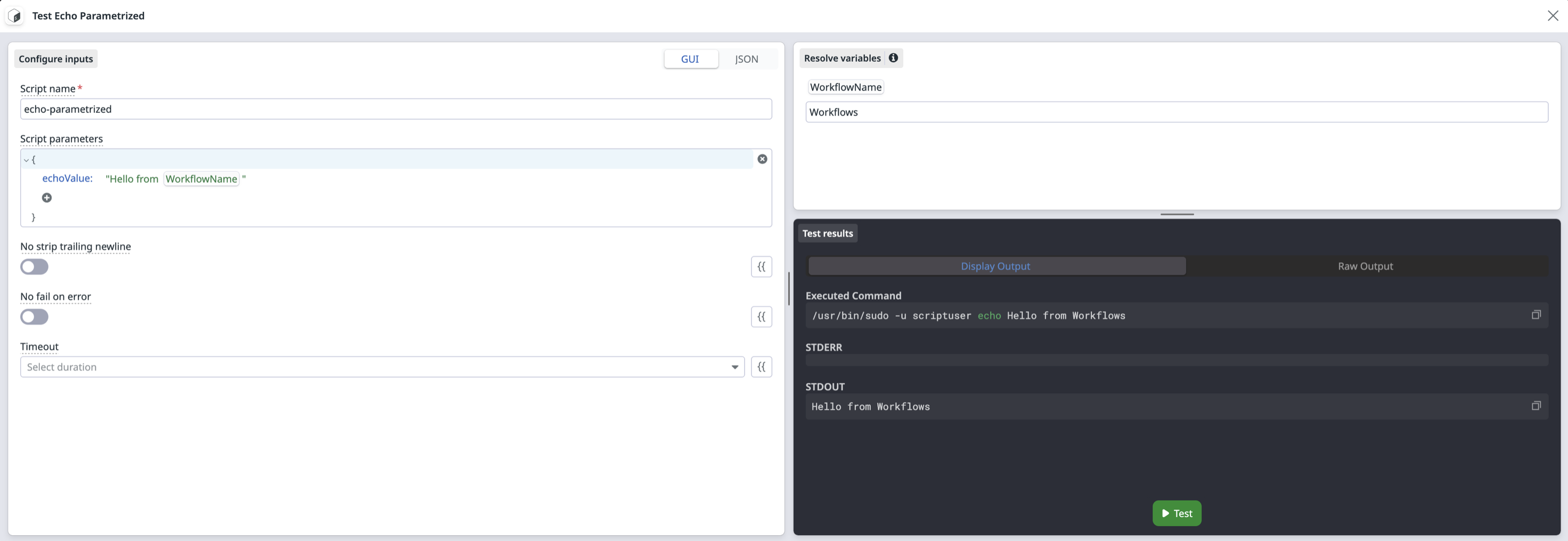- Essentials
- Getting Started
- Agent
- API
- APM Tracing
- Containers
- Dashboards
- Database Monitoring
- Datadog
- Datadog Site
- DevSecOps
- Incident Management
- Integrations
- Internal Developer Portal
- Logs
- Monitors
- Notebooks
- OpenTelemetry
- Profiler
- Search
- Session Replay
- Security
- Serverless for AWS Lambda
- Software Delivery
- Synthetic Monitoring and Testing
- Tags
- Workflow Automation
- Learning Center
- Support
- Glossary
- Standard Attributes
- Guides
- Agent
- Integrations
- Developers
- Authorization
- DogStatsD
- Custom Checks
- Integrations
- Build an Integration with Datadog
- Create an Agent-based Integration
- Create an API-based Integration
- Create a Log Pipeline
- Integration Assets Reference
- Build a Marketplace Offering
- Create an Integration Dashboard
- Create a Monitor Template
- Create a Cloud SIEM Detection Rule
- Install Agent Integration Developer Tool
- Service Checks
- IDE Plugins
- Community
- Guides
- OpenTelemetry
- Administrator's Guide
- API
- Partners
- Datadog Mobile App
- DDSQL Reference
- CoScreen
- CoTerm
- Remote Configuration
- Cloudcraft (Standalone)
- In The App
- Dashboards
- Notebooks
- DDSQL Editor
- Reference Tables
- Sheets
- Monitors and Alerting
- Watchdog
- Metrics
- Bits AI
- Internal Developer Portal
- Error Tracking
- Change Tracking
- Service Management
- Service Level Objectives
- Incident Management
- On-Call
- Status Pages
- Event Management
- Case Management
- Actions & Remediations
- Infrastructure
- Cloudcraft
- Resource Catalog
- Universal Service Monitoring
- End User Device Monitoring
- Hosts
- Containers
- Processes
- Serverless
- Network Monitoring
- Storage Management
- Cloud Cost
- Application Performance
- APM
- APM Terms and Concepts
- Application Instrumentation
- APM Metrics Collection
- Trace Pipeline Configuration
- Correlate Traces with Other Telemetry
- Trace Explorer
- Recommendations
- Code Origin for Spans
- Service Observability
- Endpoint Observability
- Dynamic Instrumentation
- Live Debugger
- Error Tracking
- Data Security
- Guides
- Troubleshooting
- Continuous Profiler
- Database Monitoring
- Agent Integration Overhead
- Setup Architectures
- Setting Up Postgres
- Setting Up MySQL
- Setting Up SQL Server
- Setting Up Oracle
- Setting Up Amazon DocumentDB
- Setting Up MongoDB
- Connecting DBM and Traces
- Data Collected
- Exploring Database Hosts
- Exploring Query Metrics
- Exploring Query Samples
- Exploring Database Schemas
- Exploring Recommendations
- Troubleshooting
- Guides
- Data Streams Monitoring
- Data Jobs Monitoring
- Data Observability
- Digital Experience
- Real User Monitoring
- Synthetic Testing and Monitoring
- Continuous Testing
- Product Analytics
- Software Delivery
- CI Visibility
- CD Visibility
- Deployment Gates
- Test Optimization
- Code Coverage
- PR Gates
- DORA Metrics
- Feature Flags
- Security
- Security Overview
- Cloud SIEM
- Code Security
- Cloud Security
- App and API Protection
- Workload Protection
- Sensitive Data Scanner
- AI Observability
- Log Management
- Administration
Run a Script with the Private Action Runner
This product is not supported for your selected Datadog site. ().
Overview
This page explains how to use the private action runner (PAR), which allows you to run custom scripts and Linux binaries within your Datadog workflows and apps. Unlike standard private actions that call specific APIs or services, the script action gives you the flexibility to execute arbitrary commands, shell scripts, and command-line tools directly from the private action runner in your private network.
Security Notice: The PAR script action runs within a containerized environment using a dedicated Linux user named
scriptuser for enhanced security. Datadog enforces container sandboxing and only accepts signed tasks, but you decide which binaries and scripts are allowed. Always review every command you add to the script action allow-list, especially ones that take dynamic user input. Ensure that your actions are configured with the least privileged commands, and carefully review the permissions you share through connections. For more information, see connection security considerations.Use cases
The following table outlines supported and unsupported use cases for the script action:
| Use Case | Supported | Notes |
|---|---|---|
Running Linux binaries (ls, rm, find, curl) | Yes | In order to run native Linux binaries, the relevant files must be accessible to the container. |
Running CLIs (aws, terraform, kubectl) | Yes | The CLI and your CLI credentials must be available in the image. |
Running scripts (bash, python) | Yes | Scripts can be mounted inside the container. Use the large image to get access to the Python interpreter. |
Running privileged commands (systemctl restart) | No | Because the PAR runs inside a container, it does not have high privilege permissions on the host. |
| Windows tools (PowerShell) | No | Because the PAR runs inside a Linux container, native Windows tools are not supported. |
Prerequisites
To use the script action, you need:
- Custom tools: For CLI tools not included in the base or the large image, you need to create a custom Docker image.
- PAR Version: 1.7.0 or later. To create a new PAR, see Set Up a Private Action Runner. To update your PAR version, see Update the Private Action Runner.
Set up a PAR script
Create a script connection
- After setting up a PAR, navigate to Connections.
- Click New Connection.
- Select Script.
- Enter a Connection Name.
- In the Private Action Runner dropdown, select your PAR.
- Copy and paste the credential file template into your PAR’s configuration directory with the commands you want to run.
- In Path to file, ensure the file path matches the path on your runner’s filesystem (the default should be sufficient in most use cases).
- Click Next, Confirm Access.
- After configuring permissions, click Create.
- Select this new connection when using the script action in your workflows or apps.
Configuration
Configure script actions through your runner’s config.yaml file and the script connection (credentials/script.yaml by default). If you create a new runner and select the script bundle, you get a default configuration.
# Add the script action to the allowlist (`config.yaml`)
actionsAllowlist:
- com.datadoghq.script.runPredefinedScript
# Configure your script connection (`credentials/script.yaml`)
schemaId: script-credentials-v1
runPredefinedScript:
# use "echo" as the "Script name" in the action configuration
echo:
# use an array to specify the command
command: ["echo", "Hello world"]
# another script
echo-parametrized:
# you can use workflow syntax (https://docs.datadoghq.com/actions/workflows/variables/) to retrieve values from the parameters object
command: [ "echo", "{{ parameters.echoValue }}" ]
# you can use JSON schema (https://json-schema.org/) to validate the parameters
parameterSchema:
properties:
echoValue:
type: string
const: "world"
required:
- echoValue
Using the configured scripts
In your workflow or app, configure the action to use the runPredefinedScript with the script name you defined (for example, echo or echo-parametrized).
Note: There are two levels of variable resolution: one at the workflow level and one at the action level inside the runner.
Large image
If you want to use tools like Python, SSH, AWS CLI, Terraform, or the gcloud CLI, you can use the gcr.io/datadoghq/private-action-runner:v1.12.0-large image instead of the default image.
Advanced usage with custom images
For binaries not available in Datadog provided images, create a custom image:
# Dockerfile example
FROM gcr.io/datadoghq/private-action-runner:v1.12.0
USER root
# Change the line below to install the tool of your choice
RUN apt update && apt install -y python3
USER dog
You can mount complex scripts inside the runner:
# docker-compose example
services:
runner:
build: . # if you are using a local Dockerfile
# image: <your_custom_published_image> # if you published your image to a registry
volumes:
- "./config:/etc/dd-action-runner/config"
# credentials/script.yaml
schemaId: script-credentials-v1
runPredefinedScript:
python:
command: ["python3", "/etc/dd-action-runner-script/scripts/script.py"]
shell:
command: [ "bash", "/etc/dd-action-runner-script/scripts/script.sh" ]
# scripts/script.sh
echo "Hello from the shell script!"
# scripts/script.py
print("Hello from Python script!")