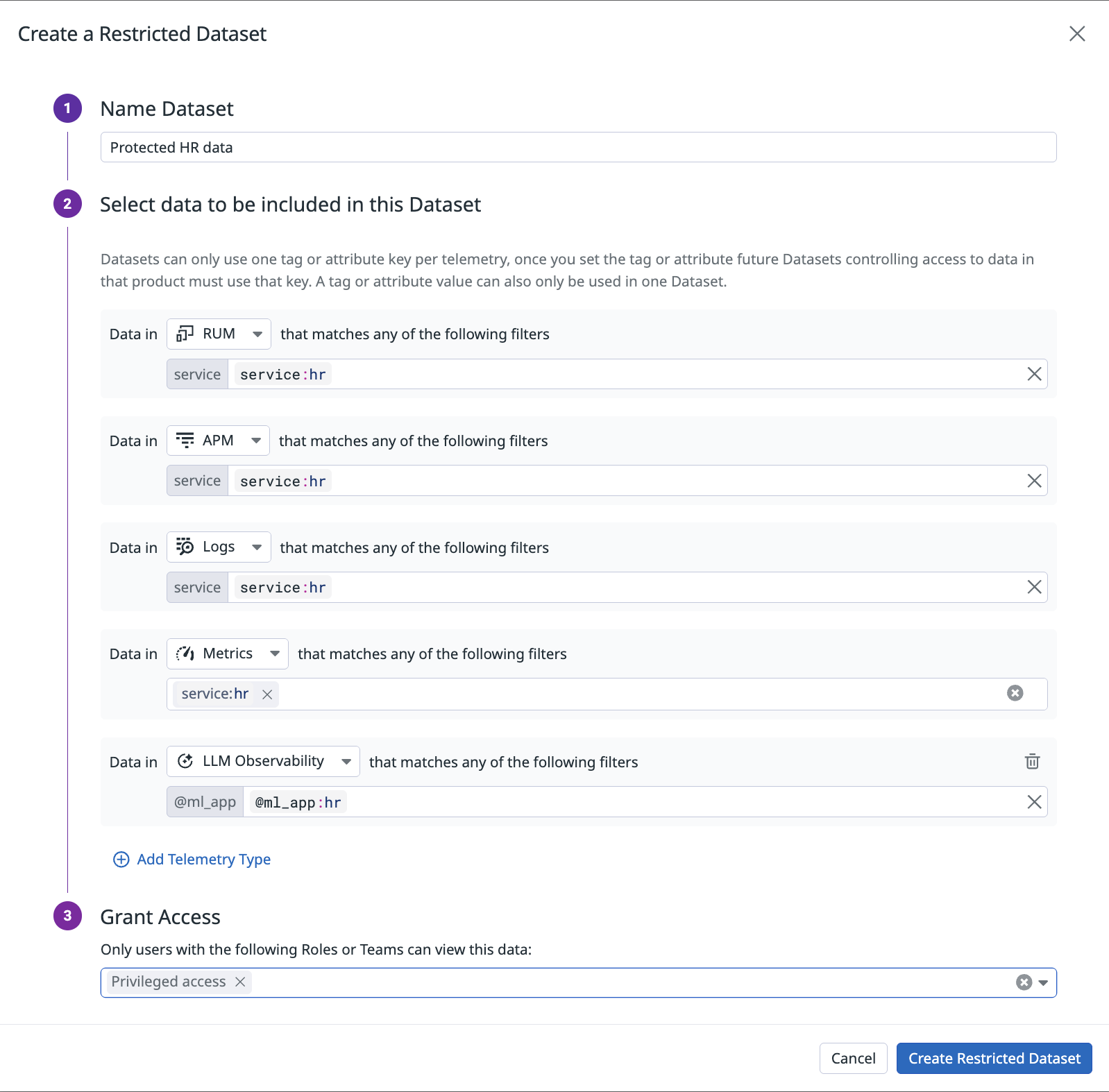- Essentials
- Getting Started
- Agent
- API
- APM Tracing
- Containers
- Dashboards
- Database Monitoring
- Datadog
- Datadog Site
- DevSecOps
- Incident Management
- Integrations
- Internal Developer Portal
- Logs
- Monitors
- Notebooks
- OpenTelemetry
- Profiler
- Search
- Session Replay
- Security
- Serverless for AWS Lambda
- Software Delivery
- Synthetic Monitoring and Testing
- Tags
- Workflow Automation
- Learning Center
- Support
- Glossary
- Standard Attributes
- Guides
- Agent
- Integrations
- Developers
- Authorization
- DogStatsD
- Custom Checks
- Integrations
- Build an Integration with Datadog
- Create an Agent-based Integration
- Create an API-based Integration
- Create a Log Pipeline
- Integration Assets Reference
- Build a Marketplace Offering
- Create an Integration Dashboard
- Create a Monitor Template
- Create a Cloud SIEM Detection Rule
- Install Agent Integration Developer Tool
- Service Checks
- IDE Plugins
- Community
- Guides
- OpenTelemetry
- Administrator's Guide
- API
- Partners
- Datadog Mobile App
- DDSQL Reference
- CoScreen
- CoTerm
- Remote Configuration
- Cloudcraft (Standalone)
- In The App
- Dashboards
- Notebooks
- DDSQL Editor
- Reference Tables
- Sheets
- Monitors and Alerting
- Watchdog
- Metrics
- Bits AI
- Internal Developer Portal
- Error Tracking
- Change Tracking
- Service Management
- Service Level Objectives
- Incident Management
- On-Call
- Status Pages
- Event Management
- Case Management
- Actions & Remediations
- Infrastructure
- Cloudcraft
- Resource Catalog
- Universal Service Monitoring
- End User Device Monitoring
- Hosts
- Containers
- Processes
- Serverless
- Network Monitoring
- Storage Management
- Cloud Cost
- Application Performance
- APM
- APM Terms and Concepts
- Application Instrumentation
- APM Metrics Collection
- Trace Pipeline Configuration
- Correlate Traces with Other Telemetry
- Trace Explorer
- Recommendations
- Code Origin for Spans
- Service Observability
- Endpoint Observability
- Dynamic Instrumentation
- Live Debugger
- Error Tracking
- Data Security
- Guides
- Troubleshooting
- Continuous Profiler
- Database Monitoring
- Agent Integration Overhead
- Setup Architectures
- Setting Up Postgres
- Setting Up MySQL
- Setting Up SQL Server
- Setting Up Oracle
- Setting Up Amazon DocumentDB
- Setting Up MongoDB
- Connecting DBM and Traces
- Data Collected
- Exploring Database Hosts
- Exploring Query Metrics
- Exploring Query Samples
- Exploring Database Schemas
- Exploring Recommendations
- Troubleshooting
- Guides
- Data Streams Monitoring
- Data Jobs Monitoring
- Data Observability
- Digital Experience
- Real User Monitoring
- Synthetic Testing and Monitoring
- Continuous Testing
- Product Analytics
- Software Delivery
- CI Visibility
- CD Visibility
- Deployment Gates
- Test Optimization
- Code Coverage
- PR Gates
- DORA Metrics
- Feature Flags
- Security
- Security Overview
- Cloud SIEM
- Code Security
- Cloud Security
- App and API Protection
- Workload Protection
- Sensitive Data Scanner
- AI Observability
- Log Management
- Administration
Data Access Control
Data Access Control is in Limited Availability
Overview
Your data in Datadog may contain sensitive data, and should be handled carefully. If you are ingesting sensitive data into Datadog, Data Access Control enables administrators and access managers within a Datadog organization to regulate access to this data. Use Data Access Control to identify sensitive data with a query and restrict access to only specific Teams or Roles.
When you define a Restricted Dataset, any data within the boundary of that dataset is restricted. Data outside of any Restricted Dataset remains unrestricted and accessible to users with appropriate permissions. Data Access Control provides an intuitive interface that allows access managers to grant only permitted users access to sensitive data enclosed within the datasets.
Prerequisites
Configure access controls
Data Access Control builds on your organization’s existing Datadog access control configuration. Set up Access Controls first before configuring Data Access Control.
Tag incoming data
Data Access Control relies on tags and attributes in your data that can be used to define an access boundary. If you do not have tags defined, consider Getting Started with Tags before configuring Data Access Control.
Configure data access
Data Access Control allows you to create a Restricted Dataset, specifying data that only users in designated teams or roles can access.
To view all of your Restricted Datasets, navigate to Organization Settings, and select Data Access Controls on the left, under the Access heading.
Datadog site
Log in as a user assigned the Datadog Admin role, or any user with a role in your organization with the user_access_manage permission.
- Navigate to Organization Settings.
- On the left side of the page, select Data Access Controls.
- Click New Restricted Dataset.
In order to create a Restricted Dataset, identify the data to be restricted with a query.
- Name Dataset
- A descriptive name to help users understand what data is contained in the dataset.
- Select data to be included in this Dataset
- The boundary definition that describes which data to restrict to a specific set of users. Boundaries are query statements with limitations that allow an access manager to define the scope of sensitive data to be protected. The supported telemetry types are custom metrics, RUM sessions, APM traces, logs, cloud costs, error tracking issues, and Software Delivery repository info (CI Visibility pipelines).
- Grant access
- Select one or more teams or roles that may access the content bound in the Restricted Dataset. Any users who are not members of these groups are blocked from accessing this data.
You may create a maximum of 10 key:value pairs per Restricted Dataset. Consider defining an additional Restricted Dataset if you need additional pairs.
After completing all the fields to define the dataset, click Create Restricted Dataset to apply it to your organization.
You may create a maximum of 100 Restricted Datasets under the Enterprise plan, and a maximum of 10 datasets otherwise. If you need a higher limit, reach out to Support.
API
The Data Access Control API is under development and should be considered unstable. Future versions may be backward incompatible.
Terraform support will be announced after Data Access Control is generally available.
Supported telemetry types
- APM traces
- Logs
- RUM sessions
The following are available as a Preview upon request:
- Cloud costs
- Custom metrics
- Note: Standard and OpenTelemetry (OTel) metrics are not supported
- Error Tracking issues
- LLM Observability
- Software Delivery repository info (in CI Visibility pipelines)
Usage constraints
After you turn on Data Access Control, Datadog disables or limits other features to control access to sensitive data. See the list of affected features below to see how they are restricted.
Real User Monitoring (RUM)
Session Replay: Extended Retention
By default, Session Replay data is retained for 30 days. To extend retention to 15 months, you can enable Extended Retention on individual session replays. When you create a restricted dataset for RUM, Datadog disables the option for Extended Retention.
Session Replay: Playlists
Playlists are collections of Session Replays you can aggregate in a folder-like structure. When you create a restricted dataset for RUM, Datadog disables Session Replay Playlists.
Logs
Data Access Control is separate from the existing Logs RBAC permissions feature, also known as log restriction queries. Datadog recommends using a single solution to restrict logs data. If you limit user access using both Data Access Control and log restriction queries, both sets of restrictions apply.
Monitors
Users can create monitors that query and alert on active telemetry. While the user can only directly query data they’re allowed to access, the monitor operates as a system user with full access to data.
If you are concerned about unauthorized data access through monitors, Datadog recommends that you track the monitors your users create. Then, restrict access to the creation of monitors that read sensitive data.
Software Delivery repository info (CI Visibility pipelines)
- Supported telemetry: Only CI Visibility pipelines are supported. Test Optimizations tests are not supported.
- CI Logs: CI Logs are stored in the Log Management product. To restrict access to CI Logs, create a Logs dataset.
- Supported dataset tags: Only the following tags are supported:
@git.repository_url@git.repository.id@gitlab.groups
Select tags for access
Each Restricted Dataset can control access to multiple types of data, such as metrics. You are free to use the same or different tags across multiple types of telemetry. Within each telemetry type, you must use a single tag or attribute to define your access strategy.
If you have too many combinations of tags or attributes to fit within these constraints, consider revisiting your tagging to define a new tag that better reflects your access strategy.
Supported example
Restricted Dataset 1
- Telemetry Type: RUM
- Filters:
@application.id:ABCD
- Filters:
Restricted Dataset 2
- Telemetry type: RUM
- Filters:
@application.id:EFGH
- Filters:
- Telemetry type: Metrics
- Filters:
env:prod
- Filters:
Not supported example
Restricted Dataset 1:
- Telemetry type: RUM
- Filters:
@application.id:ABCD
- Filters:
Restricted Dataset 2:
- Telemetry type: RUM
- Filters:
env:prod
- Filters:
Restricted Dataset 1 uses @application.id as the tag for RUM data, so a new Restricted Dataset can’t change to a different tag. Instead, consider reconfiguring Restricted Dataset 2 to use @application.id, or changing all of your Restricted Datasets with RUM data to use another tag.
Not supported example
Restricted Dataset 1:
- Telemetry type: RUM
- Filters:
@application.id:ABCD
- Filters:
Restricted Dataset 2:
- Telemetry type: RUM
- Filters:
@application.id:IJKLenv:prod
- Filters:
This example correctly uses the @application.id tag for RUM, as was done for Restricted Dataset 1. However, the limit is one tag per telemetry type. Instead, consider creating a Restricted Dataset with either application.id or env, or identify a different tag that better combines these attributes.
Best practices
Access strategy
Before configuring Data Access Control, it’s important to evaluate your access strategy. Consider reviewing Reducing Data Related Risks as you consider your access strategy. Removing or reducing unnecessary or sensitive data before it reaches Datadog reduces the need for additional access setup.
Protecting known sensitive data
If you have already identified which data needs to be protected, you can build your Data Access Control configuration around only this specific data. This ensures that non-sensitive data is generally available to your users, allowing them to collaborate and understand ongoing issues or incidents.
For example, if you have a single application that is instrumented with Real User Monitoring (RUM) and captures sensitive inputs from users, consider creating a Restricted Dataset only for that application:
- Name dataset: Restricted RUM data
- Select data to be included in this Dataset:
- Telemetry type: RUM
- Filters:
@application.id:<rum-app-id>
- Filters:
- Telemetry type: RUM
- Grant access:
- Teams or roles of users who can see this RUM data
This configuration example would protect the RUM data from this application, and keep other data from this application available to existing users in your organization.
Protecting all data from a service
If you are instead looking to protect data from a specific service, you can build your Data Access Control configuration around the service: tag.
For example, if you have a service NewService that is instrumented with Real User Monitoring (RUM) and capturing sensitive inputs from users, consider creating a Restricted Dataset only for that application:
- Name Dataset: Restricted NewService data
- Select data to be included in this Dataset:
- Telemetry type: RUM
- Filters:
@service:NewService
- Filters:
- Telemetry type: Metrics
- Filters:
@service:NewService
- Filters:
- Telemetry type: APM
- Filters:
@service:NewService
- Filters:
- Telemetry type: Logs
- Filters:
@service:NewService
- Filters:
- Telemetry type: RUM
- Grant access:
- Team who owns the service
This configuration example protects all supported data from NewService.
Teams and roles
Data Access Control supports granting access to users through Datadog roles or teams. When granting access, consider your existing access control configuration and access strategy. If you are pursuing a service-based approach and are already customizing the Software Catalog, take advantage of the service ownership model by using Teams as part of your Data Access Control configuration.
Note: Teams used for Data Access Control must be configured such that adding or removing users can only be done by team members or an administrator, not Anyone in the organization.
Access enforcement
Users in a Datadog organization with Data Access Control enabled can only see query results for data to which they have access, such as in a Dashboard, in an Explorer, or through the API. A Restricted Dataset removes access to the data defined in the Restricted Dataset for users who are not permitted, across all Datadog experiences and entry points.
Data explorers
When exploring Datadog with restrictions enabled, users without permissions can still browse the list of asset names (applications or metrics), but they cannot see query results, top tags, or facet details restricted by datasets. For instance, querying a metric with restricted data returns a blank graph, making it appear as if the query does not match any data.
Dashboards and Notebooks
Similar to exploring data in a data explorer like the RUM Explorer or Metrics Explorer, viewing data in dashboards in an organization that has Restricted Datasets enabled only shows the data the user can access. Since dashboards are shared objects that can be accessed by others, it is possible for two users who have different access to view the same dashboard or notebook at the same time and see different data.
Note: Viewers of Shared Dashboards see all telemetry data displayed in the Dashboard in accordance to the creator’s permissions. Review your dashboard content before sharing to ensure no sensitive or confidential data is exposed.
APIs
When querying data through Datadog APIs with restrictions enabled, users without permissions do not see query results that have been restricted by Restricted Datasets.
Further reading
Additional helpful documentation, links, and articles: