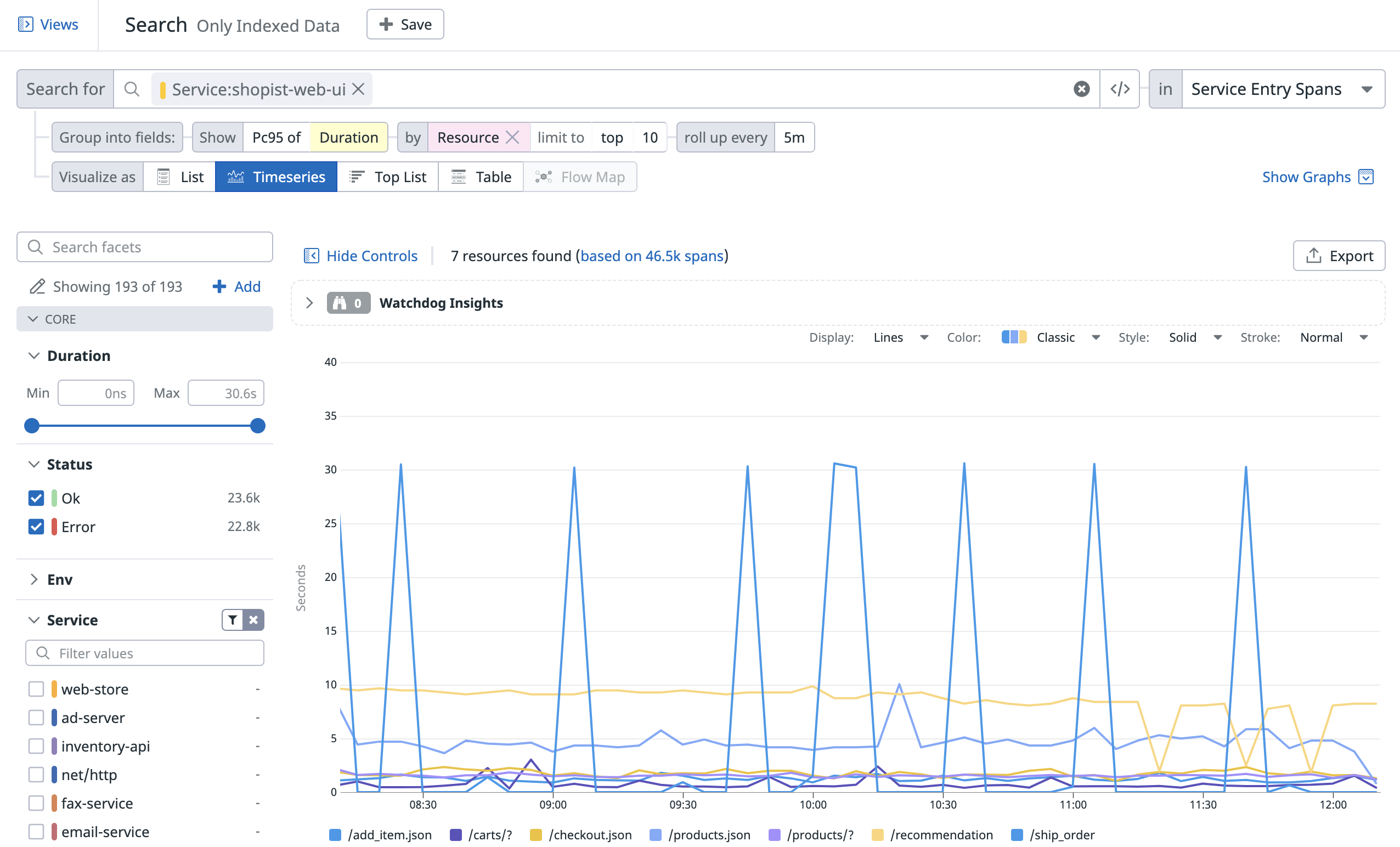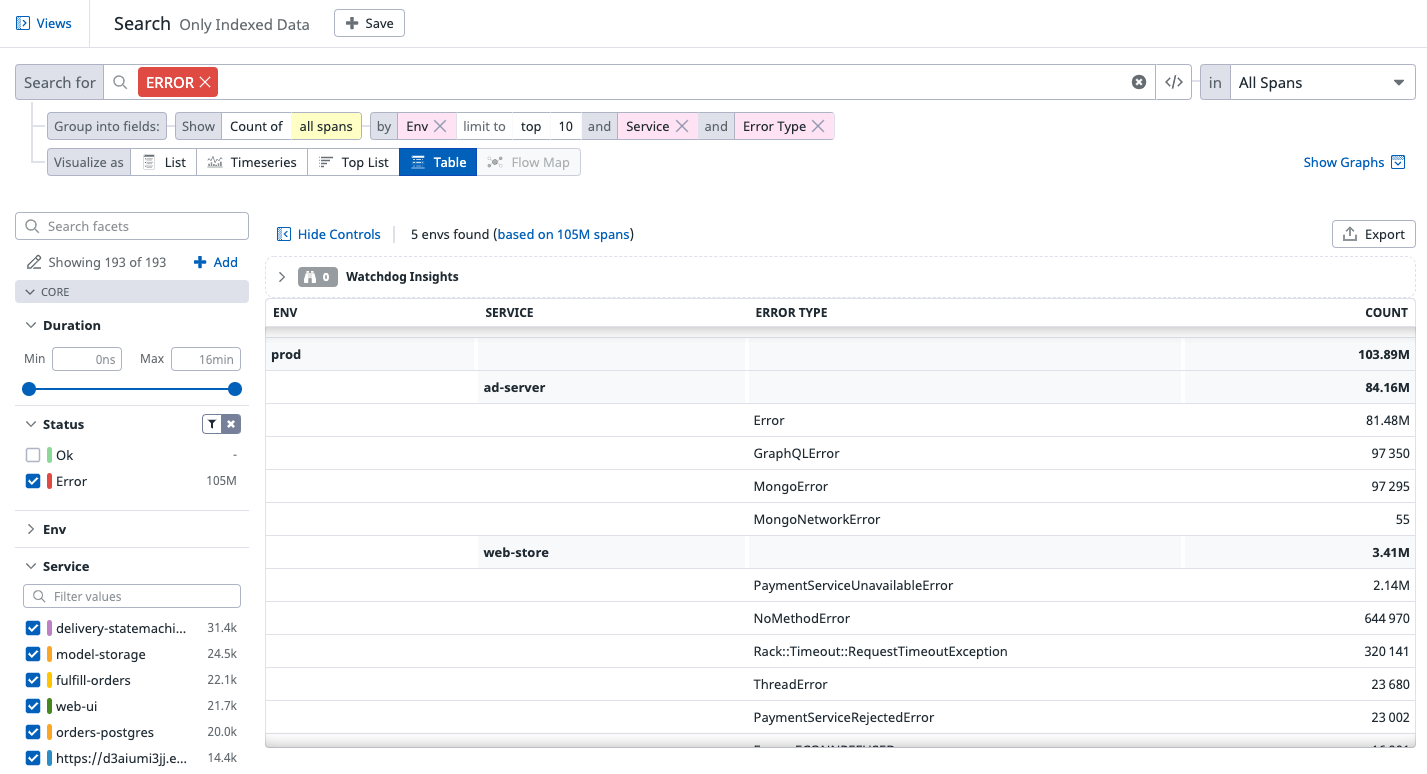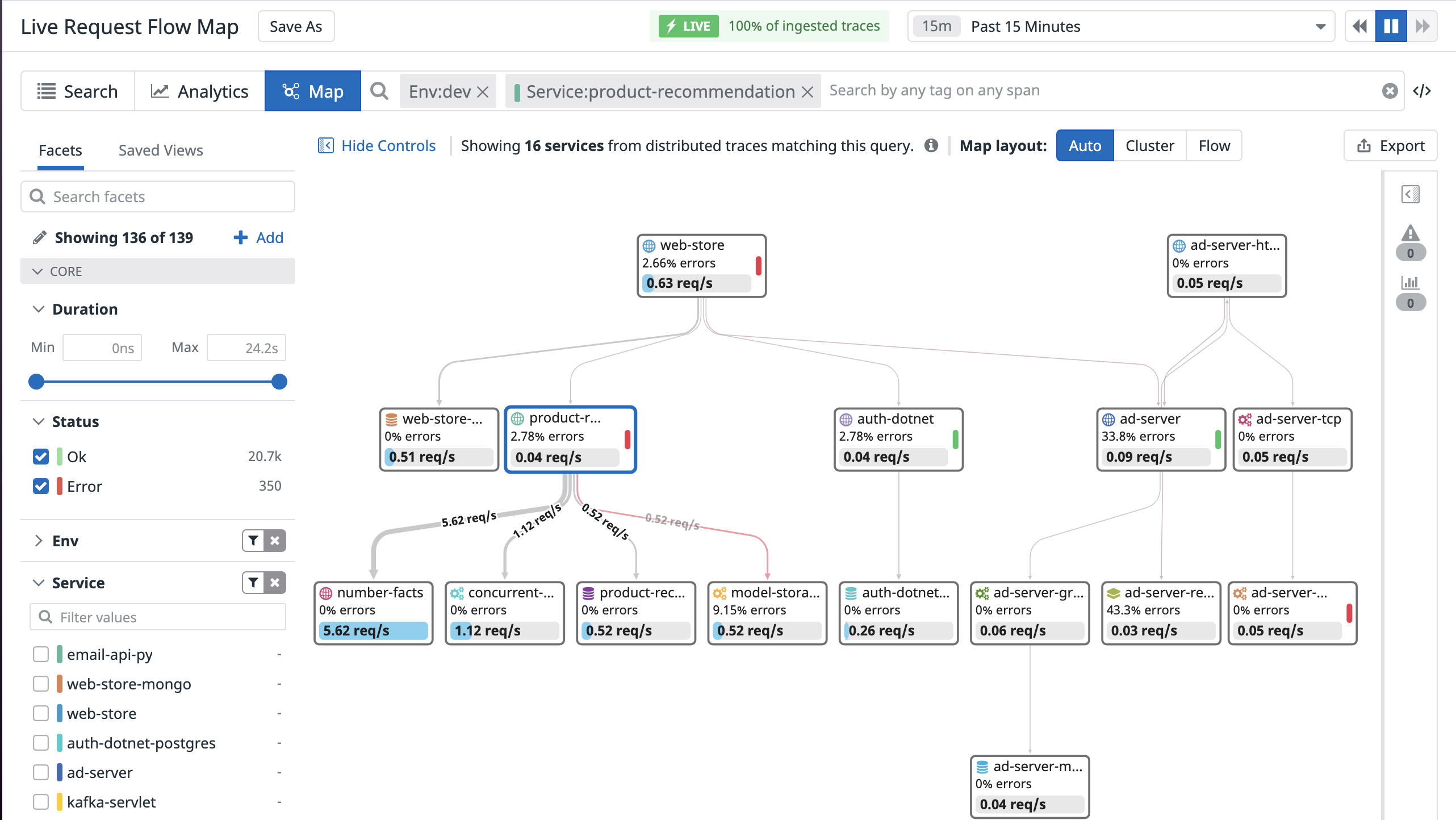- Essentials
- Getting Started
- Agent
- API
- APM Tracing
- Containers
- Dashboards
- Database Monitoring
- Datadog
- Datadog Site
- DevSecOps
- Incident Management
- Integrations
- Internal Developer Portal
- Logs
- Monitors
- OpenTelemetry
- Profiler
- Session Replay
- Security
- Serverless for AWS Lambda
- Software Delivery
- Synthetic Monitoring and Testing
- Tags
- Workflow Automation
- Learning Center
- Support
- Glossary
- Standard Attributes
- Guides
- Agent
- Integrations
- Developers
- Authorization
- DogStatsD
- Custom Checks
- Integrations
- Create an Agent-based Integration
- Create an API Integration
- Create a Log Pipeline
- Integration Assets Reference
- Build a Marketplace Offering
- Create a Tile
- Create an Integration Dashboard
- Create a Monitor Template
- Create a Cloud SIEM Detection Rule
- OAuth for Integrations
- Install Agent Integration Developer Tool
- Service Checks
- IDE Plugins
- Community
- Guides
- OpenTelemetry
- Administrator's Guide
- API
- Partners
- Datadog Mobile App
- DDSQL Reference
- CoScreen
- CoTerm
- Cloudcraft (Standalone)
- In The App
- Dashboards
- Notebooks
- DDSQL Editor
- Reference Tables
- Sheets
- Monitors and Alerting
- Metrics
- Watchdog
- Bits AI
- Internal Developer Portal
- Error Tracking
- Change Tracking
- Service Management
- Actions & Remediations
- Infrastructure
- Cloudcraft
- Resource Catalog
- Universal Service Monitoring
- Hosts
- Containers
- Processes
- Serverless
- Network Monitoring
- Cloud Cost
- Application Performance
- APM
- APM Terms and Concepts
- Application Instrumentation
- APM Metrics Collection
- Trace Pipeline Configuration
- Correlate Traces with Other Telemetry
- Trace Explorer
- Recommendations
- Code Origins for Spans
- Service Observability
- Endpoint Observability
- Dynamic Instrumentation
- Live Debugger
- Error Tracking
- Data Security
- Guides
- Troubleshooting
- Continuous Profiler
- Database Monitoring
- Agent Integration Overhead
- Setup Architectures
- Setting Up Postgres
- Setting Up MySQL
- Setting Up SQL Server
- Setting Up Oracle
- Setting Up Amazon DocumentDB
- Setting Up MongoDB
- Connecting DBM and Traces
- Data Collected
- Exploring Database Hosts
- Exploring Query Metrics
- Exploring Query Samples
- Exploring Database Schemas
- Exploring Recommendations
- Troubleshooting
- Guides
- Data Streams Monitoring
- Data Jobs Monitoring
- Data Observability
- Digital Experience
- Real User Monitoring
- Synthetic Testing and Monitoring
- Continuous Testing
- Product Analytics
- Software Delivery
- CI Visibility
- CD Visibility
- Deployment Gates
- Test Optimization
- Quality Gates
- DORA Metrics
- Security
- Security Overview
- Cloud SIEM
- Code Security
- Cloud Security
- App and API Protection
- Workload Protection
- Sensitive Data Scanner
- AI Observability
- Log Management
- Observability Pipelines
- Log Management
- Administration
Span Visualizations
Overview
Visualizations define how the queried span data is displayed. Select relevant visualizations to surface valuable information, such as a list for individual events, or as timeseries or top lists for aggregates.
List view
The list view displays a list of spans that match the selected context, defined by the search bar query filter and a time range.
In the table, choose which information of interest to display as columns. Manage the columns by either:
- interacting with the table header row to sort, rearrange, or remove columns.
- selecting a facet from the facet panel on the left, or from the trace side panel after clicking on a specific span, to add a column for a field. You can also add columns from with the Options button.
The default sort for spans in the list visualization is by timestamp, with the most recent spans on top. To surface spans with lowest or highest value for a measure first, or to sort your spans lexicographically for the value of a tag, specify that column as the by column.
The configuration of the columns is stored alongside other elements of your troubleshooting context in saved views.
The Latency Breakdown of the trace might be missing for some spans if the trace is malformed or incomplete. For instance, the error and the rare samplers capture pieces of traces, without the guarantee of capturing the complete trace. In this case, the data is omitted to avoid displaying inconsistent or misleading latency information that would only make sense when the trace is complete.
When the query is filtered on error spans, select the Group into Issues option to visualize a list of Error Tracking issues instead of individual error spans. Click on any issue in the issue list to open the issue panel and access additional information about this group of errors.
From the issue details, click See all errors to view individual error spans grouped under this issue.
Note:Switch back to the Errors grouping to view individual errors, including non fingerprinted errors, i.e. errors without associated issue.
Timeseries
Use timeseries to visualize the evolution of a measure (or a count of unique tag values) over a selected time frame, and optionally split the data by up to three tags (grouping).
Note: The Live Explorer (15 minutes) allows grouping by only one dimension.
Aggregated views use additional query options, to define the measured tag dimension, the dimensions to group the query by, and the aggregation period. For example:
Choose to view the
Durationmeasure.Select the aggregation function for the
Durationmeasure. Selecting a measure lets you choose the aggregation function whereas selecting a qualitative attribute displays the unique count.Group the query by a dimension, for example,
Resource.Choose to display a number of either top or bottom values according to the selected tag.
Choose the rollup period, for example,
10min.
The following Trace Explorer timeseries view shows the evolution of the top ten resource names of the service shopist-web-ui according to the 95th percentile of Duration over the past four hours:
Choose additional display options for timeseries: the roll-up interval, whether you display results as bars (recommended for counts and unique counts), lines (recommended for statistical aggregations) or areas, and the colorset.
Top list
Use a top list to visualize a span count, a count of unique tag values, or a measure split by one tag dimension.
For example, the following top list shows the top ten website customers that experienced an error at checkout over the past day, based on the span count.
Table
Use a table to visualize the top values from up to three dimension combinations according to a chosen measure or span count.
Note: A table visualization grouped by a single dimension is the same as a Top List, just with a different display.
The following table shows the error spans count by Env, Service, and Error type.
Request Flow Map
Request flow maps combine APM’s service map and live exploring features to illustrate request paths through your stack. Scope your traces to any combination of tags and generate a dynamic map that represents the flow of requests between every service.
For example, you can use request flow maps to identify high-traffic services or track the number of database calls generated by a request to a specific endpoint. If you use shadow deployments or feature flags set as custom span tags, you can use request flow maps to compare request latencies between requests and anticipate how code changes will impact perforamnce.
Navigating the request flow map
Hover over the edge that connects two services to see metrics for requests, errors, and latencies between those services. Note: Highlighted edges represent the highest throughput connections, or the most common paths.
Click Export to save a PNG image of the current request flow map. Use this feature to generate a live architecture diagram or one scoped to a specific user flow.
Click any service on the map to view health, performance, infrastructure, and runtime metrics for that service.
The map automatically selects an appropriate layout based on the number of services present. Click Cluster or Flow to switch between the layouts.
RUM Applications are represented on the request flow map if you have connected RUM and Traces.
Further Reading
Additional helpful documentation, links, and articles: