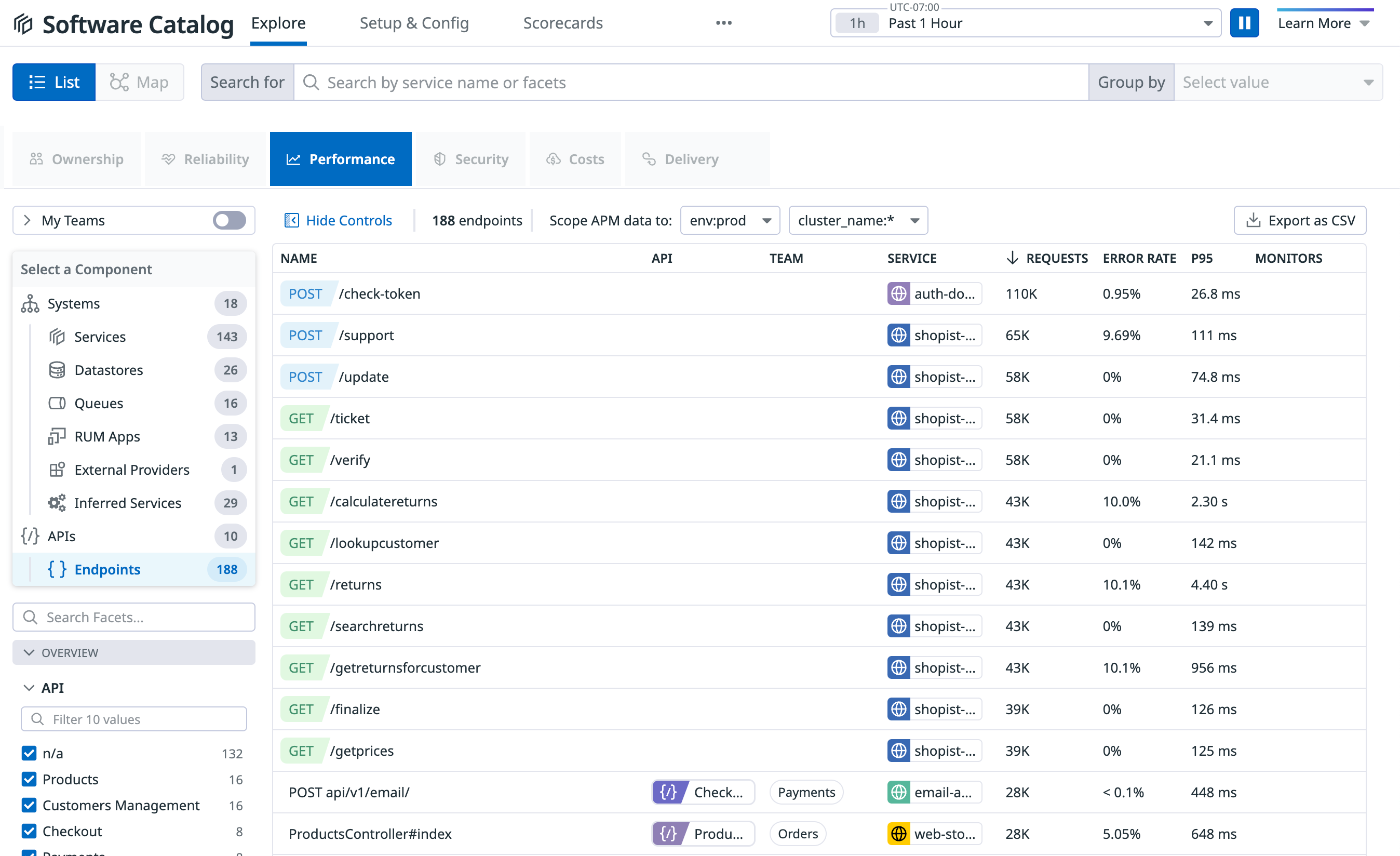- Essentials
- Getting Started
- Agent
- API
- APM Tracing
- Containers
- Dashboards
- Database Monitoring
- Datadog
- Datadog Site
- DevSecOps
- Incident Management
- Integrations
- Internal Developer Portal
- Logs
- Monitors
- OpenTelemetry
- Profiler
- Session Replay
- Security
- Serverless for AWS Lambda
- Software Delivery
- Synthetic Monitoring and Testing
- Tags
- Workflow Automation
- Learning Center
- Support
- Glossary
- Standard Attributes
- Guides
- Agent
- Integrations
- Developers
- Authorization
- DogStatsD
- Custom Checks
- Integrations
- Create an Agent-based Integration
- Create an API Integration
- Create a Log Pipeline
- Integration Assets Reference
- Build a Marketplace Offering
- Create a Tile
- Create an Integration Dashboard
- Create a Monitor Template
- Create a Cloud SIEM Detection Rule
- OAuth for Integrations
- Install Agent Integration Developer Tool
- Service Checks
- IDE Plugins
- Community
- Guides
- OpenTelemetry
- Administrator's Guide
- API
- Partners
- Datadog Mobile App
- DDSQL Reference
- CoScreen
- CoTerm
- Cloudcraft (Standalone)
- In The App
- Dashboards
- Notebooks
- DDSQL Editor
- Reference Tables
- Sheets
- Monitors and Alerting
- Metrics
- Watchdog
- Bits AI
- Internal Developer Portal
- Error Tracking
- Change Tracking
- Service Management
- Actions & Remediations
- Infrastructure
- Cloudcraft
- Resource Catalog
- Universal Service Monitoring
- Hosts
- Containers
- Processes
- Serverless
- Network Monitoring
- Cloud Cost
- Application Performance
- APM
- APM Terms and Concepts
- Application Instrumentation
- APM Metrics Collection
- Trace Pipeline Configuration
- Correlate Traces with Other Telemetry
- Trace Explorer
- Recommendations
- Code Origins for Spans
- Service Observability
- Endpoint Observability
- Dynamic Instrumentation
- Live Debugger
- Error Tracking
- Data Security
- Guides
- Troubleshooting
- Continuous Profiler
- Database Monitoring
- Agent Integration Overhead
- Setup Architectures
- Setting Up Postgres
- Setting Up MySQL
- Setting Up SQL Server
- Setting Up Oracle
- Setting Up Amazon DocumentDB
- Setting Up MongoDB
- Connecting DBM and Traces
- Data Collected
- Exploring Database Hosts
- Exploring Query Metrics
- Exploring Query Samples
- Exploring Database Schemas
- Exploring Recommendations
- Troubleshooting
- Guides
- Data Streams Monitoring
- Data Jobs Monitoring
- Data Observability
- Digital Experience
- Real User Monitoring
- Synthetic Testing and Monitoring
- Continuous Testing
- Product Analytics
- Software Delivery
- CI Visibility
- CD Visibility
- Deployment Gates
- Test Optimization
- Quality Gates
- DORA Metrics
- Security
- Security Overview
- Cloud SIEM
- Code Security
- Cloud Security
- App and API Protection
- Workload Protection
- Sensitive Data Scanner
- AI Observability
- Log Management
- Observability Pipelines
- Log Management
- Administration
Endpoint Observability
Endpoint Observability is not supported for your selected Datadog site ().
Overview
The Software Catalog’s Endpoints list consolidates everything you need to know about your API endpoints. It provides a comprehensive view of performance, reliability, and ownership across all your APIs, whether they serve internal teams or external users. This helps you and your teams effectively monitor mission-critical, API-driven features and ensure they meet performance expectations.
Use cases
The Endpoints list combines data from across Datadog to provide opinionated workflows. You can do the following:
- Discover APIs automatically: Maintain a complete inventory of your public, private, and partner APIs, organized by endpoint.
- Surface correlated data: Navigate from endpoints to traces, logs, and metrics from different Datadog sources.
- Identify performance issues: Use metrics such as Last Seen, Requests, Latency, and Errors to track API health.
- Receive alerts: Define performance expectations and thresholds that trigger alerts.
- Assign ownership information: Set teams, on-call, and communication channel information to each endpoint so you know whom to reach when errors occur.
- Ensure comprehensive coverage: Track the status of API monitors, synthetic tests, and security signals, with direct links to detailed information for investigations.
Getting started
Your endpoints automatically populate in the Endpoints list if you use Datadog APM to monitor HTTP services.
Exploring endpoints
Browse and query properties and metrics that are related to your endpoints.
Read Exploring Endpoints for more information.
Monitoring endpoints
Manage and monitor your APIs and endpoints to:
- Find and fix underperforming endpoints.
- Track their reliability against standards and objectives.
- Watch for anomalies.
- Investigate errors.
- Ensure test coverage.
- Close security gaps.
Read Monitoring Endpoints for more information.
Assigning owners to endpoints
Add ownership information to endpoints to streamline investigations and team communication.
Read Assigning Owners for more information.
Adding endpoints to the list
Assign automatically detected endpoints to API groups to track usage, define ownership, and configure monitoring policies from a centralized location. Alternatively, upload an OpenAPI or Swagger file to unlock the full capabilities of the Endpoints list.
Read Adding Entries for more information.
Adding metadata to APIs
Add metadata to APIs through the Datadog UI or API, or use automated pipelines through the GitHub integration or Terraform.
Read Adding Metadata to APIs for more information.
Key terminology
| Term | Definition |
|---|---|
| API | A set of protocols and tools that allows two applications to communicate. |
| API endpoint | The address (URL) of a resource of a server or service that implements the rules defined in the API, often through an HTTP or RESTful interface. The API endpoint processes requests and provides the corresponding responses. |
| Public APIs | Customer-facing API endpoints that are accessible from the internet. |
| Private APIs | Also called internal APIs. These are designed exclusively for internal use within an organization and are used mainly for backend service communication. These are the most common type of API. |
| Partner APIs | Also called third-party APIs. These are public endpoints provided by another organization (for example, Stripe, Google, or Facebook) that your organization uses to provide its services. |
Further reading
Additional helpful documentation, links, and articles: