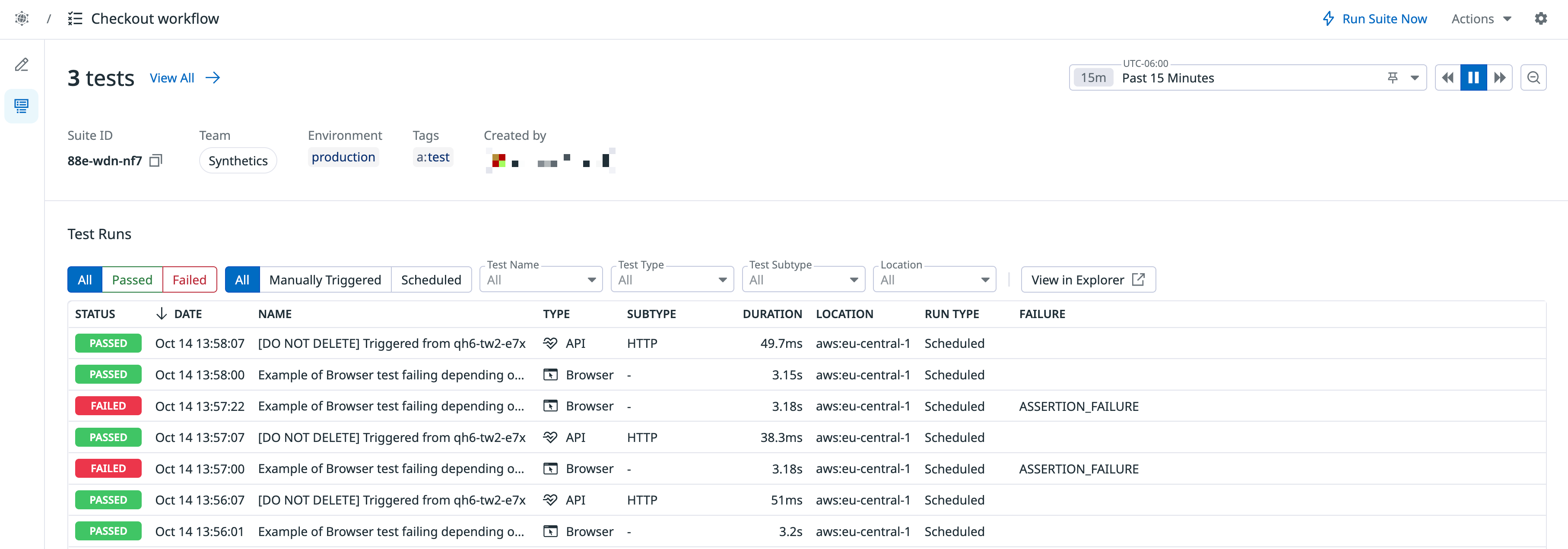- Essentials
- Getting Started
- Agent
- API
- APM Tracing
- Containers
- Dashboards
- Database Monitoring
- Datadog
- Datadog Site
- DevSecOps
- Incident Management
- Integrations
- Internal Developer Portal
- Logs
- Monitors
- Notebooks
- OpenTelemetry
- Profiler
- Search
- Session Replay
- Security
- Serverless for AWS Lambda
- Software Delivery
- Synthetic Monitoring and Testing
- Tags
- Workflow Automation
- Learning Center
- Support
- Glossary
- Standard Attributes
- Guides
- Agent
- Integrations
- Developers
- Authorization
- DogStatsD
- Custom Checks
- Integrations
- Build an Integration with Datadog
- Create an Agent-based Integration
- Create an API-based Integration
- Create a Log Pipeline
- Integration Assets Reference
- Build a Marketplace Offering
- Create an Integration Dashboard
- Create a Monitor Template
- Create a Cloud SIEM Detection Rule
- Install Agent Integration Developer Tool
- Service Checks
- IDE Plugins
- Community
- Guides
- OpenTelemetry
- Administrator's Guide
- API
- Partners
- Datadog Mobile App
- DDSQL Reference
- CoScreen
- CoTerm
- Remote Configuration
- Cloudcraft (Standalone)
- In The App
- Dashboards
- Notebooks
- DDSQL Editor
- Reference Tables
- Sheets
- Monitors and Alerting
- Watchdog
- Metrics
- Bits AI
- Internal Developer Portal
- Error Tracking
- Change Tracking
- Service Management
- Service Level Objectives
- Incident Management
- On-Call
- Status Pages
- Event Management
- Case Management
- Actions & Remediations
- Infrastructure
- Cloudcraft
- Resource Catalog
- Universal Service Monitoring
- End User Device Monitoring
- Hosts
- Containers
- Processes
- Serverless
- Network Monitoring
- Storage Management
- Cloud Cost
- Application Performance
- APM
- Continuous Profiler
- Database Monitoring
- Agent Integration Overhead
- Setup Architectures
- Setting Up Postgres
- Setting Up MySQL
- Setting Up SQL Server
- Setting Up Oracle
- Setting Up Amazon DocumentDB
- Setting Up MongoDB
- Connecting DBM and Traces
- Data Collected
- Exploring Database Hosts
- Exploring Query Metrics
- Exploring Query Samples
- Exploring Database Schemas
- Exploring Recommendations
- Troubleshooting
- Guides
- Data Streams Monitoring
- Data Jobs Monitoring
- Data Observability
- Digital Experience
- Real User Monitoring
- Synthetic Testing and Monitoring
- Continuous Testing
- Product Analytics
- Software Delivery
- CI Visibility
- CD Visibility
- Deployment Gates
- Test Optimization
- Code Coverage
- PR Gates
- DORA Metrics
- Feature Flags
- Security
- Security Overview
- Cloud SIEM
- Code Security
- Cloud Security
- App and API Protection
- Workload Protection
- Sensitive Data Scanner
- AI Observability
- Log Management
- Administration
Test Suites
Overview
Synthetic Monitoring Test Suites let you organize multiple tests into a single collection for simplified management and troubleshooting. Group tests by user journey, environment, location, service, team, or any other dimension that fits your workflow. View aggregated results, identify failing components, and understand application performance across related tests, all from a unified view.
Key features
- Centralized visibility: View all tests in a suite and their results in one place.
- Simplified management: Create and run test groups instead of managing individual tests separately.
- Easier maintenance: Identify which tests need updates when application changes are made.
Create a test suite
To create a new Test Suite:
- In Datadog, navigate to Digital Experience.
- Click New Test Suite.
- Optionally, navigate to the Synthetic Monitoring tests page, and click + New Suite.
Test suite configuration
- Enter a name for your suite (for example,
Checkout floworAPI health checks). - Click Add Tests to include existing Synthetic Monitoring tests.
You can:- Search by name or tag.
- Filter by test type (such as Browser, API, Private Location, or Mobile).
- Select one or more tests to include.
- Click Add Selected Tests to confirm.
- Optionally, remove tests using the Remove Test from Suite icon next to each entry.
- Click Save suite when finished.
View and manage
After creating your suite, it appears in the Suites tab on the Synthetic Monitoring tests page, or you can access test suites from Digital Experience > Test Suites. Click on a test suite to display the following:
- A summary of test results (success, failures, skipped).
- Execution details such as timing, environment, and test type.
- Filters to refine by location, time frame, or tag.
- Drill-down links to individual test runs for deeper investigation.
You can sort or search within the suite to focus on failing or recently updated tests. Use the View All option to visualize the aggregated performance of all included tests.
Note: Test runs appear in the suite only from the date the test was added. To view earlier results, check the individual test page. If you rename a test, previous runs remain listed under the original name. A maximum of 300 tests can be added per suite.
Troubleshooting
If some tests fail to appear in a suite:
- Ensure the tests are active and not deleted.
- Confirm you have the necessary permissions to view those tests.
- Refresh filters or clear search terms when adding tests.
If execution results look incomplete:
- Verify test run frequency and recent activity.
- Check for tag or location mismatches that could filter out runs.
- Re-save the Test Suite to refresh the association with its tests.
Further Reading
Additional helpful documentation, links, and articles: