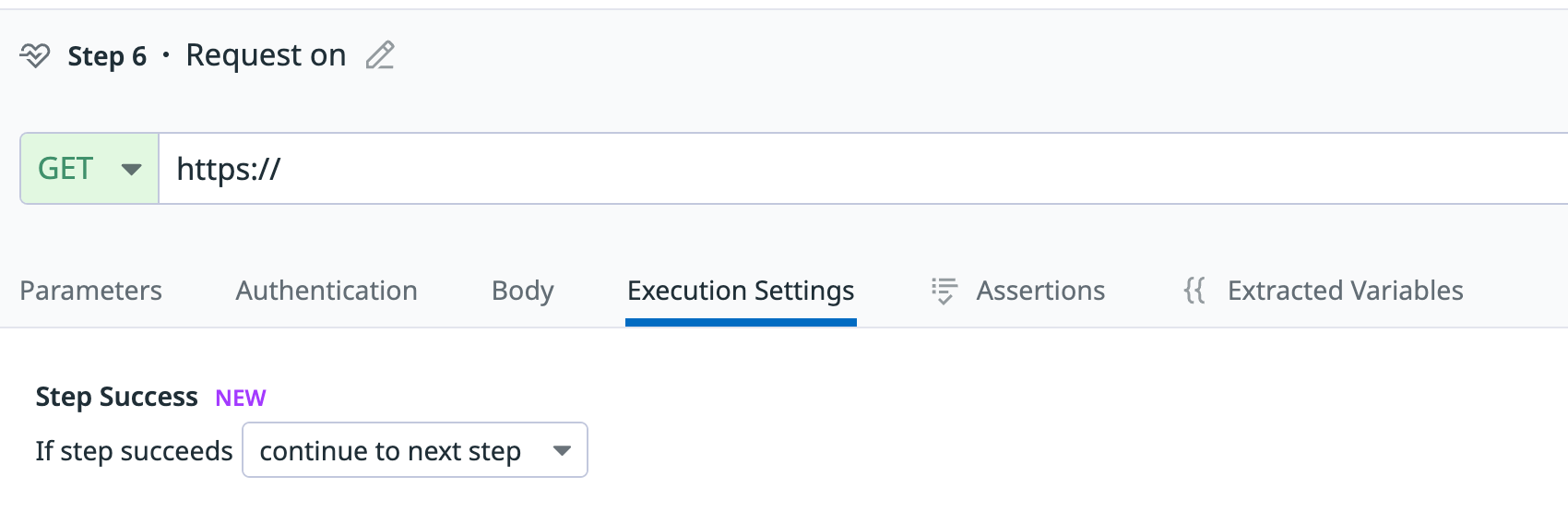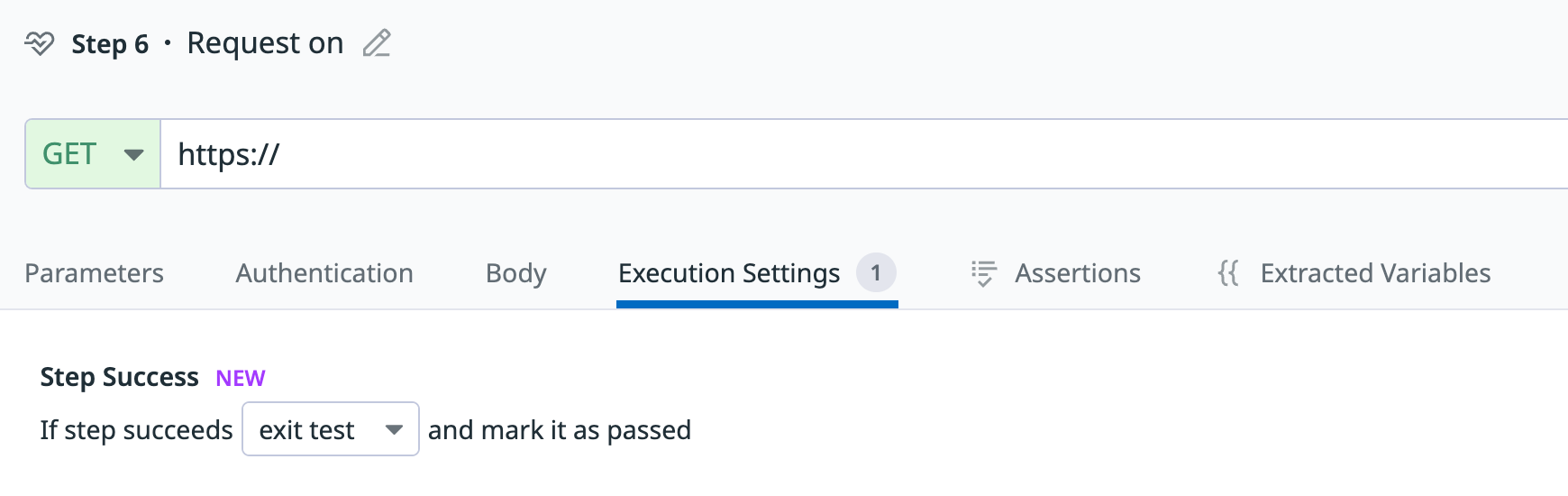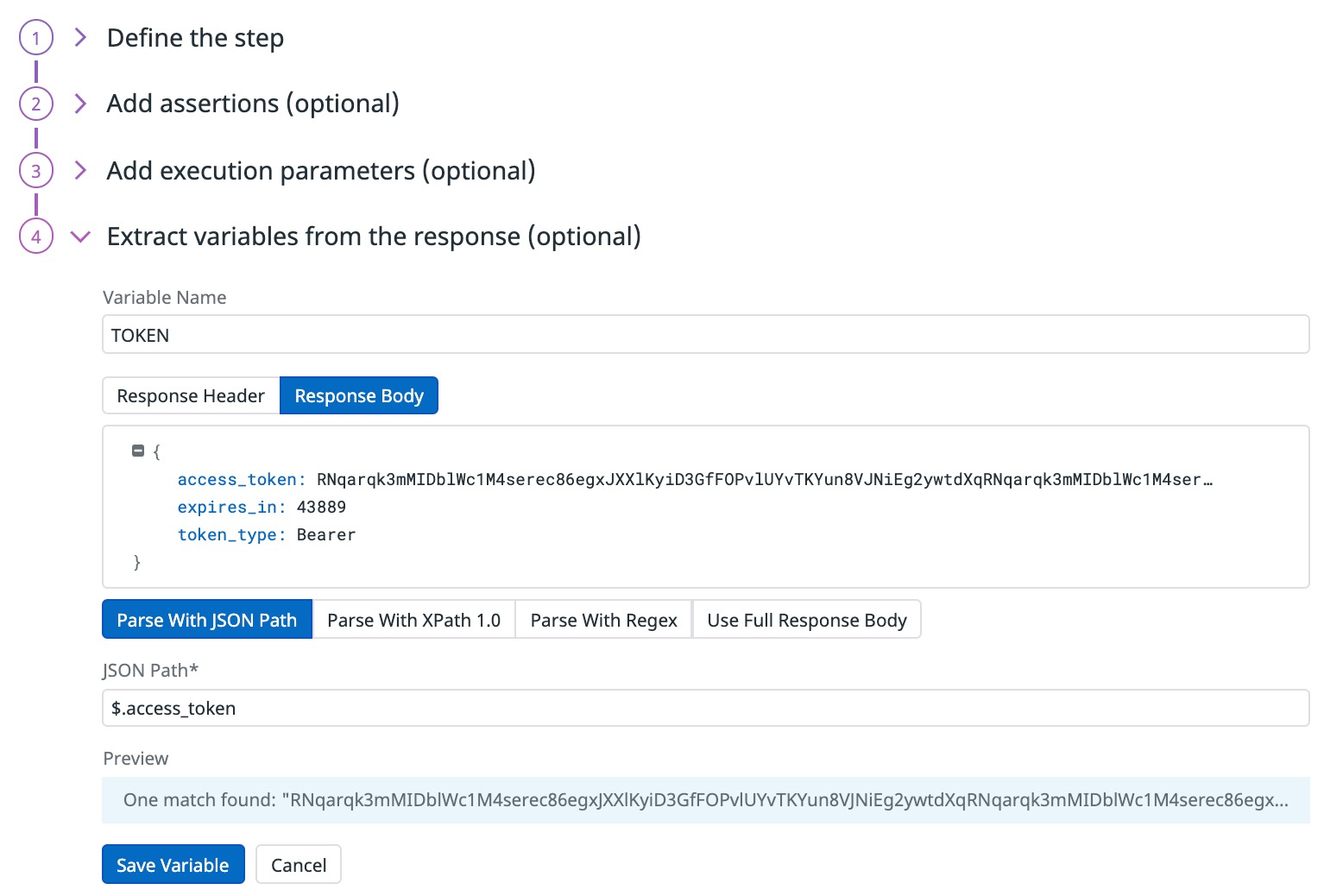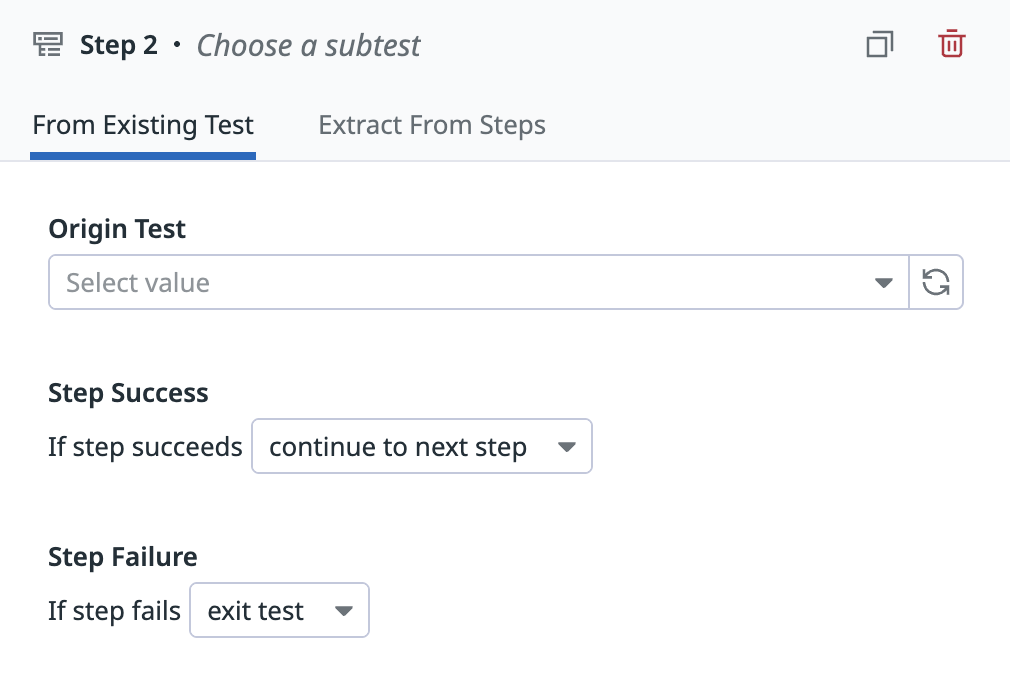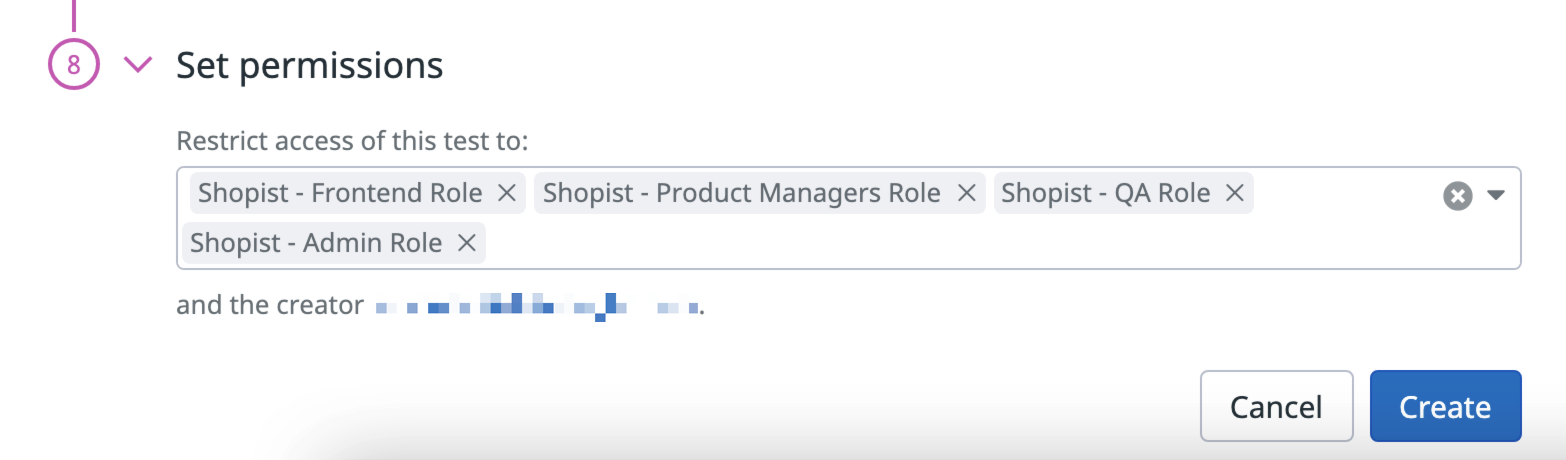- Essentials
- Getting Started
- Agent
- API
- APM Tracing
- Containers
- Dashboards
- Database Monitoring
- Datadog
- Datadog Site
- DevSecOps
- Incident Management
- Integrations
- Internal Developer Portal
- Logs
- Monitors
- Notebooks
- OpenTelemetry
- Profiler
- Search
- Session Replay
- Security
- Serverless for AWS Lambda
- Software Delivery
- Synthetic Monitoring and Testing
- Tags
- Workflow Automation
- Learning Center
- Support
- Glossary
- Standard Attributes
- Guides
- Agent
- Integrations
- Developers
- Authorization
- DogStatsD
- Custom Checks
- Integrations
- Build an Integration with Datadog
- Create an Agent-based Integration
- Create an API-based Integration
- Create a Log Pipeline
- Integration Assets Reference
- Build a Marketplace Offering
- Create an Integration Dashboard
- Create a Monitor Template
- Create a Cloud SIEM Detection Rule
- Install Agent Integration Developer Tool
- Service Checks
- IDE Plugins
- Community
- Guides
- OpenTelemetry
- Administrator's Guide
- API
- Partners
- Datadog Mobile App
- DDSQL Reference
- CoScreen
- CoTerm
- Remote Configuration
- Cloudcraft (Standalone)
- In The App
- Dashboards
- Notebooks
- DDSQL Editor
- Reference Tables
- Sheets
- Monitors and Alerting
- Watchdog
- Metrics
- Bits AI
- Internal Developer Portal
- Error Tracking
- Change Tracking
- Service Management
- Service Level Objectives
- Incident Management
- On-Call
- Status Pages
- Event Management
- Case Management
- Actions & Remediations
- Infrastructure
- Cloudcraft
- Resource Catalog
- Universal Service Monitoring
- End User Device Monitoring
- Hosts
- Containers
- Processes
- Serverless
- Network Monitoring
- Storage Management
- Cloud Cost
- Application Performance
- APM
- APM Terms and Concepts
- Application Instrumentation
- APM Metrics Collection
- Trace Pipeline Configuration
- Correlate Traces with Other Telemetry
- Trace Explorer
- Recommendations
- Code Origin for Spans
- Service Observability
- Endpoint Observability
- Dynamic Instrumentation
- Live Debugger
- Error Tracking
- Data Security
- Guides
- Troubleshooting
- Continuous Profiler
- Database Monitoring
- Agent Integration Overhead
- Setup Architectures
- Setting Up Postgres
- Setting Up MySQL
- Setting Up SQL Server
- Setting Up Oracle
- Setting Up Amazon DocumentDB
- Setting Up MongoDB
- Connecting DBM and Traces
- Data Collected
- Exploring Database Hosts
- Exploring Query Metrics
- Exploring Query Samples
- Exploring Database Schemas
- Exploring Recommendations
- Troubleshooting
- Guides
- Data Streams Monitoring
- Data Jobs Monitoring
- Data Observability
- Digital Experience
- Real User Monitoring
- Synthetic Testing and Monitoring
- Continuous Testing
- Product Analytics
- Software Delivery
- CI Visibility
- CD Visibility
- Deployment Gates
- Test Optimization
- Code Coverage
- PR Gates
- DORA Metrics
- Feature Flags
- Security
- Security Overview
- Cloud SIEM
- Code Security
- Cloud Security
- App and API Protection
- Workload Protection
- Sensitive Data Scanner
- AI Observability
- Log Management
- Administration
Multistep API Testing
Overview
Multistep API tests allow you to chain several API tests at once to proactively monitor and ensure that the sophisticated journeys on your key services are available at anytime, and from anywhere. If you want to perform single requests to your services, use API tests.
You can accomplish the following:
- Execute HTTP requests on API endpoints requiring authentication (for example, through a token)
- Monitor key business transactions at the API level
- Simulate end-to-end mobile application journeys
If one of your services starts answering more slowly, or in an unexpected way (for example, unexpected response body or status code), your test can alert your team, block your CI pipeline, or even roll back the faulty deployment.
Multistep API tests can run from Datadog managed and private locations, allowing full coverage of your systems, both external and internal.
Configuration
Name and tag your test
- Name your Multistep API test.
- Add
envand other tags to your Multistep API test. You can use these tags to filter through your Synthetic tests on the Synthetic Monitoring & Continuous Testing page.
Select locations
Select the Locations for your Multistep API test. Multistep API tests can run from both managed and private locations depending on your preference for running the test from outside or inside your network.
Datadog’s out-of-the-box managed locations allow you to test public-facing websites and endpoints from regions where your customers are located.
AWS:
| Americas | Asia Pacific | EMEA |
|---|---|---|
| Canada Central | Hong Kong | Bahrain |
| Northern California | Jakarta | Cape Town |
| Northern Virginia | Mumbai | Frankfurt |
| Ohio | Osaka | Ireland |
| Oregon | Seoul | London |
| São Paulo | Singapore | Milan |
| Sydney | Paris | |
| Tokyo | Stockholm |
GCP:
| Americas | Asia Pacific | EMEA |
|---|---|---|
| Dallas | Tokyo | Frankfurt |
| Los Angeles | ||
| Oregon | ||
| Virginia |
Azure:
| Region | Location |
|---|---|
| Americas | Virginia |
The Datadog for Government site (US1-FED) uses the following managed location:
| Region | Location |
|---|---|
| Americas | US-West |
Define steps
To create an API request step, click Create Your First Step.
By default, you can create up to 10 test steps. To increase this limit, contact Datadog Support.
Define the request
Name your step.
Choose a request type:
See the HTTP Tests documentation to create an HTTP request and add assertions for a behavior check or a health check. Assertions are optional in multistep API tests.
See the gRPC Tests documentation to create a gRPC request and add assertions for a behavior check or a health check. Assertions are optional in multistep API tests.
See the SSL Tests documentation to create an SSL request and add assertions for a behavior check or a health check. Assertions are optional in multistep API tests.
See the DNS Tests documentation to create a DNS request and add assertions for a behavior check or a health check. Assertions are optional in multistep API tests.
See the WebSocket Tests documentation to create a WebSocket request and add assertions for a behavior check or a health check. Assertions are optional in multistep API tests.
See the TCP Tests documentation to create a TCP request and add assertions for a behavior check or a health check. Assertions are optional in multistep API tests.
See the UDP Tests documentation to create a UDP request and add assertions for a behavior check or a health check. Assertions are optional in multistep API tests.
See the ICMP Tests documentation to create an ICMP request and add assertions for a behavior check or a health check. Assertions are optional in multistep API tests.
Add execution settings
Under Execution Settings, the following options are available:
Step success:
Click If step succeeds, continue to next step to let your test proceed with subsequent steps after successful steps.
Click If step succeeds, exit test and mark it as passed to exit the test after a successful step completion. This prevents running unnecessary steps and avoids marking the test as failed.
Step failure
Click If step fails, continue to next step to proceed with subsequent steps after step failure. This can be useful for clean-up tasks when you want subsequent steps to proceed. For example, a test may create a resource, perform several actions on that resource, and end with the deletion of that resource.
In case one of the intermediary steps fail, you want to have this setting enabled on every intermediary step to ensure that the resource is deleted at the end of the test and that no false positives are created.
The test generates an alert if an endpoint does not answer as expected. Your test can trigger retries X times after Y ms in case of a failed test result. Customize the retry interval to suit your alerting sensibility.
Extract variables from the response
Optionally, extract variables from the response of your API request by parsing its response headers or body. The value of the variable updates each time the API request step runs.
To start parsing a variable, click Extract a variable from response content:
Enter a Variable Name. Your variable name can only use uppercase letters, numbers, and underscores and must have at least three characters.
Decide whether to extract your variable from the response headers or from the response body.
You can extract up to ten variables per test step. Once created, this variable can be used in the following steps of your multistep API test. For more information, see Use variables.
Specify test frequency
Multistep API tests can run:
- On a schedule to ensure your most important endpoints are always accessible to your users. Select the frequency you want Datadog to run your multistep API test.
- Within your CI/CD pipelines to start shipping without fearing faulty code might impact your customers’ experience.
- On-demand to run your tests whenever makes the most sense for your teams.
Define alert conditions
Set alert conditions to determine the circumstances under which you want a test to fail and trigger an alert.
Alerting rule
When you set the alert conditions to: An alert is triggered if any assertion fails for X minutes from any n of N locations, an alert is triggered only if these two conditions are true:
- At least one location was in failure (at least one assertion failed) during the last X minutes;
- At one moment during the last X minutes, at least n locations were in failure.
Fast retry
Your test can trigger retries X times after Y ms in case of a failed test result. Customize the retry interval to suit your alerting sensibility.
Location uptime is computed on a per-evaluation basis (whether the last test result before evaluation was up or down). The total uptime is computed based on the configured alert conditions. Notifications sent are based on the total uptime.
Configure the test monitor
A notification is sent by your test based on the alerting conditions previously defined. Use this section to define how and what to message your team.
Similar to how you configure monitors, select users and/or services that should receive notifications either by adding an
@notificationto the message or by searching for team members and connected integrations with the dropdown menu.Enter the notification message for your test or use pre-filled monitor messages. This field allows standard Markdown formatting and supports the following conditional variables:
| Conditional Variable | Description |
|---|---|
{{#is_alert}} | Show when the test alerts. |
{{^is_alert}} | Show unless the test alerts. |
{{#is_recovery}} | Show when the test recovers from alert. |
{{^is_recovery}} | Show unless the test recovers from alert. |
{{#is_renotify}} | Show when the monitor renotifies. |
{{^is_renotify}} | Show unless the monitor renotifies. |
{{#is_priority}} | Show when the monitor matches priority (P1 to P5). |
{{^is_priority}} | Show unless the monitor matches priority (P1 to P5). |
Notification messages include the message defined in this section and information about the failing locations. Pre-filled monitor messages are included in the message body section:

Specify how often you want your test to re-send the notification message in case of test failure. To prevent renotification on failing tests, check the option
Stop re-notifying on X occurrences.Click Save & Start Recording to save your test configuration and monitor.
For more information, see Synthetic Monitoring notifications.
Create local variables
To create a local variable, click + All steps > Variables. You can select one of the following available builtins to add to your variable string:
- {{ numeric(n) }}
- Generates a numeric string with
ndigits. - {{ alphabetic(n) }}
- Generates an alphabetic string with
nletters. - {{ alphanumeric(n) }}
- Generates an alphanumeric string with
ncharacters. - {{ date(n unit, format) }}
- Generates a date in one of Datadog’s accepted formats with a value corresponding to the UTC date the test is initiated at + or -
nunits. - {{ timestamp(n, unit) }}
- Generates a timestamp in one of Datadog’s accepted units with a value corresponding to the UTC timestamp the test is initiated at +/-
nunits. - {{ uuid }}
- Generates a version 4 universally unique identifier (UUID).
- {{ public-id }}
- Injects the Public ID of your test.
- {{ result-id }}
- Injects the Result ID of your test run.
To obfuscate local variable values in test results, select Hide and obfuscate variable value. Once you have defined the variable string, click Add Variable.
Extract variables
In addition to creating local variables, you can extract variables from any step of your multistep API test and re-inject the values in subsequent steps.
Use variables
You can use the global variables defined in the Settings and the locally defined variables in the URL, advanced options, and assertions of your API tests.
To display your list of variables, type {{ in your desired field.
Subtests
Multistep API tests support subtests, allowing you to reuse existing Multistep API tests or extract steps into reusable components. You can nest subtests up to two levels deep.
To use an existing Multistep API test as a subtest, click Subtest, go to the From Existing Test tab, and select a Multistep API test from the dropdown menu.
To convert steps from your current Multistep API test into a subtest, click on the Extract From Steps tab, select the recorded steps you want to extract, and click Convert to Subtest.
To override a subtest variable in a Multistep API test, define it in the parent test using the same name. A variable always uses the first value assigned to it.
If you don’t need to run a subtest independently, you can pause it. It still runs as part of the Multistep API test but is not executed on its own.
Note: Only Multistep API tests can be added as subtests. Using API tests as subtests is not supported.
Test failure
A test is considered FAILED if a step does not satisfy one or several assertions or if a step’s request prematurely failed. In some cases, the test can indeed fail without being able to test the assertions against the endpoint, these reasons include:
CONNREFUSED- No connection could be made because the target machine actively refused it.
CONNRESET- The connection was abruptly closed by the remote server. Possible causes include the webserver encountering an error or crashing while responding, or loss of connectivity of the webserver.
DNS- DNS entry not found for the test URL. Possible causes include a misconfigured test URL or a wrong configuration in your DNS entries.
INVALID_REQUEST- The configuration of the test is invalid (for example, a typo in the URL).
SSL- The SSL connection couldn’t be performed. See the dedicated error page for more information.
TIMEOUT- The request couldn’t be completed in a reasonable time. Two types of
TIMEOUTcan happen:TIMEOUT: The request couldn't be completed in a reasonable time.indicates that the request duration hit the test defined timeout (default is set to 60s). For each request only the completed stages for the request are displayed in the network waterfall. For example, in the case ofTotal response timeonly being displayed, the timeout occurred during the DNS resolution.TIMEOUT: Overall test execution couldn't be completed in a reasonable time.indicates that the request and assertions duration hit the maximum duration (30 minutes).
For HTTP steps, see common HTTP step failures. For gRPC steps, see common gRPC step failures.
Permissions
By default, only users with the Datadog Admin and Datadog Standard roles can create, edit, and delete Synthetic multistep API tests. To get create, edit, and delete access to Synthetic multistep API tests, upgrade your user to one of those two default roles.
If you are using the custom role feature, add your user to any custom role that includes synthetics_read and synthetics_write permissions for Synthetic Monitoring.
Restrict access
Access restriction is available for customers using custom roles on their accounts.
You can restrict access to a multistep API test based on the roles in your organization. When creating a multistep API test, choose which roles (in addition to your user) can read and write your test.
Further Reading
Additional helpful documentation, links, and articles: