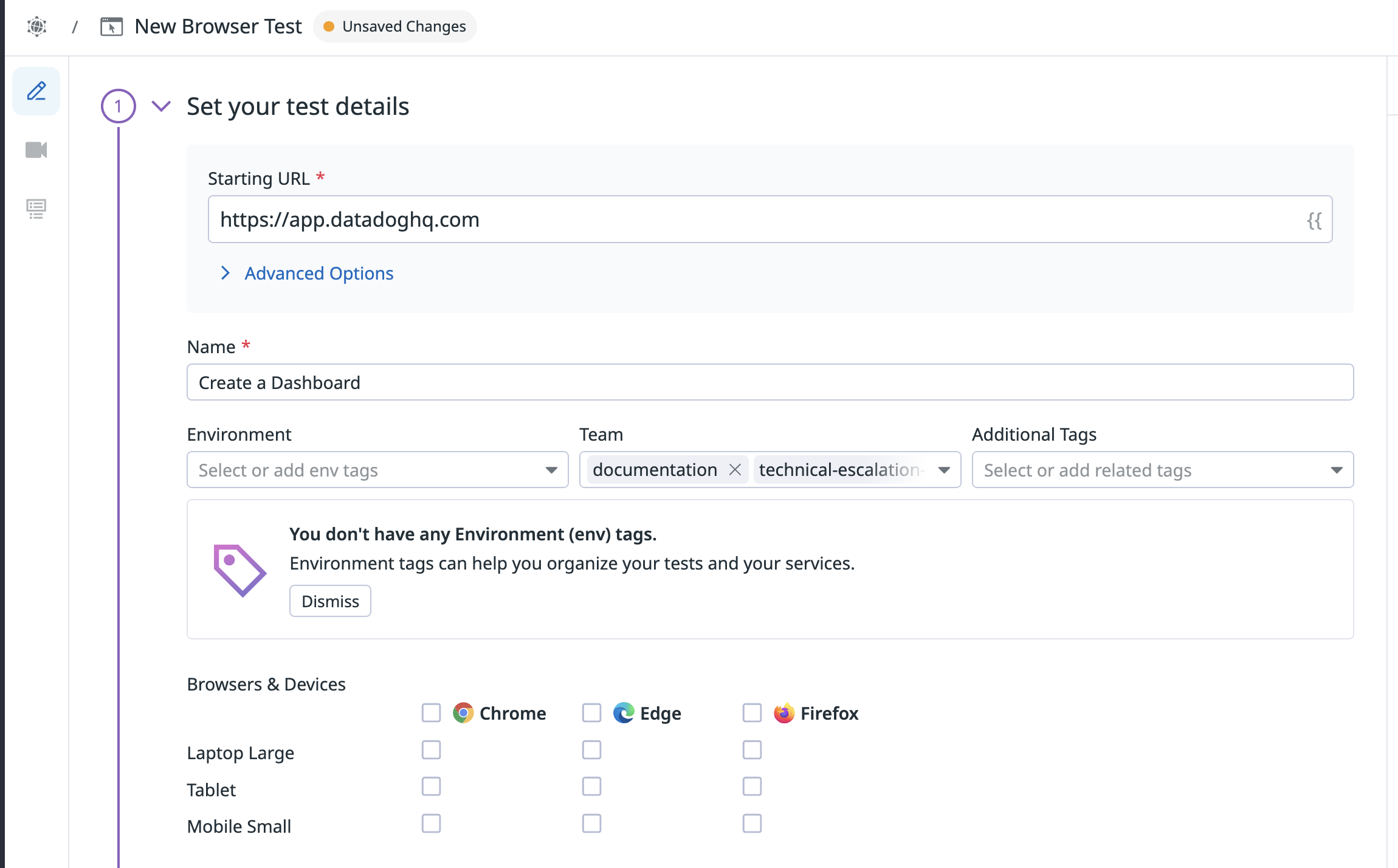- Essentials
- Getting Started
- Agent
- API
- APM Tracing
- Containers
- Dashboards
- Database Monitoring
- Datadog
- Datadog Site
- DevSecOps
- Incident Management
- Integrations
- Internal Developer Portal
- Logs
- Monitors
- Notebooks
- OpenTelemetry
- Profiler
- Search
- Session Replay
- Security
- Serverless for AWS Lambda
- Software Delivery
- Synthetic Monitoring and Testing
- Tags
- Workflow Automation
- Learning Center
- Support
- Glossary
- Standard Attributes
- Guides
- Agent
- Integrations
- Developers
- Authorization
- DogStatsD
- Custom Checks
- Integrations
- Build an Integration with Datadog
- Create an Agent-based Integration
- Create an API-based Integration
- Create a Log Pipeline
- Integration Assets Reference
- Build a Marketplace Offering
- Create an Integration Dashboard
- Create a Monitor Template
- Create a Cloud SIEM Detection Rule
- Install Agent Integration Developer Tool
- Service Checks
- IDE Plugins
- Community
- Guides
- OpenTelemetry
- Administrator's Guide
- API
- Partners
- Datadog Mobile App
- DDSQL Reference
- CoScreen
- CoTerm
- Remote Configuration
- Cloudcraft (Standalone)
- In The App
- Dashboards
- Notebooks
- DDSQL Editor
- Reference Tables
- Sheets
- Monitors and Alerting
- Watchdog
- Metrics
- Bits AI
- Internal Developer Portal
- Error Tracking
- Change Tracking
- Service Management
- Service Level Objectives
- Incident Management
- On-Call
- Status Pages
- Event Management
- Case Management
- Actions & Remediations
- Infrastructure
- Cloudcraft
- Resource Catalog
- Universal Service Monitoring
- End User Device Monitoring
- Hosts
- Containers
- Processes
- Serverless
- Network Monitoring
- Storage Management
- Cloud Cost
- Application Performance
- APM
- Continuous Profiler
- Database Monitoring
- Agent Integration Overhead
- Setup Architectures
- Setting Up Postgres
- Setting Up MySQL
- Setting Up SQL Server
- Setting Up Oracle
- Setting Up Amazon DocumentDB
- Setting Up MongoDB
- Connecting DBM and Traces
- Data Collected
- Exploring Database Hosts
- Exploring Query Metrics
- Exploring Query Samples
- Exploring Database Schemas
- Exploring Recommendations
- Troubleshooting
- Guides
- Data Streams Monitoring
- Data Jobs Monitoring
- Data Observability
- Digital Experience
- Real User Monitoring
- Synthetic Testing and Monitoring
- Continuous Testing
- Product Analytics
- Software Delivery
- CI Visibility
- CD Visibility
- Deployment Gates
- Test Optimization
- Code Coverage
- PR Gates
- DORA Metrics
- Feature Flags
- Security
- Security Overview
- Cloud SIEM
- Code Security
- Cloud Security
- App and API Protection
- Workload Protection
- Sensitive Data Scanner
- AI Observability
- Log Management
- Administration
Reuse Browser Test Journeys Across Your Test Suite
Overview
Sometimes, you want to reuse a journey in several different tests. For example:
- If most of your application’s functionalities are located behind a login, you can reuse your login steps at the beginning of each of your tests.
- If you want to monitor your application’s functionalities on several different environments, you can create tests for your prod environment and reuse them as subtests for other environments such as dev or staging.
- If running your tests creates database objects, you can create tests that clean up your testing environment and use them as subtests to systematically perform cleanup at the start or end of your tests.
Browser test subtests allow you to reuse your journeys among your test suite, which:
- Saves you time at test creation. If you have a login test, call it as a subtest at the beginning of all your test suite, instead of recording the same login steps for each of your tests.
- Makes your tests easier to understand, because you make blocks that are meaningful for others reading your tests.
- Allows for better maintenance, because if your flows change, you only need to update it once, and not once per test.
Create and reuse a login subtest
If monitoring your application involves first logging into it, a best practice is to create a single test that contains all your login steps, and have other tests reuse that login test as a subtest.
To create a login test and use it as a subtest in the rest of your test suite:
- Create a test, that does nothing but log into your application. Set the Starting URL of your test to your pre-login URL.
- Create a second test that monitors a post-login functionality of your application. In the following example, this second test monitors creating a dashboard. Set the Starting URL of your test to your pre-login URL also.
- When recording the second test, click Subtest and select the login test you created in step 1.
When you set up this subtest step, all the steps of the login test are played at the beginning of the parent test. Also, the variables in the subtest are imported into the parent test of your second test. By default, the subtest is played in the main tab. This means your subtest steps are played in the same tab as previous and following steps. The subtest starts running using the URL that was set in the parent test (in this example, the pre-login URL), and after all the subtest steps have been executed, the browser test executes the parent’s first non-subtest step from the page the subtest was last on. No parent step was created for now.
Note: You can choose the tab in which the subtest should execute using Subtest Advanced Options.
- Before you start recording the parent test steps, login to your account with the dedicated credentials in the recorder window. This ensures that the parent test starts from the same state your browser test is in after it goes through the subtest steps.
- After you login, click Start recording to start recording the parent test’s post-login steps you’re interested in. Once you’re done, click Save.
In the example above, the login subtest ensures that after logging into a Datadog test account, users can create a timeboard. That timeboard is then associated with the user.
Further Reading
Additional helpful documentation, links, and articles: