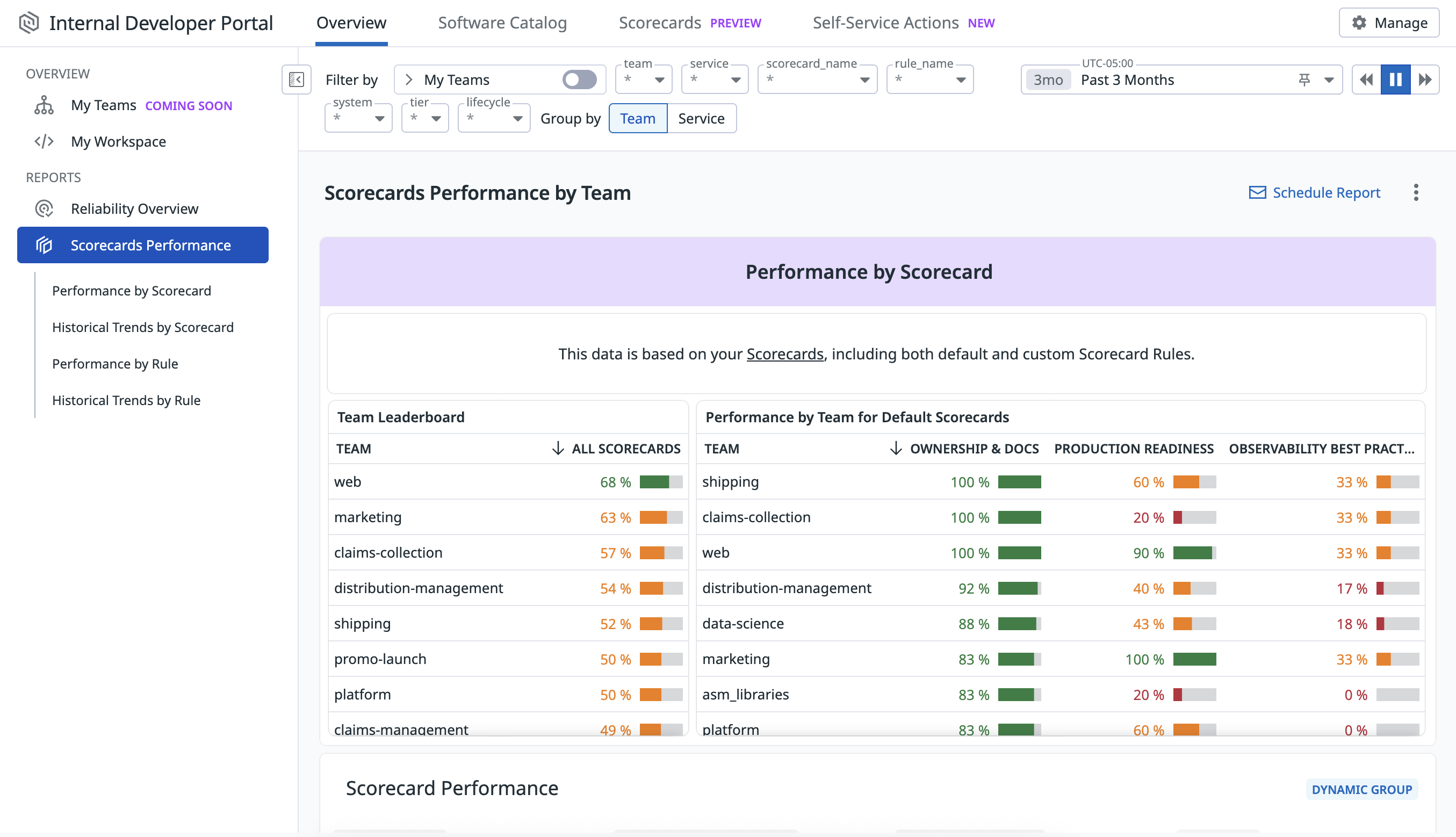- Essentials
- Getting Started
- Agent
- API
- APM Tracing
- Containers
- Dashboards
- Database Monitoring
- Datadog
- Datadog Site
- DevSecOps
- Incident Management
- Integrations
- Internal Developer Portal
- Logs
- Monitors
- Notebooks
- OpenTelemetry
- Profiler
- Search
- Session Replay
- Security
- Serverless for AWS Lambda
- Software Delivery
- Synthetic Monitoring and Testing
- Tags
- Workflow Automation
- Learning Center
- Support
- Glossary
- Standard Attributes
- Guides
- Agent
- Integrations
- Developers
- Authorization
- DogStatsD
- Custom Checks
- Integrations
- Build an Integration with Datadog
- Create an Agent-based Integration
- Create an API-based Integration
- Create a Log Pipeline
- Integration Assets Reference
- Build a Marketplace Offering
- Create an Integration Dashboard
- Create a Monitor Template
- Create a Cloud SIEM Detection Rule
- Install Agent Integration Developer Tool
- Service Checks
- IDE Plugins
- Community
- Guides
- OpenTelemetry
- Administrator's Guide
- API
- Partners
- Datadog Mobile App
- DDSQL Reference
- CoScreen
- CoTerm
- Remote Configuration
- Cloudcraft (Standalone)
- In The App
- Dashboards
- Notebooks
- DDSQL Editor
- Reference Tables
- Sheets
- Monitors and Alerting
- Watchdog
- Metrics
- Bits AI
- Internal Developer Portal
- Error Tracking
- Change Tracking
- Service Management
- Service Level Objectives
- Incident Management
- On-Call
- Status Pages
- Event Management
- Case Management
- Actions & Remediations
- Infrastructure
- Cloudcraft
- Resource Catalog
- Universal Service Monitoring
- End User Device Monitoring
- Hosts
- Containers
- Processes
- Serverless
- Network Monitoring
- Storage Management
- Cloud Cost
- Application Performance
- APM
- Continuous Profiler
- Database Monitoring
- Agent Integration Overhead
- Setup Architectures
- Setting Up Postgres
- Setting Up MySQL
- Setting Up SQL Server
- Setting Up Oracle
- Setting Up Amazon DocumentDB
- Setting Up MongoDB
- Connecting DBM and Traces
- Data Collected
- Exploring Database Hosts
- Exploring Query Metrics
- Exploring Query Samples
- Exploring Database Schemas
- Exploring Recommendations
- Troubleshooting
- Guides
- Data Streams Monitoring
- Data Jobs Monitoring
- Data Observability
- Digital Experience
- Real User Monitoring
- Synthetic Testing and Monitoring
- Continuous Testing
- Product Analytics
- Software Delivery
- CI Visibility
- CD Visibility
- Deployment Gates
- Test Optimization
- Code Coverage
- PR Gates
- DORA Metrics
- Feature Flags
- Security
- Security Overview
- Cloud SIEM
- Code Security
- Cloud Security
- App and API Protection
- Workload Protection
- Sensitive Data Scanner
- AI Observability
- Log Management
- Administration
Scorecards Performance
This product is not supported for your selected Datadog site. ().
Overview
The Scorecards Performance report includes an organization-wide view of Scorecard performance by teams and rules, including historical trends. With this report, you can:
- Identify highest and lowest performing teams by Scorecards and rules.
- Filter information based on team, scorecard, rule, application, tier, and lifecycle.
- Explore historical info for the last 12 months to identify trends over time.
Access the Scorecards Performance report by searching for “Engineering Reports” (or clicking on the Overview tab in IDP) and selecting Scorecards Performance in the left-hand menu.
Interact with your Scorecard Performance report
Adjust your view
By default, the Scorecards Performance report breaks down data by team, which allows you to identify the highest- and lowest-performing teams across all Scorecards, specific Scorecards, or individual rules.
You can update your Scorecard Performance report view in the following ways:
- Switch the aggregation between “Service” or “Team”: View your organization’s Scorecard performance by service/team groupings to identify top- and bottom-performing areas.
- Add filters to scope the data: Filter by teams, services, scorecards, rules, systems, tiers, and lifecycles.
Note: The data in the Scorecards Performance report reflects information for active Scorecard rules at any point in time. This means you will see historical information for rules that are now disabled.
Schedule reports
Set up scheduled reports for your stakeholders that are delivered as PDFs through email or Slack on a recurring basis.
To schedule reports, click on Schedule Report in the top right corner (or Manage Reports if you’ve already set up reports). Refer to the Scheduled Reports documentation for more information.
Customize your report
On the upper right corner of the report, click the three-dot menu and select Clone as a Dashboard to create a dashboard with content from the Scorecards Performance report. The dashboard reflects the “team” aggregated view.
To customize the dashboard, you can:
- Update the Scorecard leaderboard view to aggregate by dimensions other than team or service (for example, you can create a leaderboard view by “system” or “tier”)
- Add widgets that are not included in the default view
- Add filters to the existing widgets
Further reading
Additional helpful documentation, links, and articles: