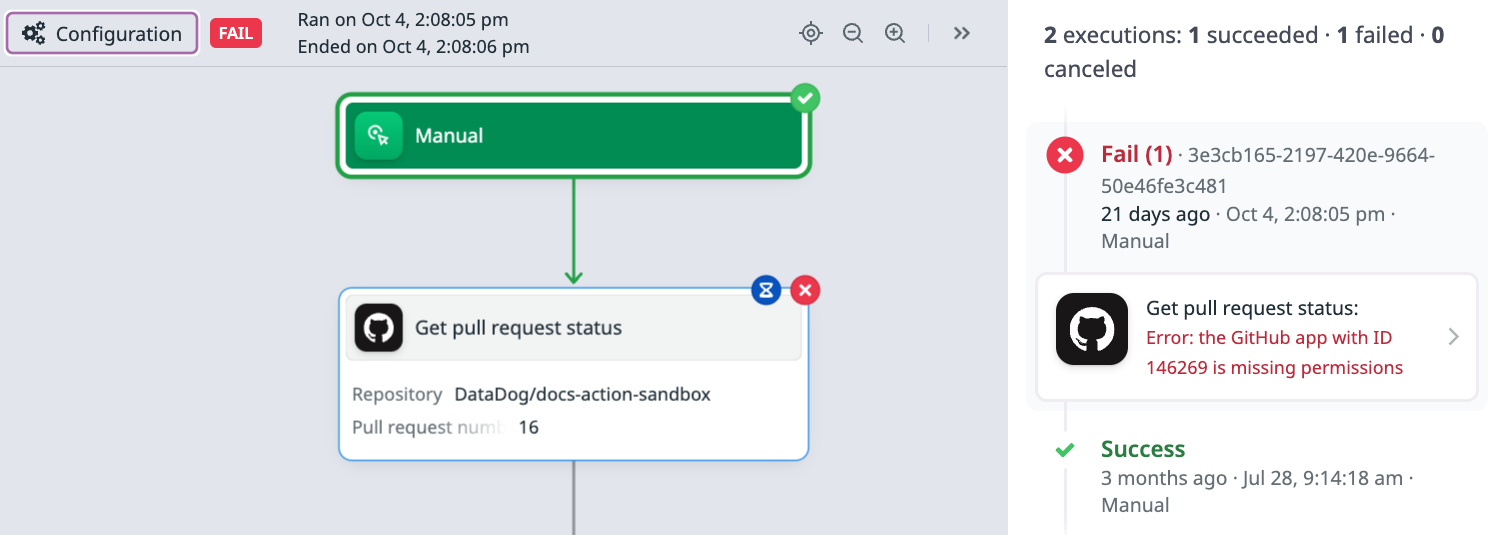- Essentials
- Getting Started
- Agent
- API
- APM Tracing
- Containers
- Dashboards
- Database Monitoring
- Datadog
- Datadog Site
- DevSecOps
- Incident Management
- Integrations
- Internal Developer Portal
- Logs
- Monitors
- Notebooks
- OpenTelemetry
- Profiler
- Search
- Session Replay
- Security
- Serverless for AWS Lambda
- Software Delivery
- Synthetic Monitoring and Testing
- Tags
- Workflow Automation
- Learning Center
- Support
- Glossary
- Standard Attributes
- Guides
- Agent
- Integrations
- Developers
- Authorization
- DogStatsD
- Custom Checks
- Integrations
- Build an Integration with Datadog
- Create an Agent-based Integration
- Create an API-based Integration
- Create a Log Pipeline
- Integration Assets Reference
- Build a Marketplace Offering
- Create an Integration Dashboard
- Create a Monitor Template
- Create a Cloud SIEM Detection Rule
- Install Agent Integration Developer Tool
- Service Checks
- IDE Plugins
- Community
- Guides
- OpenTelemetry
- Administrator's Guide
- API
- Partners
- Datadog Mobile App
- DDSQL Reference
- CoScreen
- CoTerm
- Remote Configuration
- Cloudcraft (Standalone)
- In The App
- Dashboards
- Notebooks
- DDSQL Editor
- Reference Tables
- Sheets
- Monitors and Alerting
- Watchdog
- Metrics
- Bits AI
- Internal Developer Portal
- Error Tracking
- Change Tracking
- Service Management
- Service Level Objectives
- Incident Management
- On-Call
- Status Pages
- Event Management
- Case Management
- Actions & Remediations
- Infrastructure
- Cloudcraft
- Resource Catalog
- Universal Service Monitoring
- End User Device Monitoring
- Hosts
- Containers
- Processes
- Serverless
- Network Monitoring
- Storage Management
- Cloud Cost
- Application Performance
- APM
- Continuous Profiler
- Database Monitoring
- Agent Integration Overhead
- Setup Architectures
- Setting Up Postgres
- Setting Up MySQL
- Setting Up SQL Server
- Setting Up Oracle
- Setting Up Amazon DocumentDB
- Setting Up MongoDB
- Connecting DBM and Traces
- Data Collected
- Exploring Database Hosts
- Exploring Query Metrics
- Exploring Query Samples
- Exploring Database Schemas
- Exploring Recommendations
- Troubleshooting
- Guides
- Data Streams Monitoring
- Data Jobs Monitoring
- Data Observability
- Digital Experience
- Real User Monitoring
- Synthetic Testing and Monitoring
- Continuous Testing
- Product Analytics
- Software Delivery
- CI Visibility
- CD Visibility
- Deployment Gates
- Test Optimization
- Code Coverage
- PR Gates
- DORA Metrics
- Feature Flags
- Security
- Security Overview
- Cloud SIEM
- Code Security
- Cloud Security
- App and API Protection
- Workload Protection
- Sensitive Data Scanner
- AI Observability
- Log Management
- Administration
Test and debug
This product is not supported for your selected Datadog site. ().
Test a monitor trigger
You can test a monitor trigger during workflow creation. Testing a monitor generates a snippet that you can paste into your monitor notification window to trigger the workflow.
To test a monitor trigger:
- Select the monitor trigger action in your workflow.
- Click Test from Monitor.
- If your monitor passes inputs to the workflow, enter a test value under Workflow Inputs.
- Select a monitor to test.
- Select a monitor state.
- Click Run From Monitor.
Test a step
To ensure a step functions as desired without having to run the entire workflow, you can test the step independently.
To test a workflow step:
- Click Test in the step Inputs section.
- Optionally, adjust the step configuration. If your step uses output variables from a previous step, enter some hardcoded test data for the step to use.
- Click Test to test the action.
- When you’re finished testing the step, click Use in configuration to use your new configuration in the workflow, or close the screen to return to the workflow without saving your test configuration.
Testing is not available for branching and logic actions. To test a JavaScript function or expression action that uses output variables from a previous step, comment out the variables in your code and replace them with test data. For more information, see Test expressions and functions.
Debug a failed step
You can use a workflow’s Run History to debug a failed step. Click Configuration or Run History in the top-left to switch between the configuration and run history views.
Clicking on a failed step gives you the inputs, outputs, and execution context for the step, as well as the associated error message. The example below shows a failed GitHub pull request status step. The error message shows that the step failed due to missing permissions:
The initial run history for a workflow provides a panel with the list of previous workflow executions and whether each execution succeeded or failed. Failures include a link to the failed workflow step. Click on a workflow execution in the list to inspect it. You can return to the initial execution history at any time by clicking anywhere on the workflow canvas.
Further reading
Additional helpful documentation, links, and articles:
Do you have questions or feedback? Join the #workflows channel on the Datadog Community Slack.