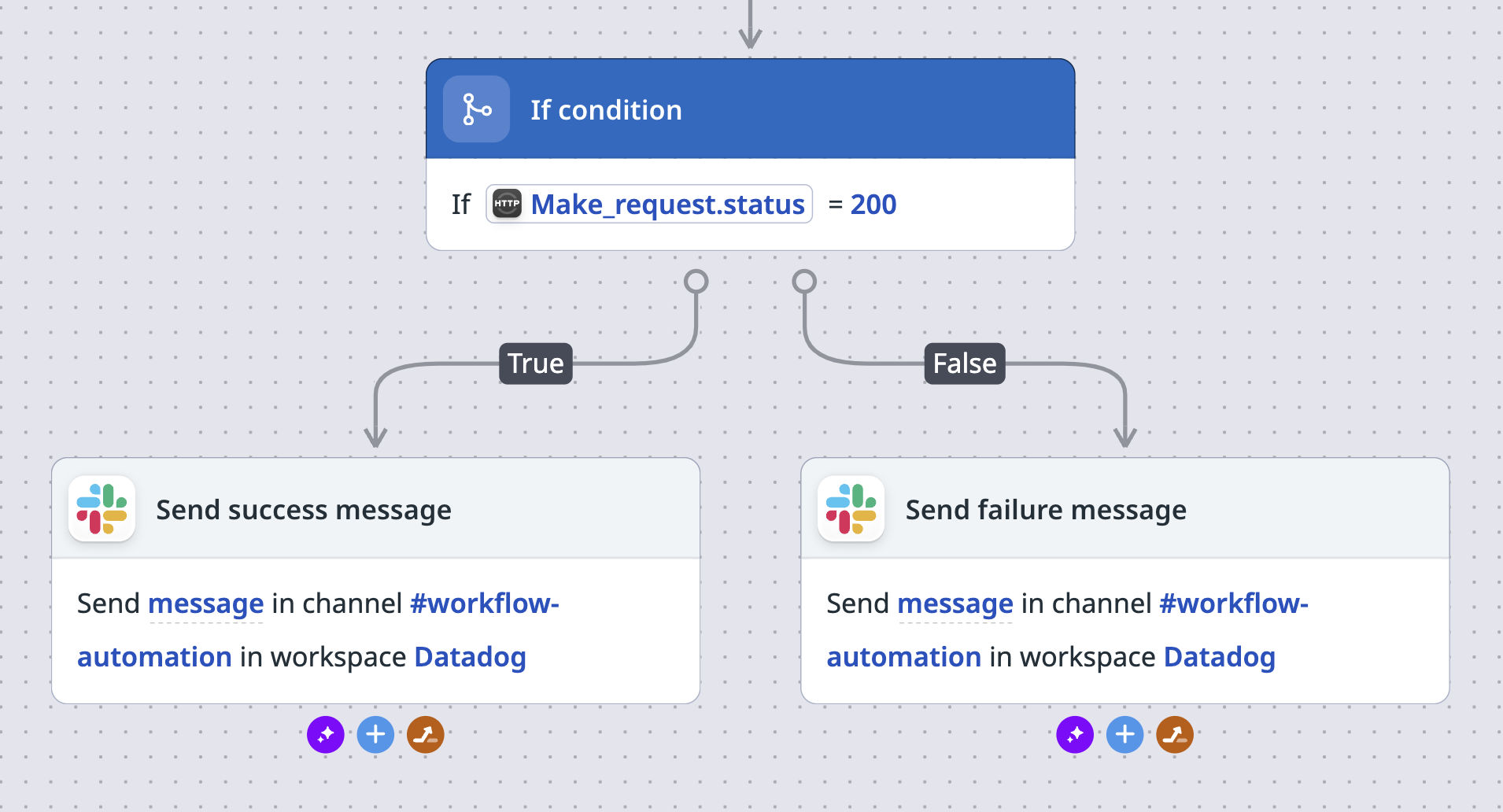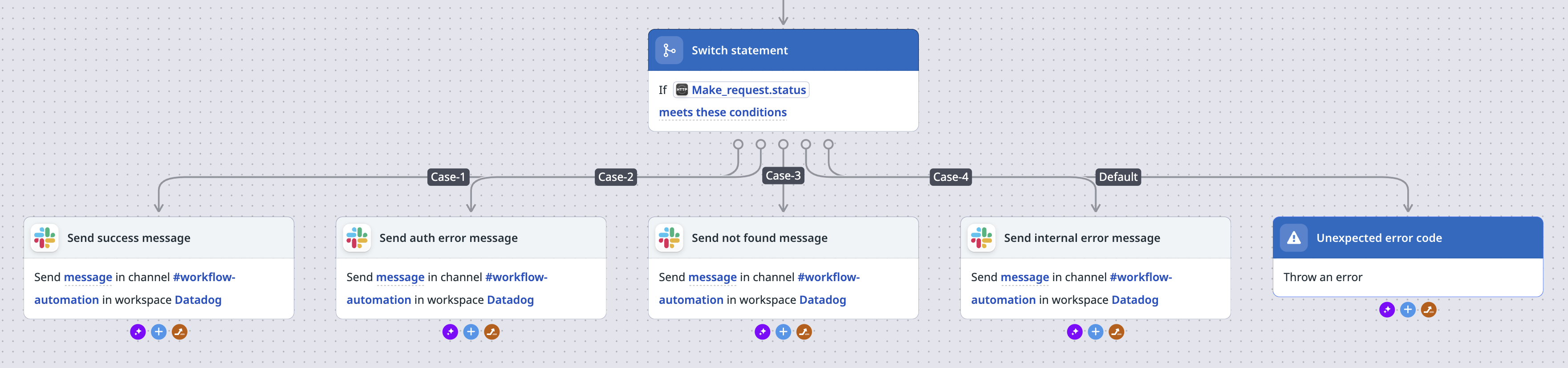- Essentials
- Getting Started
- Agent
- API
- APM Tracing
- Containers
- Dashboards
- Database Monitoring
- Datadog
- Datadog Site
- DevSecOps
- Incident Management
- Integrations
- Internal Developer Portal
- Logs
- Monitors
- OpenTelemetry
- Profiler
- Session Replay
- Security
- Serverless for AWS Lambda
- Software Delivery
- Synthetic Monitoring and Testing
- Tags
- Workflow Automation
- Learning Center
- Support
- Glossary
- Standard Attributes
- Guides
- Agent
- Integrations
- Developers
- Authorization
- DogStatsD
- Custom Checks
- Integrations
- Create an Agent-based Integration
- Create an API Integration
- Create a Log Pipeline
- Integration Assets Reference
- Build a Marketplace Offering
- Create a Tile
- Create an Integration Dashboard
- Create a Monitor Template
- Create a Cloud SIEM Detection Rule
- OAuth for Integrations
- Install Agent Integration Developer Tool
- Service Checks
- IDE Plugins
- Community
- Guides
- OpenTelemetry
- Administrator's Guide
- API
- Partners
- Datadog Mobile App
- DDSQL Reference
- CoScreen
- CoTerm
- Cloudcraft (Standalone)
- In The App
- Dashboards
- Notebooks
- DDSQL Editor
- Reference Tables
- Sheets
- Monitors and Alerting
- Metrics
- Watchdog
- Bits AI
- Internal Developer Portal
- Error Tracking
- Change Tracking
- Service Management
- Actions & Remediations
- Infrastructure
- Cloudcraft
- Resource Catalog
- Universal Service Monitoring
- Hosts
- Containers
- Processes
- Serverless
- Network Monitoring
- Cloud Cost
- Application Performance
- APM
- APM Terms and Concepts
- Application Instrumentation
- APM Metrics Collection
- Trace Pipeline Configuration
- Correlate Traces with Other Telemetry
- Trace Explorer
- Recommendations
- Code Origins for Spans
- Service Observability
- Endpoint Observability
- Dynamic Instrumentation
- Live Debugger
- Error Tracking
- Data Security
- Guides
- Troubleshooting
- Continuous Profiler
- Database Monitoring
- Agent Integration Overhead
- Setup Architectures
- Setting Up Postgres
- Setting Up MySQL
- Setting Up SQL Server
- Setting Up Oracle
- Setting Up Amazon DocumentDB
- Setting Up MongoDB
- Connecting DBM and Traces
- Data Collected
- Exploring Database Hosts
- Exploring Query Metrics
- Exploring Query Samples
- Exploring Database Schemas
- Exploring Recommendations
- Troubleshooting
- Guides
- Data Streams Monitoring
- Data Jobs Monitoring
- Data Observability
- Digital Experience
- Real User Monitoring
- Synthetic Testing and Monitoring
- Continuous Testing
- Product Analytics
- Software Delivery
- CI Visibility
- CD Visibility
- Deployment Gates
- Test Optimization
- Quality Gates
- DORA Metrics
- Security
- Security Overview
- Cloud SIEM
- Code Security
- Cloud Security
- App and API Protection
- Workload Protection
- Sensitive Data Scanner
- AI Observability
- Log Management
- Observability Pipelines
- Log Management
- Administration
Workflow Logic
This product is not supported for your selected Datadog site. ().
Use Logic actions to add control logic to your workflow. For example, you can branch from a condition, perform an action iteratively, include a sleep interval, and more.
If condition
You can branch the execution path of your workflow based on the evaluation of one or more statements that you define. In the screenshot below, an If condition action determines the next step in the workflow based on whether the status code of a previous HTTP request action returns 200.
Switch statement
Use the Switch statement action to handle multiple branching paths in a single step. Specify a switch expression and compare it against one or more case values. If no case matches, a default branch runs instead. In the example below, a Switch statement routes the workflow based on whether the status code from a previous HTTP request is 200, 403, 404, 500, or another value.
Sleep
The Sleep action pauses the execution of the workflow for a specified duration. Select a predefined duration from the Duration drop-down, or enter a custom variable in seconds.
For loop
The For loop action allows you to execute a set of actions iteratively for each item in a given input list. For loops accept an input list of up to 2000 items. You can perform many different operations within a for loop, including configuring error paths for individual iterations that fail.
In the example below, a for loop iterates over a list of incidents and sends a Slack message for any incident that is more than a week old.
To add a for loop to your workflow:
- Click the plus (+) icon on your workflow canvas to open the action catalog.
- Search for and select the For loop step.
- Click the loop step and enter an Input list for the step to iterate over. You can enter a custom list or use a workflow variable.
- Inside the loop frame, click the (+) icon to add a step to the loop.
- Configure the looped action. To access the current value in the input list, use the
{{Current.Value}}variable. To access the index of the current value, use{{Current.Index}}. - Add and configure any additional steps you need to loop.
- Save and Publish the workflow.
When a run completes, the workflow enters Debug mode. Select a step within the loop to see a list of All, Failed, or Successful iterations for that step. Select an iteration to see the output or the error message.
Further Reading
Additional helpful documentation, links, and articles:
Do you have questions or feedback? Join the #workflows channel on the Datadog Community Slack.