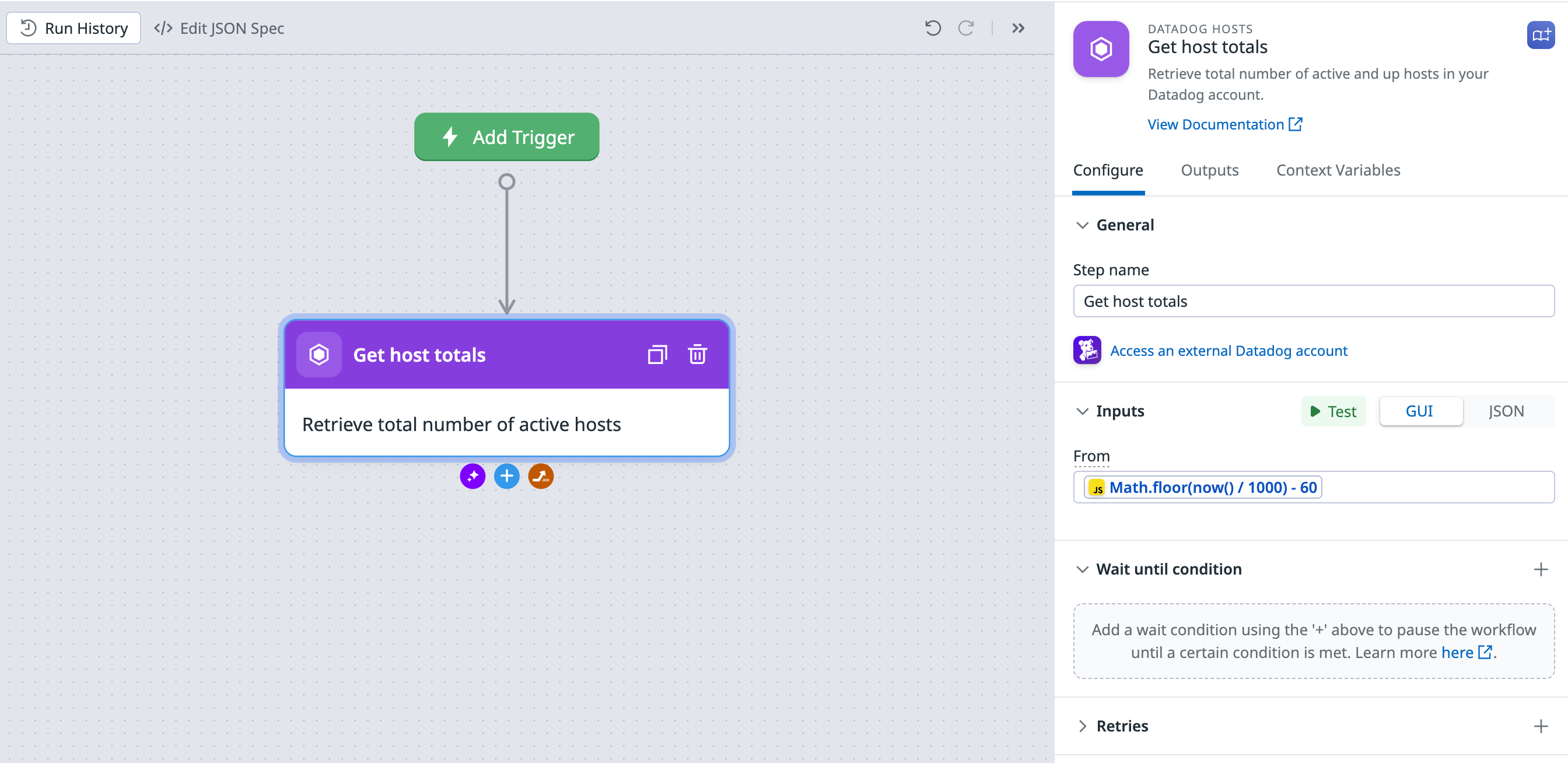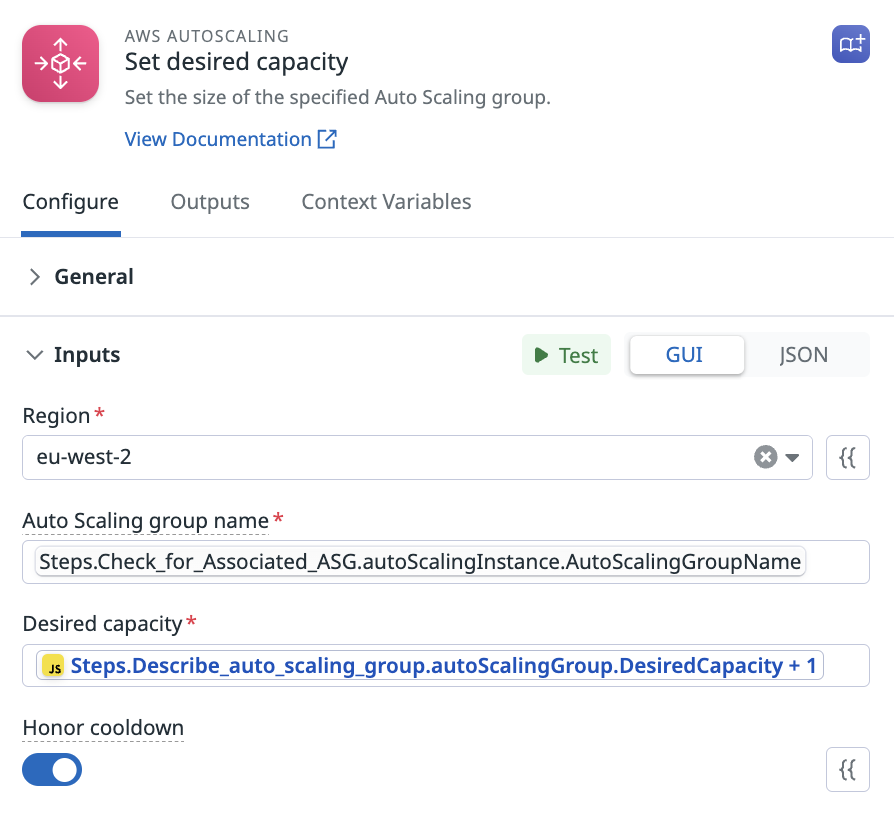- Essentials
- Getting Started
- Agent
- API
- APM Tracing
- Containers
- Dashboards
- Database Monitoring
- Datadog
- Datadog Site
- DevSecOps
- Incident Management
- Integrations
- Internal Developer Portal
- Logs
- Monitors
- Notebooks
- OpenTelemetry
- Profiler
- Search
- Session Replay
- Security
- Serverless for AWS Lambda
- Software Delivery
- Synthetic Monitoring and Testing
- Tags
- Workflow Automation
- Learning Center
- Support
- Glossary
- Standard Attributes
- Guides
- Agent
- Integrations
- Developers
- Authorization
- DogStatsD
- Custom Checks
- Integrations
- Build an Integration with Datadog
- Create an Agent-based Integration
- Create an API-based Integration
- Create a Log Pipeline
- Integration Assets Reference
- Build a Marketplace Offering
- Create an Integration Dashboard
- Create a Monitor Template
- Create a Cloud SIEM Detection Rule
- Install Agent Integration Developer Tool
- Service Checks
- IDE Plugins
- Community
- Guides
- OpenTelemetry
- Administrator's Guide
- API
- Partners
- Datadog Mobile App
- DDSQL Reference
- CoScreen
- CoTerm
- Remote Configuration
- Cloudcraft (Standalone)
- In The App
- Dashboards
- Notebooks
- DDSQL Editor
- Reference Tables
- Sheets
- Monitors and Alerting
- Watchdog
- Metrics
- Bits AI
- Internal Developer Portal
- Error Tracking
- Change Tracking
- Service Management
- Service Level Objectives
- Incident Management
- On-Call
- Status Pages
- Event Management
- Case Management
- Actions & Remediations
- Infrastructure
- Cloudcraft
- Resource Catalog
- Universal Service Monitoring
- End User Device Monitoring
- Hosts
- Containers
- Processes
- Serverless
- Network Monitoring
- Storage Management
- Cloud Cost
- Application Performance
- APM
- Continuous Profiler
- Database Monitoring
- Agent Integration Overhead
- Setup Architectures
- Setting Up Postgres
- Setting Up MySQL
- Setting Up SQL Server
- Setting Up Oracle
- Setting Up Amazon DocumentDB
- Setting Up MongoDB
- Connecting DBM and Traces
- Data Collected
- Exploring Database Hosts
- Exploring Query Metrics
- Exploring Query Samples
- Exploring Database Schemas
- Exploring Recommendations
- Troubleshooting
- Guides
- Data Streams Monitoring
- Data Jobs Monitoring
- Data Observability
- Digital Experience
- Real User Monitoring
- Synthetic Testing and Monitoring
- Continuous Testing
- Product Analytics
- Software Delivery
- CI Visibility
- CD Visibility
- Deployment Gates
- Test Optimization
- Code Coverage
- PR Gates
- DORA Metrics
- Feature Flags
- Security
- Security Overview
- Cloud SIEM
- Code Security
- Cloud Security
- App and API Protection
- Workload Protection
- Sensitive Data Scanner
- AI Observability
- Log Management
- Administration
JavaScript Expressions
This product is not supported for your selected Datadog site. ().
JavaScript is available in Workflows using inline expressions or through the dedicated JS Function and Expression actions.
Inline JavaScript expressions
You can use JavaScript (JS) expressions directly in workflow steps to perform a wide range of data transformations without needing to include dedicated JS steps.
To use an inline expression in your workflow, enclose the expression in ${}. For example, to convert a string ID (Trigger.stringId) to an integer, use ${ parseInt(Trigger.stringId) }.
The Lodash utility library is available in inline expressions. The Lodash underscore prefix (_) is optional. For example, both ${ _.toNumber("1") } and ${ toNumber("1") } are valid inline expressions.
Examples
Retrieve a timestamp
The following example uses the Lodash now() function inside a Get hosts total step to get the count of hosts in the last minute.
The action uses the following inline expression in the From field:
${ Math.floor(now() / 1000) - 60 }
Increment a value
The following example increments the desired capacity inside a Set desired capacity step by 1.
The action uses the following inline expression in the Desired capacity field:
${ Steps.Describe_auto_scaling_group.autoScalingGroup.DesiredCapacity + 1 }
JavaScript expression actions
The Expression and Function actions perform custom data transformations within your workflows using JavaScript. Use the values of any context variables available within your workflow as inputs for your JavaScript expressions and functions with the syntax $.Steps.<step_name>.<variable>.
The data returned by these actions can then be referenced in subsequent steps of the workflow.
You can use an underscore (_) to make use of Lodash in your expression and function steps. For example, to reference the HTTP request status variable (status) from the HTTP request step (Make_request), you’d use the following context variable:
$.Steps.Make_request.status
And to determine if an array returned by Array_function includes the name Bits, apply the _.includes Lodash function with the following syntax:
_.includes($.Steps.Array_function.data, "Bits")
Function step
The function action allows for variable assignments and complex data transformations requiring multiple expressions.
To add a function action:
- In a new workflow, click Add step and search for
function. Select the Function action to add it to your workflow. - In an existing workflow, click + and search for
function. Select the Function action to add it to your workflow.
Write function steps with AI
You can use Bits AI to help you write the JavaScript for a Function step. To use this feature, perform the following steps:
- Add a Function step to your workflow.
- Under General, in the Script field, click Write with Bits AI.
- In the Describe your transformation script field, enter a description of what you want your script to do. Click the up arrow (↑) to submit your description.
- Choose an option to Replace script, Insert in script, or Copy to clipboard.
- Check the script and change it as necessary to fit your needs.
Expression step
In most cases, use an inline expression instead of a dedicated expression step. Expression actions accept a single line of code. For example, [1, 2, 3].filter(x => x < 3). Variable assignments are not available in expressions.
To add an expression action:
- In a new workflow, click Add step and search for
expression. Select the Expression action to add it to your workflow. - In an existing workflow, click + and search for
expression. Select the Expression action to add it to your workflow.
In an expression step, execution uses copies of all available variables. Mutating a variable within a step has no effect on the variable’s value outside of the step. To assign the result of an expression to a variable, see Set variables.
Test expressions and functions
See the test and debug page to learn how to test a workflow step.
Further reading
Additional helpful documentation, links, and articles:
Do you have questions or feedback? Join the #workflows channel on the Datadog Community Slack.