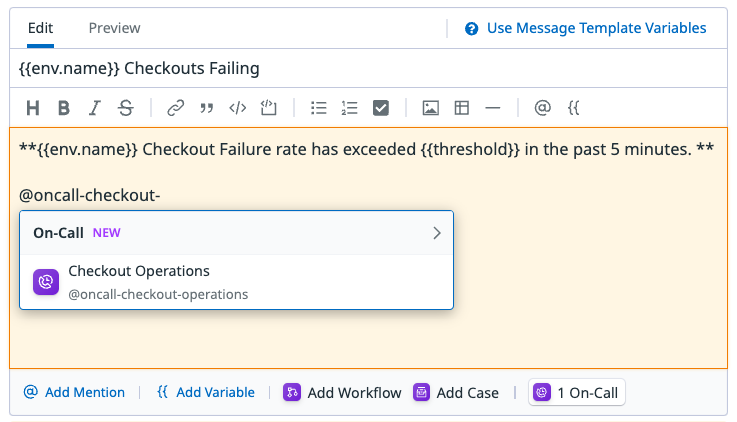- Essentials
- Getting Started
- Agent
- API
- APM Tracing
- Containers
- Dashboards
- Database Monitoring
- Datadog
- Datadog Site
- DevSecOps
- Incident Management
- Integrations
- Internal Developer Portal
- Logs
- Monitors
- Notebooks
- OpenTelemetry
- Profiler
- Search
- Session Replay
- Security
- Serverless for AWS Lambda
- Software Delivery
- Synthetic Monitoring and Testing
- Tags
- Workflow Automation
- Learning Center
- Support
- Glossary
- Standard Attributes
- Guides
- Agent
- Integrations
- Developers
- Authorization
- DogStatsD
- Custom Checks
- Integrations
- Build an Integration with Datadog
- Create an Agent-based Integration
- Create an API-based Integration
- Create a Log Pipeline
- Integration Assets Reference
- Build a Marketplace Offering
- Create an Integration Dashboard
- Create a Monitor Template
- Create a Cloud SIEM Detection Rule
- Install Agent Integration Developer Tool
- Service Checks
- IDE Plugins
- Community
- Guides
- OpenTelemetry
- Administrator's Guide
- API
- Partners
- Datadog Mobile App
- DDSQL Reference
- CoScreen
- CoTerm
- Remote Configuration
- Cloudcraft (Standalone)
- In The App
- Dashboards
- Notebooks
- DDSQL Editor
- Reference Tables
- Sheets
- Monitors and Alerting
- Watchdog
- Metrics
- Bits AI
- Internal Developer Portal
- Error Tracking
- Change Tracking
- Service Management
- Service Level Objectives
- Incident Management
- On-Call
- Status Pages
- Event Management
- Case Management
- Actions & Remediations
- Infrastructure
- Cloudcraft
- Resource Catalog
- Universal Service Monitoring
- End User Device Monitoring
- Hosts
- Containers
- Processes
- Serverless
- Network Monitoring
- Storage Management
- Cloud Cost
- Application Performance
- APM
- APM Terms and Concepts
- Application Instrumentation
- APM Metrics Collection
- Trace Pipeline Configuration
- Correlate Traces with Other Telemetry
- Trace Explorer
- Recommendations
- Code Origin for Spans
- Service Observability
- Endpoint Observability
- Dynamic Instrumentation
- Live Debugger
- Error Tracking
- Data Security
- Guides
- Troubleshooting
- Continuous Profiler
- Database Monitoring
- Agent Integration Overhead
- Setup Architectures
- Setting Up Postgres
- Setting Up MySQL
- Setting Up SQL Server
- Setting Up Oracle
- Setting Up Amazon DocumentDB
- Setting Up MongoDB
- Connecting DBM and Traces
- Data Collected
- Exploring Database Hosts
- Exploring Query Metrics
- Exploring Query Samples
- Exploring Database Schemas
- Exploring Recommendations
- Troubleshooting
- Guides
- Data Streams Monitoring
- Data Jobs Monitoring
- Data Observability
- Digital Experience
- Real User Monitoring
- Synthetic Testing and Monitoring
- Continuous Testing
- Product Analytics
- Software Delivery
- CI Visibility
- CD Visibility
- Deployment Gates
- Test Optimization
- Code Coverage
- PR Gates
- DORA Metrics
- Feature Flags
- Security
- Security Overview
- Cloud SIEM
- Code Security
- Cloud Security
- App and API Protection
- Workload Protection
- Sensitive Data Scanner
- AI Observability
- Log Management
- Administration
Trigger a Page
This product is not supported for your selected Datadog site. ().
A Page is sent to a Team and subsequently routed through that Team’s escalation policies and schedules. After your Team is onboarded to Datadog On-Call, you can start paging it.
Page from notifications
You can send a Page by mentioning a Team’s handle with oncall- prepended. For example: to send a Page to the Checkout Operations team (@checkout-operations), mention @oncall-checkout-operations.
You can send Pages to On-Call Teams wherever @-handles are supported, including monitors, Incident Management, security detection rules, Event Management, and more.
Resolving pages automatically
When a monitor recovers, any Page it triggered is automatically set to Resolved if the recovery notification includes the On-Call team mention (for example, @oncall-payments). If the mention appears only in the alert template (such as within {{#is_alert}} ... {{/is_alert}}) and not in the recovery message, the Page does not auto-resolve.
Monitors and dynamic urgencies
If you send a Page through a monitor alert, and your Team’s routing rule uses dynamic urgencies:
- If the WARN threshold is crossed, the Page urgency is set to
low. - If the ALERT threshold is crossed, the Page urgency is set to
high.
Trigger Pages through emails
You can generate a unique email address that is used to trigger a page directly to the team’s on-call responders. When an email is sent to this address, it initiates the paging process using your configured routing and escalation policies. For added clarity and ease of use, some customers choose to embed this paging address within a more human-readable distribution list (for example, page-network@company.com), which can make life easier in case the email is destined to be used by humans. To page a team through email:
- Navigate to the on-call team’s page and scroll down to “Custom Triggering Sources”.
- Click “Generate” under the email trigger section. This generates a unique email address that can be used to trigger a page directly to the team’s on-call responders.
Trigger Pages through calls
You can also trigger a Page through live call routing, which lets users initiate a Page by calling a dedicated phone number. This provides an additional channel for urgent situations. For setup instructions, see Live Call Routing.
Page manually
You can manually send a Page directly in the Datadog platform, or through a tool like Slack or Microsoft Teams. This lets you alert a Datadog team or an individual directly (even if they aren’t On-Call).
Reroute Pages
You can reroute an active Page to a different user or team if it is still open. You can only reroute Pages that are Triggered or Acknowledged; you cannot reroute Pages that are Resolved.
To reroute a Page:
- Open the active Page.
- Click Reassign.
- Choose the user or team you want to send it to.
- (Optional) Add a short message explaining the handoff.
- Confirm the reroute.
The new recipient is notified immediately, and the Page continues from its current state.
Through Datadog
- Go to On-Call > Teams.
- Find the Team you want to page. Select Page.
- Enter a Page title. You can also select Tags and add more context in the Description field. Select Page.
Manually paging a Team through Datadog always results in a high urgency Page.
Through Slack
- Install the Datadog app
- Enter
/datadog pageor/dd page. - Select a Team to send a Page to.
Manually paging a Team from Slack always results in a high urgency Page.
To send Pages to Slack, see Routing Rules.
Further Reading
Additional helpful documentation, links, and articles: