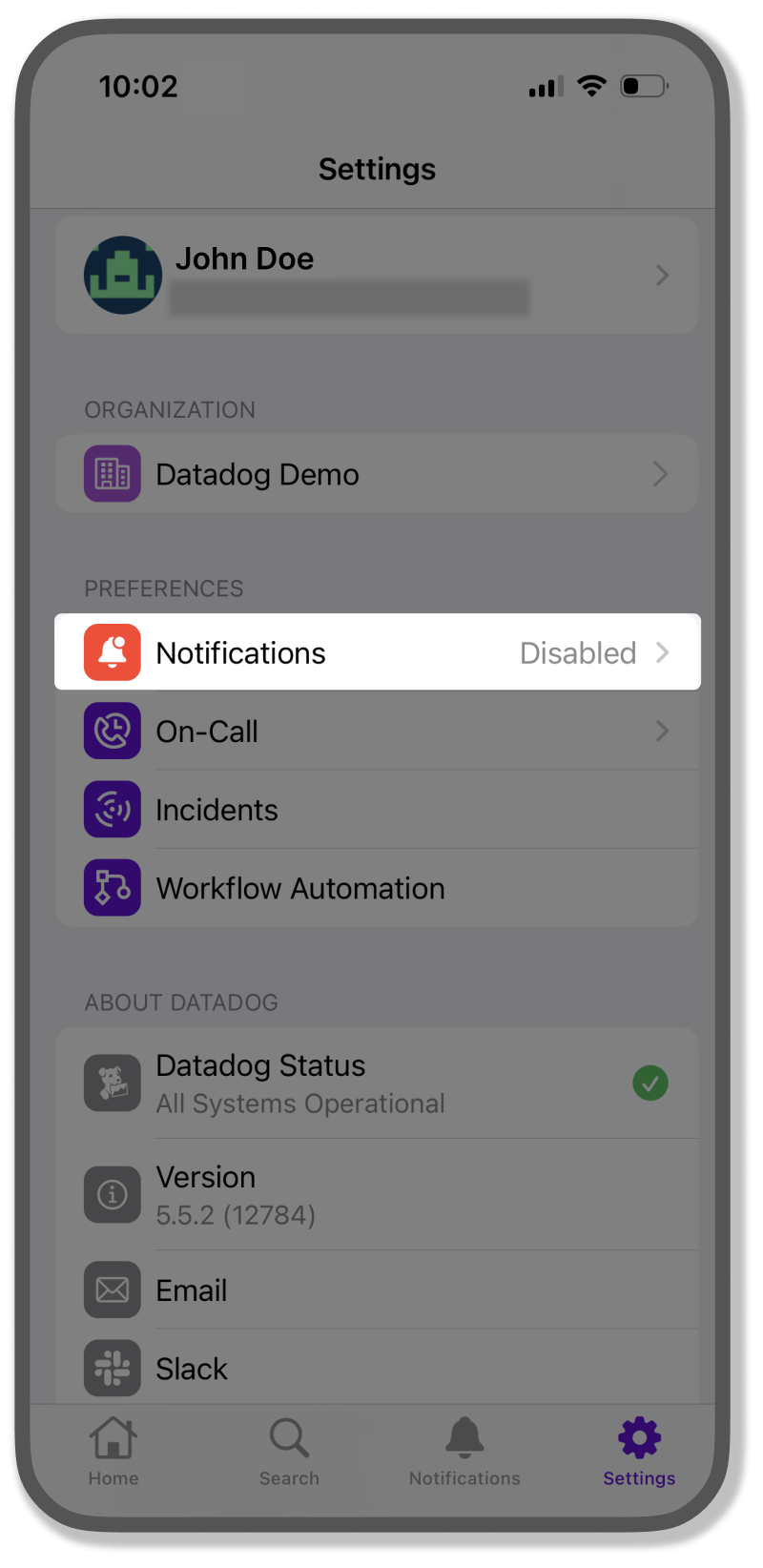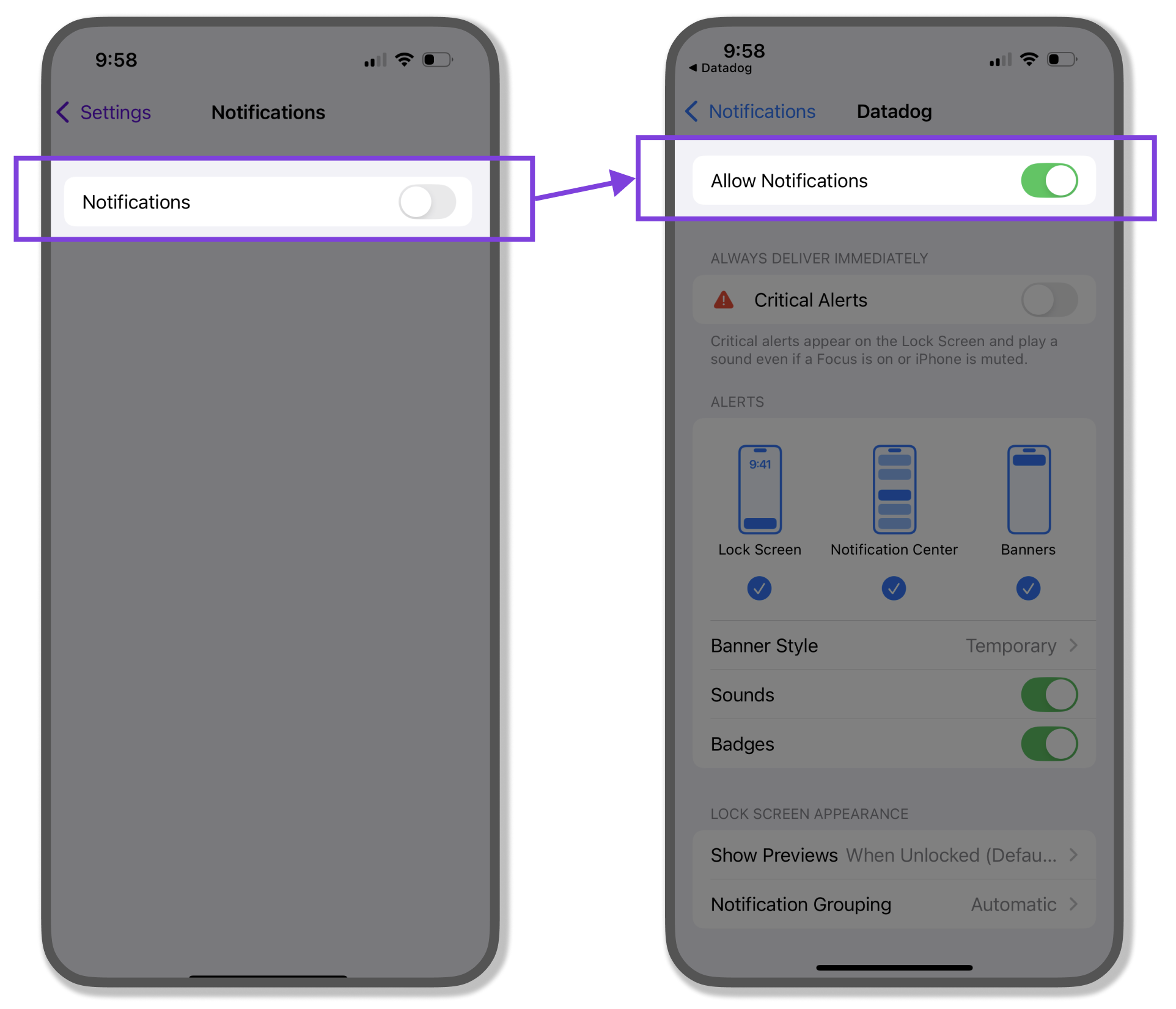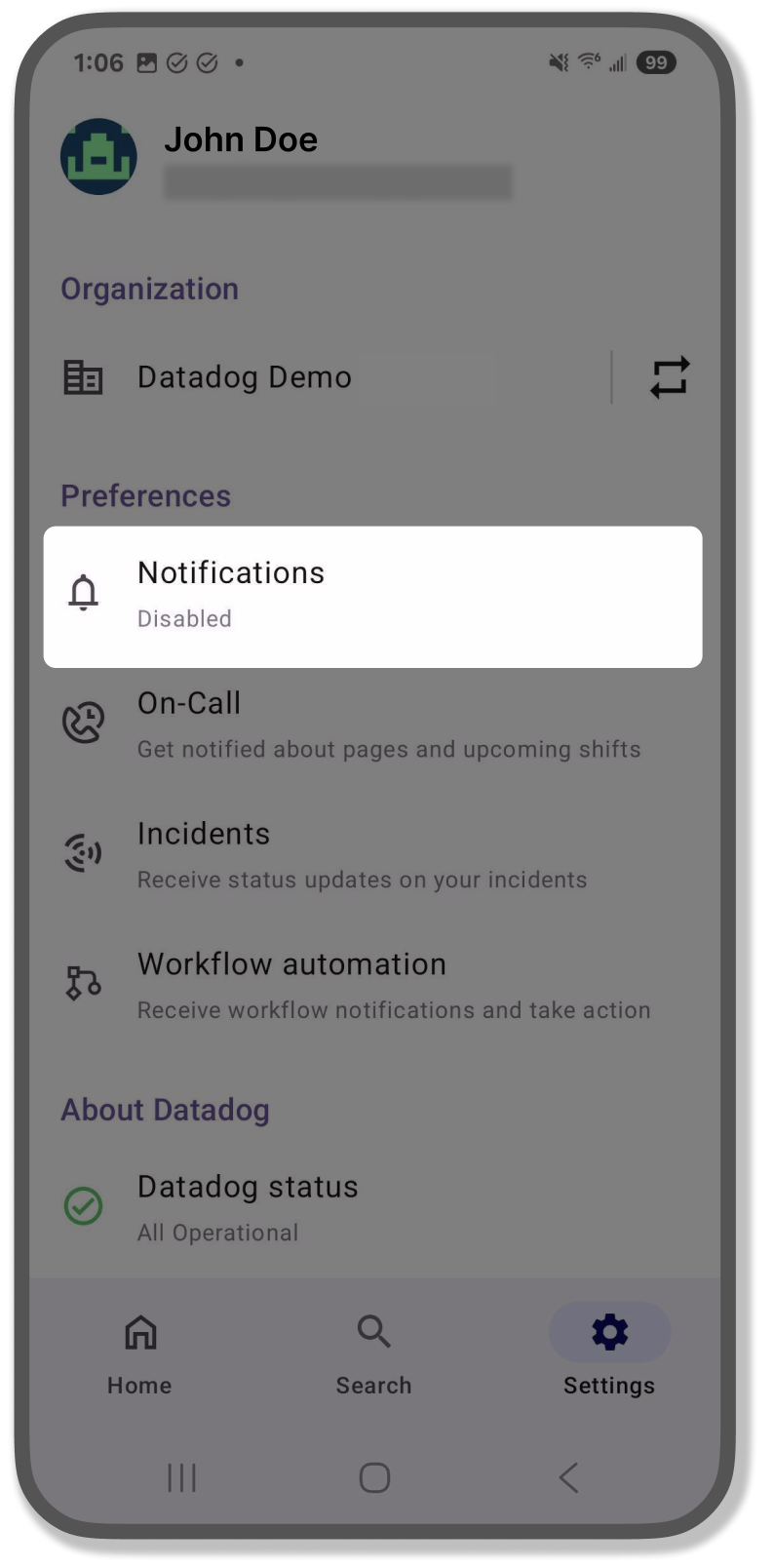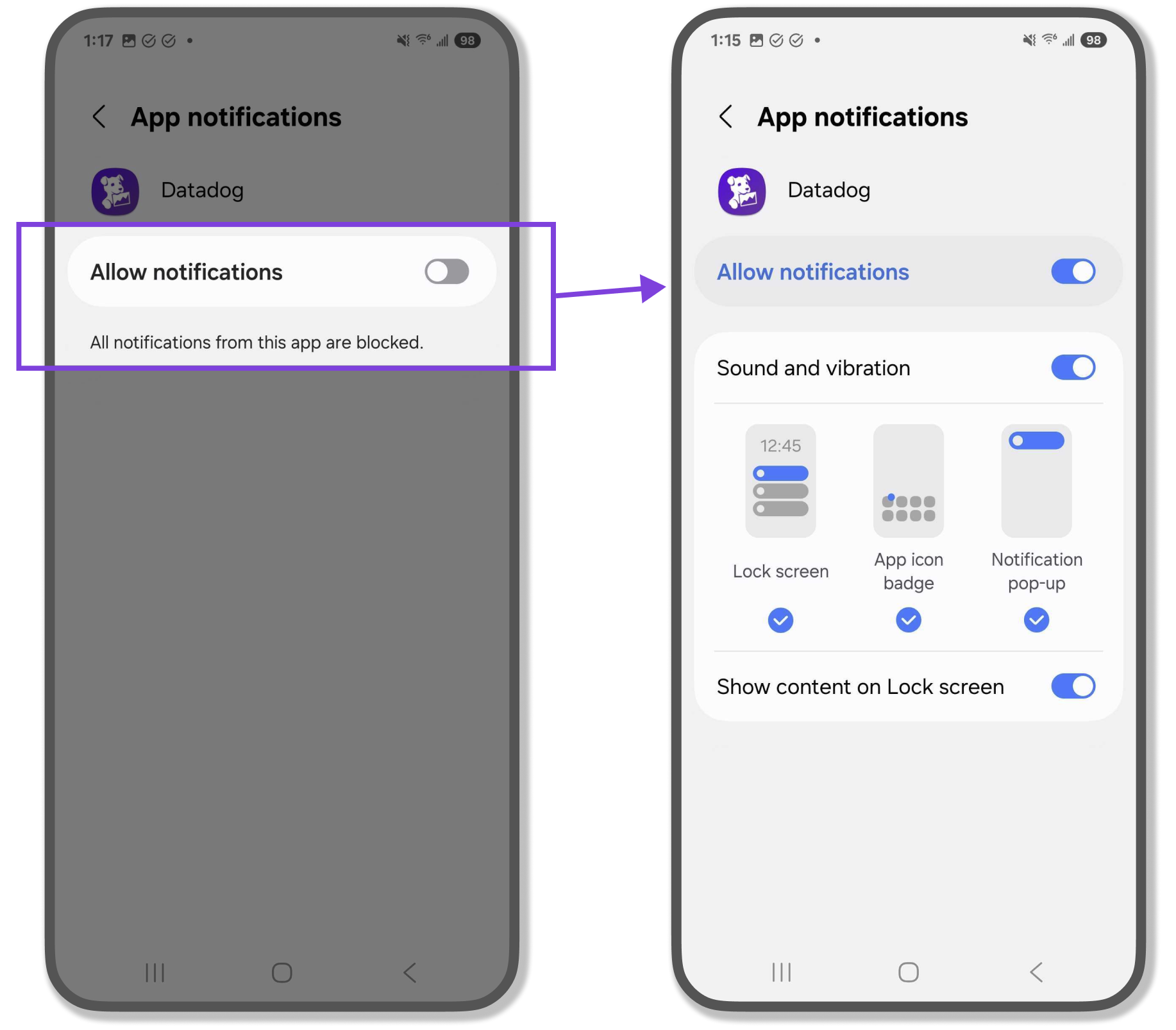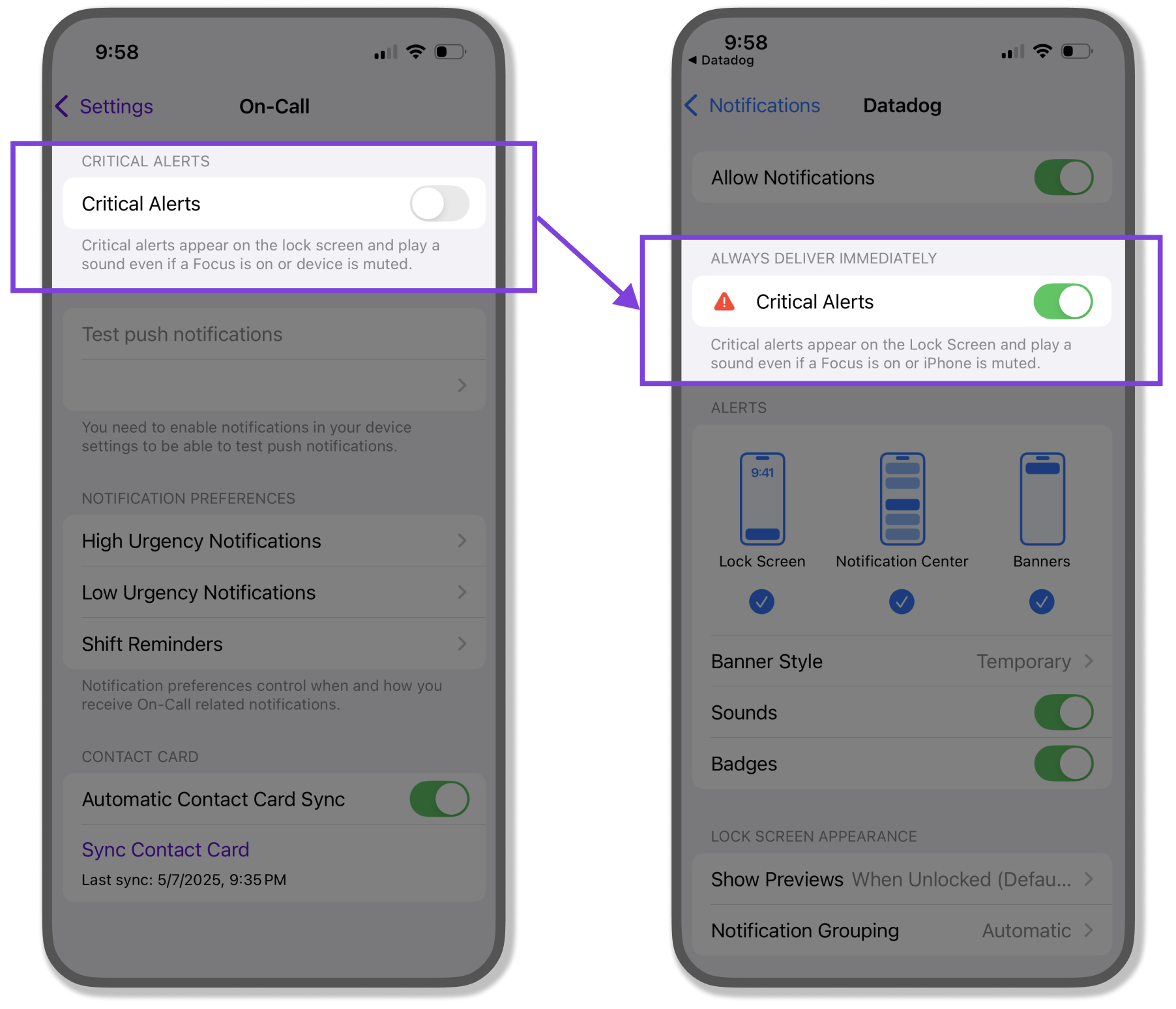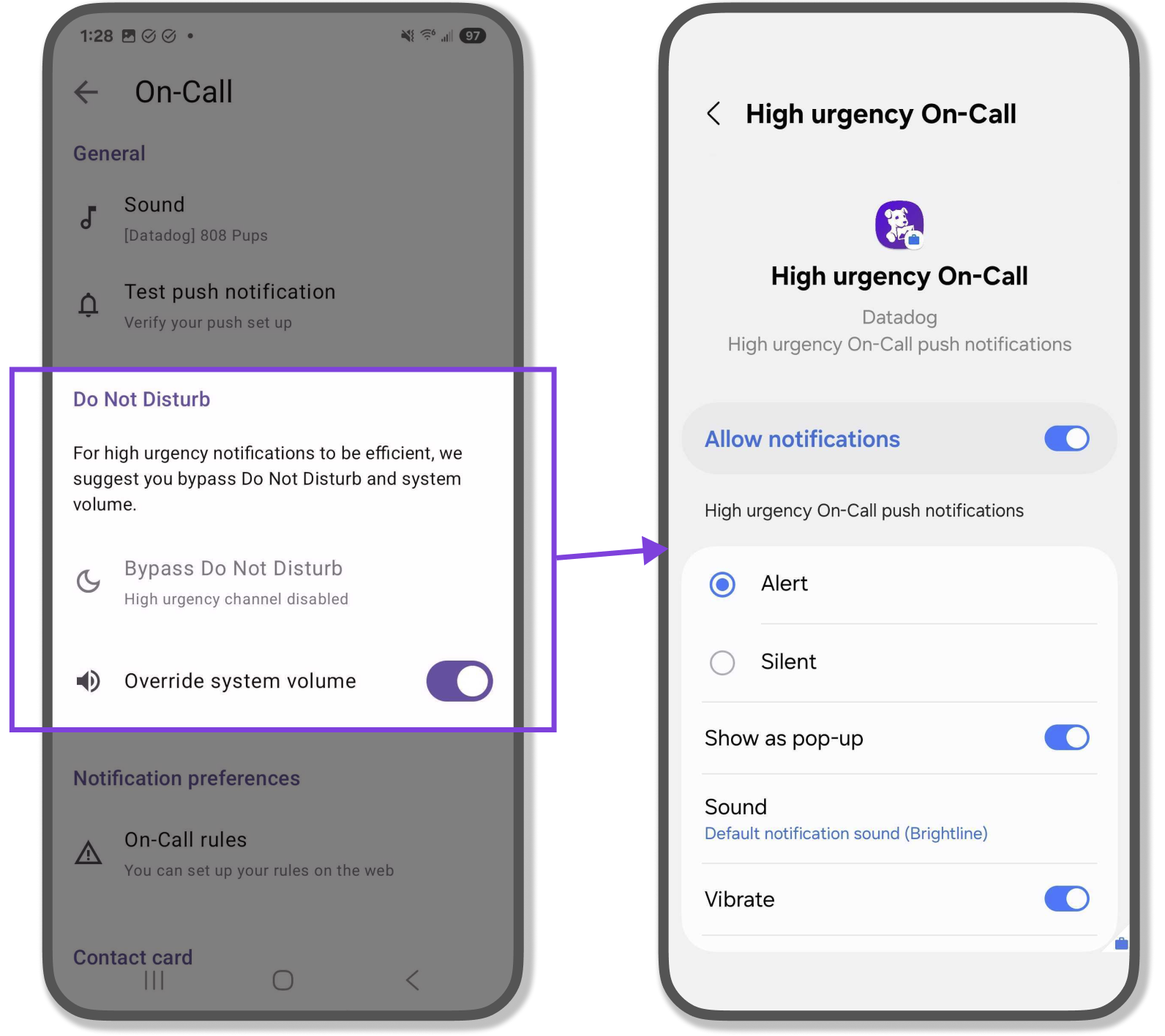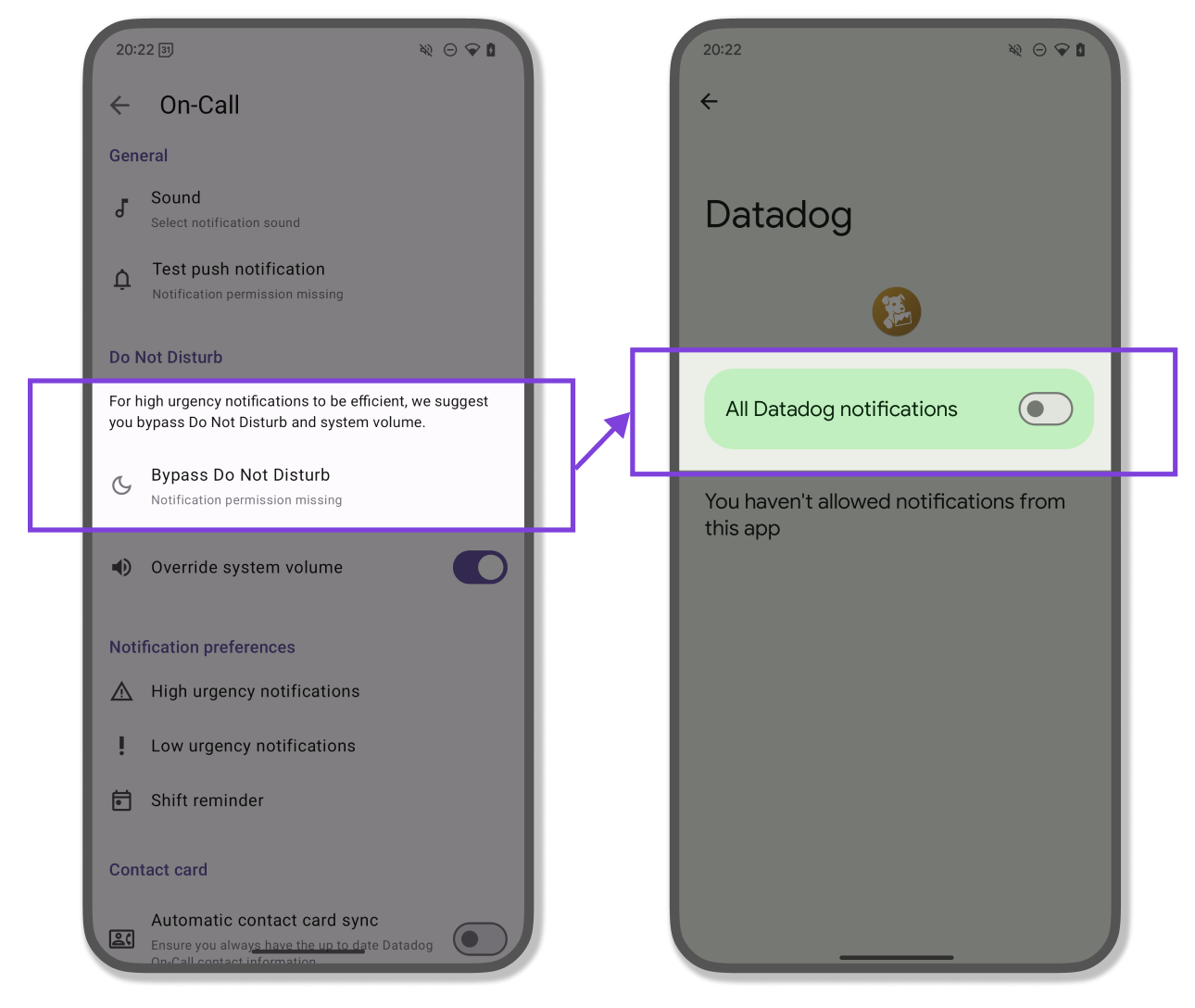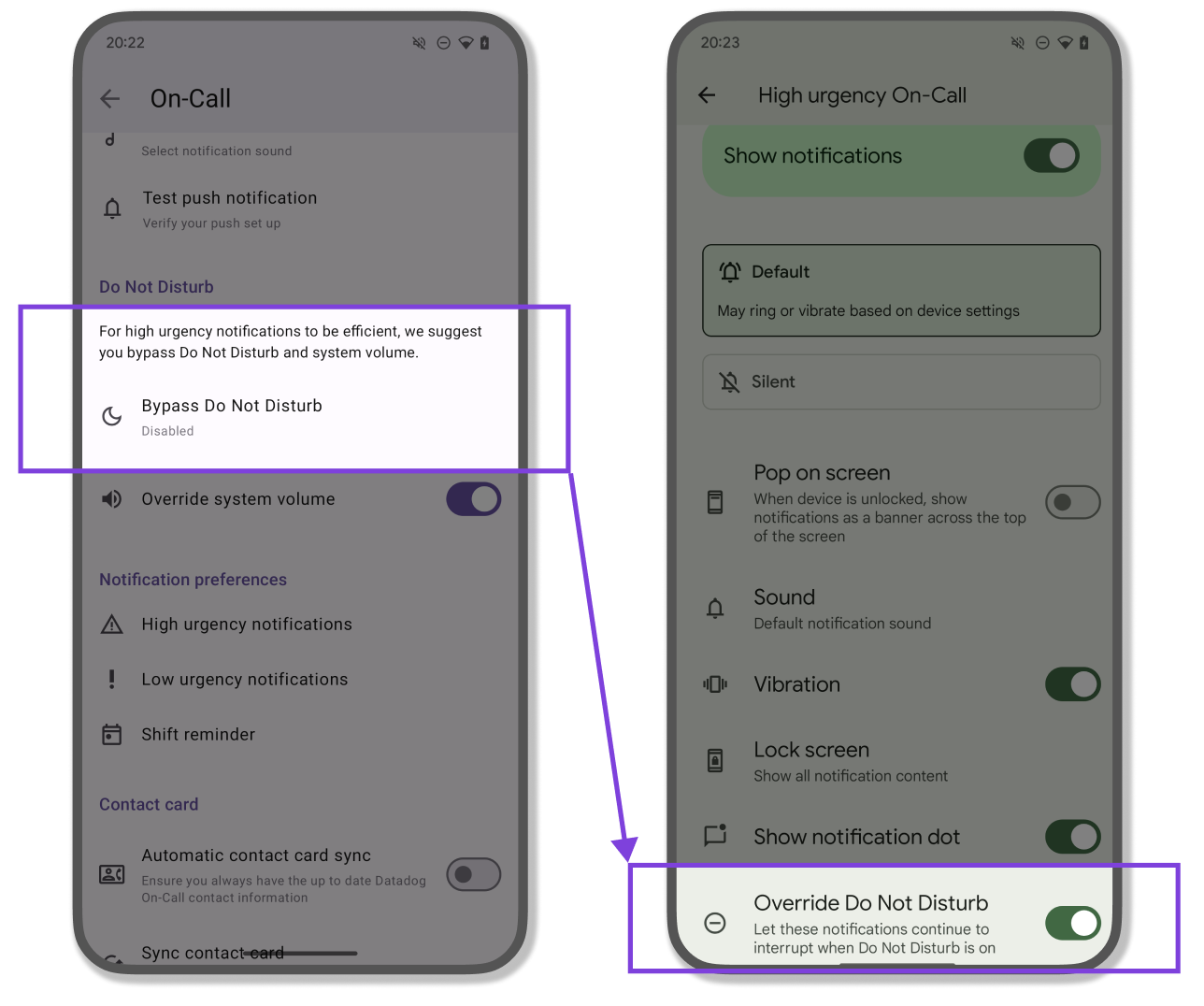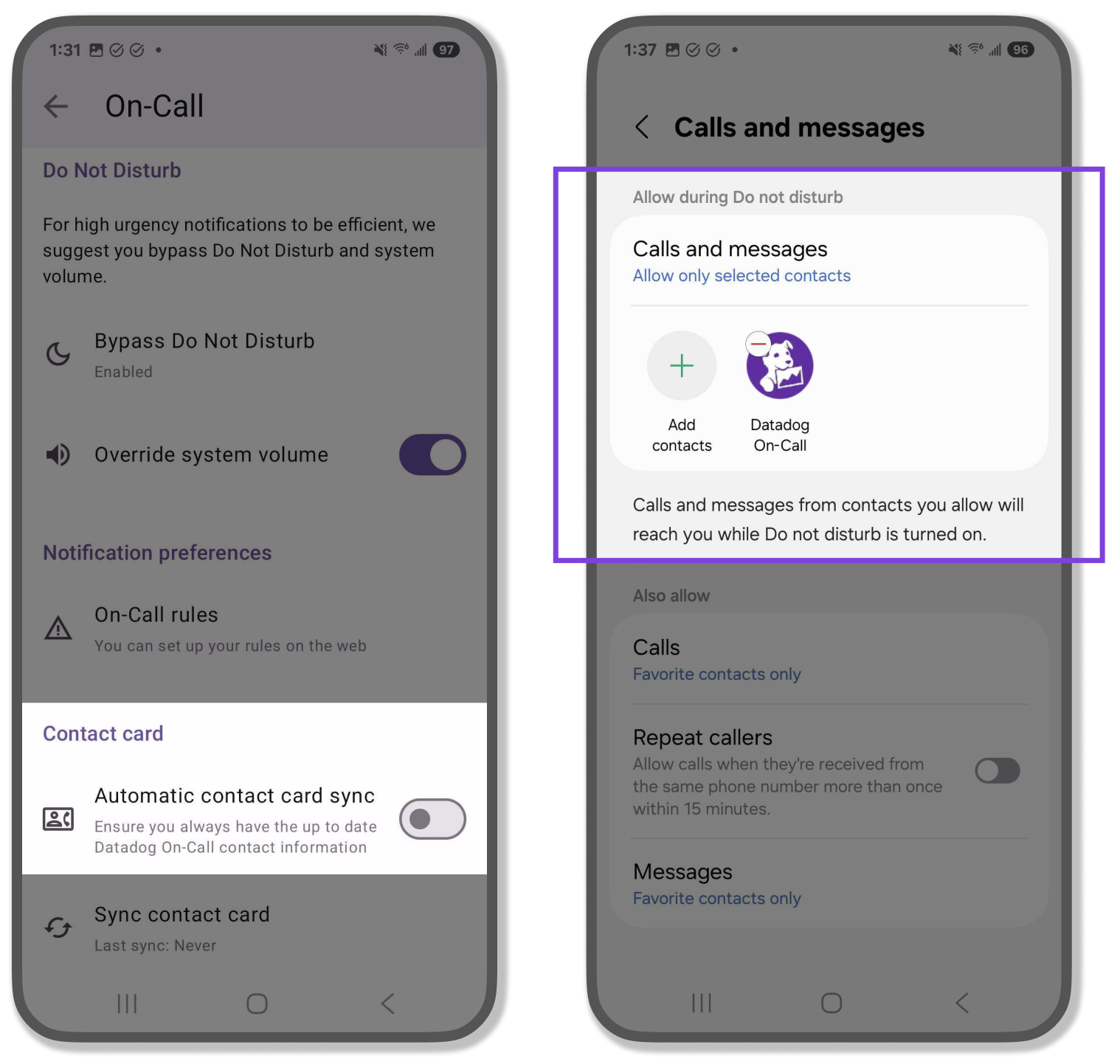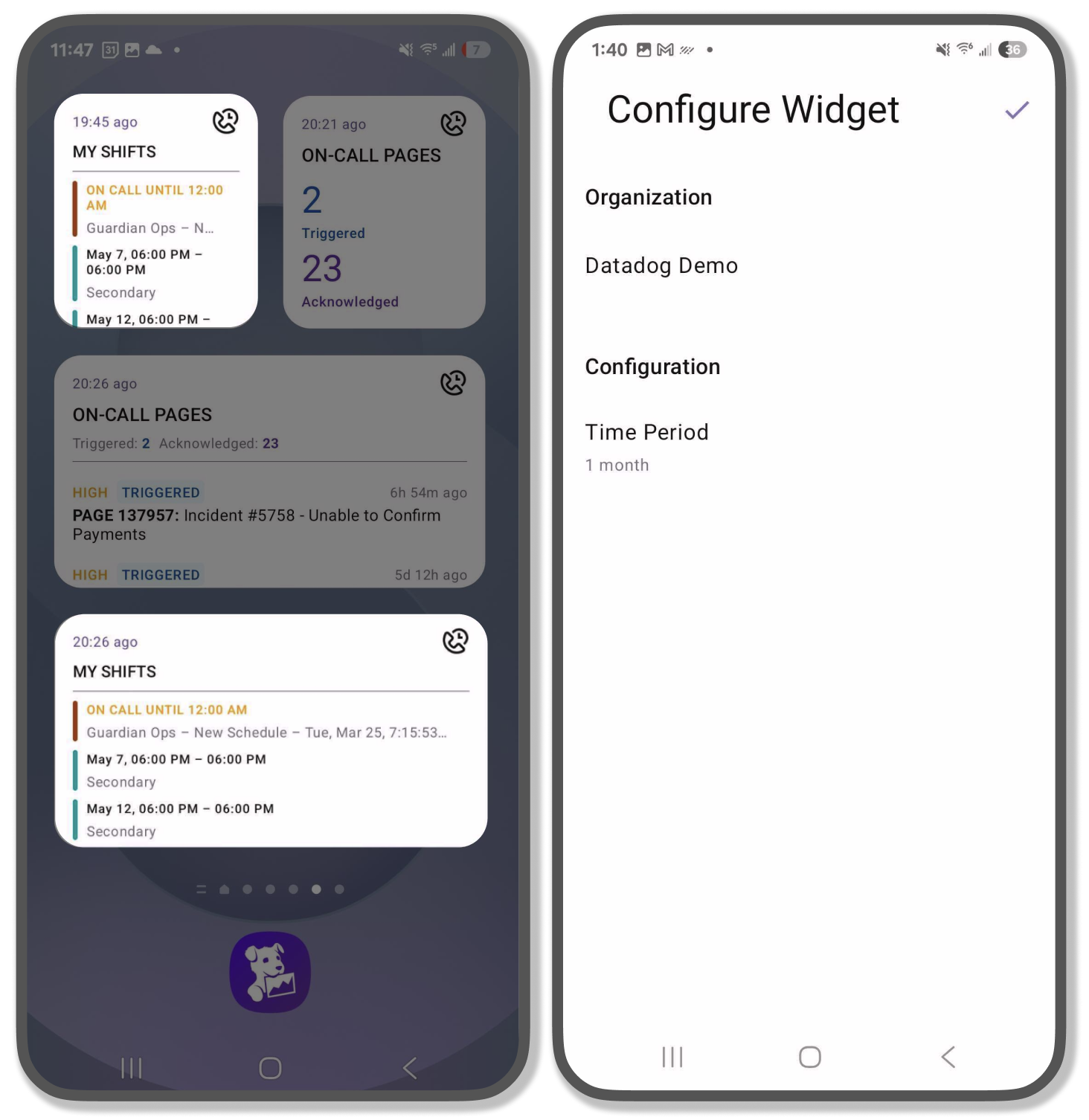- Essentials
- Getting Started
- Agent
- API
- APM Tracing
- Containers
- Dashboards
- Database Monitoring
- Datadog
- Datadog Site
- DevSecOps
- Incident Management
- Integrations
- Internal Developer Portal
- Logs
- Monitors
- Notebooks
- OpenTelemetry
- Profiler
- Search
- Session Replay
- Security
- Serverless for AWS Lambda
- Software Delivery
- Synthetic Monitoring and Testing
- Tags
- Workflow Automation
- Learning Center
- Support
- Glossary
- Standard Attributes
- Guides
- Agent
- Integrations
- Developers
- Authorization
- DogStatsD
- Custom Checks
- Integrations
- Build an Integration with Datadog
- Create an Agent-based Integration
- Create an API-based Integration
- Create a Log Pipeline
- Integration Assets Reference
- Build a Marketplace Offering
- Create an Integration Dashboard
- Create a Monitor Template
- Create a Cloud SIEM Detection Rule
- Install Agent Integration Developer Tool
- Service Checks
- IDE Plugins
- Community
- Guides
- OpenTelemetry
- Administrator's Guide
- API
- Partners
- Datadog Mobile App
- DDSQL Reference
- CoScreen
- CoTerm
- Remote Configuration
- Cloudcraft (Standalone)
- In The App
- Dashboards
- Notebooks
- DDSQL Editor
- Reference Tables
- Sheets
- Monitors and Alerting
- Watchdog
- Metrics
- Bits AI
- Internal Developer Portal
- Error Tracking
- Change Tracking
- Service Management
- Service Level Objectives
- Incident Management
- On-Call
- Status Pages
- Event Management
- Case Management
- Actions & Remediations
- Infrastructure
- Cloudcraft
- Resource Catalog
- Universal Service Monitoring
- End User Device Monitoring
- Hosts
- Containers
- Processes
- Serverless
- Network Monitoring
- Storage Management
- Cloud Cost
- Application Performance
- APM
- Continuous Profiler
- Database Monitoring
- Agent Integration Overhead
- Setup Architectures
- Setting Up Postgres
- Setting Up MySQL
- Setting Up SQL Server
- Setting Up Oracle
- Setting Up Amazon DocumentDB
- Setting Up MongoDB
- Connecting DBM and Traces
- Data Collected
- Exploring Database Hosts
- Exploring Query Metrics
- Exploring Query Samples
- Exploring Database Schemas
- Exploring Recommendations
- Troubleshooting
- Guides
- Data Streams Monitoring
- Data Jobs Monitoring
- Data Observability
- Digital Experience
- Real User Monitoring
- Synthetic Testing and Monitoring
- Continuous Testing
- Product Analytics
- Software Delivery
- CI Visibility
- CD Visibility
- Deployment Gates
- Test Optimization
- Code Coverage
- PR Gates
- DORA Metrics
- Feature Flags
- Security
- Security Overview
- Cloud SIEM
- Code Security
- Cloud Security
- App and API Protection
- Workload Protection
- Sensitive Data Scanner
- AI Observability
- Log Management
- Administration
Set Up Your Mobile Device for Datadog On-Call
This product is not supported for your selected Datadog site. ().
Being on-call requires reliable and timely notifications to ensure you can respond to incidents effectively. This guide walks you through the steps to configure your mobile device for optimal performance with Datadog On-Call.
- Install the Datadog mobile app.
- Set up push notifications: Enable your device to receive notifications from the Datadog mobile app.
- Circumvent mute and Do Not Disturb mode: Receive push notifications, voice calls, and SMS while your device is in Do Not Disturb mode.
Set up push notifications
When you log into the Datadog mobile app for the first time, an onboarding flow takes care of notification settings and permissions.
However, by default, the mobile app is not allowed to send you notifications. To receive push notifications:
In the Datadog mobile app, navigate to Settings > Notifications.
Enable the Allow Notifications toggle. If this is your first time enabling notifications, this opens up a permissions prompt. Grant permission, then touch Enable Notifications again to go to the iOS system settings.
Within the iOS system settings, make sure you enable the Allow Notifications toggle. Datadog highly recommends you also enable the Sound and Badges toggles.
Make sure you grant the mobile app the necessary permissions.
In the Datadog mobile app, navigate to Settings > Notifications.
Enable the Allow notifications toggle. Datadog highly recommends you also enable Sound and vibration and Show content on Lock screen.
Custom sounds
On both iOS and Android, you have the option to override the default system notification sounds. The Datadog app comes preloaded with a selection of custom sounds.
Circumvent mute and Do Not Disturb mode for On-Call
You can override your device’s system volume and Do Not Disturb mode for both push notifications (from the Datadog mobile app) and telephony notifications (such as voice call and SMS).
Critical push notifications
In the Datadog mobile app, navigate to Settings > On-Call.
Enable the Critical Alerts toggle. Critical alerts ignore the mute switch and Do Not Disturb. If you enable critical alerts, the system plays a critical alert’s sound regardless of the device’s mute or Do Not Disturb settings.
Within the iOS system settings, make sure you enable the Critical Alerts toggle. Make sure you grant the mobile app the necessary permissions.
Select your device for High Urgency Notifications and/or Low Urgency Notifications under the Notification Preferences section.
Test the setup of your critical push notification by tapping Test push notifications.
- In the Datadog mobile app, navigate to Settings > On-Call.
- If notification permissions are missing, tap Bypass Do Not Disturb and enable Allow notifications in System Settings.
- Then tap Bypass Do Not Disturb and enable Override Do Not Disturb in System Settings for High Urgency On-Call.
For Samsung: Go to device Settings > Notifications > Do Not Disturb > App notification options. Select Datadog as an app that bypasses Do Not Disturb.
In order to override system volume, tap the Override system volume and allow Mode access in System Settings to toggle on Override system volume.
On web, set up notifciation preferences for High Urgency Notifications and/or Low Urgency Notifications.
Test the setup of your critical push notification by tapping Test push notifications.
On Android, the Datadog mobile app cannot bypass system volume or Do Not Disturb settings when used within a Work Profile. As a workaround, install the Datadog mobile app on your personal profile.
Custom sounds and volume for critical push
For high-urgency notifications, Datadog strongly recommends customizing your system sounds and volume settings. This ensures that alerts are not only more distinct and recognizable, but also more effective in capturing attention. Test your notification preferences to confirm that they behave as expected.
Telephony channels (voice calls and SMS)
For reliability, Datadog uses a rotating set of phone numbers to contact you. To help your phone recognize calls and messages from Datadog On-Call, you can create a digital contact card. This card automatically updates with Datadog’s latest phone numbers. You can assign special permissions to this contact in your system settings for enhanced functionality, such as circumventing Do Not Disturb mode.
In the Datadog mobile app, navigate to Settings > Preferences > On-Call.
Toggle on Automatic Contact Card Sync. This creates a contact named “Datadog On-Call”, which updates regularly with Datadog’s latest phone numbers.
After this contact is created, open your iOS system settings and navigate to Focus > Do Not Disturb.
Under People, allow notifications from the Datadog On-Call contact. If you enabled critical alerts for Datadog push applications, then the Datadog mobile app also appears under Apps.
To bypass silent mode, navigate to the Datadog On-Call contact » tap Ringtone » activate Emergency Bypass.
In the Datadog mobile app, navigate to Settings > On-Call.
Under Phone & SMS, enable Automatic Contact Card Sync. This creates a contact named “Datadog On-Call”, which updates regularly with Datadog’s latest phone numbers.
After this contact is created, mark it as a favorite.
Open your Android system settings and navigate to Sound & vibration > Do Not Disturb. Create an exception for the Datadog On-Call contact.
Download the current version of the Datadog On-Call contact card. Note: The contact card is subject to change at any time.
On-Call mobile widgets
Add On-Call home screen and lock screen widgets to easily access your pages and shifts.
On-Call home screen widget
View your On-Call shifts and On-Call pages on your mobile home screen with Datadog widgets.
You can customize your On-Call shift widgets by filtering on:
- Organization
- Period of time
You can customize your On-Call page widgets by filtering on:
- Organization
- Team
- Order
Note: You can add additional filters for the On-Call pages widget.
Edit an On-Call shift widget
- Long press on the widget to configure.
- Tap Edit Widget to bring up the configuration screen.
- Select the Organization and Period you would like to see your On-Call shifts for.
- Tap out of the widget to validate your selection and exit the configuration screen.
- Tap on the widget to configure.
- Select the Organization and Time Period you would like to see your On-Call shifts for.
- Tap ✓ to save the configuration.
- Long press and resize the widget to fit your preference.
On-Call lock screen widget
The On-Call lock screen widget displays your On-Call status. Lock screen widgets are only available on iOS.
- Long press on your lock screen.
- Tap Customize, then Lock Screen.
- Tap on the lock screen widget space to pull up the Add Widgets card.
- Scroll to and tap on the Datadog app.
- Tap the On-Call lock screen widget.
- Tap the widget on the lock screen to pull up the configuration panel.
- Select the organization you would like to display your On-Call status for.
Note: You must have an empty space on your lock screen to add a new widget. You can delete lock screen widgets by tapping the - button on the top left of the widget you would like to delete.
Troubleshooting
For help with troubleshooting, contact Datadog support. You can also send a message in the Datadog public Slack #mobile-app channel.