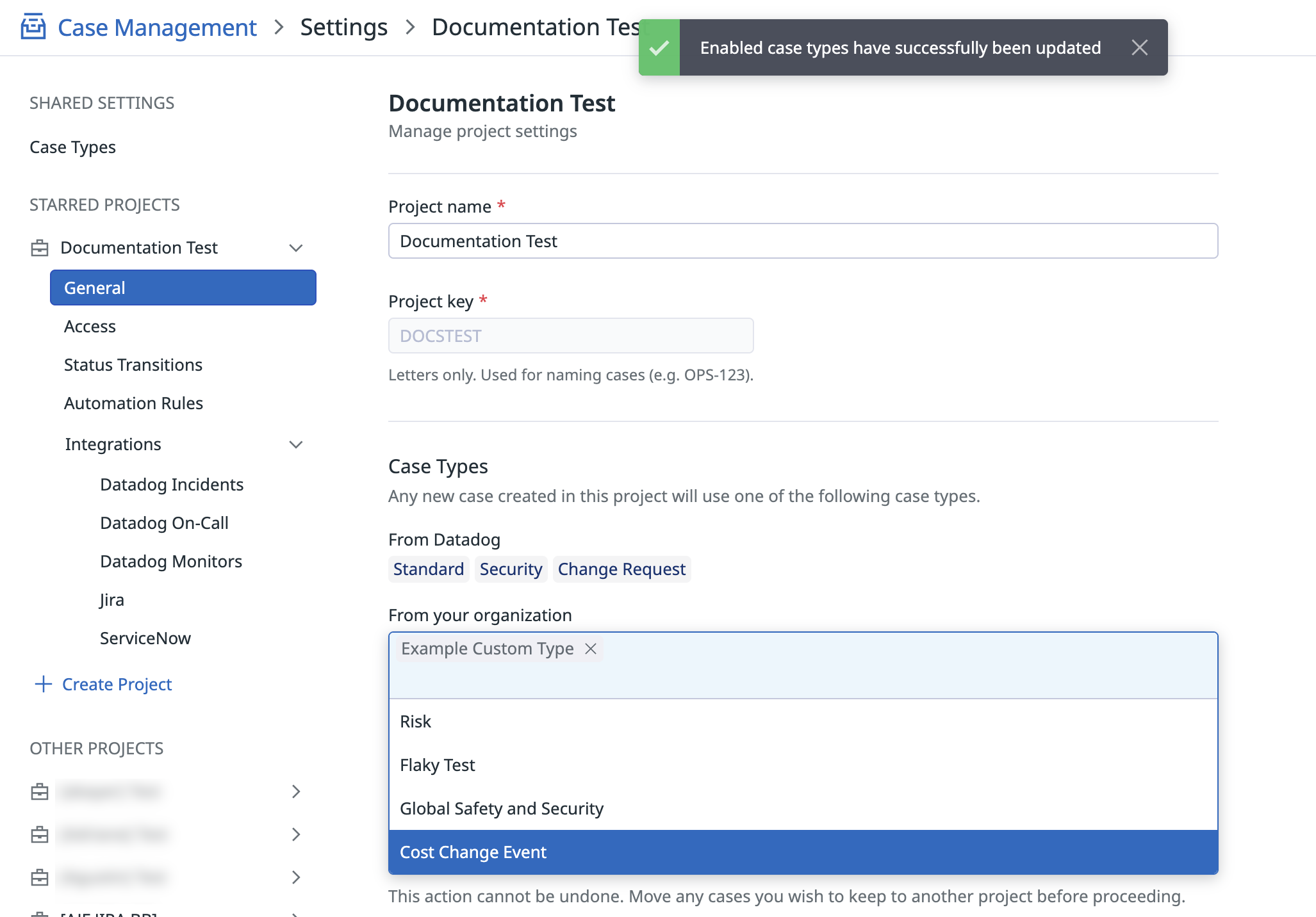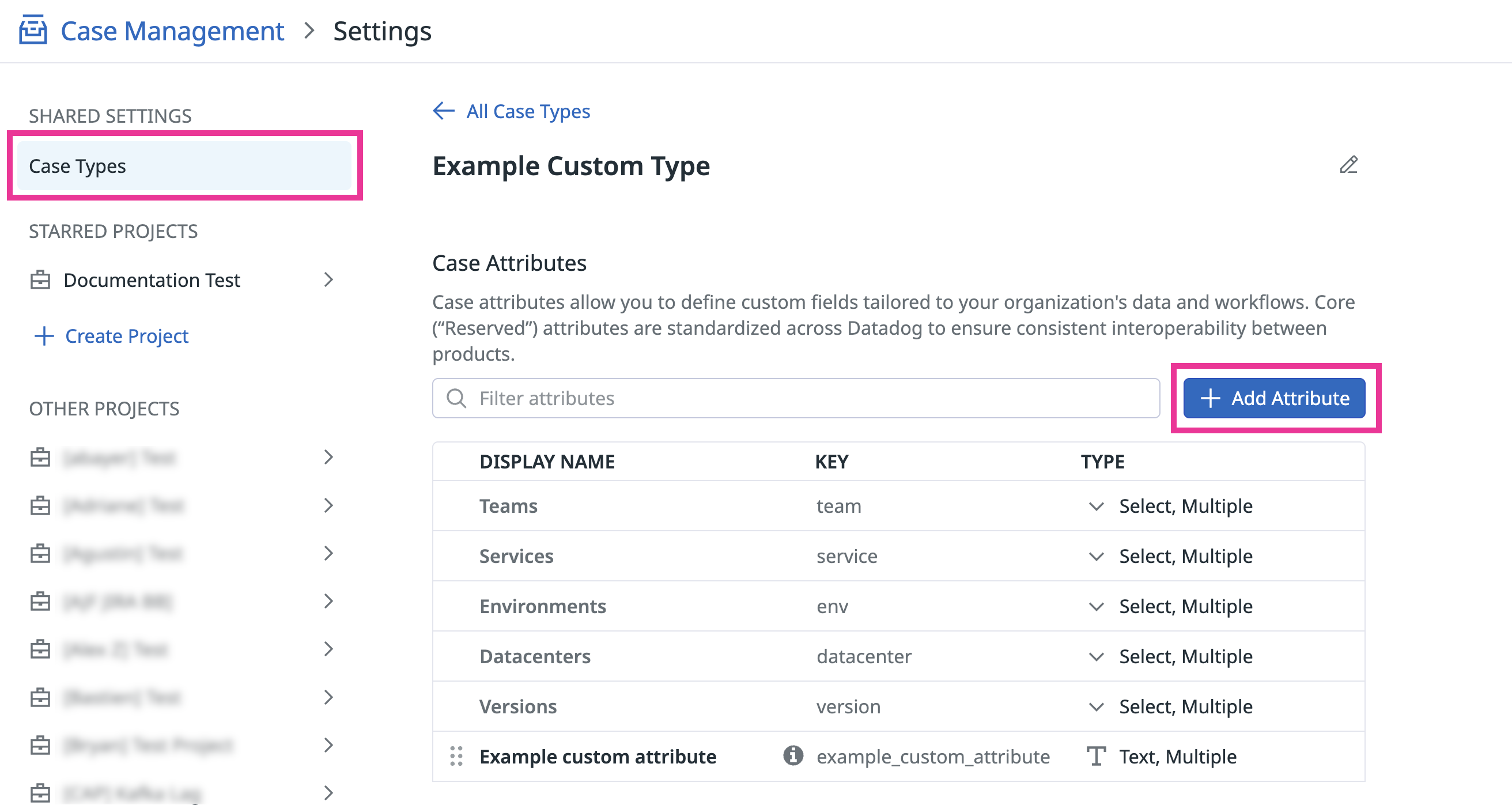- Essentials
- Getting Started
- Agent
- API
- APM Tracing
- Containers
- Dashboards
- Database Monitoring
- Datadog
- Datadog Site
- DevSecOps
- Incident Management
- Integrations
- Internal Developer Portal
- Logs
- Monitors
- Notebooks
- OpenTelemetry
- Profiler
- Search
- Session Replay
- Security
- Serverless for AWS Lambda
- Software Delivery
- Synthetic Monitoring and Testing
- Tags
- Workflow Automation
- Learning Center
- Support
- Glossary
- Standard Attributes
- Guides
- Agent
- Integrations
- Developers
- Authorization
- DogStatsD
- Custom Checks
- Integrations
- Build an Integration with Datadog
- Create an Agent-based Integration
- Create an API-based Integration
- Create a Log Pipeline
- Integration Assets Reference
- Build a Marketplace Offering
- Create an Integration Dashboard
- Create a Monitor Template
- Create a Cloud SIEM Detection Rule
- Install Agent Integration Developer Tool
- Service Checks
- IDE Plugins
- Community
- Guides
- OpenTelemetry
- Administrator's Guide
- API
- Partners
- Datadog Mobile App
- DDSQL Reference
- CoScreen
- CoTerm
- Remote Configuration
- Cloudcraft (Standalone)
- In The App
- Dashboards
- Notebooks
- DDSQL Editor
- Reference Tables
- Sheets
- Monitors and Alerting
- Watchdog
- Metrics
- Bits AI
- Internal Developer Portal
- Error Tracking
- Change Tracking
- Service Management
- Service Level Objectives
- Incident Management
- On-Call
- Status Pages
- Event Management
- Case Management
- Actions & Remediations
- Infrastructure
- Cloudcraft
- Resource Catalog
- Universal Service Monitoring
- End User Device Monitoring
- Hosts
- Containers
- Processes
- Serverless
- Network Monitoring
- Storage Management
- Cloud Cost
- Application Performance
- APM
- APM Terms and Concepts
- Application Instrumentation
- APM Metrics Collection
- Trace Pipeline Configuration
- Correlate Traces with Other Telemetry
- Trace Explorer
- Recommendations
- Code Origin for Spans
- Service Observability
- Endpoint Observability
- Dynamic Instrumentation
- Live Debugger
- Error Tracking
- Data Security
- Guides
- Troubleshooting
- Continuous Profiler
- Database Monitoring
- Agent Integration Overhead
- Setup Architectures
- Setting Up Postgres
- Setting Up MySQL
- Setting Up SQL Server
- Setting Up Oracle
- Setting Up Amazon DocumentDB
- Setting Up MongoDB
- Connecting DBM and Traces
- Data Collected
- Exploring Database Hosts
- Exploring Query Metrics
- Exploring Query Samples
- Exploring Database Schemas
- Exploring Recommendations
- Troubleshooting
- Guides
- Data Streams Monitoring
- Data Jobs Monitoring
- Data Observability
- Digital Experience
- Real User Monitoring
- Synthetic Testing and Monitoring
- Continuous Testing
- Product Analytics
- Software Delivery
- CI Visibility
- CD Visibility
- Deployment Gates
- Test Optimization
- Code Coverage
- PR Gates
- DORA Metrics
- Feature Flags
- Security
- Security Overview
- Cloud SIEM
- Code Security
- Cloud Security
- App and API Protection
- Workload Protection
- Sensitive Data Scanner
- AI Observability
- Log Management
- Administration
Customization
This product is not supported for your selected Datadog site. ().
Overview
Datadog Case Management allows customization to align with your team’s unique workflows, data capture needs, and reporting requirements.
Custom Case Types
You must have Case Shared Settings Write (
cases_shared_settings_write) permissions. For more information, see
Datadog Role Permissions.Datadog provides five built-in case types, each designed for common workflows. To customize Case Management for your team’s needs, you can define your own custom case types. This allows you to:
- Scope custom data capture to relevant work types
- Enable targeted automation
- Conduct more granular analytics and reporting
Create a custom case type
- Navigate to Settings > Shared Settings > Case Types.
- Click + Create Case Type.
- Provide a Name and an optional Description.
- Save your new case type.
- (Optional) See the custom attributes section of this page to add custom attributes.
Enable a custom case type
After you create a custom case type, you must explicitly assign it to each project where it should be available. Follow the steps below to enable your new case type within a specific Case Management project.
- Back on the Settings page, locate the target project under either Starred Projects or Other Projects.
- Expand the project menu by clicking on the project name.
- Click General to open the project’s settings panel.
- Scroll down to the Case Types section in the settings panel.
- Under From your organization, open the dropdown and select the custom case type you created.
After you add the case type, it is available as an option when you create a new case within that project.
Your new case type is available for:
- Manual case creation
- API-based creation
- Automated case creation through Workflows
Custom attributes
Custom attributes allow you to capture the structured data your team needs to work efficiently and report effectively. All case types, whether Datadog-provided or custom, include five reserved attributes that cannot be removed or modified:
- Teams
- Services
- Environments
- Datacenters
- Versions
You can add attributes that reflect your team’s specific needs, such as escalation levels, component owners, business impact, or external links. To add a custom attribute:
- Navigate to Settings > Shared Settings > Case Types.
- Click the desired case type.
- Click + Add Attribute.
- Provide:
- Display Name (such as “Region”)
- Key (used for programmatic access and reporting)
- Description (optional context for your team)
- Data Type, choose from:
- Text
- URL
- Number
- Choose whether to allow multiple values for this attribute.
Further reading
Additional helpful documentation, links, and articles: