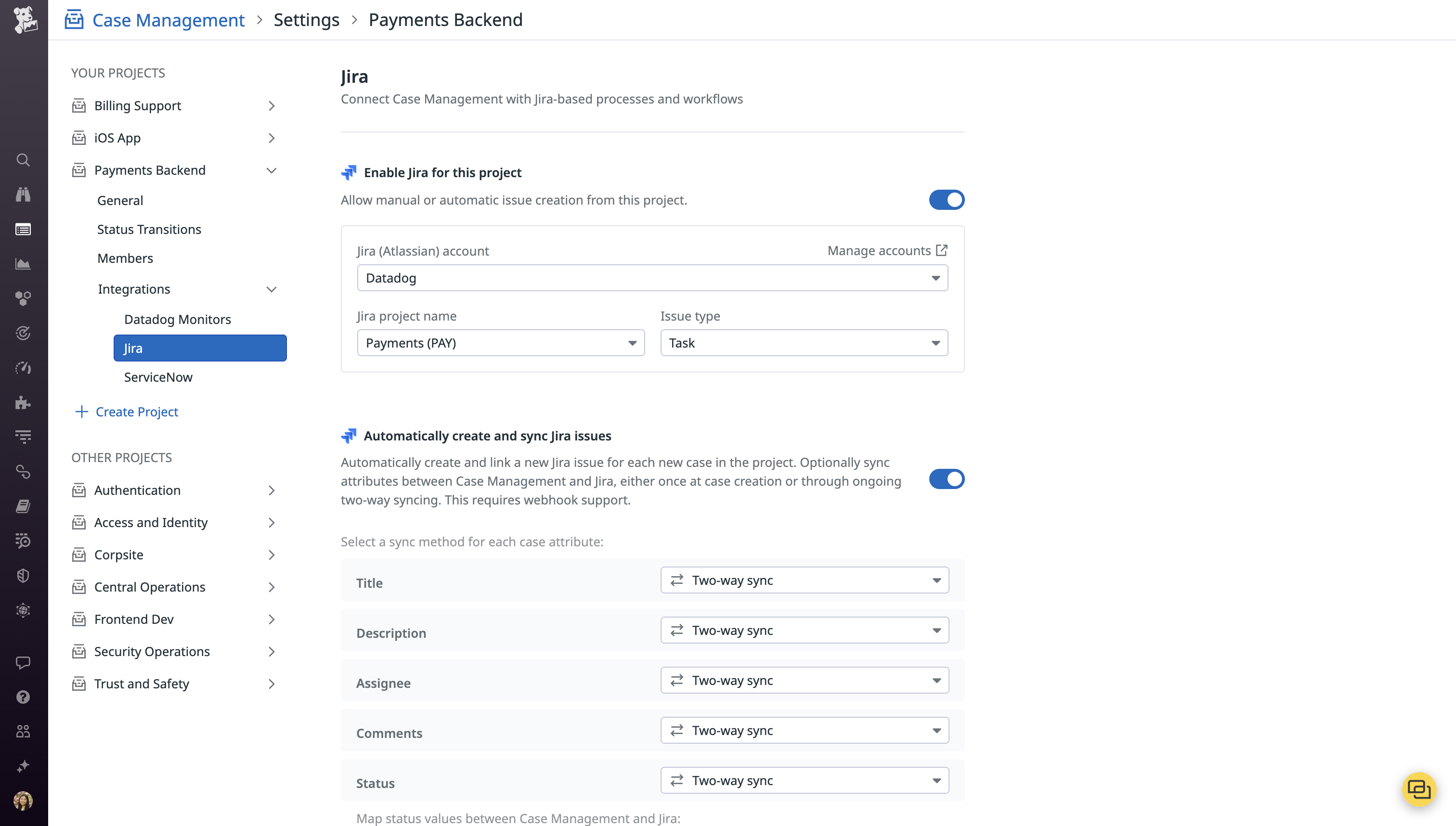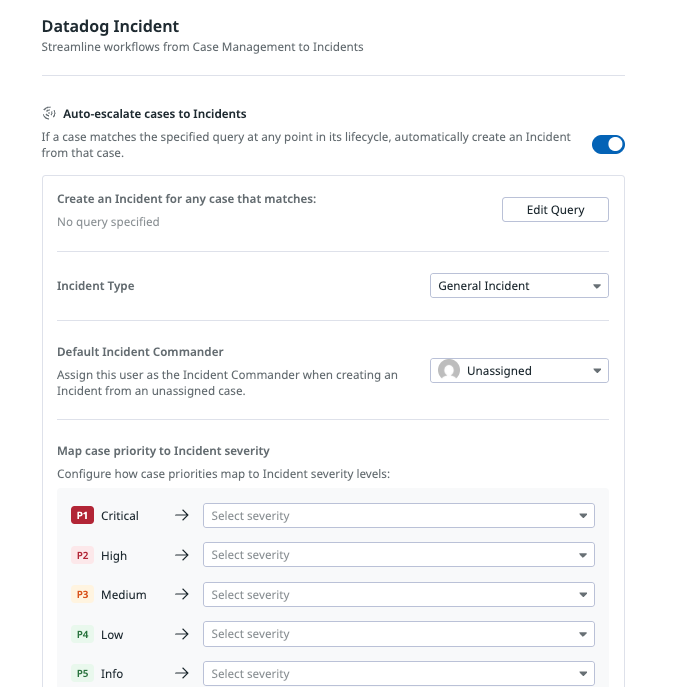- Essentials
- Getting Started
- Agent
- API
- APM Tracing
- Containers
- Dashboards
- Database Monitoring
- Datadog
- Datadog Site
- DevSecOps
- Incident Management
- Integrations
- Internal Developer Portal
- Logs
- Monitors
- Notebooks
- OpenTelemetry
- Profiler
- Search
- Session Replay
- Security
- Serverless for AWS Lambda
- Software Delivery
- Synthetic Monitoring and Testing
- Tags
- Workflow Automation
- Learning Center
- Support
- Glossary
- Standard Attributes
- Guides
- Agent
- Integrations
- Developers
- Authorization
- DogStatsD
- Custom Checks
- Integrations
- Build an Integration with Datadog
- Create an Agent-based Integration
- Create an API-based Integration
- Create a Log Pipeline
- Integration Assets Reference
- Build a Marketplace Offering
- Create an Integration Dashboard
- Create a Monitor Template
- Create a Cloud SIEM Detection Rule
- Install Agent Integration Developer Tool
- Service Checks
- IDE Plugins
- Community
- Guides
- OpenTelemetry
- Administrator's Guide
- API
- Partners
- Datadog Mobile App
- DDSQL Reference
- CoScreen
- CoTerm
- Remote Configuration
- Cloudcraft (Standalone)
- In The App
- Dashboards
- Notebooks
- DDSQL Editor
- Reference Tables
- Sheets
- Monitors and Alerting
- Service Level Objectives
- Metrics
- Watchdog
- Bits AI
- Internal Developer Portal
- Error Tracking
- Change Tracking
- Event Management
- Incident Response
- Actions & Remediations
- Infrastructure
- Cloudcraft
- Resource Catalog
- Universal Service Monitoring
- End User Device Monitoring
- Hosts
- Containers
- Processes
- Serverless
- Network Monitoring
- Storage Management
- Cloud Cost
- Application Performance
- APM
- Continuous Profiler
- Database Monitoring
- Agent Integration Overhead
- Setup Architectures
- Setting Up Postgres
- Setting Up MySQL
- Setting Up SQL Server
- Setting Up Oracle
- Setting Up Amazon DocumentDB
- Setting Up MongoDB
- Connecting DBM and Traces
- Data Collected
- Exploring Database Hosts
- Exploring Query Metrics
- Exploring Query Samples
- Exploring Database Schemas
- Exploring Recommendations
- Troubleshooting
- Guides
- Data Streams Monitoring
- Data Jobs Monitoring
- Data Observability
- Digital Experience
- Real User Monitoring
- Synthetic Testing and Monitoring
- Continuous Testing
- Product Analytics
- Session Replay
- Software Delivery
- CI Visibility
- CD Visibility
- Deployment Gates
- Test Optimization
- Code Coverage
- PR Gates
- DORA Metrics
- Feature Flags
- Security
- Security Overview
- Cloud SIEM
- Code Security
- Cloud Security
- App and API Protection
- Workload Protection
- Sensitive Data Scanner
- AI Observability
- Log Management
- Administration
Notifications and Integrations
This product is not supported for your selected Datadog site. ().
Overview
Case Management provides the capability to create third-party integrations for generating notifications or tickets automatically or manually:
- Automatically: Each time a new case is created, it generates a new ticket or notification.
- Manually: Users choose to create tickets or notifications for specific cases.
By linking Case Management with third-party systems, you can integrate Datadog solutions into your existing workflows and processes. With the Jira and ServiceNow integrations, you can resolve cases using full-stack telemetry in Datadog while keeping a record in these third-party systems.
Notifications
To get notified when a new case is created, create a view:
- Navigate to the project you want to receive notifications for.
- If you are not already a member of the project, click Join This Project.
- Click Add view.
- Give the view a name in the Name field.
- In the search box, enter a filtered query to retrieve the cases you want to be notified for.
- Select how you would like to be notified within the recipients field.
- Click Save.
Notification options
| Integration | Configuration |
|---|---|
| Select one or more email addresses. | |
| Slack | Select a Slack workspace and channel. |
| Microsoft Teams | If you’ve connected Microsoft Teams tenants to Datadog, select a tenant, team, and channel. Otherwise, select a connector. |
| PagerDuty | Select a service. |
| Webhooks | Select the name of a webhook. |
Notification rules
You can configure notification rules in your project settings to receive alerts for key case-related updates. To create a notification rule:
- Go to Project Settings and click on a project to expand its settings.
- In the expanded menu, click Notifications.
- Click + Create Rule to add a notification rule.
- In the query field, enter a filter to scope notifications to specific cases. For example:To receive notifications for all cases, leave the query blank.
priority:P1 OR priority:P2 - Select which conditions will send a notification. You can choose one or more of the following:
- Case creation
- Status transitions
- Priority changes
- Assignee changes
- New alert correlation (for event management cases)
- Choose a notification destination. Supported destinations include:
- Slack
- Microsoft Teams
- PagerDuty
- Webhook
- Click Save to activate the rule.
On-Call paging rules
From cases, you can manually or automatically page users with Datadog On-Call.
To manually trigger a page:
- Open the case details.
- Click the Page button.
To automatically trigger a page, configure automated paging rules in your project settings:
- Go to Project Settings and click on a project to expand its settings.
- In the expanded menu, click Integrations > Datadog On-Call.
- Toggle on Automatically page cases to On-Call. This opens the Paging Rule modal, where you can define your first rule.
- In the modal, enter a query. If a case matches the specified query at any point in its lifecycle, Datadog automatically pages the designated team.
- Choose which team to page:
- Specific Team: Select a particular team to always be paged when the rule is triggered.
- Dynamic Team Selection: Automatically page the team associated with the case through the
Teamattribute.
- Click Add Rule.
- View your rule on the Datadog On-Call settings page. You can return to this page to manage this configuration or add multiple rules by clicking New Paging Rule.
- (Optional) Toggle on the ability to automatically assign the case to the on-call user when a page is triggered.
Third party tickets
In Project Settings, you can manage membership, configure the auto-closing of cases, and set up third-party integrations like Jira and ServiceNow.
Jira Configuration
Jira Configuration
- Ensure the Jira integration is configured.
- In Case Management project settings, enable Jira for manual Jira issue creation from the project.
- Select a Jira account, a project to create issues in, and the desired issue type (such as story, epic, bug, or task).
- You can opt into the automatic creation of a Jira issue for each case created in the project.
- For the following attributes—case title, description, assignee, comments, status, and priority—select one of the options below:
Option Description Once to Jira at case creation The field syncs from Case Management to Jira only at the time the case is created. Subsequent changes are not reflected on either side. Two-way sync (bi-directional) Changes in Case Management are reflected in Jira, and vice versa Don’t sync The field does not sync to Jira. - For case status and priority, select which values they map to on the Jira side.
- Save changes.
Notes:
A case can only be synced with one external resource at a time, per project. To enable Jira syncing, ServiceNow automatic creation and syncing must be disabled.
Only cases using the core statuses of “Open”, “In Progress” and “Closed” can sync with Jira.
Two-way syncing requires webhook support.
Issue creation is available for Jira Cloud and Data Center. Field syncing is only available for Jira Cloud.
ServiceNow Configuration
ServiceNow Configuration
- Configure the ServiceNow integration by following the ITOM and ITSM setup instructions.
- In Case Management project settings, enable ServiceNow for manual ServiceNow incident creation from the project.
- Select a ServiceNow instance and assignment group.
- You can opt into the automatic creation of a ServiceNow incident for each case created in the project.
- For the following attributes—status, comments—select one of the options below:
Option Description Once to ServiceNow at case creation The field syncs from Case Management to ServiceNow only at the time the case is created. Subsequent changes are not reflected on either side. All updates to ServiceNow Changes in Case Management are reflected in ServiceNow, but changes in ServiceNow are not reflected in Case Management. Two-way sync (bi-directional) Changes in Case Management are reflected in ServiceNow, and vice versa. Don’t sync The field does not sync to ServiceNow. - Select ServiceNow state values that Case Management status values should map to.
- Save changes.
Note: A case can only be synced with one external resource at a time, per project. To enable ServiceNow syncing, Jira automatic creation and syncing must be disabled. Only cases using the core statuses of “Open”, “In Progress” and “Closed” can sync with ServiceNow.
Incident auto-escalation
Manual incident declaration during high event volumes can cause delays and increase risk exposure during critical situations. Incident auto-escalation from Cases allows you to automatically declare incidents when cases match your defined criteria, removing the need for manual intervention.
Navigate to the Project Settings page, click Integrations > Datadog Incidents, and toggle on Auto-escalate cases to Incidents.
When enabled, any case that meets your specified query criteria (at any point in its lifecycle) automatically triggers an incident, enabling faster response times for your team.
Further Reading
Additional helpful documentation, links, and articles: