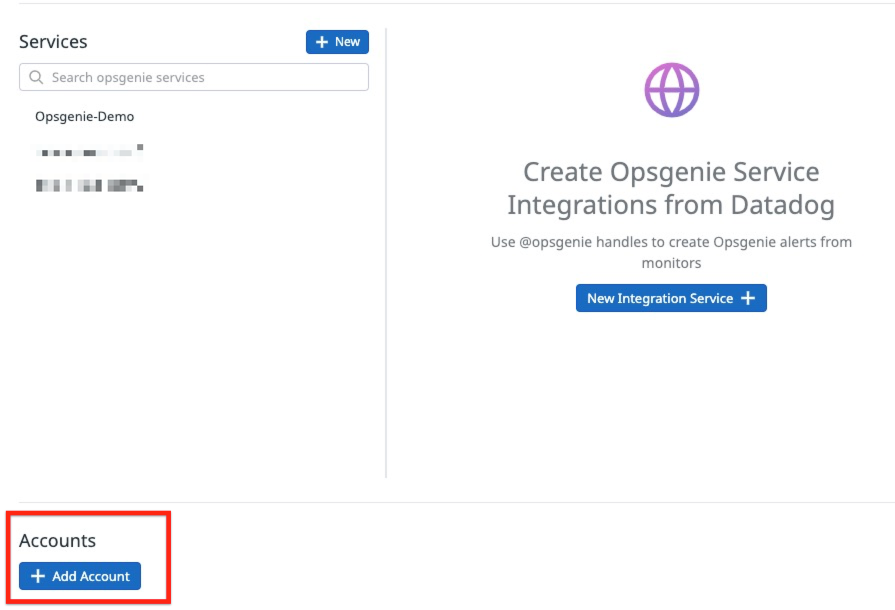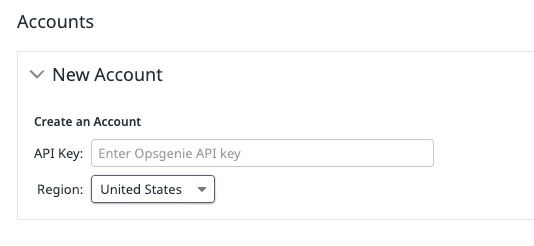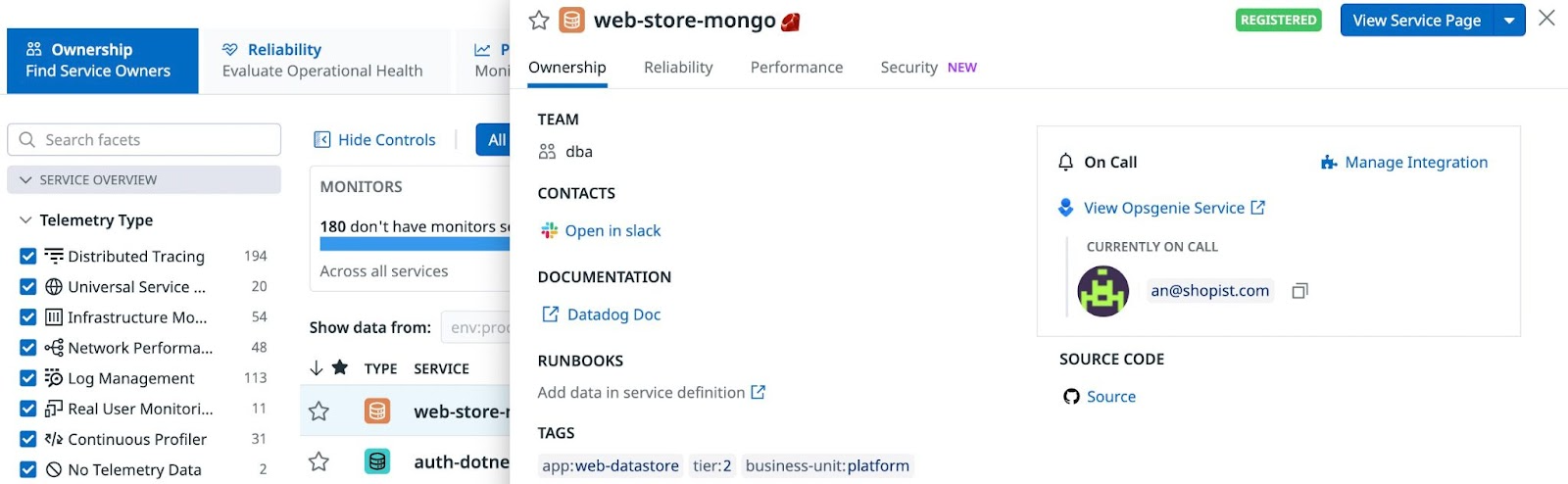- Essentials
- Getting Started
- Agent
- API
- APM Tracing
- Containers
- Dashboards
- Database Monitoring
- Datadog
- Datadog Site
- DevSecOps
- Incident Management
- Integrations
- Internal Developer Portal
- Logs
- Monitors
- Notebooks
- OpenTelemetry
- Profiler
- Search
- Session Replay
- Security
- Serverless for AWS Lambda
- Software Delivery
- Synthetic Monitoring and Testing
- Tags
- Workflow Automation
- Learning Center
- Support
- Glossary
- Standard Attributes
- Guides
- Agent
- Integrations
- Developers
- Authorization
- DogStatsD
- Custom Checks
- Integrations
- Build an Integration with Datadog
- Create an Agent-based Integration
- Create an API-based Integration
- Create a Log Pipeline
- Integration Assets Reference
- Build a Marketplace Offering
- Create an Integration Dashboard
- Create a Monitor Template
- Create a Cloud SIEM Detection Rule
- Install Agent Integration Developer Tool
- Service Checks
- IDE Plugins
- Community
- Guides
- OpenTelemetry
- Administrator's Guide
- API
- Partners
- Datadog Mobile App
- DDSQL Reference
- CoScreen
- CoTerm
- Remote Configuration
- Cloudcraft (Standalone)
- In The App
- Dashboards
- Notebooks
- DDSQL Editor
- Reference Tables
- Sheets
- Monitors and Alerting
- Watchdog
- Metrics
- Bits AI
- Internal Developer Portal
- Error Tracking
- Change Tracking
- Service Management
- Service Level Objectives
- Incident Management
- On-Call
- Status Pages
- Event Management
- Case Management
- Actions & Remediations
- Infrastructure
- Cloudcraft
- Resource Catalog
- Universal Service Monitoring
- End User Device Monitoring
- Hosts
- Containers
- Processes
- Serverless
- Network Monitoring
- Storage Management
- Cloud Cost
- Application Performance
- APM
- APM Terms and Concepts
- Application Instrumentation
- APM Metrics Collection
- Trace Pipeline Configuration
- Correlate Traces with Other Telemetry
- Trace Explorer
- Recommendations
- Code Origin for Spans
- Service Observability
- Endpoint Observability
- Dynamic Instrumentation
- Live Debugger
- Error Tracking
- Data Security
- Guides
- Troubleshooting
- Continuous Profiler
- Database Monitoring
- Agent Integration Overhead
- Setup Architectures
- Setting Up Postgres
- Setting Up MySQL
- Setting Up SQL Server
- Setting Up Oracle
- Setting Up Amazon DocumentDB
- Setting Up MongoDB
- Connecting DBM and Traces
- Data Collected
- Exploring Database Hosts
- Exploring Query Metrics
- Exploring Query Samples
- Exploring Database Schemas
- Exploring Recommendations
- Troubleshooting
- Guides
- Data Streams Monitoring
- Data Jobs Monitoring
- Data Observability
- Digital Experience
- Real User Monitoring
- Synthetic Testing and Monitoring
- Continuous Testing
- Product Analytics
- Software Delivery
- CI Visibility
- CD Visibility
- Deployment Gates
- Test Optimization
- Code Coverage
- PR Gates
- DORA Metrics
- Feature Flags
- Security
- Security Overview
- Cloud SIEM
- Code Security
- Cloud Security
- App and API Protection
- Workload Protection
- Sensitive Data Scanner
- AI Observability
- Log Management
- Administration
Integrations
This product is not supported for your selected Datadog site. ().
PagerDuty and OpsGenie integrations for Internal Developer Portal are not supported in the
Overview
When you configure a service account for a Datadog integration, you can incorporate metadata from your integrations into Software Catalog entity definitions. From there, you can use the Action Catalog to query external systems or trigger actions—such as creating incidents or updating tickets—without leaving Datadog.
Request a new integration
Request AccessCollaboration, incident management, and ticketing
| Integration | Description | Example actions (Action Catalog) |
|---|---|---|
| PagerDuty | Add PagerDuty metadata to a service so that the Software Catalog displays and links to information such as who is on-call and whether there are active PagerDuty incidents for the service. | Get current on-call, Trigger incidentSee all available actions. |
| OpsGenie | Add OpsGenie metadata to a service so that the Software Catalog displays and links to information such as who is on-call for the service. | Acknowledge alert, Get current on callSee all available actions. |
| StatusPage | Create, update, and retrieve details about incidents and components. | Create an incident, Update component statusSee all available actions. |
| Freshservice | Create, update, and query Freshservice tickets. | List tickets, Update ticketSee all available actions. |
| Slack | Send incident alerts or updates to Slack channels, and perform channel management. | Invite users to channel, Set channel topicSee all available actions. |
| Microsoft Teams | Send messages or prompts to Teams channels for incident collaboration. | Make a decision, Send a messageSee all available actions. |
| Jira | create and update issues directly from Datadog. | Create issue, Add commentSee all available actions. |
| Asana | Create and update Asana tasks, assign users, and apply tags. | Add tag to task, Update task completed statusSee all available actions. |
| LaunchDarkly | Track feature flag changes, let developers make changes without leaving the platform, and drive automation based on changes | Add expire user target date, Toggle feature flagSee all available actions. |
Setup examples
PagerDuty
PagerDuty
You can connect any service in your PagerDuty Service Directory. You can map one PagerDuty service to each service in Software Catalog.
If you have not already done so, set up the Datadog PagerDuty integration.
Obtain your PagerDuty API Access Key.
Paste the key on the PagerDuty Integration Setup page.
Add PagerDuty information to the entity definition:
... integrations: pagerduty: https://www.pagerduty.com/service-directory/shopping-cart ...
OpsGenie
OpsGenie
To add OpsGenie metadata to an entity definition:
If you have not already done so, set up the Datadog OpsGenie integration.
Obtain your OpsGenie API Access Key and ensure it has configuration access and read permissions.
At the bottom of the integration tile, add an account, paste your OpsGenie API access key, and select the region for your OpsGenie account.
Update the entity definition with OpsGenie metadata. For example:
"integrations": { "opsgenie": { "service-url": "https://www.opsgenie.com/service/123e4567-x12y-1234-a456-123456789000", "region": "US" } }
Once you’ve completed these steps, an On Call information box appears in the Ownership tab for services in Software Catalog.
Source code management
| Integration | Description | Example actions (Action Catalog) |
|---|---|---|
| GitHub | Create issues or PRs, manage repo files, and automate team access. | Add labels to pull request, Get team membershipSee all available actions. |
| GitLab | Manage issues, merge requests, branches, and commits. | Approve merge request, Cherry pick commitSee all available actions. |
| Other (Bitbucket, Azure Repos) | Interact with platforms not natively supported in Datadog Software Catalog or Action Catalog. | N/A; use HTTP actions and reqeusts to call platform APIs |
You can also use GitHub to manage entity definitions and configure the GitHub integration to automatically pull definitions into Software Catalog. Learn more about creating entity definitions and importing them from GitHub.
CI/CD
| Integration | Description | Example actions (Action Catalog) |
|---|---|---|
| GitHub Actions | View, launch, and coordinate CI/CD workflows on GitHub. | Get latest workflow run, Trigger github actions workflow runSee all available actions. |
| GitLab Pipelines | Manage GitLab project pipelines, cancel or retry jobs, and query pipeline results. | Get latest pipeline, Retry jobs in a pipelineSee all available actions. |
| Jenkins | Trigger and manage Jenkins jobs. | Submit Jenkins job, Get Jenkins job statusSee all available actions. |
| CircleCI | Interact with your CI pipelines. | Approve workflow job, Get job detailsSee all available actions. |
| Azure DevOps Pipelines (ADO) | Trigger pipelines and fetch run data—ideal for launching deployments or QA workflows based on monitor activity. | Get pipeline, Run pipelineSee all available actions. |
CMDBs and internal developer portals
You can import entities from ServiceNow and Backstage into Datadog’s Software Catalog. Refer to the following documentation for details:
Cloud Resources
Datadog’s Infrastructure integrations and Resource Catalog provides a comprehensive inventory of integrations across AWS, Azure, and GCP. You can also leverage Datadog’s 1000+ actions in the Action Catalog to create custom visualizations, actions, and automations.
Further reading
Additional helpful documentation, links, and articles: