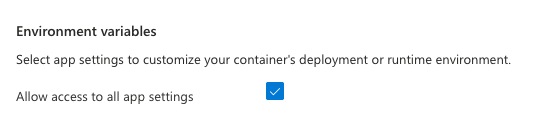- Essentials
- Getting Started
- Agent
- API
- APM Tracing
- Containers
- Dashboards
- Database Monitoring
- Datadog
- Datadog Site
- DevSecOps
- Incident Management
- Integrations
- Internal Developer Portal
- Logs
- Monitors
- Notebooks
- OpenTelemetry
- Profiler
- Search
- Session Replay
- Security
- Serverless for AWS Lambda
- Software Delivery
- Synthetic Monitoring and Testing
- Tags
- Workflow Automation
- Learning Center
- Support
- Glossary
- Standard Attributes
- Guides
- Agent
- Integrations
- Developers
- Authorization
- DogStatsD
- Custom Checks
- Integrations
- Build an Integration with Datadog
- Create an Agent-based Integration
- Create an API-based Integration
- Create a Log Pipeline
- Integration Assets Reference
- Build a Marketplace Offering
- Create an Integration Dashboard
- Create a Monitor Template
- Create a Cloud SIEM Detection Rule
- Install Agent Integration Developer Tool
- Service Checks
- IDE Plugins
- Community
- Guides
- OpenTelemetry
- Administrator's Guide
- API
- Partners
- Datadog Mobile App
- DDSQL Reference
- CoScreen
- CoTerm
- Remote Configuration
- Cloudcraft (Standalone)
- In The App
- Dashboards
- Notebooks
- DDSQL Editor
- Reference Tables
- Sheets
- Monitors and Alerting
- Watchdog
- Metrics
- Bits AI
- Internal Developer Portal
- Error Tracking
- Change Tracking
- Service Management
- Service Level Objectives
- Incident Management
- On-Call
- Status Pages
- Event Management
- Case Management
- Actions & Remediations
- Infrastructure
- Cloudcraft
- Resource Catalog
- Universal Service Monitoring
- End User Device Monitoring
- Hosts
- Containers
- Processes
- Serverless
- Network Monitoring
- Storage Management
- Cloud Cost
- Application Performance
- APM
- APM Terms and Concepts
- Application Instrumentation
- APM Metrics Collection
- Trace Pipeline Configuration
- Correlate Traces with Other Telemetry
- Trace Explorer
- Recommendations
- Code Origin for Spans
- Service Observability
- Endpoint Observability
- Dynamic Instrumentation
- Live Debugger
- Error Tracking
- Data Security
- Guides
- Troubleshooting
- Continuous Profiler
- Database Monitoring
- Agent Integration Overhead
- Setup Architectures
- Setting Up Postgres
- Setting Up MySQL
- Setting Up SQL Server
- Setting Up Oracle
- Setting Up Amazon DocumentDB
- Setting Up MongoDB
- Connecting DBM and Traces
- Data Collected
- Exploring Database Hosts
- Exploring Query Metrics
- Exploring Query Samples
- Exploring Database Schemas
- Exploring Recommendations
- Troubleshooting
- Guides
- Data Streams Monitoring
- Data Jobs Monitoring
- Data Observability
- Digital Experience
- Real User Monitoring
- Synthetic Testing and Monitoring
- Continuous Testing
- Product Analytics
- Software Delivery
- CI Visibility
- CD Visibility
- Deployment Gates
- Test Optimization
- Code Coverage
- PR Gates
- DORA Metrics
- Feature Flags
- Security
- Security Overview
- Cloud SIEM
- Code Security
- Cloud Security
- App and API Protection
- Workload Protection
- Sensitive Data Scanner
- AI Observability
- Log Management
- Administration
Instrument Azure App Service - Linux Containers
Overview
This page describes how to instrument your containerized Linux Azure App Service application with the Datadog Agent.
This document assumes that your application is set up for sidecars according to Azure’s Configure a sidecar container for custom container in Azure App Service tutorial.
If you would prefer to not use the sidecar approach (Not Recommended), you can instead follow the instructions to Instrument Azure App Service - Linux Container with serverless-init.
Setup
Azure integration
If you haven’t already, install the Datadog-Azure integration to collect metrics and logs.
Application
Tracing
Instrument your main application with the dd-trace-js library. See Tracing Node.js applications for instructions.
Metrics
Custom metrics are also collected through the tracer. See the code examples.
Logs
The Datadog sidecar uses file tailing to collect logs. Datadog recommends writing application logs to /home/LogFiles/ because this directory is persisted across restarts.
You can also create a subdirectory, such as /home/LogFiles/myapp, if you want more control over what is sent to Datadog. However, if you do not tail all log files in /home/LogFiles, then Azure App Service application logs related to startups and errors are not collected.
To set up logging in your application, see Node.js Log Collection. To set up trace log correlation, see Correlating Node.js Logs and Traces.
Tracing
Instrument your main application with the dd-trace-py library. See Tracing Python applications for instructions.
Metrics
Custom metrics are also collected through the tracer. See the code examples.
Logs
The Datadog sidecar uses file tailing to collect logs. Datadog recommends writing application logs to /home/LogFiles/ because this directory is persisted across restarts.
You can also create a subdirectory, such as /home/LogFiles/myapp, if you want more control over what is sent to Datadog. However, if you do not tail all log files in /home/LogFiles, then Azure App Service application logs related to startups and errors are not collected.
To set up logging in your application, see Node.js Log Collection. To set up trace log correlation, see Correlating Node.js Logs and Traces.
Tracing
Instrument your main application with the dd-trace-java library. See Tracing Java applications for instructions.
Metrics
Custom metrics are also collected through the tracer. See the code examples.
Logs
The Datadog sidecar uses file tailing to collect logs. Datadog recommends writing application logs to /home/LogFiles/ because this directory is persisted across restarts.
You can also create a subdirectory, such as /home/LogFiles/myapp, if you want more control over what is sent to Datadog. However, if you do not tail all log files in /home/LogFiles, then Azure App Service application logs related to startups and errors are not collected.
To set up logging in your application, see Node.js Log Collection. To set up trace log correlation, see Correlating Node.js Logs and Traces.
Tracing
Instrument your main application with the dd-trace-dotnet library.
- Add the following lines to the Dockerfile for your main application. This installs and configures the Datadog tracer within your application container.
RUN mkdir -p /datadog/tracer
RUN mkdir -p /home/LogFiles/dotnet
ADD https://github.com/DataDog/dd-trace-dotnet/releases/download/v3.30.0/datadog-dotnet-apm-3.30.0.tar.gz /datadog/tracer
RUN cd /datadog/tracer && tar -zxf datadog-dotnet-apm-3.30.0.tar.gz
- Build the image and push it to your preferred container registry.
Full example Dockerfile
# Stage 1: Build the application
FROM mcr.microsoft.com/dotnet/sdk:8.0 AS build
WORKDIR /app
# Copy the project file and restore dependencies
COPY *.csproj ./
RUN dotnet restore
# Copy the remaining source code
COPY . .
# Build the application
RUN dotnet publish -c Release -o out
# Stage 2: Create a runtime image
FROM mcr.microsoft.com/dotnet/aspnet:8.0 AS runtime
WORKDIR /app
# Copy the build output from stage 1
COPY --from=build /app/out ./
# Datadog specific
RUN mkdir -p /datadog/tracer
RUN mkdir -p /home/LogFiles/dotnet
ADD https://github.com/DataDog/dd-trace-dotnet/releases/download/v3.30.0/datadog-dotnet-apm-3.30.0.tar.gz /datadog/tracer
RUN cd /datadog/tracer && tar -zxf datadog-dotnet-apm-3.30.0.tar.gz
# Set the entry point for the application
ENTRYPOINT ["dotnet", "<your dotnet app>.dll"]For more information, see Tracing .NET Applications.
Metrics
Custom metrics are also collected through the tracer. See the code examples.
Logs
The Datadog sidecar uses file tailing to collect logs. Datadog recommends writing application logs to /home/LogFiles/ because this directory is persisted across restarts.
You can also create a subdirectory, such as /home/LogFiles/myapp, if you want more control over what is sent to Datadog. However, if you do not tail all log files in /home/LogFiles, then Azure App Service application logs related to startups and errors are not collected.
To set up logging in your application, see C# Log Collection. To set up trace log correlation, see Correlating .NET Logs and Traces.
Tracing
Instrument your main application with the dd-trace-go library. See Tracing Go applications for instructions.
Metrics
Custom metrics are also collected through the tracer. See the code examples.
Logs
The Datadog sidecar uses file tailing to collect logs. Datadog recommends writing application logs to /home/LogFiles/ because this directory is persisted across restarts.
You can also create a subdirectory, such as /home/LogFiles/myapp, if you want more control over what is sent to Datadog. However, if you do not tail all log files in /home/LogFiles, then Azure App Service application logs related to startups and errors are not collected.
To set up logging in your application, see Node.js Log Collection. To set up trace log correlation, see Correlating Node.js Logs and Traces.
Tracing
Instrument your main application with the dd-trace-php library. See Tracing PHP applications for instructions.
Metrics
Custom metrics are also collected through the tracer. See the code examples.
Logs
The Datadog sidecar uses file tailing to collect logs. Datadog recommends writing application logs to /home/LogFiles/ because this directory is persisted across restarts.
You can also create a subdirectory, such as /home/LogFiles/myapp, if you want more control over what is sent to Datadog. However, if you do not tail all log files in /home/LogFiles, then Azure App Service application logs related to startups and errors are not collected.
To set up logging in your application, see Node.js Log Collection. To set up trace log correlation, see Correlating Node.js Logs and Traces.
Instrumentation
Instrumentation is done using a sidecar container. This sidecar container collects traces, metrics, and logs from your main application container and sends them to Datadog.
Locally
Install the Datadog CLI
npm install -g @datadog/datadog-ci @datadog/datadog-ci-plugin-aas
Install the Azure CLI and authenticate with az login.
Then, run the following command to set up the sidecar container:
export DD_API_KEY=<DATADOG_API_KEY>
export DD_SITE=<DATADOG_SITE>
datadog-ci aas instrument -s <subscription-id> -g <resource-group-name> -n <app-service-name>
Set your Datadog site to . Defaults to datadoghq.com.
Note: For .NET applications, add the --dotnet flag to include the additional environment variables required by the .NET tracer, and additionally the --musl flag if your container is using dotnet on a musl libc image (such as Alpine Linux).
Additional flags, like --service and --env, can be used to set the service and environment tags. For a full list of options, run datadog-ci aas instrument --help.
Azure Cloud Shell
To use the Datadog CLI in Azure Cloud Shell, open cloud shell and use npx to run the CLI directly. Set your API key and site in the DD_API_KEY and DD_SITE environment variables, and then run the CLI:
export DD_API_KEY=<DATADOG_API_KEY>
export DD_SITE=<DATADOG_SITE>
npx @datadog/datadog-ci@4 aas instrument -s <subscription-id> -g <resource-group-name> -n <app-service-name>
Because the Azure Web App for Containers resource does not directly support sitecontainers, you should expect drift in your configuration.
The Datadog Terraform module for Linux Web Apps wraps the azurerm_linux_web_app resource and automatically configures your Web App for Datadog Serverless Monitoring by adding required environment variables and the serverless-init sidecar.
If you don’t already have Terraform set up, install Terraform, create a new directory, and make a file called main.tf.
Then, add the following to your Terraform configuration, updating it as necessary based on your needs:
variable "datadog_api_key" {
description = "Your Datadog API key"
type = string
sensitive = true
}
provider "azurerm" {
features {}
subscription_id = "00000000-0000-0000-0000-000000000000" // Replace with your subscription ID
}
resource "azurerm_service_plan" "my_asp" {
name = "my-app-service-plan" // Replace with your app service plan name
resource_group_name = "my-resource-group" // Replace with your resource group name
os_type = "Linux"
location = "eastus"
sku_name = "P1v2"
}
module "my_web_app" {
source = "DataDog/web-app-datadog/azurerm//modules/linux"
version = "~> 1.0"
name = "my-web-app" // Replace with your web app name
resource_group_name = "my-resource-group" // Replace with your resource group name
service_plan_id = azurerm_service_plan.my_asp.id
location = "eastus"
datadog_api_key = var.datadog_api_key
datadog_service = "my-service" // Replace with your service name
datadog_env = "prod" // Replace with your environment (e.g. prod, staging)
datadog_version = "0.0.0" // Replace with your application version
site_config = {
application_stack = {
docker_registry_url = "https://index.docker.io" // Replace with your registry URL
docker_image_name = "my-app:latest" // Replace with your image name
}
}
app_settings = {
DD_TRACE_ENABLED = "true" // Example setting
}
}
Finally, run terraform apply, and follow any prompts.
The Datadog Linux Web App module only deploys the Web App resource, so you need to build and push your container separately.
Sidecar container
- In the Azure Portal, go to Deployment Center and select Add.
- In the Edit container form, provide the following:
- Image source: Docker Hub or other registries
- Image type: Public
- Registry server URL:
index.docker.io - Image and tag:
datadog/serverless-init:latest - Port: 8126
- Select Apply.
Application settings
In your App settings in Azure, set the following environment variables on both your main container and the sidecar container. Alternatively, set these variables on your main container and enable the Allow access to all app settings option.
DD_API_KEY: Your Datadog API keyDD_SERVICE: How you want to tag your service. For example,sidecar-azureDD_ENV: How you want to tag your env. For example,prodDD_SERVERLESS_LOG_PATH: Where you write your logs. For example,/home/LogFiles/*.logor/home/LogFiles/myapp/*.logDD_AAS_INSTANCE_LOGGING_ENABLED: Whentrue, log collection is automatically configured for an additional file path:/home/LogFiles/*$COMPUTERNAME*.logDD_AAS_INSTANCE_LOG_FILE_DESCRIPTOR: An optional file descriptor used for more precise file tailing. Recommended for scenarios with frequent log rotation. For example, setting_default_dockerconfigures the log tailer to ignore rotated files and focus only on Azure’s active log file.If your application has multiple instances, make sure that your application's log filename includes the$COMPUTERNAMEvariable. This ensures that log tailing does not create duplicated logs from multiple instances reading the same file.
WEBSITES_ENABLE_APP_SERVICE_STORAGE- Value:
true
Setting this environment variable totrueallows the/home/mount to persist and be shared with the sidecar.
For .NET applications: Additional required environment variables
If you are setting up monitoring for a .NET application, configure the following required environment variables.
| Variable name | Value |
|---|---|
DD_DOTNET_TRACER_HOME | /datadog/tracer |
DD_TRACE_LOG_DIRECTORY | /home/LogFiles/dotnet |
CORECLR_ENABLE_PROFILING | 1 |
CORECLR_PROFILER | {846F5F1C-F9AE-4B07-969E-05C26BC060D8} |
CORECLR_PROFILER_PATH | /datadog/tracer/Datadog.Trace.ClrProfiler.Native.so |
Example application
The following example contains a single app with tracing, metrics, and logs set up.
const tracer = require('dd-trace').init({
logInjection: true,
});
const express = require("express");
const app = express();
const { createLogger, format, transports } = require('winston');
const logger = createLogger({
level: 'info',
exitOnError: false,
format: format.json(),
transports: [new transports.File({ filename: `/home/LogFiles/app-${process.env.COMPUTERNAME}.log`}),
],
});
app.get("/", (_, res) => {
logger.info("Welcome!");
res.sendStatus(200);
});
app.get("/hello", (_, res) => {
logger.info("Hello!");
metricPrefix = "nodejs-azure-sidecar";
// Send three unique metrics, just so we're testing more than one single metric
metricsToSend = ["sample_metric_1", "sample_metric_2", "sample_metric_3"];
metricsToSend.forEach((metric) => {
for (let i = 0; i < 20; i++) {
tracer.dogstatsd.distribution(`${metricPrefix}.${metric}`, 1);
}
});
res.status(200).json({ msg: "Sending metrics to Datadog" });
});
const port = process.env.PORT || 8080;
app.listen(port);
from flask import Flask, Response
from datadog import initialize, statsd
import os
import ddtrace
import logging
ddtrace.patch(logging=True)
FORMAT = ('%(asctime)s %(levelname)s [%(name)s] [%(filename)s:%(lineno)d] '
'[dd.service=%(dd.service)s dd.env=%(dd.env)s dd.version=%(dd.version)s dd.trace_id=%(dd.trace_id)s dd.span_id=%(dd.span_id)s] '
'- %(message)s')
logging.basicConfig(filename=f'/home/LogFiles/app-{os.getenv(COMPUTERNAME)}.log', format=FORMAT)
log = logging.getLogger(__name__)
log.level = logging.INFO
options = {
'statsd_host':'127.0.0.1',
'statsd_port':8125
}
initialize(**options)
app = Flask(__name__)
@app.route("/")
def home():
statsd.increment('page.views')
log.info('Hello Datadog!!')
return Response('💜 Hello Datadog!! 💜', status=200, mimetype='application/json')
app.run(host="0.0.0.0", port=8080)
package com.example.springboot;
import org.springframework.web.bind.annotation.GetMapping;
import org.springframework.web.bind.annotation.RestController;
import com.timgroup.statsd.NonBlockingStatsDClientBuilder;
import com.timgroup.statsd.StatsDClient;
import org.apache.commons.logging.Log;
import org.apache.commons.logging.LogFactory;
@RestController
public class HelloController {
private static final StatsDClient Statsd = new NonBlockingStatsDClientBuilder().hostname("localhost").port(8125).build();
private static final Log logger = LogFactory.getLog(HelloController.class);
@GetMapping("/")
public String index() {
Statsd.incrementCounter("page.views");
logger.info("Hello Azure!");
return "💜 Hello Azure! 💜";
}
}
package main
import (
"fmt"
"log"
"net/http"
"os"
"path/filepath"
"github.com/DataDog/datadog-go/v5/statsd"
"github.com/DataDog/dd-trace-go/v2/ddtrace"
"github.com/DataDog/dd-trace-go/v2/ddtrace/tracer"
)
const logDir = "/home/LogFiles"
var logFile *os.File
var logCounter int
var dogstatsdClient *statsd.Client
func handler(w http.ResponseWriter, r *http.Request) {
log.Println("Hello Datadog!")
span := tracer.StartSpan("maincontainer", tracer.ResourceName("/handler"))
defer span.Finish()
logCounter++
writeLogsToFile(fmt.Sprintf("received request %d", logCounter), span.Context())
dogstatsdClient.Incr("request.count", []string{}, 1)
fmt.Fprintf(w, "💜 Hello Datadog! 💜")
}
func writeLogsToFile(log_msg string, context ddtrace.SpanContext) {
span := tracer.StartSpan(
"writeLogToFile",
tracer.ResourceName("/writeLogsToFile"),
tracer.ChildOf(context))
defer span.Finish()
_, err := logFile.WriteString(log_msg + "\n")
if err != nil {
log.Println("Error writing to log file:", err)
}
}
func main() {
log.Print("Main container started...")
err := os.MkdirAll(logDir, 0755)
if err != nil {
panic(err)
}
logFilePath := filepath.Join(logDir, fmt.Sprintf("app-%s.log", os.Getenv("COMPUTERNAME")))
log.Println("Saving logs in ", logFilePath)
logFileLocal, err := os.OpenFile(logFilePath, os.O_WRONLY|os.O_APPEND|os.O_CREATE, 0644)
if err != nil {
panic(err)
}
defer logFileLocal.Close()
logFile = logFileLocal
dogstatsdClient, err = statsd.New("localhost:8125")
if err != nil {
panic(err)
}
defer dogstatsdClient.Close()
tracer.Start()
defer tracer.Stop()
http.HandleFunc("/", handler)
log.Fatal(http.ListenAndServe(":8080", nil))
}
<?php
require __DIR__ . '/vendor/autoload.php';
use DataDog\DogStatsd;
use Monolog\Logger;
use Monolog\Handler\StreamHandler;
use Monolog\Formatter\JsonFormatter;
$statsd = new DogStatsd(
array('host' => '127.0.0.1',
'port' => 8125,
)
);
$log = new logger('datadog');
$formatter = new JsonFormatter();
$stream = new StreamHandler('/home/LogFiles/app-'.getenv("COMPUTERNAME").'.log', Logger::DEBUG);
$stream->setFormatter($formatter);
$log->pushHandler($stream);
$log->pushProcessor(function ($record) {
$record['message'] .= sprintf(
' [dd.trace_id=%s dd.span_id=%s]',
\DDTrace\logs_correlation_trace_id(),
\dd_trace_peek_span_id()
);
return $record;
});
$log->info("Hello Datadog!");
echo '💜 Hello Datadog! 💜';
$log->info("sending a metric");
$statsd->increment('page.views', 1, array('environment'=>'dev'));
?>