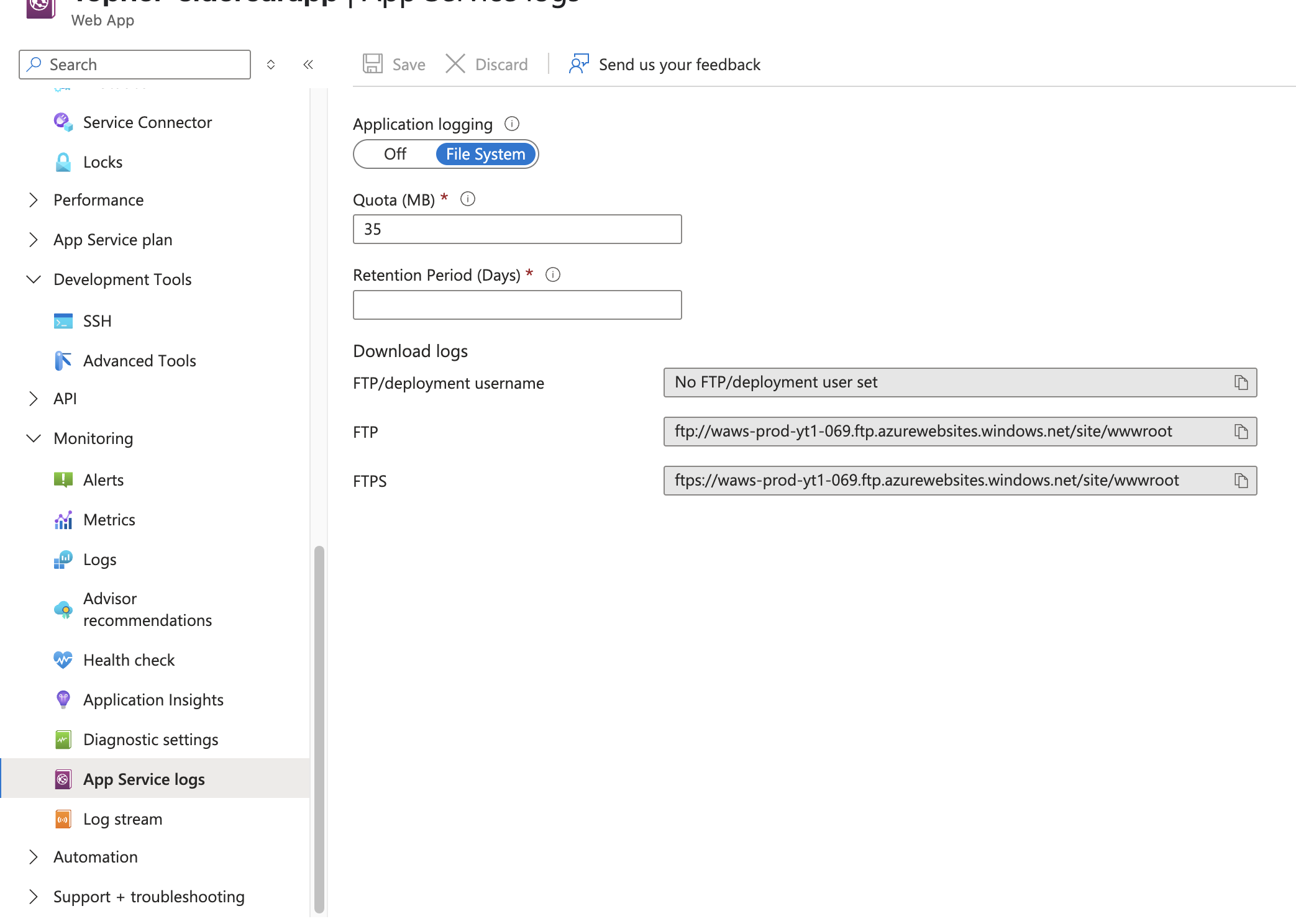- Essentials
- Getting Started
- Agent
- API
- APM Tracing
- Containers
- Dashboards
- Database Monitoring
- Datadog
- Datadog Site
- DevSecOps
- Incident Management
- Integrations
- Internal Developer Portal
- Logs
- Monitors
- OpenTelemetry
- Profiler
- Session Replay
- Security
- Serverless for AWS Lambda
- Software Delivery
- Synthetic Monitoring and Testing
- Tags
- Workflow Automation
- Learning Center
- Support
- Glossary
- Standard Attributes
- Guides
- Agent
- Integrations
- Developers
- Authorization
- DogStatsD
- Custom Checks
- Integrations
- Create an Agent-based Integration
- Create an API Integration
- Create a Log Pipeline
- Integration Assets Reference
- Build a Marketplace Offering
- Create a Tile
- Create an Integration Dashboard
- Create a Monitor Template
- Create a Cloud SIEM Detection Rule
- OAuth for Integrations
- Install Agent Integration Developer Tool
- Service Checks
- IDE Plugins
- Community
- Guides
- OpenTelemetry
- Administrator's Guide
- API
- Partners
- Datadog Mobile App
- DDSQL Reference
- CoScreen
- CoTerm
- Cloudcraft (Standalone)
- In The App
- Dashboards
- Notebooks
- DDSQL Editor
- Reference Tables
- Sheets
- Monitors and Alerting
- Metrics
- Watchdog
- Bits AI
- Internal Developer Portal
- Error Tracking
- Change Tracking
- Service Management
- Actions & Remediations
- Infrastructure
- Cloudcraft
- Resource Catalog
- Universal Service Monitoring
- Hosts
- Containers
- Processes
- Serverless
- Network Monitoring
- Cloud Cost
- Application Performance
- APM
- APM Terms and Concepts
- Application Instrumentation
- APM Metrics Collection
- Trace Pipeline Configuration
- Correlate Traces with Other Telemetry
- Trace Explorer
- Recommendations
- Code Origins for Spans
- Service Observability
- Endpoint Observability
- Dynamic Instrumentation
- Live Debugger
- Error Tracking
- Data Security
- Guides
- Troubleshooting
- Continuous Profiler
- Database Monitoring
- Agent Integration Overhead
- Setup Architectures
- Setting Up Postgres
- Setting Up MySQL
- Setting Up SQL Server
- Setting Up Oracle
- Setting Up Amazon DocumentDB
- Setting Up MongoDB
- Connecting DBM and Traces
- Data Collected
- Exploring Database Hosts
- Exploring Query Metrics
- Exploring Query Samples
- Exploring Database Schemas
- Exploring Recommendations
- Troubleshooting
- Guides
- Data Streams Monitoring
- Data Jobs Monitoring
- Data Observability
- Digital Experience
- Real User Monitoring
- Synthetic Testing and Monitoring
- Continuous Testing
- Product Analytics
- Software Delivery
- CI Visibility
- CD Visibility
- Deployment Gates
- Test Optimization
- Quality Gates
- DORA Metrics
- Security
- Security Overview
- Cloud SIEM
- Code Security
- Cloud Security
- App and API Protection
- Workload Protection
- Sensitive Data Scanner
- AI Observability
- Log Management
- Observability Pipelines
- Log Management
- Administration
Azure App Service - Linux Code
Overview
This solution uses a sidecar container and Application Settings for Linux Azure App Service to instrument the application and manage its configuration.
If you would prefer to not use the sidecar approach (Not Recommended), you can instead follow the instructions to Instrument Azure App Service - Linux Code Deployment with the Datadog wrapper.
Supported runtimes: Java, Node.js, .NET, PHP, Python
Setup
Application
Install the tracing library for your language:
Java supports adding instrumentation code through the use of a command line argument, javaagent.
- Download the latest version of Datadog’s Java tracing library.
- Place the tracing library inside your project. It must be included with your deployment.
If you are using the
azure-webapp-mavenplugin, you can add the Java tracing library as a resource entry with typelib. - Set the environment variable
JAVA_OPTSwith--javaagent:/home/site/lib/dd-java-agent.jar. When your application is deployed, the Java tracer is copied to/home/site/lib/dd-java-agent.jar.
Instrumentation starts when the application is launched.
- Add the
ddtracepackage to your project using your package manager. - Initialize the tracer by doing one of the following:
- Set
NODE_OPTIONSwith--require=dd-trace/init - Include the tracer in your application’s entrypoint file:This also configures trace log correlation.
const tracer = require('dd-trace').init({ logInjection: true, });
- Set
Add the Datadog.Trace.Bundle Nuget package to your project. See the Nuget package page for more details.
For example:
dotnet add package Datadog.Trace.Bundle --version 3.21.0
Run the following script to install Datadog’s PHP tracing library:
#!/usr/bin/env bash
echo "Setting up Datadog tracing for PHP"
DD_PHP_TRACER_VERSION=1.8.3
DD_PHP_TRACER_URL=https://github.com/DataDog/dd-trace-php/releases/download/${DD_PHP_TRACER_VERSION}/datadog-setup.php
echo "Installing PHP tracer from ${DD_PHP_TRACER_URL}"
if curl -LO --fail "${DD_PHP_TRACER_URL}"; then
eval "php datadog-setup.php --php-bin=all"
else
echo "Downloading the tracer was unsuccessful"
return
fi
cp /home/site/wwwroot/default /etc/nginx/sites-available/default && service nginx reload
This script is intended to run as the startup command, which installs the tracing module into PHP and then restarts the application.
Add
ddtraceto your project.Modify your startup command. Your new command should run
ddtrace-runwith your old command as an argument. That is: if your startup command isfoo, modify it to runddtrace-run foo.For example:
ddtrace-run gunicorn --bind=0.0.0.0 --timeout 600 quickstartproject.wsgi
Instrumentation
First, install the Datadog CLI and Azure CLI.
Login to your Azure account using the Azure CLI:
az loginThen, run the following command to set up the sidecar container:
export DD_API_KEY=<DATADOG_API_KEY>
export DD_SITE=<DATADOG_SITE>
datadog-ci aas instrument -s <subscription-id> -g <resource-group-name> -n <app-service-name>Set your Datadog site to . Defaults to datadoghq.com.
Additional flags, like --service and --env, can be used to set the service and environment tags. For a full list of options, run datadog-ci aas instrument --help.
- Configure environment variables. In Azure, add the following key-value pairs in Settings > Configuration > Application settings:
DD_API_KEY- Value: Your Datadog API key.
See Organization Settings > API Keys in Datadog. DD_SITE- Value:
Your Datadog site. Defaults todatadoghq.com.
Use the “Datadog Site” drop-down menu on this page’s right navigation bar to select your site. DD_SERVICE- Value: Your application’s service name.
Defaults to the name field value inpackage.json.
See Unified Service Tagging for more information on theservicetag. DD_ENV- Value: Your application’s environment name.
There is no default value for this field.
See Unified Service Tagging for more information on theenvtag. DD_VERSION- Value: Your application’s version.
There is no default value for this field.
See Unified Service Tagging for more information on theversiontag. DD_SERVERLESS_LOG_PATH- Value: The log path the sidecar uses to collect logs.
Where you write your logs. For example,/home/LogFiles/*.logor/home/LogFiles/myapp/*.log. WEBSITES_ENABLE_APP_SERVICE_STORAGE- Value:
true
Setting this environment variable totrueallows the/home/mount to persist and be shared with the sidecar.
.NET: Additional required environment variables
.NET: Additional required environment variables
For .NET applications, the following environment variables are required. See the Datadog.Tracer.Bundle Nuget package README file for more details.
DD_DOTNET_TRACER_HOME- Value:
/home/site/wwwroot/datadog
Path to the directory containing the .NET tracing libraries. DD_TRACE_LOG_DIRECTORY- Value:
/home/LogFiles/dotnet
Path where the .NET tracing library will write its logs. CORECLR_ENABLE_PROFILING- Value:
1
Enables the instrumentation APIs in the .NET runtime. CORECLR_PROFILER- Value:
{846F5F1C-F9AE-4B07-969E-05C26BC060D8}
Identifier for Datadog’s .NET the instrumentation library. CORECLR_PROFILER_PATH- Value:
/home/site/wwwroot/datadog/linux-x64/Datadog.Trace.ClrProfiler.Native.so(single line)
Path to the instrumentation library loaded by the .NET runtime.
Configure a sidecar container for Datadog.
- In Azure, navigate to Deployment > Deployment Center. Select the Containers tab.
- Click Add and select Custom container.
- In the Edit container form, provide the following:
- Image source: Other container registries
- Image type: Public
- Registry server URL:
index.docker.io - Image and tag:
datadog/serverless-init:latest - Port: 8126
- Select Apply.
Restart your application.
If you modified a startup command, restart your application. Azure automatically restarts the application when new Application Settings are saved.
View traces in Datadog
After your application restarts, go to Datadog’s APM Service page and search for the service name you set for your application (DD_SERVICE).
Custom metrics
To configure your application to submit custom metrics, follow the appropriate steps for your runtime:
Continuous Profiler
To enable the Continuous Profiler, set the environment variable DD_PROFILING_ENABLED=true. For more information, see the Continuous Profiler documentation.
Deployment
To update your Datadog instrumentation with zero downtime, use deployment slots. You can create a workflow that uses GitHub Action for Azure CLI.
See the sample GitHub workflow.
Troubleshooting
If you are not receiving traces or custom metric data as expected, enable agent debug logging by setting DD_LOG_LEVEL in the sidecar configuration options. For tracer debugging set DD_TRACE_DEBUG to true. This generates logs additional debug logs for the sidecar and tracing library.
Be sure to enable App Service logs to receive debugging logs.
Share the content of the Log stream with Datadog Support.
Further reading
Additional helpful documentation, links, and articles: