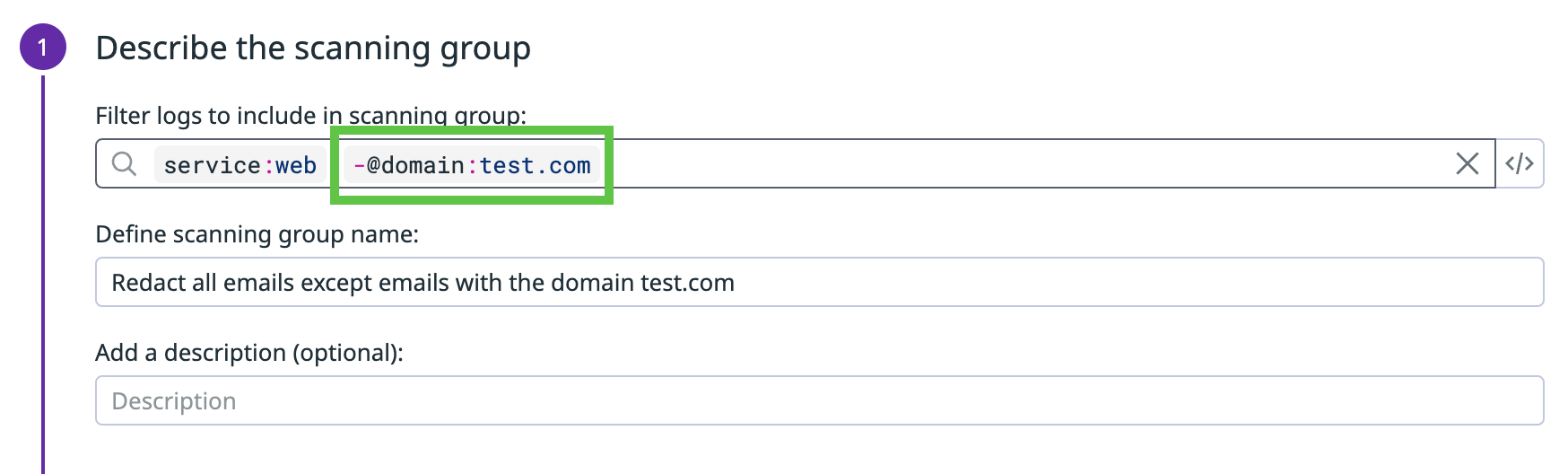- Essentials
- Getting Started
- Agent
- API
- APM Tracing
- Containers
- Dashboards
- Database Monitoring
- Datadog
- Datadog Site
- DevSecOps
- Incident Management
- Integrations
- Internal Developer Portal
- Logs
- Monitors
- Notebooks
- OpenTelemetry
- Profiler
- Search
- Session Replay
- Security
- Serverless for AWS Lambda
- Software Delivery
- Synthetic Monitoring and Testing
- Tags
- Workflow Automation
- Learning Center
- Support
- Glossary
- Standard Attributes
- Guides
- Agent
- Integrations
- Developers
- Authorization
- DogStatsD
- Custom Checks
- Integrations
- Build an Integration with Datadog
- Create an Agent-based Integration
- Create an API-based Integration
- Create a Log Pipeline
- Integration Assets Reference
- Build a Marketplace Offering
- Create an Integration Dashboard
- Create a Monitor Template
- Create a Cloud SIEM Detection Rule
- Install Agent Integration Developer Tool
- Service Checks
- IDE Plugins
- Community
- Guides
- OpenTelemetry
- Administrator's Guide
- API
- Partners
- Datadog Mobile App
- DDSQL Reference
- CoScreen
- CoTerm
- Remote Configuration
- Cloudcraft (Standalone)
- In The App
- Dashboards
- Notebooks
- DDSQL Editor
- Reference Tables
- Sheets
- Monitors and Alerting
- Watchdog
- Metrics
- Bits AI
- Internal Developer Portal
- Error Tracking
- Change Tracking
- Service Management
- Service Level Objectives
- Incident Management
- On-Call
- Status Pages
- Event Management
- Case Management
- Actions & Remediations
- Infrastructure
- Cloudcraft
- Resource Catalog
- Universal Service Monitoring
- End User Device Monitoring
- Hosts
- Containers
- Processes
- Serverless
- Network Monitoring
- Storage Management
- Cloud Cost
- Application Performance
- APM
- Continuous Profiler
- Database Monitoring
- Agent Integration Overhead
- Setup Architectures
- Setting Up Postgres
- Setting Up MySQL
- Setting Up SQL Server
- Setting Up Oracle
- Setting Up Amazon DocumentDB
- Setting Up MongoDB
- Connecting DBM and Traces
- Data Collected
- Exploring Database Hosts
- Exploring Query Metrics
- Exploring Query Samples
- Exploring Database Schemas
- Exploring Recommendations
- Troubleshooting
- Guides
- Data Streams Monitoring
- Data Jobs Monitoring
- Data Observability
- Digital Experience
- Real User Monitoring
- Synthetic Testing and Monitoring
- Continuous Testing
- Product Analytics
- Software Delivery
- CI Visibility
- CD Visibility
- Deployment Gates
- Test Optimization
- Code Coverage
- PR Gates
- DORA Metrics
- Feature Flags
- Security
- Security Overview
- Cloud SIEM
- Code Security
- Cloud Security
- App and API Protection
- Workload Protection
- Sensitive Data Scanner
- AI Observability
- Log Management
- Administration
Redact All Emails Except Those from a Specific Domain in Logs
This guide has been deprecated. See Suppress specific matches to ignore risk-accepted data to redact emails from a specific domain.
Overview
This guide walks you through how to redact all emails, except the ones from a specific email domain (for example, @test.com), in your logs.
Set up a grok parser in your logs pipeline
If the email domain you do not want redacted is not an existing log attribute, set up a grok parser to identify all logs with the email domain and add it as an attribute.
- Navigate to Log Pipeline.
- Select your pipeline.
- Click Add processor.
- Select Grok Parser.
- Enter a name for the grok parser.
- Define the parsing rules to identify all logs with the email address. For example, if these are the log messages that contain email addresses with the domain:
message successfully sent to 123@test.comThen use the following parsing rules:message successfully received from 256@test.comNote: You don’t need to keep the username. For example, if you want to redact all emails with the domainMyParsingRule1 message successfully sent to %{notSpace:user_handle}@%{notSpace:domain} MyParsingRule2 message successfully received from %{notSpace:user_handle}@%{notSpace:domain}test.com, then for an email likehello@test.com, discard the usernamehelloand just keep the domaintest.com. - Click Save.
Navigate to Log Explorer to confirm that new logs coming in with those emails are getting processed as expected.
Add the email domain attribute as a facet
- In Log Explorer, select a log that contains an email with the specified domain.
- Click on the cog next to the domain attribute you just created.
- Select Create facet for….
- Optionally, add the facet to a group in the Advanced Options section.
- Click Add.
Configure the Sensitive Data Scanner scanning group to filter out logs with your domain attribute
Update your Sensitive Data Scanner’s scanning group to filter out logs with the domain attribute that you created, so only logs that do not have that email domain are redacted.
- Navigate to the Sensitive Data Scanner Configuration page.
- Click the pencil icon to the left of the scanning group you want to update.
- In the Filter field, add the domain attribute so that logs with that attribute are filtered out. For example, to filter out logs with the email domain
test.com, add-@domain:test.comto the filter query. - Click Update.
Navigate to Log Explorer to confirm that the new logs coming in do not have emails with the specified domain redacted.
Further reading
Additional helpful documentation, links, and articles: