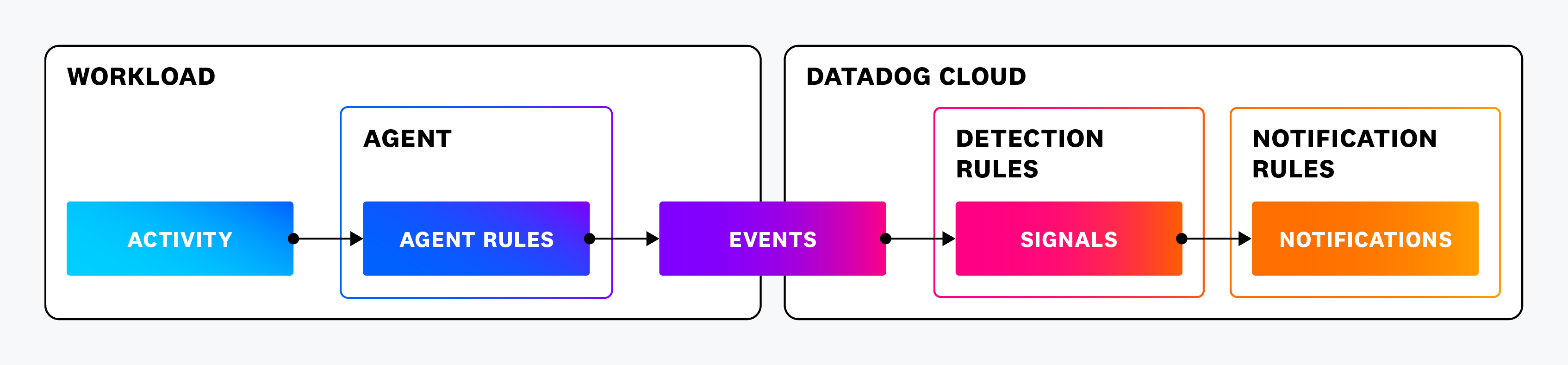- Essentials
- Getting Started
- Agent
- API
- APM Tracing
- Containers
- Dashboards
- Database Monitoring
- Datadog
- Datadog Site
- DevSecOps
- Incident Management
- Integrations
- Internal Developer Portal
- Logs
- Monitors
- OpenTelemetry
- Profiler
- Session Replay
- Security
- Serverless for AWS Lambda
- Software Delivery
- Synthetic Monitoring and Testing
- Tags
- Workflow Automation
- Learning Center
- Support
- Glossary
- Standard Attributes
- Guides
- Agent
- Integrations
- Developers
- Authorization
- DogStatsD
- Custom Checks
- Integrations
- Create an Agent-based Integration
- Create an API Integration
- Create a Log Pipeline
- Integration Assets Reference
- Build a Marketplace Offering
- Create a Tile
- Create an Integration Dashboard
- Create a Monitor Template
- Create a Cloud SIEM Detection Rule
- OAuth for Integrations
- Install Agent Integration Developer Tool
- Service Checks
- IDE Plugins
- Community
- Guides
- OpenTelemetry
- Administrator's Guide
- API
- Partners
- Datadog Mobile App
- DDSQL Reference
- CoScreen
- CoTerm
- Cloudcraft (Standalone)
- In The App
- Dashboards
- Notebooks
- DDSQL Editor
- Reference Tables
- Sheets
- Monitors and Alerting
- Metrics
- Watchdog
- Bits AI
- Internal Developer Portal
- Error Tracking
- Change Tracking
- Service Management
- Actions & Remediations
- Infrastructure
- Cloudcraft
- Resource Catalog
- Universal Service Monitoring
- Hosts
- Containers
- Processes
- Serverless
- Network Monitoring
- Cloud Cost
- Application Performance
- APM
- APM Terms and Concepts
- Application Instrumentation
- APM Metrics Collection
- Trace Pipeline Configuration
- Correlate Traces with Other Telemetry
- Trace Explorer
- Recommendations
- Code Origins for Spans
- Service Observability
- Endpoint Observability
- Dynamic Instrumentation
- Live Debugger
- Error Tracking
- Data Security
- Guides
- Troubleshooting
- Continuous Profiler
- Database Monitoring
- Agent Integration Overhead
- Setup Architectures
- Setting Up Postgres
- Setting Up MySQL
- Setting Up SQL Server
- Setting Up Oracle
- Setting Up Amazon DocumentDB
- Setting Up MongoDB
- Connecting DBM and Traces
- Data Collected
- Exploring Database Hosts
- Exploring Query Metrics
- Exploring Query Samples
- Exploring Database Schemas
- Exploring Recommendations
- Troubleshooting
- Guides
- Data Streams Monitoring
- Data Jobs Monitoring
- Data Observability
- Digital Experience
- Real User Monitoring
- Synthetic Testing and Monitoring
- Continuous Testing
- Product Analytics
- Software Delivery
- CI Visibility
- CD Visibility
- Deployment Gates
- Test Optimization
- Quality Gates
- DORA Metrics
- Security
- Security Overview
- Cloud SIEM
- Code Security
- Cloud Security
- App and API Protection
- Workload Protection
- Sensitive Data Scanner
- AI Observability
- Log Management
- Observability Pipelines
- Log Management
- Administration
Workload Protection Detection Rules
This topic explains how Workload Protection actively monitors system activity and evaluates it against a set of out-of-the-box (OOTB) rules to detect suspicious behavior.
Proactively block threats with Active Protection
By default, all OOTB Agent crypto mining threat detection rules are enabled and actively monitoring for threats.
Active Protection enables you to proactively block and terminate crypto mining threats identified by the Datadog Agent threat detection rules.
Workload Protection rules construction
Workload Protection rules consist of two different components: Agent rules and threat detection rules.
Agent rules: Agent rules are evaluated on the Agent host. Workload Protection first evaluates activity within the Datadog Agent against Agent expressions to decide what activity to collect. Agent expressions use Datadog’s Security Language (SECL).
For example, here is the Agent rule expression
cryptominer_args:exec.args_flags in ["cpu-priority", "donate-level", ~"randomx-1gb-pages"] || exec.args in [ ~"*stratum+tcp*", ~"*stratum+ssl*", ~"*stratum1+tcp*", ~"*stratum1+ssl*", ~"*stratum2+tcp*", ~"*stratum2+ssl*", ~"*nicehash*", ~"*yespower*" ]Threat detection rules: Threat detection rules are evaluated on the Datadog backend. Threat detection rules are composed of existing Agent rules and additional expression parameters.
Here is the threat detection rule
Process arguments match cryptocurrency miner. It uses the Agent rules,cryptominer_argsandwindows_cryptominer_process, identified by@agent.rule_id, with additional expression parameters:@agent.rule_id:(cryptominer_args || windows_cryptominer_process) -@process.executable.path:"/usr/bin/grep"
Workload Protection rules pipeline
Workload Protection uses the following pipeline when evaluating events:
- The Agent rules evaluate system activity on the Agent host.
- When activity matches an Agent rule expression, the Agent generates a detection event and passes it to the Datadog backend.
- The Datadog backend evaluates the detection event to see if it matches any threat detection rules that use the Agent rule that sent the event.
- If there is a match, a signal is generated and displayed in Signals.
- Any Notification Rules that match the severity, detection rule type, tags, and attributes of the signal are triggered.
The following diagram illustrates this pipeline:
Saving resources by design
Workload Protection detection rules are complex, correlating several datapoints, sometimes across different hosts, and including third party data. This complexity would result in considerable compute resource demands on the Agent host if all rules were evaluated there.
Datadog solves this problem by keeping the Agent lightweight with only a few rules, and processes most rules using the threat detection rules on the Datadog backend.
Only when the Agent observes an event that matches its rules does it send a detection to the Datadog backend. The Datadog backend then evaluates the detection to determine if it meets its threat detection rule expressions. Only if there is a match does the Datadog backend create a signal.
Custom rule design
Understanding the dependency threat detection rules have on Agent rules is important when you want to use custom rules. Custom rules help to detect events Datadog is not detecting with its OOTB rules.
There are two use cases:
- Create a threat detection rule using an existing Agent rule: To create a threat detection rule that uses an existing Agent rule, you only need to create a threat detection rule that references the Agent rule and adds any additional expression parameters you need.
- Create a threat detection rule using a new Agent rule: To detect an event that the current Agent rules do not support, create a custom Agent rule to detect that event, and then create a custom threat detection rule that uses the custom Agent rule.
For a detailed explanation, see Workload Protection Detection Rules.
Agent rules summary
Agent rules contain Agent expressions that determine which activities the Agent collects. A full set of Agent rules is called a policy. Datadog provides you with several out-of-the-box Agent rules powered by the default Agent policy.
With Workload Protection enabled, you automatically receive new and updated Workload Protection Agent rules when they’re released. These bundled Agent rules are used in the default detection rules.
Agent expressions
Agent expressions use Datadog’s Security Language (SECL) to define behavior based on activity in your hosts and containers, as shown in the following examples:
Detect when the passwd command is executed
To detect when the passwd command is executed, there are a few attributes to note.
On most Linux distributions, the passwd utility is installed at /usr/bin/passwd. Execution events include exec, execve, fork, and other system calls. In the Workload Protection environment, all of these events are identified by the exec symbol.
Putting it all together, the rule expression is exec.file.path == "/usr/bin/passwd".
The passwd command rule is already present in the default Workload Protection Agent policy. However, Agent expressions can also be more advanced, and can define rules that match on process ancestors or use wildcards for broader detections.
Detect when a PHP or Nginx process launches Bash
To detect when a PHP or Nginx process launches Bash, there are a few attributes to note.
On most Linux distributions, Bash is installed at /usr/bin/bash. As in the previous example, to detect execution, include exec.file.path == "/usr/bin/bash" in your rule. This ensures the rule is accounting for the execution of Bash, and also Bash as a child process of PHP or Nginx.
A process ancestor’s filename in Workload Protection is an attribute with the symbol process.ancestors.file.name. To check if the ancestor is Nginx, add process.ancestors.file.name == "nginx". Since PHP runs as multiple processes, use a wildcard to expand the rule to any process with the prefix php. To check if the ancestor is a PHP process, add process.ancestors.file.name =~ "php*".
Putting it all together, the rule expression is exec.file.path == "/usr/bin/bash" && (process.ancestors.file.name == "nginx" || process.ancestors.file.name =~ "php*").
Detection rules summary
Detection rules run in the Datadog backend after events are sent over as logs. The logs are then evaluated based on patterns of events described in the detection rules. If the pattern matches a detection rule, a security signal is generated. Datadog continuously develops new detection rules, which are automatically imported into your account.