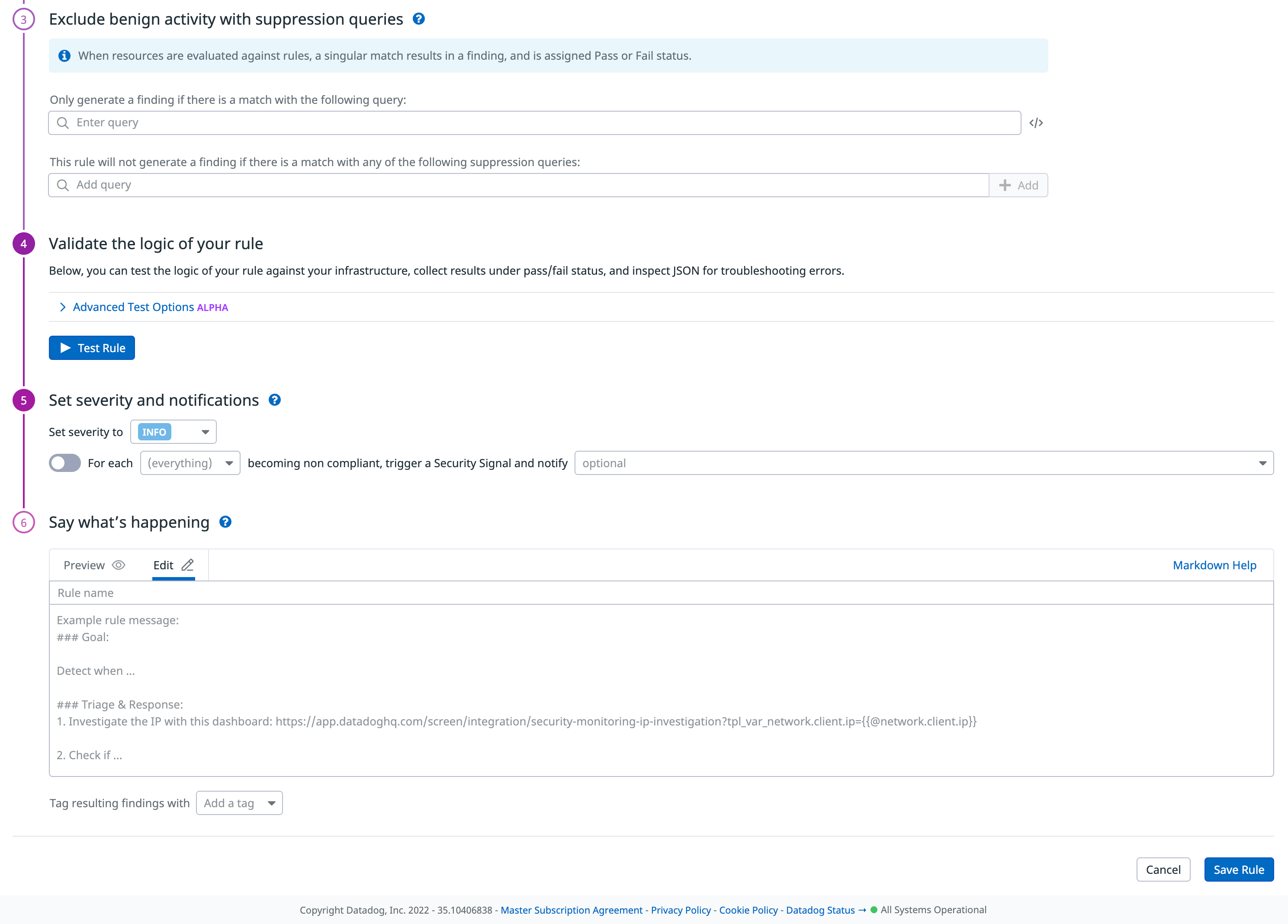- Essentials
- Getting Started
- Agent
- API
- APM Tracing
- Containers
- Dashboards
- Database Monitoring
- Datadog
- Datadog Site
- DevSecOps
- Incident Management
- Integrations
- Internal Developer Portal
- Logs
- Monitors
- Notebooks
- OpenTelemetry
- Profiler
- Search
- Session Replay
- Security
- Serverless for AWS Lambda
- Software Delivery
- Synthetic Monitoring and Testing
- Tags
- Workflow Automation
- Learning Center
- Support
- Glossary
- Standard Attributes
- Guides
- Agent
- Integrations
- Developers
- Authorization
- DogStatsD
- Custom Checks
- Integrations
- Build an Integration with Datadog
- Create an Agent-based Integration
- Create an API-based Integration
- Create a Log Pipeline
- Integration Assets Reference
- Build a Marketplace Offering
- Create an Integration Dashboard
- Create a Monitor Template
- Create a Cloud SIEM Detection Rule
- Install Agent Integration Developer Tool
- Service Checks
- IDE Plugins
- Community
- Guides
- OpenTelemetry
- Administrator's Guide
- API
- Partners
- Datadog Mobile App
- DDSQL Reference
- CoScreen
- CoTerm
- Remote Configuration
- Cloudcraft (Standalone)
- In The App
- Dashboards
- Notebooks
- DDSQL Editor
- Reference Tables
- Sheets
- Monitors and Alerting
- Watchdog
- Metrics
- Bits AI
- Internal Developer Portal
- Error Tracking
- Change Tracking
- Service Management
- Service Level Objectives
- Incident Management
- On-Call
- Status Pages
- Event Management
- Case Management
- Actions & Remediations
- Infrastructure
- Cloudcraft
- Resource Catalog
- Universal Service Monitoring
- End User Device Monitoring
- Hosts
- Containers
- Processes
- Serverless
- Network Monitoring
- Storage Management
- Cloud Cost
- Application Performance
- APM
- Continuous Profiler
- Database Monitoring
- Agent Integration Overhead
- Setup Architectures
- Setting Up Postgres
- Setting Up MySQL
- Setting Up SQL Server
- Setting Up Oracle
- Setting Up Amazon DocumentDB
- Setting Up MongoDB
- Connecting DBM and Traces
- Data Collected
- Exploring Database Hosts
- Exploring Query Metrics
- Exploring Query Samples
- Exploring Database Schemas
- Exploring Recommendations
- Troubleshooting
- Guides
- Data Streams Monitoring
- Data Jobs Monitoring
- Data Observability
- Digital Experience
- Real User Monitoring
- Synthetic Testing and Monitoring
- Continuous Testing
- Product Analytics
- Software Delivery
- CI Visibility
- CD Visibility
- Deployment Gates
- Test Optimization
- Code Coverage
- PR Gates
- DORA Metrics
- Feature Flags
- Security
- Security Overview
- Cloud SIEM
- Code Security
- Cloud Security
- App and API Protection
- Workload Protection
- Sensitive Data Scanner
- AI Observability
- Log Management
- Administration
Create Custom Rules
Overview
To extend the rules being applied to your environment to evaluate your security posture, you can clone compliance rules and edit the copies, and you can create your own rules from scratch. To view the list of the available resource types for your custom rules, see Cloud Resources Schema.
Cloning rules
To clone a rule:
- Find the rule you want to copy by doing one of the following:
- Navigate to the Misconfigurations Rules page. Select a rule you want to copy to open its details page.
- Navigate to the Misconfigurations explorer. Select a misconfiguration to open its details, then select Edit Rule.
- Make any changes you want for your new rule.
- Scroll to the bottom of the details page and click Clone Rule.
Creating rules
To create a rule from scratch:
Navigate to the Misconfigurations Rules page.
Click New Rule in the upper-right.
Select Cloud Configuration as the rule type.
Specify the cloud resource types you are writing the rule for.
Write the rule logic using Rego, a policy-as-code language, either from scratch or by using the Datadog template. Read Writing Custom Rules with Rego for more information. Note that you can mark a resource as “pass”, “fail”, or “skip”. If you do not mark a resource, it will be interpreted as “skip”.
Exclude benign activity by specifying queries to include or remove certain resources from misconfigurations.
Validate the logic of your rule by selecting resources and clicking Test Rule. See which resources passed and failed, along with corresponding resource tags.
Specify a severity (
Critical,High,Medium,Low, orInfo) for the rule.Select a facet (for example, for each resource type or for each account ID), and specify a notification target to signal.
In Say what’s happening, write a description for the notification, using notification options to make it useful. Read Notifications for details.
Specify tags to apply to the result misconfigurations. Read Tagging misconfigurations for more information.
Click Save Rule.
Tagging misconfigurations
When you create, clone, or modify Cloud Security Misconfigurations compliance rules, you can specify tags to apply to misconfigurations so that you can group, filter, and search misconfigurations by those tags. When you clone a rule, some tags are carried forward into the new rule, and others are not (see table below).
You can assign almost any key-value as a tag. The following table shows tags that are useful in common security scenarios.
| Key | Valid values | Description |
|---|---|---|
scored | true, false | Indicates whether to include the rule when calculating organization’s overall posture score. Automatically added to cloned rules. |
security | compliance | Categorizes misconfigurations on the Security Signals page. Can’t be removed. |
requirement | String | Not allowed for custom rules. Indicates a requirement related to a compliance framework. Don’t add this to rules not part of a compliance framework. |
cloud_provider | aws, gcp, azure | Cannot be removed. Is set automatically based on resource type. |
control | String | Not allowed for custom rules. Indicates a control related to a compliance framework. Don’t add this to rules not part of a compliance framework. |
source | String from a defined set given by cloud providers as listed in the Source facet in the Misconfigurations explorer. | Cannot be removed. Automatically added to cloned rules. Facilitates grouping rules by cloud provider. |
framework | String | Not allowed for custom rules. Indicates the compliance framework the rule belongs to. Not automatically added to cloned rules. |
Further reading
Additional helpful documentation, links, and articles: