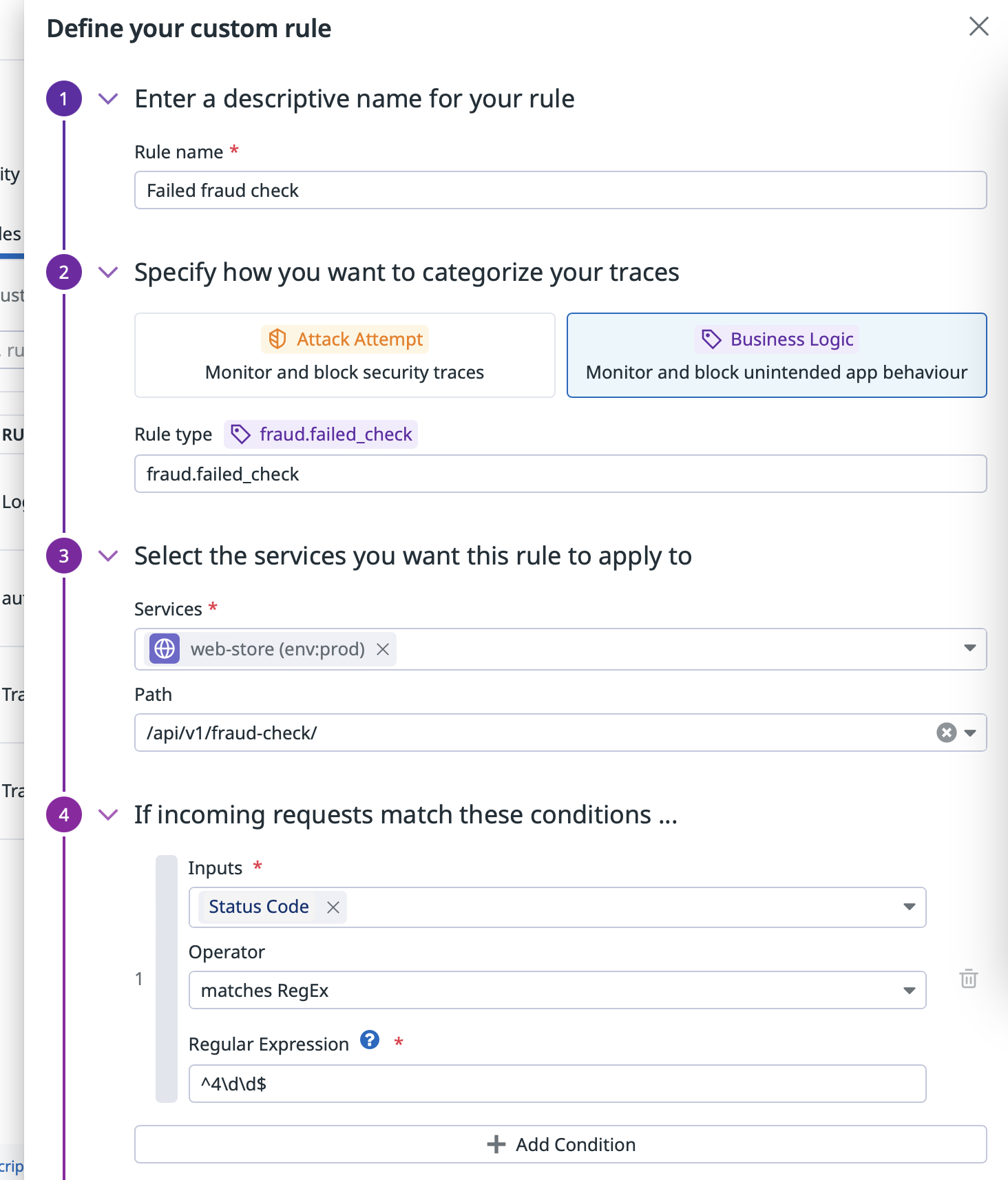- Essentials
- Getting Started
- Agent
- API
- APM Tracing
- Containers
- Dashboards
- Database Monitoring
- Datadog
- Datadog Site
- DevSecOps
- Incident Management
- Integrations
- Internal Developer Portal
- Logs
- Monitors
- Notebooks
- OpenTelemetry
- Profiler
- Search
- Session Replay
- Security
- Serverless for AWS Lambda
- Software Delivery
- Synthetic Monitoring and Testing
- Tags
- Workflow Automation
- Learning Center
- Support
- Glossary
- Standard Attributes
- Guides
- Agent
- Integrations
- Developers
- Authorization
- DogStatsD
- Custom Checks
- Integrations
- Build an Integration with Datadog
- Create an Agent-based Integration
- Create an API-based Integration
- Create a Log Pipeline
- Integration Assets Reference
- Build a Marketplace Offering
- Create an Integration Dashboard
- Create a Monitor Template
- Create a Cloud SIEM Detection Rule
- Install Agent Integration Developer Tool
- Service Checks
- IDE Plugins
- Community
- Guides
- OpenTelemetry
- Administrator's Guide
- API
- Partners
- Datadog Mobile App
- DDSQL Reference
- CoScreen
- CoTerm
- Remote Configuration
- Cloudcraft (Standalone)
- In The App
- Dashboards
- Notebooks
- DDSQL Editor
- Reference Tables
- Sheets
- Monitors and Alerting
- Service Level Objectives
- Metrics
- Watchdog
- Bits AI
- Internal Developer Portal
- Error Tracking
- Change Tracking
- Event Management
- Incident Response
- Actions & Remediations
- Infrastructure
- Cloudcraft
- Resource Catalog
- Universal Service Monitoring
- End User Device Monitoring
- Hosts
- Containers
- Processes
- Serverless
- Network Monitoring
- Storage Management
- Cloud Cost
- Application Performance
- APM
- Continuous Profiler
- Database Monitoring
- Agent Integration Overhead
- Setup Architectures
- Setting Up Postgres
- Setting Up MySQL
- Setting Up SQL Server
- Setting Up Oracle
- Setting Up Amazon DocumentDB
- Setting Up MongoDB
- Connecting DBM and Traces
- Data Collected
- Exploring Database Hosts
- Exploring Query Metrics
- Exploring Query Samples
- Exploring Database Schemas
- Exploring Recommendations
- Troubleshooting
- Guides
- Data Streams Monitoring
- Data Observability
- Digital Experience
- Real User Monitoring
- Synthetic Testing and Monitoring
- Continuous Testing
- Product Analytics
- Session Replay
- Software Delivery
- CI Visibility
- CD Visibility
- Deployment Gates
- Test Optimization
- Code Coverage
- PR Gates
- DORA Metrics
- Feature Flags
- Security
- Security Overview
- Cloud SIEM
- Code Security
- Cloud Security
- App and API Protection
- Workload Protection
- Sensitive Data Scanner
- AI Observability
- Log Management
- Administration
User Monitoring and Protection
This product is not supported for your selected Datadog site. ().
Overview
Instrument your services and track user activity to detect and block bad actors.
Add authenticated user information on traces to identify and block bad actors targeting your authenticated attack surface. To do this, set the user ID tag on the running APM trace, providing the necessary instrumentation for AAP to block authenticated attackers. This allows AAP to associate attacks and business logic events to users.
Track user logins and activity to detect account takeovers and business logic abuse with out-of-the-box detection rules, and to ultimately block attackers.
The custom user activity for which out-of-the-box detection rules are available are as follow:
| Built-in event names | Required metadata | Related rules |
|---|---|---|
activity.sensitive | { "name": "coupon_use", "required_role": "user" } | Rate limited activity from IP Unauthorized activity detected |
users.login.success | User ID is mandatory, optional metadata can be added | Credential Stuffing attack Bruteforce attack Distributed Credential Stuffing |
users.login.failure | User ID and usr.exists are mandatory, optional metadata can be added | Credential Stuffing attack Bruteforce attack Distributed Credential Stuffing |
users.signup | { "usr.id": "12345" } | Excessive account creations from an IP |
users.delete | { "usr.id": "12345" } | Excessive account deletion from an IP |
users.password_reset | { "usr.id": "12345", "usr.login": "user@email.com", "exists": true } | Password reset brute force attempts |
payment.failure | None | Excessive payment failures from IP |
Adding authenticated user information to traces and enabling user blocking capability
Automated Detection of User Activity: Datadog Tracing Libraries attempt to detect and report user activity events automatically. For more information, see Disabling automatic user activity event tracking.
You can add custom tags to your root span, or use the instrumentation functions described below.
Use the Java tracer’s API for adding custom tags to a root span and add user information so that you can monitor authenticated requests in the application.
User monitoring tags are applied on the root span and start with the prefix usr followed by the name of the field. For example, usr.name is a user monitoring tag that tracks the user’s name.
Note: Check that you have added necessary dependencies to your application.
The example below shows how to obtain the root span, add the relevant user monitoring tags, and enable user blocking capability:
import io.opentracing.Span;
import io.opentracing.util.GlobalTracer;
import datadog.appsec.api.blocking.Blocking;
import datadog.trace.api.interceptor.MutableSpan;
// Get the active span
final Span span = GlobalTracer.get().activeSpan();
if ((span instanceof MutableSpan)) {
MutableSpan localRootSpan = ((MutableSpan) span).getLocalRootSpan();
// Setting the mandatory user id tag
localRootSpan.setTag("usr.id", "d131dd02c56eec4");
// Setting optional user monitoring tags
localRootSpan.setTag("usr.name", "Jean Example");
localRootSpan.setTag("usr.email", "jean.example@example.com");
localRootSpan.setTag("usr.session_id", "987654321");
localRootSpan.setTag("usr.role", "admin");
localRootSpan.setTag("usr.scope", "read:message, write:files");
}
Blocking
.forUser("d131dd02c56eec4")
.blockIfMatch();
The .NET tracer package provides the SetUser() function, which allows you to monitor authenticated requests by adding user information to the trace.
The example below shows how to add the relevant user monitoring tags and enable user blocking capability:
using Datadog.Trace;
// ...
var userDetails = new UserDetails()
{
// the systems internal identifier for the users
Id = "d41452f2-483d-4082-8728-171a3570e930",
// the email address of the user
Email = "test@adventure-works.com",
// the user's name, as displayed by the system
Name = "Jane Doh",
// the user's session id
SessionId = "d0632156-132b-4baa-95b2-a492c5f9cb16",
// the role the user is making the request under
Role = "standard",
};
Tracer.Instance.ActiveScope?.Span.SetUser(userDetails);
For information and options, read the .NET tracer documentation.
The Go tracer package provides the SetUser() function, which allows you to monitor authenticated requests by adding user information to the trace. For more options, see the Go tracer documentation (or v1 documentation).
This example shows how to retrieve the current tracer span, use it to set user monitoring tags, and enable user blocking capability. Note: This documentation uses v2 of the Go tracer, which Datadog recommends for all users. If you are using v1, see the migration guide to upgrade to v2.
import (
"github.com/DataDog/dd-trace-go/v2/appsec"
)
func handler(w http.ResponseWriter, r *http.Request) {
if appsec.SetUser(r.Context(), "my-uid") != nil {
// The user must be blocked by aborting the request handler asap.
// The blocking response is automatically handled and sent by the appsec middleware.
return
}
}
Use one of the following APIs to add user information to a trace so that you can monitor authenticated requests in the application:
set_user
set_user
Starting with ddtrace 1.1.0, the Datadog::Kit::Identity.set_user method is available. This is the recommended API for adding user information to traces:
# Get the active trace
trace = Datadog::Tracing.active_trace
# Set mandatory user id tag
Datadog::Kit::Identity.set_user(trace, id: 'd131dd02c56eeec4')
# Or set any of these optional user monitoring tags
Datadog::Kit::Identity.set_user(
trace,
# mandatory id
id: 'd131dd02c56eeec4',
# optional tags with known semantics
name: 'Jean Example',
email:, 'jean.example@example.com',
session_id:, '987654321',
role: 'admin',
scope: 'read:message, write:files',
# optional free-form tags
another_tag: 'another_value',
)
set_tag
set_tag
If Datadog::Kit::Identity.set_user does not meet your needs, you can use set_tag instead.
User monitoring tags are applied on the trace and start with the prefix usr. followed by the name of the field. For example, usr.name is a user monitoring tag that tracks the user’s name.
The example below shows how to obtain the active trace and add relevant user monitoring tags:
Notes:
- Tag values must be strings.
- The
usr.idtag is mandatory.
# Get the active trace
trace = Datadog::Tracing.active_trace
# Set mandatory user id tag
trace.set_tag('usr.id', 'd131dd02c56eeec4')
# Set optional user monitoring tags with known sematics
trace.set_tag('usr.name', 'Jean Example')
trace.set_tag('usr.email', 'jean.example@example.com')
trace.set_tag('usr.session_id', '987654321')
trace.set_tag('usr.role', 'admin')
trace.set_tag('usr.scope', 'read:message, write:files')
# Set free-form tags:
trace.set_tag('usr.another_tag', 'another_value')
The PHP tracer provides the \DDTrace\set_user() function, which allows you to monitor and block authenticated requests.
\DDTrace\set_user() adds the relevant user tags and metadata to the trace and automatically performs user blocking.
The following example shows how to set user monitoring tags and enable user blocking:
<?php
// Blocking is performed internally through the set_user call.
\DDTrace\set_user(
// A unique identifier of the user is required.
'123456789',
// All other fields are optional.
[
'name' => 'Jean Example',
'email' => 'jean.example@example.com',
'session_id' => '987654321',
'role' => 'admin',
'scope' => 'read:message, write:files',
]
);
?>
The Node tracer package provides the tracer.setUser(user) function, which allows you to monitor authenticated requests by adding user information to the trace.
The example below shows how to add relevant user monitoring tags and enable user blocking capability:
const tracer = require('dd-trace').init()
function handle () {
tracer.setUser({
id: '123456789', // *REQUIRED* Unique identifier of the user.
// All other fields are optional.
email: 'jane.doe@example.com', // Email of the user.
name: 'Jane Doe', // User-friendly name of the user.
session_id: '987654321', // Session ID of the user.
role: 'admin', // Role the user is making the request under.
scope: 'read:message, write:files', // Scopes or granted authorizations the user currently possesses.
// Arbitrary fields are also accepted to attach custom data to the user (RBAC, Oauth, etc…)
custom_tag: 'custom data'
})
// Set the currently authenticated user and check whether they are blocked
if (tracer.appsec.isUserBlocked(user)) { // also set the currently authenticated user
return tracer.appsec.blockRequest(req, res) // blocking response is sent
}
}
For information and options, read the Node.js tracer documentation.
Starting in dd-trace-py v3.7, you can use the new Python tracer’s SDK to track users and user events.
In previous versions, you can monitor authenticated requests by adding user information to the trace with the set_user function provided by the Python tracer package.
User Tracking SDK
User Tracking SDK
Starting in dd-trace-py v3.7, this example shows how to set user monitoring tags and enable user blocking capability:
from ddtrace.appsec.track_user_sdk import track_user
# starting in dd-trace-py v3.17, you can use track_user_id
# without login information, but user_id is required
# this is the recommended API since it enables best product functionality with least room for mistakes
track_user_id(
"some_user_id",
session_id="session_id",
metadata={
"name": "John",
"email": "test@test.com",
"scope": "some_scope",
"role": "manager",
},
)
# Alternatively, you can use track_user
user_login = "some_login"
# to enable all features (user_id and/or session_id monitoring and blocking),
# make sure you provide the corresponding optional arguments
track_user(
user_login,
user_id="some_user_id",
session_id="session_id",
metadata={
"name": "John",
"email": "test@test.com",
"scope": "some_scope",
"role": "manager",
},
)
Legacy API
Legacy API
This example shows how to set user monitoring tags and enable user blocking capability using the legacy API; however, using the new User Tracking SDK, described above, is encouraged.
from ddtrace.contrib.trace_utils import set_user
from ddtrace import tracer
# Call set_user() to trace the currently authenticated user id
user_id = "some_user_id"
set_user(tracer, user_id, name="John", email="test@test.com", scope="some_scope",
role="manager", session_id="session_id", propagate=True)
Adding business logic information (login success, login failure, any business logic) to traces
A note on usr.id and usr.login: Investigation login abuse rely on two similar, but different concepts. usr.id contains the unique identifier of the user account in database. It's unique and immutable. It's unavailable when someone tries to log into a non-existant account. User blocking targets usr.id.The user generally isn't aware of their user ID. Instead, they rely on mutable identifiers (phone number, username, email address...). The string used by the user to log into an account should be reported as usr.login in login events.If no usr.login is provided, usr.id will be used instead.
Starting in dd-trace-java v1.8.0, you can use the Java tracer’s API to track user events.
The following examples show how to track login events or custom events (using signup as an example).
Login success
Login success
import datadog.trace.api.EventTracker;
import datadog.trace.api.GlobalTracer;
public class LoginController {
private User doLogin(String userName, String password) {
// this is where you get User based on userName/password credentials
User user = checkLogin(userName, password);
Map<String, String> metadata = new HashMap<>();
metadata.put("email", user.getEmail());
metadata.put("usr.login", userName);
// If your system has multiple "tenants", please provide it. A tenant is an environment/group of user
metadata.put("usr.org", usr.getTenant());
// track user authentication success events
GlobalTracer
.getEventTracker()
.trackLoginSuccessEvent(user.getId(), metadata);
}
}
Login failure
Login failure
import datadog.trace.api.EventTracker;
import datadog.trace.api.GlobalTracer;
public class LoginController {
private User doLogin(String userName, String password) {
// this is where you get User based on userName/password credentials
User user = checkLogin(userName, password);
// if function returns null - user doesn't exist
boolean userExists = (user != null);
String userId = null;
Map<String, String> metadata = new HashMap<>();
metadata.put("usr.login", userName);
if (userExists != null) {
userId = getUserId(userName)
metadata.put("email", user.getEmail());
} else {
userId = userName;
}
// track user authentication error events
GlobalTracer
.getEventTracker()
.trackLoginFailureEvent(userId, userExists, metadata);
}
}
Custom business logic
Custom business logic
import datadog.trace.api.EventTracker;
import datadog.trace.api.GlobalTracer;
public class LoginController {
private User doSignup(String userId, String email) {
// this is where you create your user account
User user = createUser(userId, email);
Map<String, String> metadata = new HashMap<>();
metadata.put("usr.id", user.getId());
// track user signup events
GlobalTracer
.getEventTracker()
.trackCustomEvent("users.signup", metadata);
}
}
Starting in dd-trace-dotnet v2.23.0, you can use the .NET tracer’s API to track user events.
The following examples show how to track login events or custom events (using signup as an example).
Login success
Login success
using Datadog.Trace.AppSec;
void OnLogonSuccess(string userId, string login...)
{
// metadata is optional
var metadata = new Dictionary<string, string>()
{
{ "usr.login", login }
};
EventTrackingSdk.TrackUserLoginSuccessEvent(userId, metadata);
// ...
}
Login failure
Login failure
using Datadog.Trace.AppSec;
void OnLogonFailure(string userId, string login, bool userExists, ...)
{
// If no userId can be provided, any unique user identifier (username, email...) may be used
// metadata is optional
var metadata = new Dictionary<string, string>()
{
{ "usr.login", login }
};
EventTrackingSdk.TrackUserLoginFailureEvent(userId, userExists, metadata);
// ...
}
Custom business logic
Custom business logic
void OnUserSignupComplete(string userId, ...)
{
// the metadata parameter is optional, but adding the "usr.id"
var metadata = new Dictionary<string, string>()
{
{ "usr.id", userId }
};
// Leveraging custom business logic tracking to track user signups
EventTrackingSdk.TrackCustomEvent("users.signup", metadata);
// ...
}
Starting in dd-trace-go v1.47.0, you can use the Go tracer’s API to track user events.
The following examples show how to track login events or custom events (using signup as an example). Note: This documentation uses v2 of the Go tracer, which Datadog recommends for all users. If you are using v1, see the migration guide to upgrade to v2.
Login success
Login success
import (
"github.com/DataDog/dd-trace-go/v2/appsec"
)
func handler(w http.ResponseWriter, r *http.Request) {
metadata := make(map[string]string) /* optional extra event metadata */
userdata := /* optional extra user data */
metadata["usr.login"] = "user-email"
// Track login success, replace `my-uid` by a unique identifier of the user (such as numeric, username, and email)
if appsec.TrackUserLoginSuccessEvent(r.Context(), "my-uid", metadata, userdata) != nil {
// The given user id is blocked and the handler should be aborted asap.
// The blocking response will be sent by the appsec middleware.
return
}
}
Login failure
Login failure
import (
"github.com/DataDog/dd-trace-go/v2/appsec"
)
func handler(w http.ResponseWriter, r *http.Request) {
exists := /* whether the given user id exists or not */
metadata := make(map[string]string) /* optional extra event metadata */
metadata["usr.login"] = "user-email"
// Replace `my-uid` by a unique identifier of the user (numeric, username, email...)
appsec.TrackUserLoginFailureEvent(r.Context(), "my-uid", exists, metadata)
}
Custom business logic
Custom business logic
import (
"github.com/DataDog/dd-trace-go/v2/appsec"
)
func handler(w http.ResponseWriter, r *http.Request) {
metadata := map[string]string{"usr.id": "my-uid"}
// Leveraging custom business logic tracking to track user signups
appsec.TrackCustomEvent(r.Context(), "users.signup", metadata)
}
Starting in dd-trace-rb v1.9.0, you can use the Ruby tracer’s API to track user events. Version v2.19.0 of dd-trace-rb introduces new methods under the Datadog::Kit::AppSec::Events::V2 namespace. Existing event tracking methods are retained for compatibility.
The following examples show how to track login events or custom events (using signup as an example).
Login success
Login success
require 'datadog/kit/appsec/events/v2'
login = 'user@some.com'
user = 'some-user-id' # any unique string identifier (i.e. id, username or email)
user = { # or user could be a Hash with an id and other fields
id: 'some-user-id', # id is mandatory
email: 'user@some.com' # other fields are optional
}
metadata = { 'some.key': 'value' } # any arbitrary key-value pairs
Datadog::Kit::AppSec::Events::V2.track_user_login_success(login, user, metadata)
Login failure
Login failure
require 'datadog/kit/appsec/events/v2'
login = 'user@some.com' # the string used by the user to log in
user_exists = true # if the user login exists in database for example
metadata = { 'some.key': 'value' } # any arbitrary key-value pairs
Datadog::Kit::AppSec::Events::V2.track_user_login_failure(login, user_exists, metadata)
Custom business logic
Custom business logic
require 'datadog/kit/appsec/events'
span = nil
trace = Datadog::Tracing.active_trace
metadata = { 'usr.id': 'some-user-id' }
event_name = 'users.signup'
Datadog::Kit::AppSec::Events.track(event_name, trace, span, metadata)
Migrating to the new login success and failure methods
The new methods in Datadog::Kit::AppSec::Events::V2 introduce a more intuitive parameter order and clearer separation of concerns. Here are the key changes:
- The login identifier (email, username) is the first parameter and is mandatory.
- The user object/ID is optional in success events and has been removed from failure events.
- Metadata has been simplified and no longer requires the
usr.loginfield. - The trace and span parameters are no longer required and are automatically inferred.
Note: the legacy methods track_login_success and track_login_failure are deprecated in favor of the new methods track_user_login_success and track_user_login_failure, respectively.
In the following example, the commented code is no longer necessary.
Login success
Login success
require 'datadog/kit/appsec/events/v2'
login = 'user@some.com' # new mandatory argument
user = { # same as before, but now the Hash is optional
id: 'some-user-id', # providing a user ID will nonetheless help with post-compromised activity correlation
email: 'user@some.com'
}
metadata = {
# 'usr.login': 'user@some.com', this is no longer necessary in metadata, but became the required first parameter
'some.key': 'value'
}
# deprecated
# Datadog::Kit::AppSec::Events.track_login_success(trace, span, user: user, **metadata)
Datadog::Kit::AppSec::Events::V2.track_user_login_success(login, user, metadata)
Login failure
Login failure
require 'datadog/kit/appsec/events/v2'
login = 'user@some.com' # new mandatory argument
user_exists = true # if the user login exists in database for example
metadata = {
# 'usr.login': 'user@some.com', this is no longer necessary in metadata, but became the required first parameter
'some.key': 'value'
}
# deprecated
# Datadog::Kit::AppSec::Events.track_login_failure(trace, span, user_exists: user_exists, user_id: login, **metadata)
Datadog::Kit::AppSec::Events::V2.track_user_login_failure(login, user_exists, metadata)
Starting in dd-trace-php v0.84.0, you can use the PHP tracer’s API to track user events. Version v1.11.0 of dd-trace-php introduces new methods under the \datadog\appsec\v2\ namespace. Existing event tracking methods are retained for compatibility.
The following examples show how to track login events or custom events (using signup as an example).
Login success
Login success
<?php
$user = [
'id' => 'user-id', // id is mandatory. If no ID is available, any unique identifier works (username, email...)
'email' => 'user@email.com' // other fields are optional
]; //User data can be provided as an array
$user = 'user-id'; //or user could be just an ID
$login = 'user@email.com';
$metadata = [ 'key' => 'value' ]; // you can add arbitrary fields to metadata
// Log a successful user authentication event
// user and metadata are optional
\datadog\appsec\v2\track_user_login_success($login, $user, $metadata);
?>
Login failure
Login failure
<?php
$login = 'user-id'; // the string used by the user to log in
$userExists = true; // if the user login exists in database or not
$metadata = [ 'key' => 'value' ]; // you can add arbitrary fields to metadata
// Log a failed user authentication event
// userExists is optional and it defaults to false
// metadata is optional
\datadog\appsec\v2\track_user_login_failure($login, $userExists, $metadata);
?>
Custom business logic
Custom business logic
<?php
$eventName = 'users.signup'; // custom event name
$metadata = ['usr.id' => $id]; // you can add arbitrary fields to metadata
\datadog\appsec\track_custom_event($eventName, $metadata);
?>
Migrating to the new login success and failure methods
The new methods in \datadog\appsec\v2\ namespace introduce a more intuitive parameter order and clearer separation of concerns. Here are the key changes:
- The login identifier (email, username) is the first parameter and is mandatory.
- The user array/ID is optional in success events and has been removed from failure events.
- Metadata has been simplified and no longer requires the
usr.loginfield.
Note: the legacy methods \datadog\appsec\track_user_login_success_event and \datadog\appsec\track_user_login_failure_event are deprecated in favor of the new methods \datadog\appsec\v2\track_user_login_success and \datadog\appsec\v2\track_user_login_failure, respectively.
In the following example, the commented code is no longer necessary.
Login success
Login success
<?php
// in a controller:
$user = [
'id' => 'user-id', // id is mandatory. If no ID is available, any unique identifier works (username, email...)
'email' => 'user@email.com' // other fields are optional
]; // same as before, but now the array is optional. Providing a user ID nonetheless helps with post-compromised activity correlation
$login = 'user@email.com'; // new mandatory argument
$metadata = [
// 'usr.login' => 'user@email.com', this is no longer necessary in metadata. Must be the first argument
'key' => 'value'
];
// \datadog\appsec\track_user_login_success_event($user, $metadata) // deprecated
\datadog\appsec\v2\track_user_login_success($login, $user, $metadata);
?>
Login failure
Login failure
<?php
$userId = 'user-id'; // No longer mandatory, but helpful when available
$login = 'user@email.com'; // new mandatory argument
$userExists = true;
$metadata = [
// 'usr.login' => 'user@email.com', this is no longer necessary in metadata. Must be the first argument
'usr.id' => 'user-id', // Helps with correlating login failures with the rest of the user activity
'key' => 'value'
];
// \datadog\appsec\track_user_login_failure_event($userId, $exists, $metadata); // deprecated
\datadog\appsec\v2\track_user_login_failure($login, $userExists, $metadata);
Starting in dd-trace-js v3.13.1, you can use the Node.js tracer API to track user events. Version v5.48.0 of dd-trace-js introduces new methods under the eventTrackingV2 namespace. Existing event tracking methods are retained for compatibility.
The following examples show how to track login events or custom events (using signup as an example).
Login success
Login success
const tracer = require('dd-trace')
// in a controller:
const user = {
id: 'user-id', // id is mandatory. If no ID is available, any unique identifier works (username, email...)
email: 'user@email.com' // other fields are optional
}
const user = 'user-id' // user could be just the ID
const login = 'user@email.com'
const metadata = { 'key': 'value' } // you can add arbitrary fields
// Log a successful user authentication event
// user and metadata are optional
tracer.appsec.eventTrackingV2.trackUserLoginSuccess(login, user, metadata)
Login failure
Login failure
const tracer = require('dd-trace')
// in a controller:
const login = 'user-id' // the string used by the user to log in
const userExists = true // if the user login exists in database for example
const metadata = { 'key': 'value' } // you can add arbitrary fields
// Log a failed user authentication event
// userExists is optional and it is defaulted to false
// metadata is optional
tracer.appsec.eventTrackingV2.trackUserLoginFailure(login, userExists, metadata)
Custom business logic
Custom business logic
const tracer = require('dd-trace')
// in a controller:
const eventName = 'users.signup'
const metadata = { 'usr.id': 'user-id' }
tracer.appsec.trackCustomEvent(eventName, metadata)
Migrating to the new login success and failure methods
The new methods in eventTrackingV2 introduce a more intuitive parameter order and clearer separation of concerns. Here are the key changes:
- The login identifier (email, username) is the first parameter and is mandatory.
- The user object/ID is optional in success events and has been removed from failure events.
- Metadata has been simplified and no longer requires the
usr.loginfield.
Note: the legacy methods trackUserLoginSuccessEvent and trackUserLoginFailureEvent are deprecated in favor of the new methods eventTrackingV2.trackUserLoginSuccess and eventTrackingV2.trackUserLoginFailure, respectively.
In the following example, the commented code is no longer necessary.
Login success
Login success
const tracer = require('dd-trace')
// in a controller:
const user = {
id: 'user-id',
email: 'user@email.com'
} // same as before, but now the object is optional. Providing a user ID will nonetheless help with post-compromised activity correlation
const login = 'user@email.com' // new mandatory argument
const metadata = {
// 'usr.login': 'user@email.com', this is no longer necessary in metadata. Must be the main argument
'key': 'value'
}
// tracer.appsec.trackUserLoginSuccessEvent(user, metadata) // deprecated
tracer.appsec.eventTrackingV2.trackUserLoginSuccess(login, user, metadata)
Login failure
Login failure
const tracer = require('dd-trace')
// in a controller with the deprecated method:
const userId = 'user-id' // No longer mandatory, but helpful when available
const login = 'user@email.com' // new mandatory argument
const userExists = true
const metadata = {
// 'usr.login': 'user@email.com', this is no longer necessary in metadata. Must be the first argument
'usr.id': userId, // Helps with correlating login failures with the rest of the user activity
'key': 'value'
}
// tracer.appsec.trackUserLoginFailureEvent(userId, userExists, metadata) // deprecated
tracer.appsec.eventTrackingV2.trackUserLoginFailure(login, userExists, metadata)
Starting in dd-trace-py v1.9.0, you can use the Python tracer’s API to track user events.
Starting in dd-trace-py v3.7, you can use the new Python tracer’s SDK to track users and user events.
The following examples show how to track login events, signup events, or custom events.
User Tracking SDK
User Tracking SDK
Available since dd-trace-py v3.7, track_user_sdk provides 5 functions:
track_login_successtrack_login_failuretrack_signuptrack_custom_eventtrack_user
Available since dd-trace-py v3.17, track_user_sdk provides this additional function:
tracker_user_id
from ddtrace.appsec import track_user_sdk
## This function should be called when a user successfully logs in to the
# application.
# user_id and metadata are optional
metadata = {"usr.email": "user@email.com"}
track_user_sdk.track_login_success(
"some_user_login",
user_id="some_user_id",
metadata=metadata,
)
## This function should be called when a user fails to log in to the
# application.
# user_id and metadata are optional
metadata = {"usr.error": "login failure"}
# If you want to track the login failure as a "login do not exists"
exists = False
track_user_sdk.track_login_failure(
"some_user_login",
exists,
metadata=metadata,
)
# If you want to track the login failure as a "login exists but
# authentification failed
exists = True
track_user_sdk.track_login_failure(
"some_user_login",
exists,
user_id="some_user_id",
metadata=metadata,
)
## This function should be called when a user successfully signs up for
# the application.
# user_id, success and metadata are optional, success is True by default.
metadata = {"usr.email": "user@email.com"}
track_user_sdk.track_signup(
"some_user_login",
user_id="some_user_id",
success=True,
metadata=metadata,
)
## This function should be called when a custom user event occurs in the
# application.
# metadata is required
metadata = {
"usr.address": {"line1": "221b Baker Street", "city": "London"},
"phone": "0123456789",
}
track_user_sdk.track_custom_event("my_event_name", metadata)
FastAPI Toy App with SDK
FastAPI Toy App with SDK
The following example is a fully functioning Toy application that uses the User Tracking SDK with a memory-based user database. This example illustrates the possible usage of the SDK but does not provide the necessary requirements of a real application, such as a persistent data model or a secure authentication system.
from uuid import uuid4
import ddtrace.auto # noqa: F401
from ddtrace.appsec.track_user_sdk import (
track_custom_event,
track_login_failure,
track_login_success,
track_signup,
track_user,
)
from fastapi import FastAPI, HTTPException, Request
from fastapi.responses import JSONResponse
from pydantic import BaseModel
from starlette.middleware.sessions import SessionMiddleware
class User(BaseModel):
user_id: str
username: str
password: str
users: dict[str, User] = {}
app = FastAPI()
@app.middleware("http")
async def track_user_middleware(request: Request, call_next):
user = request.session.get("username")
session_id = request.session.get("session_id")
if user and session_id and user in users:
track_user(user, users[user].user_id, session_id=session_id)
return await call_next(request)
session_secret = "just-a-test"
app.add_middleware(SessionMiddleware, secret_key=session_secret)
@app.post("/signup")
async def signup(username: str, password: str):
if username in users:
return JSONResponse(
{"error": "User already exists"},
status_code=400,
)
user_id = str(uuid4())
users[username] = User(
user_id=user_id,
username=username,
password=password,
)
track_signup(username, user_id, success=True)
return {"message": "User created successfully"}
@app.post("/login")
async def login(username: str, password: str, request: Request):
if username not in users:
track_login_failure(username, False)
return JSONResponse(
{"error": "Invalid user password combination"},
status_code=403,
)
if users[username].password != password:
track_login_failure(username, True, users[username].user_id)
return JSONResponse(
{"error": "Invalid user password combination"},
status_code=403,
)
track_login_success(username, users[username].user_id)
request.session["username"] = username
request.session["session_id"] = str(uuid4())
return {"message": "Login successful"}
@app.get("/whoami")
async def whoami(request: Request) -> User:
if (
"username" not in request.session
or request.session["username"] not in users
):
raise HTTPException(status_code=403, detail="User not logged in")
track_custom_event(
"user_has_forgotten_who_they_are",
metadata={
"username": request.session["username"],
"session_id": request.session["session_id"],
},
)
return users[request.session["username"]]
Legacy API
Legacy API
The preferred method is to use the new User Tracking SDK (available since dd-trace-py v1.9) instead of the Legacy API.
from ddtrace.appsec.trace_utils import track_user_login_success_event
from ddtrace.appsec.trace_utils import track_user_login_failure_event
from ddtrace.appsec.trace_utils import track_custom_event
from ddtrace import tracer
metadata = {"usr.login": "user@email.com"}
# name, email, scope, role, session_id and propagate are optional arguments which
# default to None except propagate that defaults to True. They'll be
# passed to the set_user() function
track_user_login_success_event(tracer, "userid", metadata)
# exists indicates if the failed login user exists in the system
exists = False
# if no numeric userId is available, any unique identifier will do (username, email...)
track_user_login_failure_event(tracer, "userid", exists, metadata)
metadata = {"usr.id": "userid"}
event_name = "users.signup"
track_custom_event(tracer, event_name, metadata)
Tracking business logic information without modifying the code
If your service has AAP enabled and Remote Configuration enabled, you can create a custom WAF rule to flag any request it matches with a custom business logic tag. This doesn’t require any modification to your application, and can be done entirely from Datadog.
To get started, navigate to the Custom WAF Rule page and click on “Create New Rule”.
This will open a menu in which you may define your custom WAF rule. By selecting the “Business Logic” category, you will be able to configure an event type (for instance, users.password_reset). You can then select the service you want to track, and a specific endpoint. You may also use the rule condition to target a specific parameter to identify the codeflow you want to instrument. When the condition matches, the library tags the trace and flags it to be forwarded to AAP. If you don’t need the condition, you may set a broad condition to match everything.
Once saved, the rule is deployed to instances of the service that have Remote Configuration enabled.
Automatic user activity event tracking
When AAP is enabled, Datadog Tracing Libraries attempt to detect user activity events automatically.
The events that can be automatically detected are:
users.login.successusers.login.failureusers.signup
Automatic user activity event tracking modes
Automatic user activity tracking offers the following modes:
identificationmode (short name:ident):- This mode is the default and always collects the user ID or best effort.
- The user ID is collected on login success and login failure. With failure, the user ID is collected regardless of whether the user exists or not.
- When the instrumented framework doesn’t clearly provide a user ID, but rather a structured user object, the user ID is determined on a best effort basis based on the object field names. This list of field names are considered, ordered by priority:
idemailusernameloginuser
- If no user ID is available or found, the user event is not emitted.
anonymizationmode (short name:anon):- This mode is the same as
identification, but anonymizes the user ID by hashing (SHA256) it and cropping the resulting hash.
- This mode is the same as
disabledmode:- AAP libraries do not collect any user ID from their automated instrumentations.
- User login events are not emitted.
All modes only affect automated instrumentation. The modes don't apply to manual collection. Manual collection is configured using an SDK, and those settings are not overridden by automated instrumentation.
Manual configuration
Datadog libraries allow you to configure auto-instrumentation by using the DD_APPSEC_AUTO_USER_INSTRUMENTATION_MODE environment variable with the short name for the mode: ident|anon|disabled.
The default mode is identification mode (short name: ident).
For example, DD_APPSEC_AUTO_USER_INSTRUMENTATION_MODE=anon.
Deprecated modes
Previous modes are deprecated, but compatibility will be maintained until the next major release.
The following modes are deprecated:
safemode: The trace library does not include any PII information on the events metadata. The tracer library tries to collect the user ID, and only if the user ID is a valid GUIDextendedmode: The trace library tries to collect the user ID, and the user email. In this mode, Datadog does not check the type for the user ID to be a GUID. The trace library reports whatever value can be extracted from the event.
Note: There could be cases in which the trace library won’t be able to extract any information from the user event. The event would be reported with empty metadata. In those cases, use the SDK to manually instrument the user events.
Disabling user activity event tracking
To disable automated user activity detection through your AAP Software Catalog, change the automatic tracking mode environment variable DD_APPSEC_AUTO_USER_INSTRUMENTATION_MODE to disabled on the service you want to deactivate. All modes only affect automated instrumentation and require Remote Configuration to be enabled.
For manual configuration, you can set the environment variable DD_APPSEC_AUTOMATED_USER_EVENTS_TRACKING_ENABLED to false on your service and restart it. This must be set on the application hosting the Datadog Tracing Library, and not on the Datadog Agent.