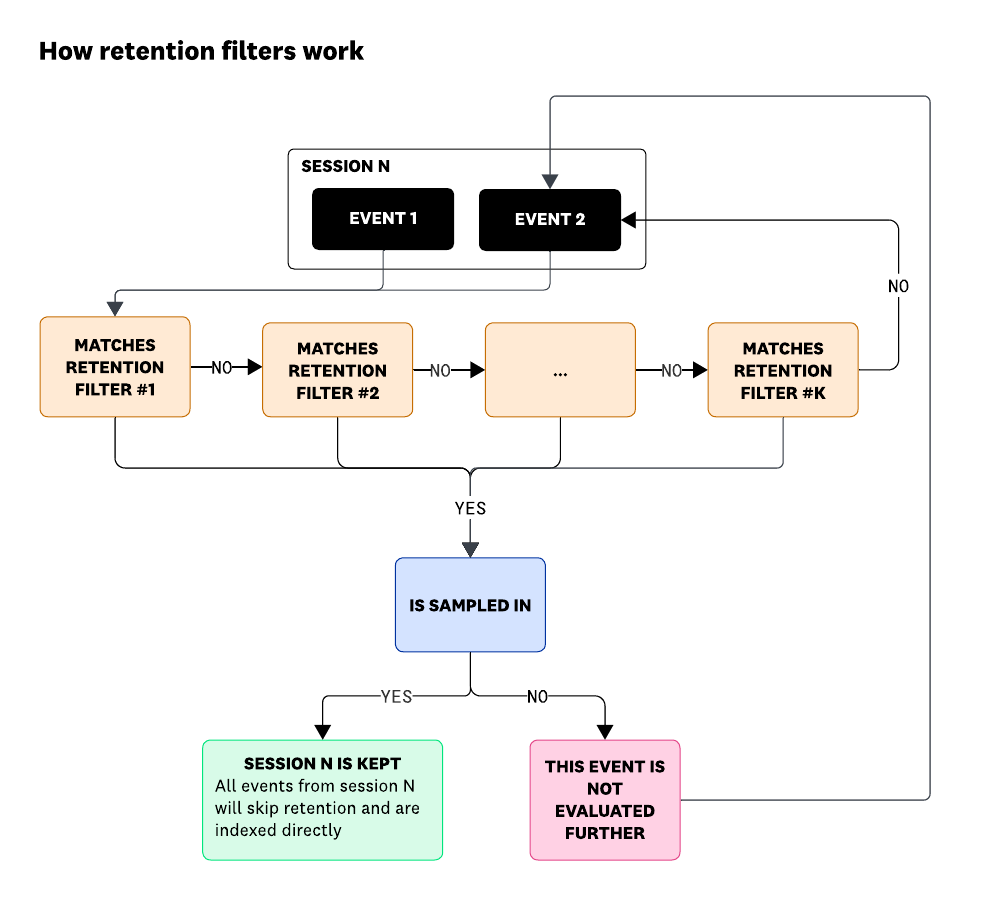- Essentials
- Getting Started
- Agent
- API
- APM Tracing
- Containers
- Dashboards
- Database Monitoring
- Datadog
- Datadog Site
- DevSecOps
- Incident Management
- Integrations
- Internal Developer Portal
- Logs
- Monitors
- OpenTelemetry
- Profiler
- Search
- Session Replay
- Security
- Serverless for AWS Lambda
- Software Delivery
- Synthetic Monitoring and Testing
- Tags
- Workflow Automation
- Learning Center
- Support
- Glossary
- Standard Attributes
- Guides
- Agent
- Integrations
- Developers
- Authorization
- DogStatsD
- Custom Checks
- Integrations
- Build an Integration with Datadog
- Create an Agent-based Integration
- Create an API-based Integration
- Create a Log Pipeline
- Integration Assets Reference
- Build a Marketplace Offering
- Create an Integration Dashboard
- Create a Monitor Template
- Create a Cloud SIEM Detection Rule
- Install Agent Integration Developer Tool
- Service Checks
- IDE Plugins
- Community
- Guides
- OpenTelemetry
- Administrator's Guide
- API
- Partners
- Datadog Mobile App
- DDSQL Reference
- CoScreen
- CoTerm
- Remote Configuration
- Cloudcraft (Standalone)
- In The App
- Dashboards
- Notebooks
- DDSQL Editor
- Reference Tables
- Sheets
- Monitors and Alerting
- Watchdog
- Metrics
- Bits AI
- Internal Developer Portal
- Error Tracking
- Change Tracking
- Service Management
- Actions & Remediations
- Infrastructure
- Cloudcraft
- Resource Catalog
- Universal Service Monitoring
- Hosts
- Containers
- Processes
- Serverless
- Network Monitoring
- Cloud Cost
- Application Performance
- APM
- APM Terms and Concepts
- Application Instrumentation
- APM Metrics Collection
- Trace Pipeline Configuration
- Correlate Traces with Other Telemetry
- Trace Explorer
- Recommendations
- Code Origin for Spans
- Service Observability
- Endpoint Observability
- Dynamic Instrumentation
- Live Debugger
- Error Tracking
- Data Security
- Guides
- Troubleshooting
- Continuous Profiler
- Database Monitoring
- Agent Integration Overhead
- Setup Architectures
- Setting Up Postgres
- Setting Up MySQL
- Setting Up SQL Server
- Setting Up Oracle
- Setting Up Amazon DocumentDB
- Setting Up MongoDB
- Connecting DBM and Traces
- Data Collected
- Exploring Database Hosts
- Exploring Query Metrics
- Exploring Query Samples
- Exploring Database Schemas
- Exploring Recommendations
- Troubleshooting
- Guides
- Data Streams Monitoring
- Data Jobs Monitoring
- Data Observability
- Digital Experience
- Real User Monitoring
- Synthetic Testing and Monitoring
- Continuous Testing
- Product Analytics
- Software Delivery
- CI Visibility
- CD Visibility
- Deployment Gates
- Test Optimization
- Code Coverage
- PR Gates
- DORA Metrics
- Feature Flags
- Security
- Security Overview
- Cloud SIEM
- Code Security
- Cloud Security
- App and API Protection
- Workload Protection
- Sensitive Data Scanner
- AI Observability
- Log Management
- Observability Pipelines
- Log Management
- CloudPrem
- Administration
Retain Data with Retention Filters
Overview
Retention filters are a set of queries, similar to those used in the RUM Session Explorer, that are executed against the RUM events (sessions, views, actions, resources, and so on) as they are ingested. These filters determine whether a session is stored for the standard 30-day RUM retention period or discarded.
The retention rate specifies the percentage of matching sessions you want to retain, which allows for greater cost control. Even though filters are matched against individual events, all the events from the underlying session are kept when a sampling decision is made, ensuring end-to-end visibility into user sessions.
How it works
A session is stored as soon as a retention filter matches one of its constituting events based on the predefined query, and samples it in based on the configured retention rate.
The logical flow of retention filters is the following:
- All RUM events are evaluated against each filter in sequence, starting with the first one received.
- When an event
Amatches a filter, a decision is made based on the retention rate to either sample the entire session in, or wait for future events to be evaluated. In both cases, eventAis not evaluated further against subsequent retention filters. This is why the order of retention filters matters. - Retained sessions are saved and accessible in the Session Explorer and other RUM pages. New events coming from this session do not go through the list of retention filters, but are automatically kept to ensure complete visibility.
Notes:
- If an event does not match any filters, or if it matches a filter but the decision is made not to retain the session based on the configured retention rate, future events from the same session will continue to be evaluated. As a result, the session may eventually be retained.
- Be cautious when defining filters on event attributes that update over time. For example, a filter retaining sessions with fewer than two errors might mistakenly retain sessions, as error counts update in real-time, and all sessions start at zero. Either use “greater than or equal to” (≥) conditions for fields that update, such as
@session.error.count >= 2, or ensure the Session and View objects that are mutable are complete before evaluating them against the retention filters, by adding@session.is_active: falseor@view.is_active: false. - Our SDKs batch and compress events before sending them to Datadog, and failed uploads go back at the end of the queue on the device. Therefore, it could happen that event
Bis evaluated before eventA, but all events are eventually evaluated against the list of retention filters to prevent gaps.
How retention filters work with replays
You can manage session sampling with replays using retention filters. Whenever a session with replays is billed, both the session events and the video recording are kept and billed. This means that if you collect 100% of sessions and 100% of replays from SDKs, whenever a retention filter keeps a session, Datadog keeps and charges for both the session and the replay.
Replays collected through the force collection mechanism are kept by the default retention filter, positioned first in the list (see below).
Note: Though our mobile SDKs also provide APIs to conditionally start and stop the recording (instead of relying on a flat sample rate), only the replays that are force-recorded by our browser SDK are kept by default.
Creating a retention filter
To create a retention filter:
- Navigate to Digital Experience > Manage Applications.
- Create a RUM application or click an existing application.
- Under Product Settings, go to the Retention Filters page.
- Click the + Add Retention Filter button.
- Give the retention filter a descriptive name.
- Select an event type from the dropdown and enter a query. Any query that can be written in the RUM Explorer works with retention filters.
- Optionally, set a retention rate against sessions that match the retention query. You can click Generate Estimate to help guide you in setting this rate.
The new filter gets added to the bottom of the Retention Filters list. It takes seconds for Datadog to propagate a new filter and start making sampling decisions.
Modifying filters
Edit a filter
To modify an existing filter:
- Hover over the filter and click the Edit icon.
- Click Save Changes.
Duplicate a filter
To duplicate a filter:
- Hover over the filter and click the Duplicate icon.
- Make any modifications you want to the filter, then click Save Changes.
Delete a filter
To delete a retention filter:
- Hover over the filter and click the Delete icon.
- Click Confirm.
Disable a filter
Disabled filters simply ignore events and do not make any sampling decisions. Events flowing in the list will skip disabled filters.
Use the toggle to the right of the filter to disable or enable it.
Reorder filters
Drag and drop filters to reorder filters to their new position.
Best practices
See Retention Filter Best Practices.
API
Retention filters can be managed through APIs or Datadog’s dedicated Terraform modules.
Next steps
Analyze performance with metrics.
Further reading
Additional helpful documentation, links, and articles: