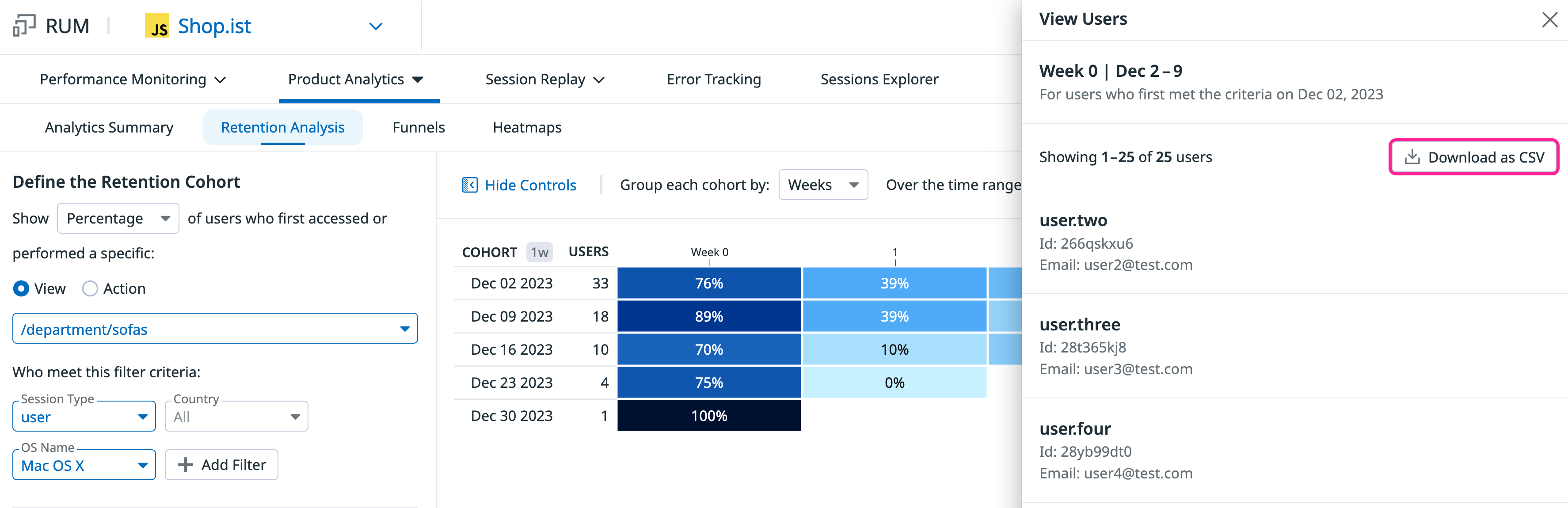- Essentials
- Getting Started
- Datadog
- Datadog Site
- DevSecOps
- Serverless for AWS Lambda
- Agent
- Integrations
- Containers
- Dashboards
- Monitors
- Logs
- Tracing
- Profiler
- Tags
- API
- Service Catalog
- Session Replay
- Continuous Testing
- Synthetic Monitoring
- Incident Management
- Database Monitoring
- Cloud Security Management
- Cloud SIEM
- Application Security Management
- Workflow Automation
- CI Visibility
- Test Visibility
- Intelligent Test Runner
- Learning Center
- Support
- Glossary
- Standard Attributes
- Guides
- Agent
- Integrations
- OpenTelemetry
- Developers
- Authorization
- DogStatsD
- Custom Checks
- Integrations
- Create an Agent-based Integration
- Create an API Integration
- Create a Log Pipeline
- Integration Assets Reference
- Build a Marketplace Offering
- Create a Tile
- Create an Integration Dashboard
- Create a Recommended Monitor
- Create a Cloud SIEM Detection Rule
- OAuth for Integrations
- Install Agent Integration Developer Tool
- Service Checks
- IDE Plugins
- Community
- Guides
- API
- CoScreen
- Cloudcraft
- In The App
- Dashboards
- Notebooks
- Monitors and Alerting
- Infrastructure
- Metrics
- Watchdog
- Bits AI
- Service Catalog
- API Catalog
- Error Tracking
- Service Management
- Infrastructure
- Application Performance
- APM
- Continuous Profiler
- Database Monitoring
- Data Streams Monitoring
- Data Jobs Monitoring
- Digital Experience
- Real User Monitoring
- Synthetic Monitoring
- Continuous Testing
- Mobile Application Testing
- Software Delivery
- Security
- Security Overview
- Cloud SIEM
- Cloud Security Management
- Application Security Management
- Log Management
- Observability Pipelines
- Log Management
- Administration
User Retention
Overview
Retention Analysis allows you to measure how often users are successfully returning to a page or action. By tracking user retention over time, you can gain insights into overall user satisfaction.
User retention is measured within a given cohort of users that you define. A cohort is a group of users who participate in an initial event, such as clicking a link. A user in the cohort is considered retained if they subsequently complete a return event, such as clicking the same link again or clicking a Proceed to Payment button. Only views and actions can act as events.
The retention graph displays the percentage of users who completed the return event each week.
Prerequisites
The unique user attributes field must be populated. See the instructions for sending unique user attributes.
Build a graph
To build a retention graph, navigate to Digital Experience > Product Analytics > Retention Analysis, which takes you to the User Retention page, then follow the steps below.
1. Define the initial event
- Select the view or action to act as the initial event for defining a group of users.
- Optionally, add filters such as the device used or the country of origin.
- If your initial event is a view, you can add any view facets or context facets.
- If your initial event is an action, you can add any action facets or context facets.
2. Optionally, define the return event
The return event defaults to a repeat of the original event. To use a different return event:
- Change Repeated the original event to Experienced a different event.
- Select the view or action to act as the return event.
- Optionally, add any desired filter criteria, such as the user’s operating system.
Analyze the graph
For insights on user retention week over week, read each row of the graph horizontally from left to right.
You can click on an individual diagram cell to view a list of users, and export the list as a CSV:
The graph displays slightly different information depending on whether the initial and return events match.
Matching events
If the events match:
- Week 0 is always 100%, since it represents all of the users who completed the initial event.
- The other cells compare the viewers in a given week to Week 0, displaying the percentage of the cohort who completed the event in that week.
Reading the Dec 04 2023 row of the above graph from left to right:
- 94% of the people who completed the event in Week 0 came back and completed it again in Week 1.
- 92% of the people who completed the event in Week 0 came back and completed it again in Week 2.
Differing events
If the events differ:
- Week 0 represents users who completed both the initial and return events.
- After Week 0, each cell displays the percentage of the Users column who completed the return event in that week.
Reading the Dec 04 2023 row of the above graph from left to right:
- 144 users completed the initial event.
- In Week 0, 94% of those 144 users completed the return event.
- In Week 1, 92% of the 144 users completed the return event.
Data retention
Data retention for this feature is limited to 30 days unless your organization is configured to retain data for 90 days. You can file a support ticket to increase retention to 90 days at no additional cost.