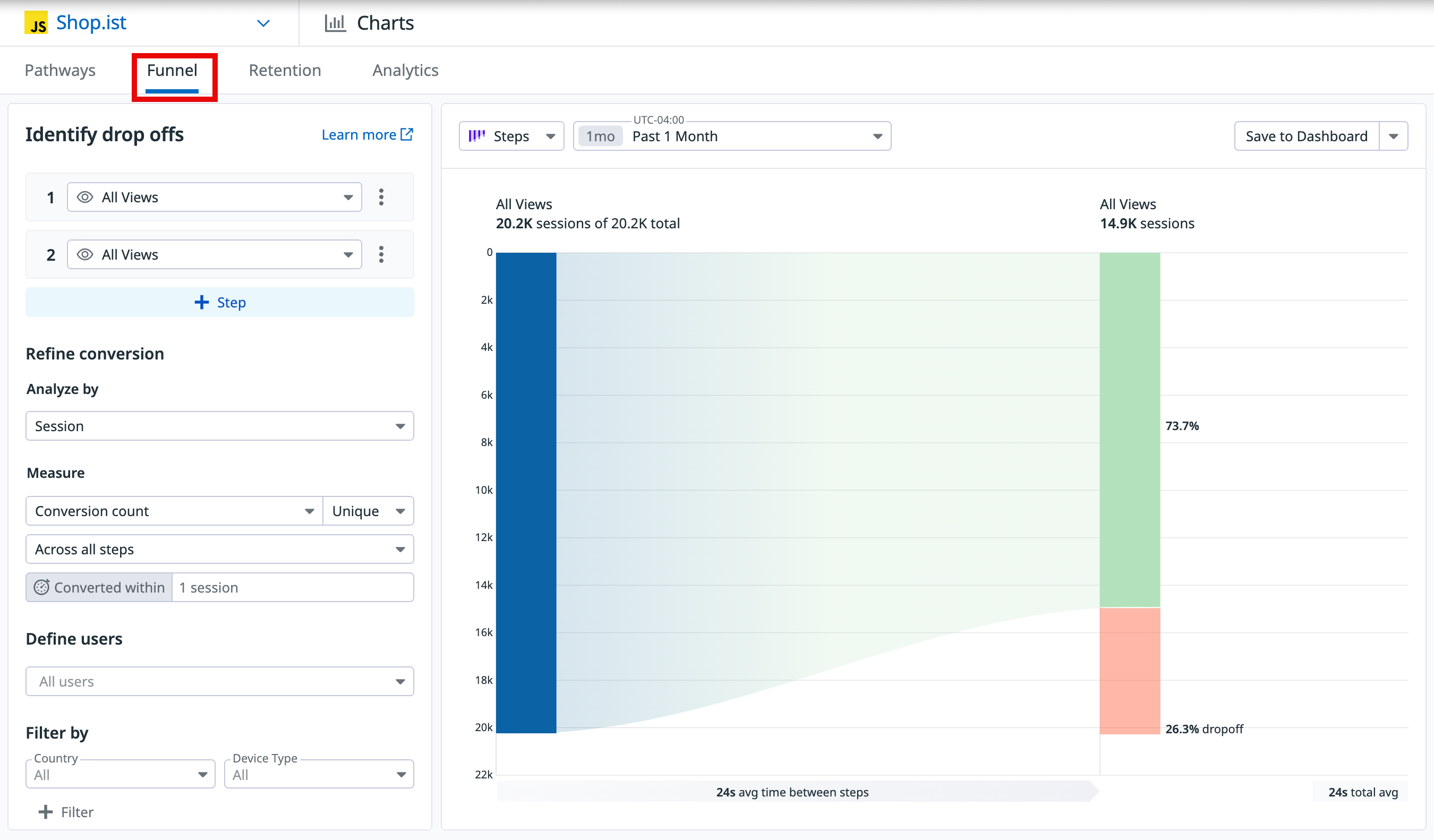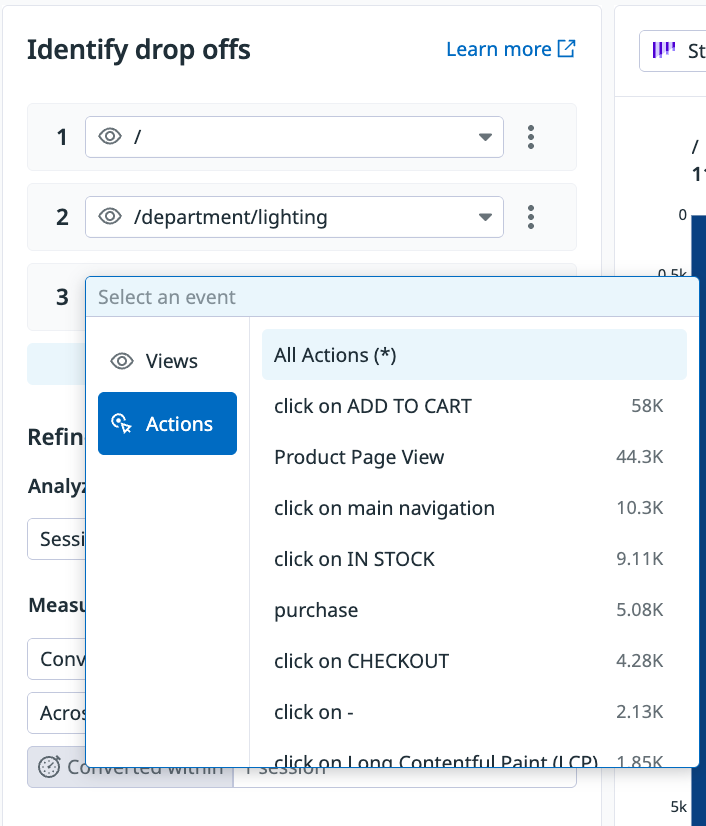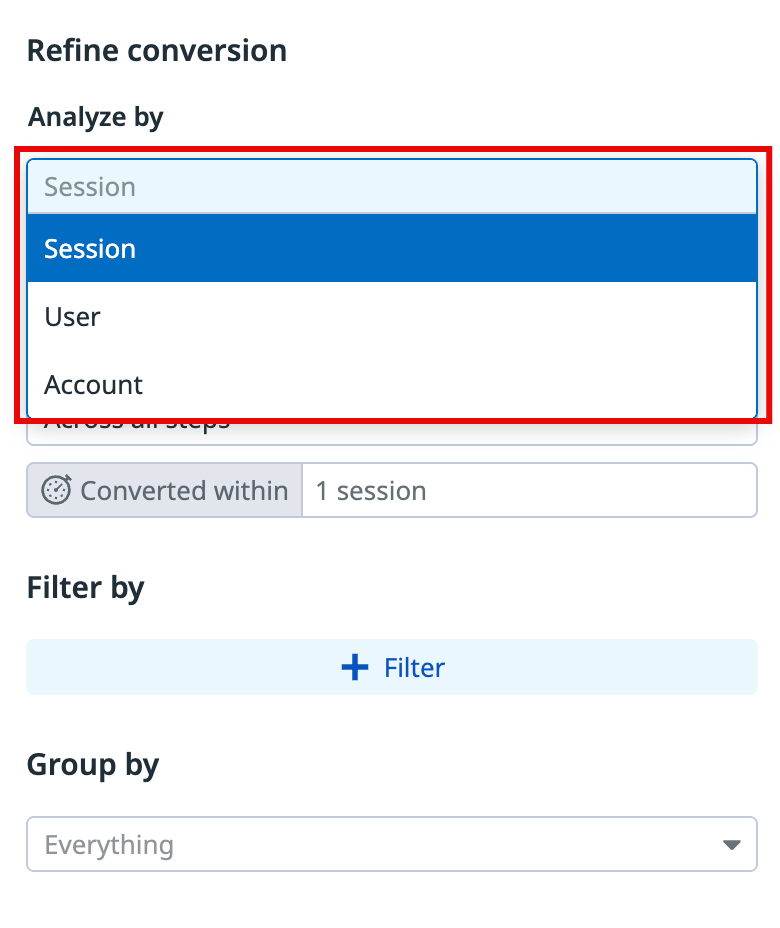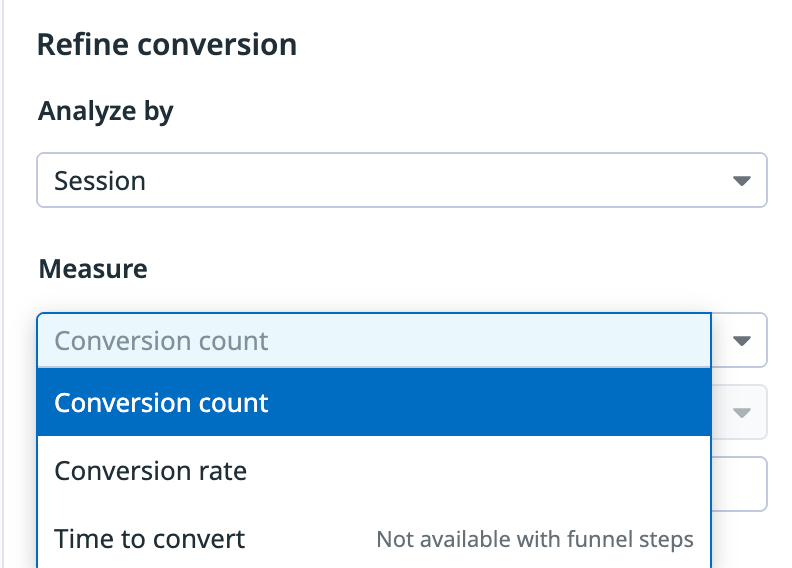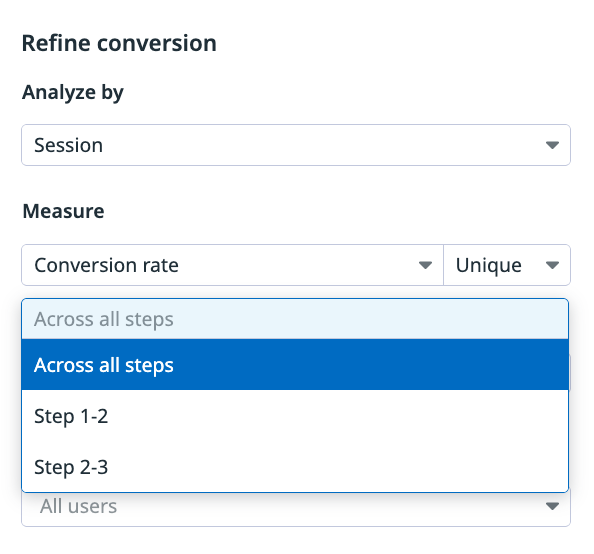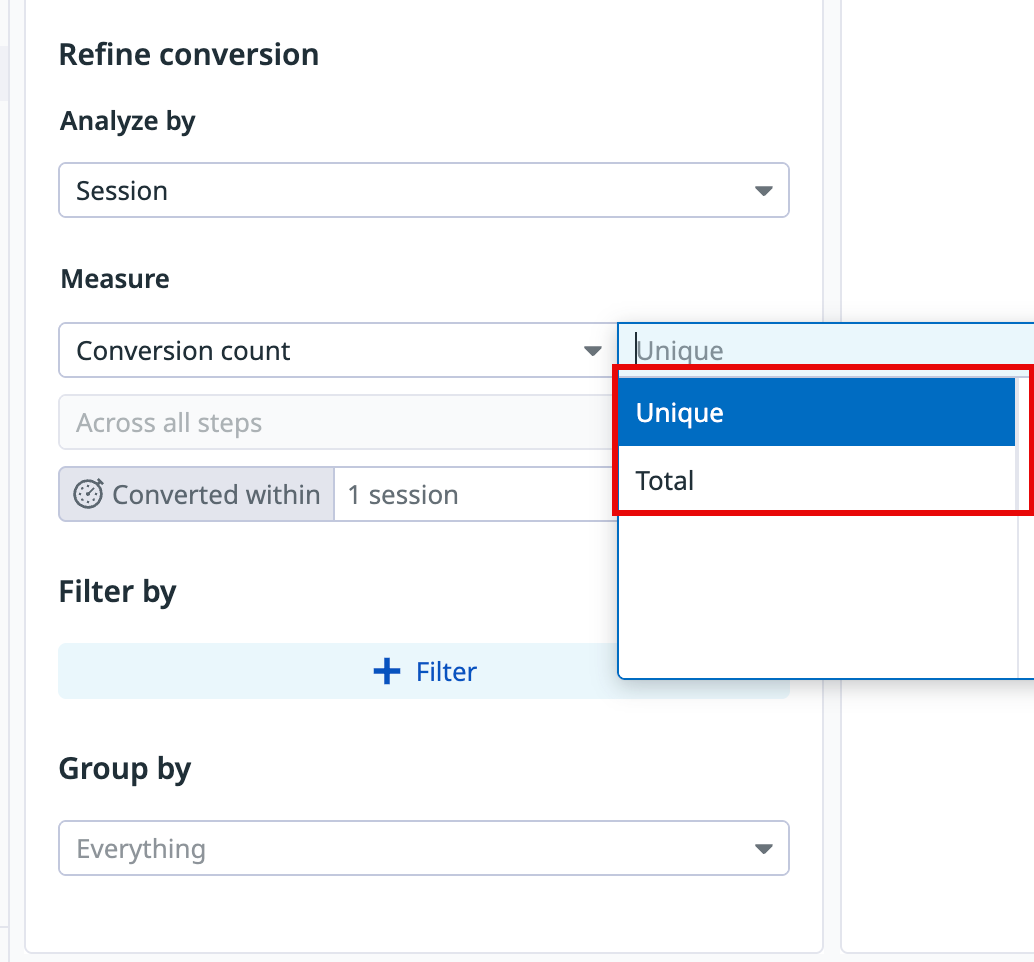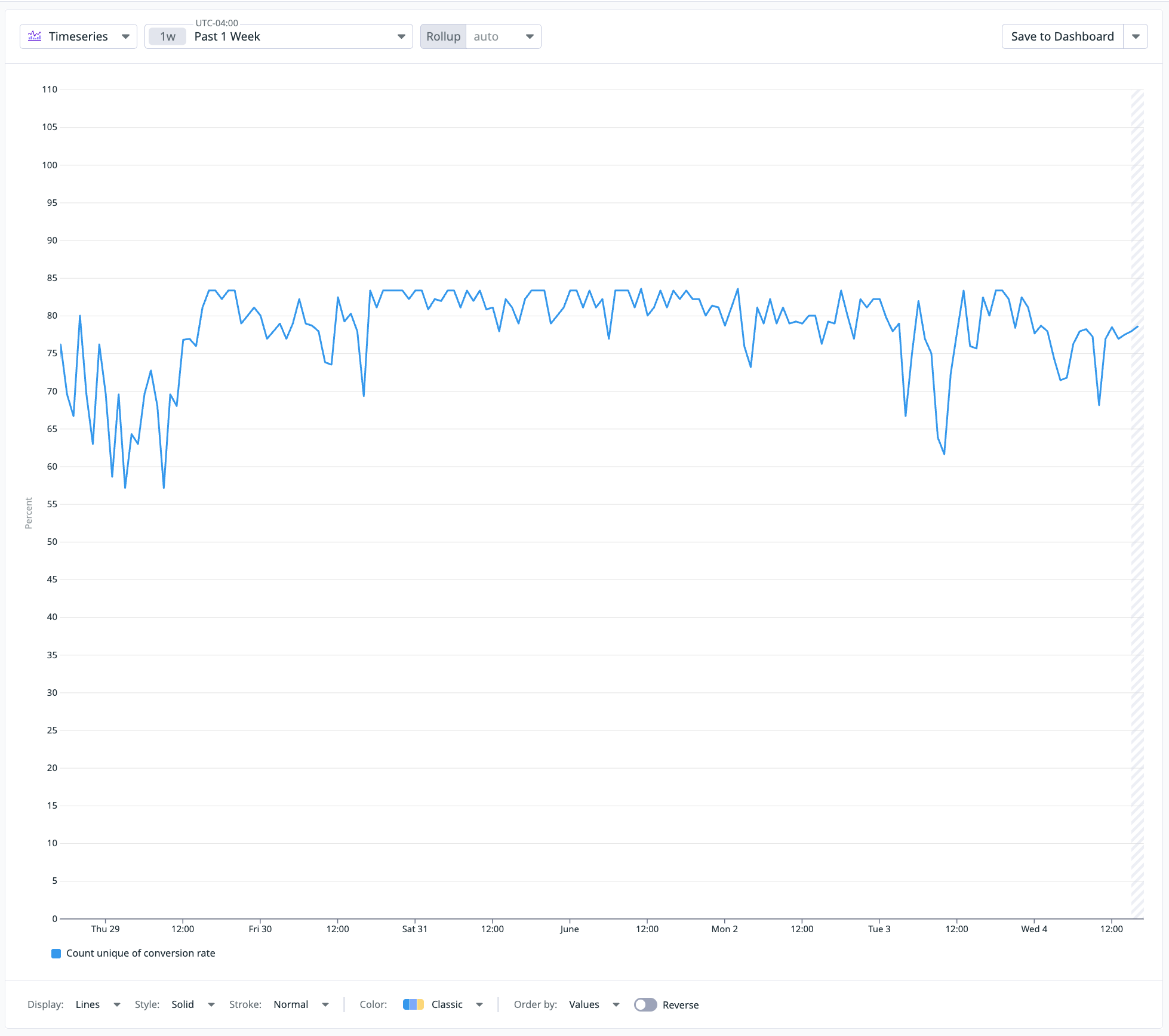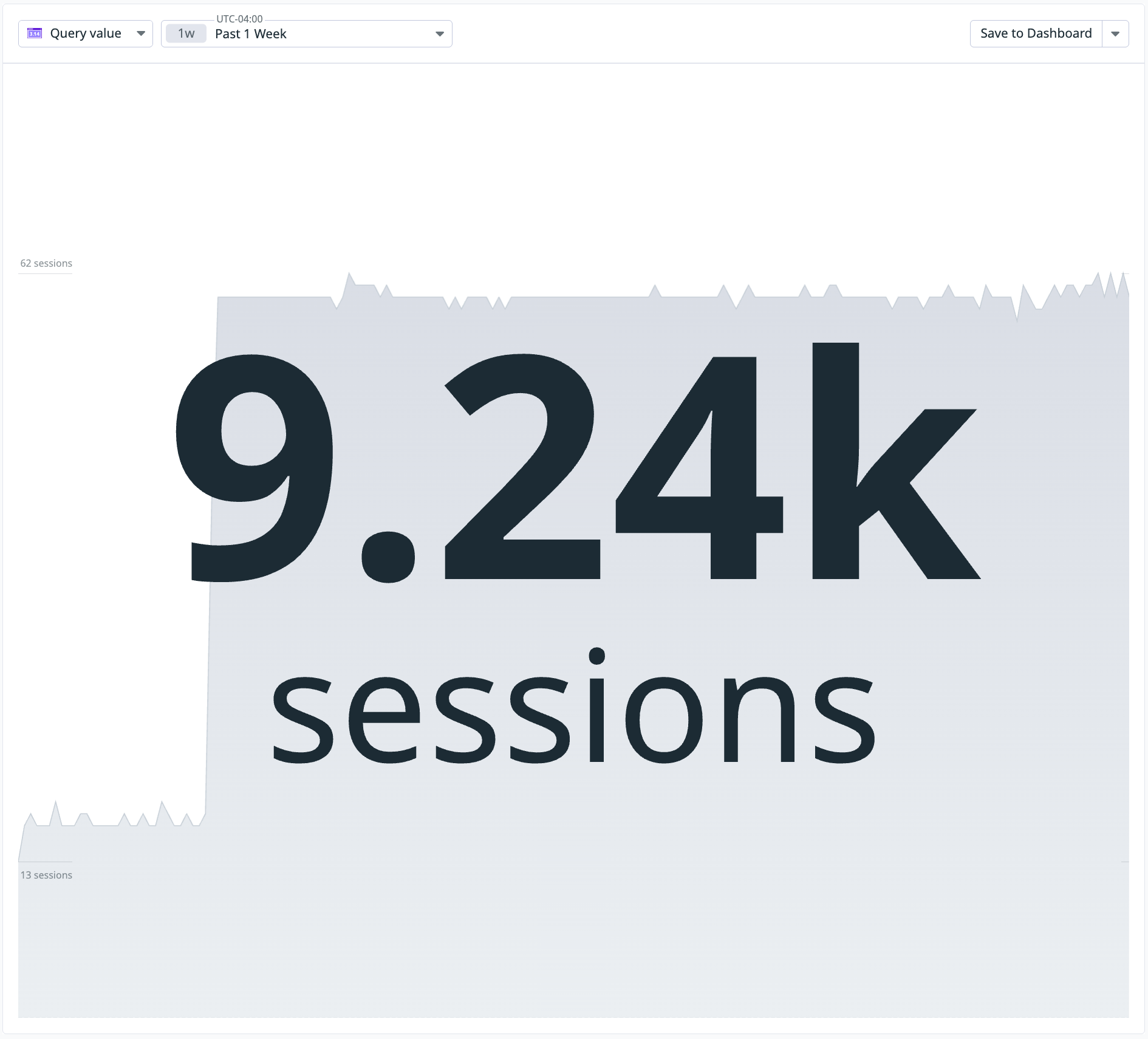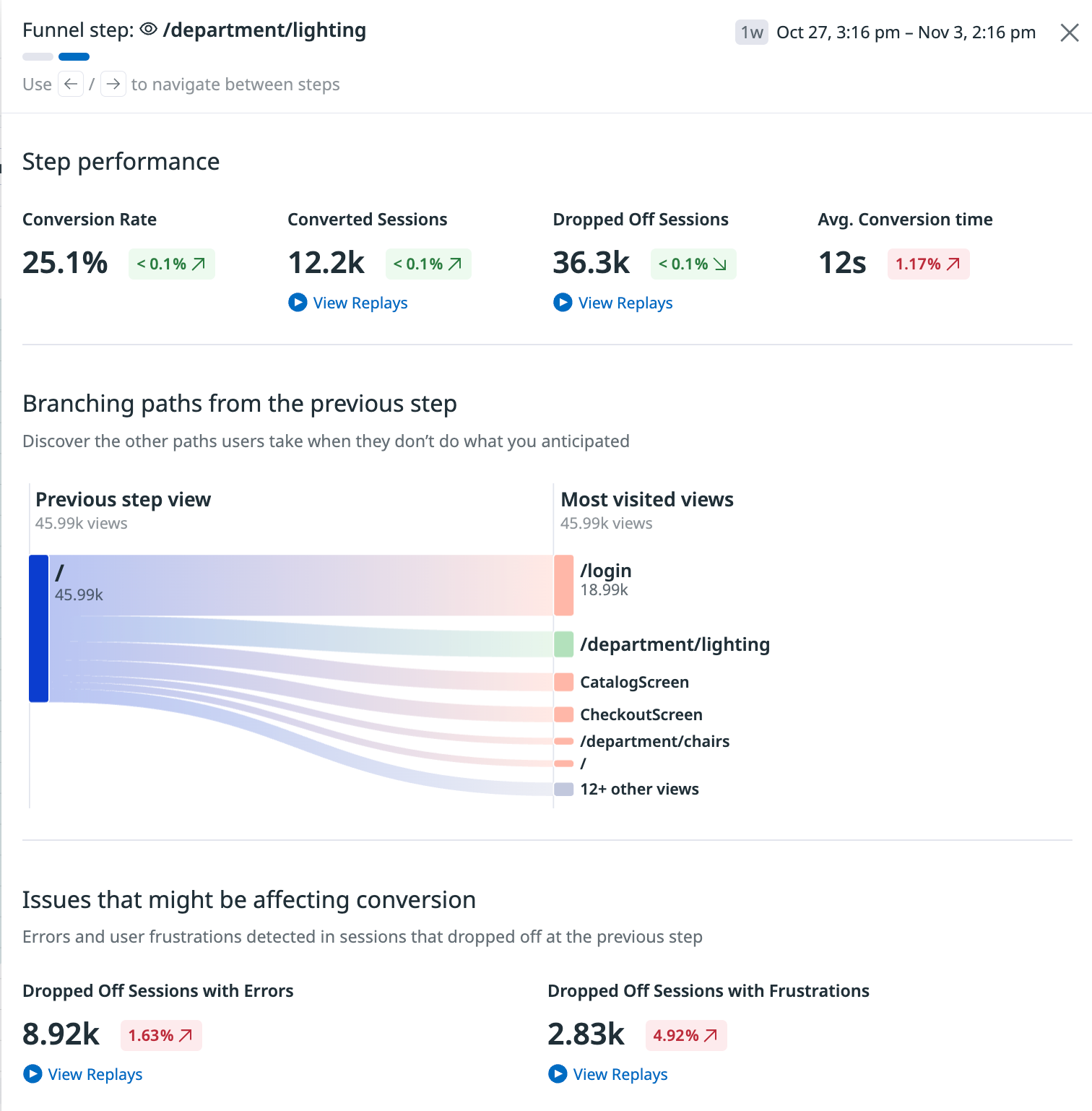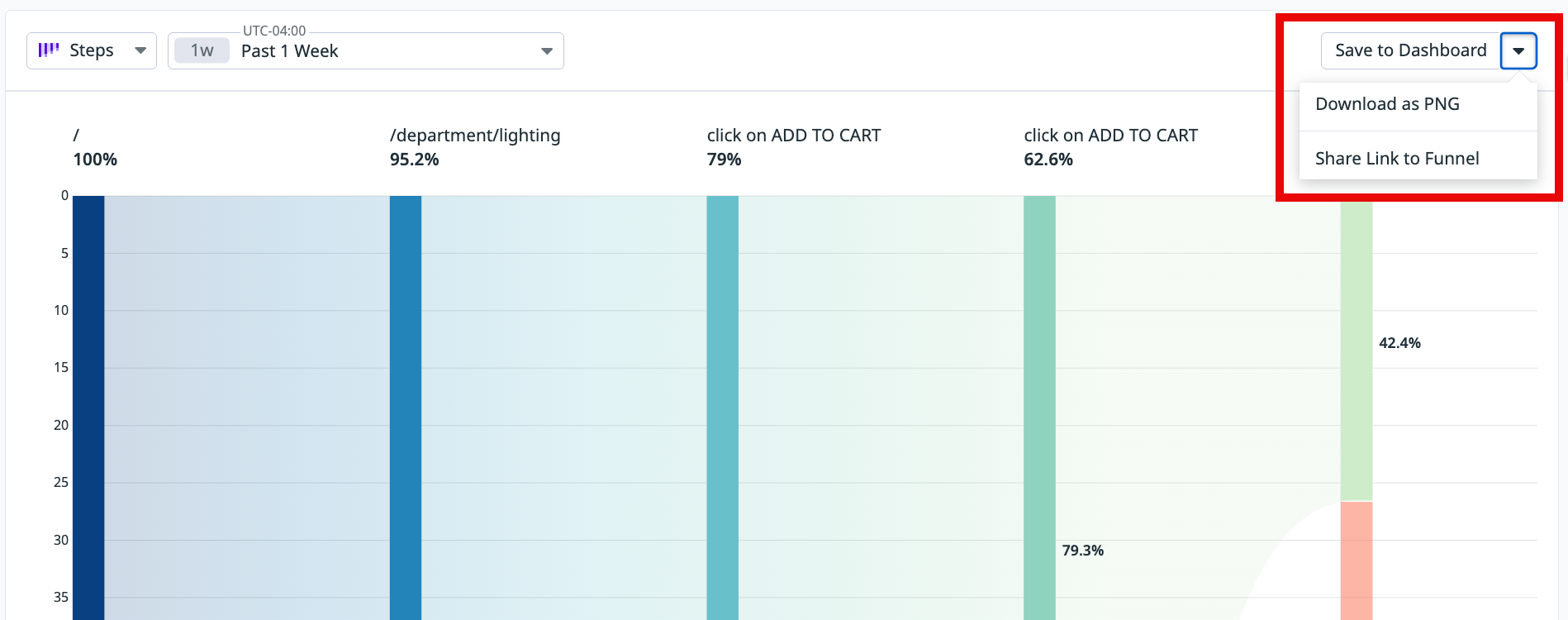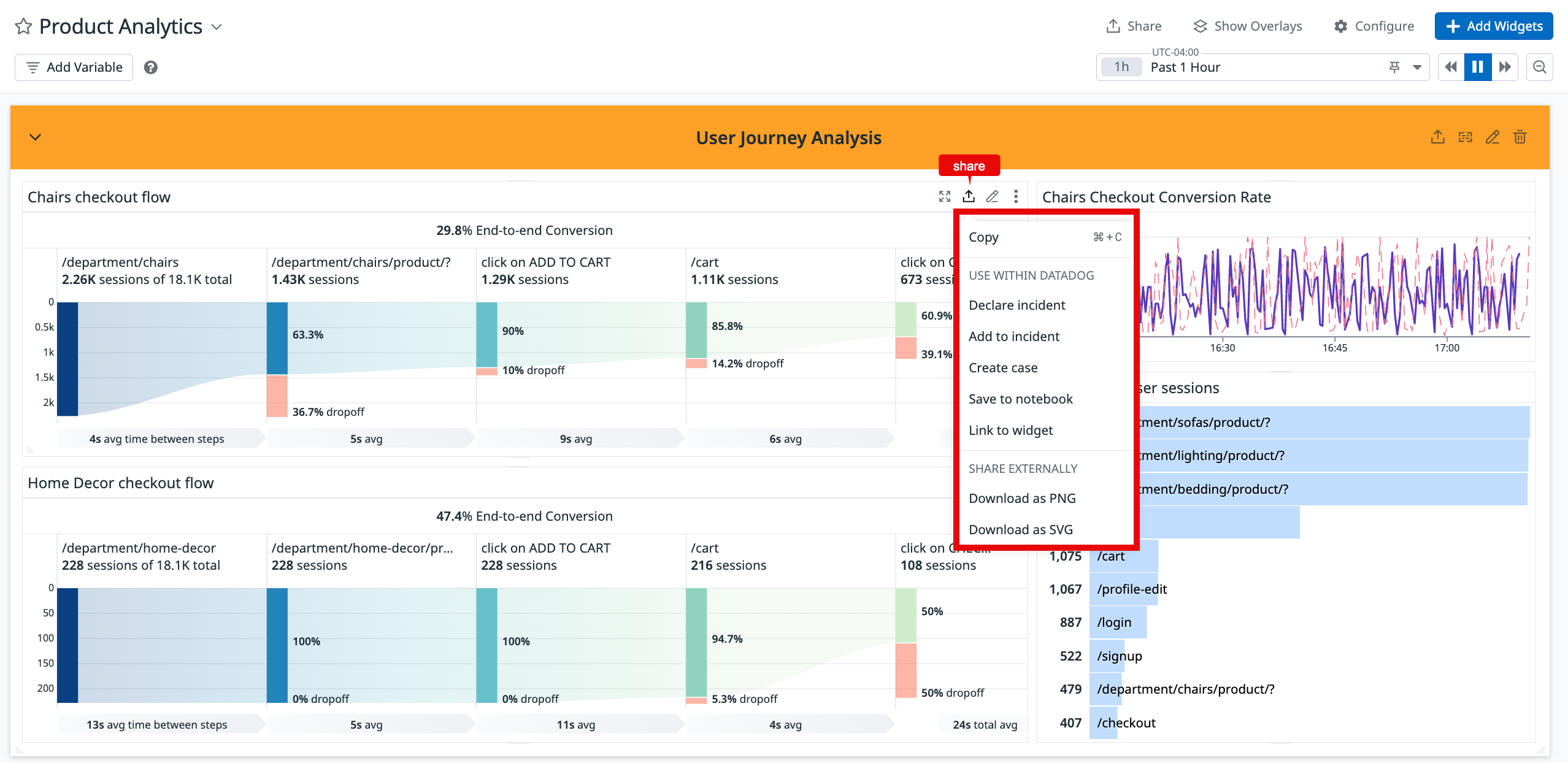- Essentials
- Getting Started
- Agent
- API
- APM Tracing
- Containers
- Dashboards
- Database Monitoring
- Datadog
- Datadog Site
- DevSecOps
- Incident Management
- Integrations
- Internal Developer Portal
- Logs
- Monitors
- Notebooks
- OpenTelemetry
- Profiler
- Search
- Session Replay
- Security
- Serverless for AWS Lambda
- Software Delivery
- Synthetic Monitoring and Testing
- Tags
- Workflow Automation
- Learning Center
- Support
- Glossary
- Standard Attributes
- Guides
- Agent
- Integrations
- Developers
- Authorization
- DogStatsD
- Custom Checks
- Integrations
- Build an Integration with Datadog
- Create an Agent-based Integration
- Create an API-based Integration
- Create a Log Pipeline
- Integration Assets Reference
- Build a Marketplace Offering
- Create an Integration Dashboard
- Create a Monitor Template
- Create a Cloud SIEM Detection Rule
- Install Agent Integration Developer Tool
- Service Checks
- IDE Plugins
- Community
- Guides
- OpenTelemetry
- Administrator's Guide
- API
- Partners
- Datadog Mobile App
- DDSQL Reference
- CoScreen
- CoTerm
- Remote Configuration
- Cloudcraft (Standalone)
- In The App
- Dashboards
- Notebooks
- DDSQL Editor
- Reference Tables
- Sheets
- Monitors and Alerting
- Watchdog
- Metrics
- Bits AI
- Internal Developer Portal
- Error Tracking
- Change Tracking
- Service Management
- Service Level Objectives
- Incident Management
- On-Call
- Status Pages
- Event Management
- Case Management
- Actions & Remediations
- Infrastructure
- Cloudcraft
- Resource Catalog
- Universal Service Monitoring
- End User Device Monitoring
- Hosts
- Containers
- Processes
- Serverless
- Network Monitoring
- Storage Management
- Cloud Cost
- Application Performance
- APM
- APM Terms and Concepts
- Application Instrumentation
- APM Metrics Collection
- Trace Pipeline Configuration
- Correlate Traces with Other Telemetry
- Trace Explorer
- Recommendations
- Code Origin for Spans
- Service Observability
- Endpoint Observability
- Dynamic Instrumentation
- Live Debugger
- Error Tracking
- Data Security
- Guides
- Troubleshooting
- Continuous Profiler
- Database Monitoring
- Agent Integration Overhead
- Setup Architectures
- Setting Up Postgres
- Setting Up MySQL
- Setting Up SQL Server
- Setting Up Oracle
- Setting Up Amazon DocumentDB
- Setting Up MongoDB
- Connecting DBM and Traces
- Data Collected
- Exploring Database Hosts
- Exploring Query Metrics
- Exploring Query Samples
- Exploring Database Schemas
- Exploring Recommendations
- Troubleshooting
- Guides
- Data Streams Monitoring
- Data Jobs Monitoring
- Data Observability
- Digital Experience
- Real User Monitoring
- Synthetic Testing and Monitoring
- Continuous Testing
- Product Analytics
- Software Delivery
- CI Visibility
- CD Visibility
- Deployment Gates
- Test Optimization
- Code Coverage
- PR Gates
- DORA Metrics
- Feature Flags
- Security
- Security Overview
- Cloud SIEM
- Code Security
- Cloud Security
- App and API Protection
- Workload Protection
- Sensitive Data Scanner
- AI Observability
- Log Management
- Administration
Funnel Analysis
Overview
Funnel analysis helps you track conversion rates across key workflows to identify and address any bottlenecks in end-to-end user journeys. Specifically, you can:
- See if customers drop off at a certain point due to poor website performance
- Track how the conversion rate changes over time as new features are built
- Measure how adding new steps to a workflow impacts drop off rate
- Understand how much time on average it takes for users to go through the funnel (time to convert)
- Filter on individual events (action or view) on different steps in your funnel
- Combine multiple events within a given step, as end users might have different ways to achieve the same outcome through different flows
Build a funnel
To build a funnel, navigate to Product Analytics > Charts and click Funnel.
From this page, choose your starting view or action and click on + Step to build additional steps. You can also use drag and drop functionality to move steps around.
If you aren’t sure what your users did, the funnel step editor automatically loads common views and actions that you can choose to add as steps.
Add filters
When constructing your funnel, you can filter users globally, or for a specific step.
Global filters are applied to the entire funnel.
Filtering on a step provides insight on how the step changes based on a particular constraint on that step. For example, you may want to see how a specific device, operating system, geolocation, or user impacts conversion between steps.
Combine events
When constructing your funnel, you can combine multiple events within a given step, as end users may have different ways to achieve the same outcome through different flows. When combining events, any of the events in the step can represent the step. The numerical value you see is the combination of all steps within the combined step.
To combine an event, click the three dots next to an event and select + Combine Events.
Group data
Use the Group by dropdown to group the data by a specific attribute.
Note: Grouping data is not supported for the funnel steps visualization; when applied, the visualization automatically changes to a top list.
Refine conversion
You can further analyze the information on the funnel page to understand the conversion rate. Conversion rate is a crucial metric that measures the effectiveness of your site or application.
You can analyze conversion by session, user or account. This can be useful if you suspect, for instance, that a minority of your user base converts at a high rate.
If you select Session, all steps must be completed within the same
@session.idto count as a conversion.If you select User, the funnel requires the same individual user (
@user.id) to complete every step for the conversion to count.If you select Account, different users within the same account can complete different steps and the conversion still counts. In this case, the funnel is tied to the
@account.idfacet.
A conversion refers to the moment when a user responds to a call to action. You can measure conversion by the following attributes:
- Conversion count: A count of users who went through the funnel you’ve defined.
- Conversion rate: This rate is the percentage of users who have entered the funnel and converted.
- Time to convert: The time it took for the user to complete the step events. This option is not available for the funnel steps visualization; if you select it, the visualization automatically changes to a timeseries.
You can measure these attributes across all steps or between specific steps.
Use the filter selector to filter data down to specific types of users. These filters are applied to all steps in your funnel.
Next, click a datapoint to investigate the specific attributes that might have affected conversion rates, such as page load speed, ease of navigation, or checkout experience.
Conversion computing metrics
How Datadog computes conversion metrics
Consider a funnel with events A → B → C and event steps A, A, A, B, C, C.
In this case, Datadog counts one conversion. This is because the conversion calculation matches only the first occurrence of event A and the first occurrence of event C in the sequence.
To further illustrate, if the user performs the event sequence A, A, A, B, C, C, A, B, C, Datadog counts two conversions. The first conversion completes with the sequence A, A, A, B, C, C, and the second conversion completes with the following sequence of A, B, C.
Any action or view that happens between two steps in a funnel does not impact the step-by-step or overall conversion rate. As long as step A and C happen in the right order in a given session at least once, it counts as a single converted session.
Datadog calculates the average time between steps by averaging the total duration between the first and last step of each conversion over the total number of steps.
If you analyze your funnel by user or by account, you can define your conversion time frame in hours or days since the first event. The default time frame for conversions is one day (a 24-hour window, not a calendar date) to determine if a conversion happened.
Choose a conversion counting method
When computing your conversion, select how conversions are counted by choosing unique or total beside Conversion count in your funnel settings.
Unique: Counts conversion only once per session, user, or account. For example, if the user completes the funnel sequence
A → B → Cmultiple times within the same session (for example,A, B, C, A, B, C), it counts as one conversion. TheUniquesetting counts only the first conversion per session (or per user, depending on your analysis scope).Total: Counts a conversion each time the same session ID, user, or account completes the defined funnel. Using the same example (
A, B, C, A, B, C), this method counts two conversions. TheTotalsetting counts complete flows, not the number of times an intermediate step is repeated.
Change the visualization
After you’ve defined the step events and conversion measurement, you can switch to a different visualization to better understand user conversions for your app.
Timeseries
Seeing the conversion as a timeseries can be helpful in understanding conversion trends. Each datapoint across the x-axis represents the conversion for the identified query.
You can select the time period for graphing the conversion and view conversions in percentages or in absolute count.
Query value
Query values display the current value of the given usage metric.
Top list
Visualize the top values from a facet based on your chosen measure.
Navigate funnel charts
To get more context about user dropoffs, click on the funnel chart to open a side panel that contains additional information. Then, navigate between steps to see:
- Step performance: See metrics related to conversion (for example, conversion rate, dropped off sessions, and average conversion time).
- Branching paths from the previous step: Discover the other paths that users take instead of the ones you anticipate. This section is only available when looking at a step between two views in a funnel.
- Issues that might be affecting conversion: See the top issues that might be affecting conversions and investigate them further with the links to RUM, Error Tracking, and Session Replay.
Share a funnel
Funnels can be shared with your teams on dashboards to analyze conversion alongside other telemetry metrics, or in a Notebook to be used for reporting.
You can share the entire visualization or individual widgets.
Share the entire visualization to Notebooks and dashboards:
Share individual widgets from a dashboard:
Further reading
Additional helpful documentation, links, and articles: