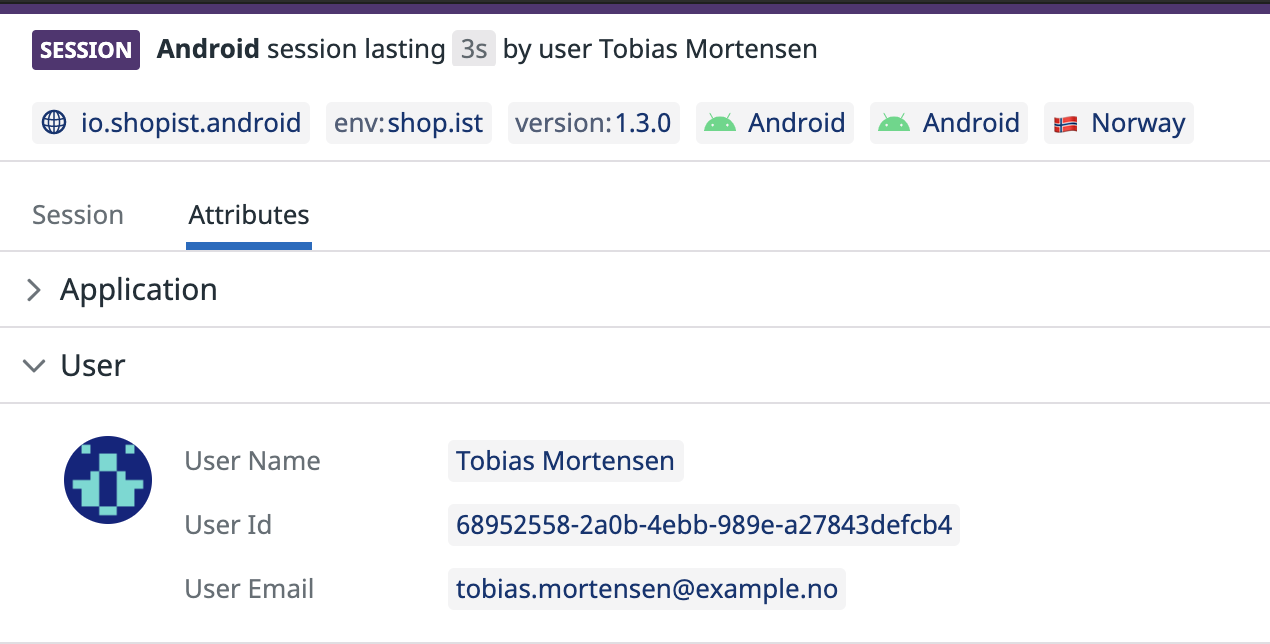- Essentials
- Getting Started
- Agent
- API
- APM Tracing
- Containers
- Dashboards
- Database Monitoring
- Datadog
- Datadog Site
- DevSecOps
- Incident Management
- Integrations
- Internal Developer Portal
- Logs
- Monitors
- Notebooks
- OpenTelemetry
- Profiler
- Search
- Session Replay
- Security
- Serverless for AWS Lambda
- Software Delivery
- Synthetic Monitoring and Testing
- Tags
- Workflow Automation
- Learning Center
- Support
- Glossary
- Standard Attributes
- Guides
- Agent
- Integrations
- Developers
- Authorization
- DogStatsD
- Custom Checks
- Integrations
- Build an Integration with Datadog
- Create an Agent-based Integration
- Create an API-based Integration
- Create a Log Pipeline
- Integration Assets Reference
- Build a Marketplace Offering
- Create an Integration Dashboard
- Create a Monitor Template
- Create a Cloud SIEM Detection Rule
- Install Agent Integration Developer Tool
- Service Checks
- IDE Plugins
- Community
- Guides
- OpenTelemetry
- Administrator's Guide
- API
- Partners
- Datadog Mobile App
- DDSQL Reference
- CoScreen
- CoTerm
- Remote Configuration
- Cloudcraft (Standalone)
- In The App
- Dashboards
- Notebooks
- DDSQL Editor
- Reference Tables
- Sheets
- Monitors and Alerting
- Watchdog
- Metrics
- Bits AI
- Internal Developer Portal
- Error Tracking
- Change Tracking
- Service Management
- Service Level Objectives
- Incident Management
- On-Call
- Status Pages
- Event Management
- Case Management
- Actions & Remediations
- Infrastructure
- Cloudcraft
- Resource Catalog
- Universal Service Monitoring
- End User Device Monitoring
- Hosts
- Containers
- Processes
- Serverless
- Network Monitoring
- Storage Management
- Cloud Cost
- Application Performance
- APM
- APM Terms and Concepts
- Application Instrumentation
- APM Metrics Collection
- Trace Pipeline Configuration
- Correlate Traces with Other Telemetry
- Trace Explorer
- Recommendations
- Code Origin for Spans
- Service Observability
- Endpoint Observability
- Dynamic Instrumentation
- Live Debugger
- Error Tracking
- Data Security
- Guides
- Troubleshooting
- Continuous Profiler
- Database Monitoring
- Agent Integration Overhead
- Setup Architectures
- Setting Up Postgres
- Setting Up MySQL
- Setting Up SQL Server
- Setting Up Oracle
- Setting Up Amazon DocumentDB
- Setting Up MongoDB
- Connecting DBM and Traces
- Data Collected
- Exploring Database Hosts
- Exploring Query Metrics
- Exploring Query Samples
- Exploring Database Schemas
- Exploring Recommendations
- Troubleshooting
- Guides
- Data Streams Monitoring
- Data Jobs Monitoring
- Data Observability
- Digital Experience
- Real User Monitoring
- Synthetic Testing and Monitoring
- Continuous Testing
- Product Analytics
- Software Delivery
- CI Visibility
- CD Visibility
- Deployment Gates
- Test Optimization
- Code Coverage
- PR Gates
- DORA Metrics
- Feature Flags
- Security
- Security Overview
- Cloud SIEM
- Code Security
- Cloud Security
- App and API Protection
- Workload Protection
- Sensitive Data Scanner
- AI Observability
- Log Management
- Administration
Flutter Advanced Configuration
Overview
If you have not set up the Datadog Flutter SDK for RUM yet, follow the in-app setup instructions or see the RUM Flutter setup documentation. Learn how to set up OpenTelemetry with RUM Flutter. For additional manual instrumentation functions, such as automatic view tracking, see Flutter Libraries for RUM.
Initialization parameters
You can specify the following parameters in your configuration when initializing the SDK.
clientToken- Required
Type: String
A client token for RUM or logging/APM. You can obtain this token in Datadog. env- Required
Type: String
The environment name sent to Datadog. You can useenvto filter events by environment (for example,stagingorproduction). site- Required
Type: Enum
The Datadog site that data is sent to. Enum values:us1,us3,us5,eu1,us1Fed,ap1, andap2. nativeCrashReportEnabled- Optional
Type: Boolean
Default:false
Enables native crash reporting. service- Optional
Type: String
The service name for the application. uploadFrequency- Optional
Type: Enum
Default:average
The frequency at which the Datadog SDK tries to upload data batches. Enum values:frequent,average, andrare. batchSize- Optional
Type: Enum
Default:medium
Defines the Datadog SDK policy for batching data before uploading it to Datadog servers. Larger batches result in larger (but fewer) network requests. Smaller batches result in smaller (but more) network requests. Enum values:small,medium, andlarge. batchProcessingLevel- Optional
Type: Enum
Default:mediumDefines the maximum number of batches processed sequentially without a delay, within one reading and uploading cycle. With higher levels, more data is sent in a single upload cycle, and more CPU and memory are used to process the data. With lower levels, less data is sent in a single upload cycle, and less CPU and memory are used to process the data. Enum values:low,medium, andhigh. version- Optional
Type: String
The application’s version number. Becauseversionis a Datadog tag, it must comply with the rules in Defining Tags. flavor- Optional
Type: String
The flavor (variant) of the application. For stack trace deobfuscation, this must match the flavor set during symbol upload. firstPartyHosts- Optional
Type: List<String>
A list of first party hosts, used in conjunction with Datadog network tracking packages. Overrides any values set infirstPartyHostsWithTracinHeaders. To specify different headers per host, usefirstPartyHostsWithTracingHeadersinstead. firstPartyHostsWithTracingHeaders- Optional
Type: Map<String, Set<TracingHeaderType>>
A map of first party hosts and the types of tracing headers Datadog automatically injects on resource calls, used in conjunction with Datadog network tracking packages. For example:final configuration = DatadogConfiguration( clientToken: <CLIENT_TOKEN>, env: `prod`, site: DatadogSite.us1, firstPartyHostsWithTracingHeaders: { 'example.com': {TracingHeaderType.b3}, }, );The
TracingHeaderTypeenum has the following values:datadog: Datadog’sx-datadog-*headerb3: OpenTelemetry B3 single headerb3multi: OpenTelemetry B3 multiple headerstracecontext: W3C trace context header
rumConfiguration- Optional
Type: Object
See RUM configuration.
RUM configuration
Use the following parameters for the DatadogRumConfiguration class.
applicationId- Required
Type: StringThe RUM application ID. sessionSamplingRate- Optional
Type: Double
Default:100.0
The sampling rate for RUM sessions. Must be between0.0(no RUM events are sent) and100.0(all RUM events are sent). traceSampleRate- Optional
Type: Double
Default:20.0
The sampling rate for resource tracing. Must be between0.0(no resources include APM tracing) and100.0(all resources include APM tracing). traceContextInjection- Optional
Type: Enum
Default:all
The strategy for injecting trace context into requests. Enum values can beall(inject trace context into all requests) orsampled(inject trace context into only sampled requests). detectLongTasks- Optional
Type: Boolean
Default:true
Enable or disable long task detection. This capability attempts to detect when an application is doing too much work on the main isolate or native thread, which could prevent your app from rendering at a smooth framerate. longTaskThreshold- Optional
Type: Double
Default:0.1
The amount of elapsed time that distinguishes a long task, in seconds. If the main isolate takes more than this amount of time to process a microtask, it appears as a long task in Datadog RUM Explorer. Minimum value:0.02. On Flutter Web, which always uses a value of0.05seconds, this argument is ignored. trackFrustrations- Optional
Type: Boolean
Default:true
Enables automatic collection of user frustrations. vitalUpdateFrequency- Optional
Type: Enum
Default:average
The preferred frequency for collecting mobile vitals. Enum values:frequent(100ms),average(500ms), andrare(1000ms). To disable mobile vitals collection, set this parameter tonull. reportFlutterPerformance- Optional
Type: Boolean
Default:falseEnables reporting Flutter-specific performance metrics, including build and raster times. customEndpoint- Optional
Type: String
A custom endpoint for sending RUM data. telemetrySampleRate- Optional
Type: Double
Default:20.0The sampling rate for telemetry data, such as errors and debug logs.
Automatically track resources
Use the Datadog Tracking HTTP Client package to enable automatic tracking of resources and HTTP calls from your views.
Add the package to your pubspec.yaml and add the following to your initialization file:
final configuration = DatadogConfiguration(
// configuration
firstPartyHosts: ['example.com'],
)..enableHttpTracking()
Note: The Datadog Tracking HTTP Client modifies HttpOverrides.global. If you are using your own custom HttpOverrides, you may need to inherit from DatadogHttpOverrides. In this case, you do not need to call enableHttpTracking. Versions of datadog_tracking_http_client >= 1.3 check the value of HttpOverrides.current and use this for client creation, so you only need to make sure to initialize HttpOverrides.global prior to initializing Datadog.
In order to enable Datadog Distributed Tracing, you must set the DatadogConfiguration.firstPartyHosts property in your configuration object to a domain that supports distributed tracing. You can also modify the sampling rate for distributed tracing by setting the tracingSamplingRate on your DatadogRumConfiguration.
firstPartyHostsdoes not allow wildcards, but matches any subdomains for a given domain. For example,api.example.commatchesstaging.api.example.comandprod.api.example.com, notnews.example.com.DatadogRumConfiguration.traceSampleRatesets a default sampling rate of 20%. If you want all resources requests to generate a full distributed trace, set this value to100.0.
Track resources from other packages
While Datadog Tracking HTTP Client can track most common network calls in Flutter, Datadog supplies packages for integration into specific networking libraries, including gRPC, GraphQL and Dio. For more information about these libraries, see Integrated Libraries.
Enrich user sessions
Flutter RUM automatically tracks attributes such as user activity, views (using the DatadogNavigationObserver), errors, native crashes, and network requests (using the Datadog Tracking HTTP Client). See the RUM Data Collection documentation to learn about the RUM events and default attributes. You can further enrich user session information and gain finer control over the attributes collected by tracking custom events.
Notify the SDK that your view finished loading
iOS RUM tracks the time it takes for your view to load. To notify the SDK that your view has finished loading, call the addViewLoadingTime method on DatadogRum.
Call this method when your view is fully loaded and ready to be displayed to the user:
DatadogSdk.instance.rum?.addViewLoadingTime(override);
Use the override option to replace the previously calculated loading time for the current view.
After the loading time is sent, it is accessible as @view.loading_time and is visible in the RUM UI.
Note: This API is still experimental and might change in the future.
Add your own performance timing
In addition to RUM’s default attributes, you can measure where your application is spending its time by using DdRum.addTiming. The timing measure is relative to the start of the current RUM view.
For example, you can time how long it takes for your hero image to appear:
void _onHeroImageLoaded() {
DatadogSdk.instance.rum?.addTiming("hero_image");
}
Once you set the timing, it is accessible as @view.custom_timings.<timing_name>. For example, @view.custom_timings.hero_image.
To create visualizations in your dashboards, create a measure first.
Track user actions
You can track specific user actions such as taps, clicks, and scrolls using DdRum.addAction.
To manually register instantaneous RUM actions such as RumActionType.tap, use DdRum.addAction(). For continuous RUM actions such as RumActionType.scroll, use DdRum.startAction() or DdRum.stopAction().
For example:
void _downloadResourceTapped(String resourceName) {
DatadogSdk.instance.rum?.addAction(
RumActionType.tap,
resourceName,
);
}
When using DdRum.startAction and DdRum.stopAction, the type action must be the same for the Datadog Flutter SDK to match an action’s start with its completion.
Track custom resources
In addition to tracking resources automatically using the Datadog Tracking HTTP Client, you can track specific custom resources such as network requests or third-party provider APIs using the following methods:
DdRum.startResourceDdRum.stopResourceDdRum.stopResourceWithErrorDdRum.stopResourceWithErrorInfo
For example:
// in your network client:
DatadogSdk.instance.rum?.startResource(
"resource-key",
RumHttpMethod.get,
url,
);
// Later
DatadogSdk.instance.rum?.stopResource(
"resource-key",
200,
RumResourceType.image
);
The String used for resourceKey in both calls must be unique for the resource you are calling in order for the Flutter Datadog SDK to match a resource’s start with its completion.
Track custom errors
To track specific errors, notify DdRum when an error occurs with the message, source, exception, and additional attributes.
DatadogSdk.instance.rum?.addError("This is an error message.");
Track custom global attributes
In addition to the default RUM attributes captured by the Datadog Flutter SDK automatically, you can choose to add additional contextual information (such as custom attributes) to your RUM events to enrich your observability within Datadog.
Custom attributes allow you to filter and group information about observed user behavior (such as the cart value, merchant tier, or ad campaign) with code-level information (such as backend services, session timeline, error logs, and network health).
Set a custom global attribute
To set a custom global attribute, use DdRum.addAttribute.
- To add or update an attribute, use
DdRum.addAttribute. - To remove the key, use
DdRum.removeAttribute.
Track user sessions
Adding user information to your RUM sessions makes it easy to:
- Follow the journey of a given user
- Know which users are the most impacted by errors
- Monitor performance for your most important users
| Attribute | Type | Description |
|---|---|---|
usr.id | String | (Required) Unique user identifier. |
usr.name | String | (Optional) User friendly name, displayed by default in the RUM UI. |
usr.email | String | (Optional) User email, displayed in the RUM UI if the user name is not present. |
To identify user sessions, use DatadogSdk.setUserInfo.
For example:
DatadogSdk.instance.setUserInfo("1234", "John Doe", "john@doe.com");
Add custom user attributes
You can add custom attributes to your user session. This additional information is automatically applied to logs, traces, and RUM events.
To remove an existing attribute, set it to null.
For example:
DatadogSdk.instance.addUserExtraInfo({
'attribute_1': 'foo',
'attribute_2': null,
});
Clear all data
Use clearAllData to clear all data that has not been sent to Datadog.
DatadogSdk.instance.clearAllData();
Modify or drop RUM events
Note: This feature is not yet available for Flutter web applications.
To modify attributes of a RUM event before it is sent to Datadog or to drop an event entirely, use the Event Mappers API when configuring the Flutter RUM SDK:
final config = DatadogConfiguration(
// other configuration...
rumConfiguration: DatadogRumConfiguration(
applicationId: '<YOUR_APPLICATION_ID>',
rumViewEventMapper = (event) => event,
rumActionEventMapper = (event) => event,
rumResourceEventMapper = (event) => event,
rumErrorEventMapper = (event) => event,
rumLongTaskEventMapper = (event) => event,
),
);
Each mapper is a function with a signature of (T) -> T?, where T is a concrete RUM event type. This allows changing portions of the event before it is sent, or dropping the event entirely.
For example, to redact sensitive information in a RUM Resource’s url, implement a custom redacted function and use it in rumResourceEventMapper:
rumResourceEventMapper = (event) {
var resourceEvent = resourceEvent
resourceEvent.resource.url = redacted(resourceEvent.resource.url)
return resourceEvent
}
Returning null from the error, resource, or action mapper drops the event entirely; the event is not sent to Datadog. The value returned from the view event mapper must not be null.
Depending on the event’s type, only some specific properties can be modified:
| Event Type | Attribute key | Description |
|---|---|---|
| RumViewEvent | viewEvent.view.url | URL of the view. |
viewEvent.view.referrer | Referrer of the view. | |
| RumActionEvent | actionEvent.action.target?.name | Name of the action. |
actionEvent.view.referrer | Referrer of the view linked to this action. | |
actionEvent.view.url | URL of the view linked to this action. | |
| RumErrorEvent | errorEvent.error.message | Error message. |
errorEvent.error.stack | Stacktrace of the error. | |
errorEvent.error.resource?.url | URL of the resource the error refers to. | |
errorEvent.view.referrer | Referrer of the view linked to this action. | |
errorEvent.view.url | URL of the view linked to this error. | |
| RumResourceEvent | resourceEvent.resource.url | URL of the resource. |
resourceEvent.view.referrer | Referrer of the view linked to this action. | |
resourceEvent.view.url | URL of the view linked to this resource. |
Retrieve the RUM session ID
Retrieving the RUM session ID can be helpful for troubleshooting. For example, you can attach the session ID to support requests, emails, or bug reports so that your support team can later find the user session in Datadog.
You can access the RUM session ID at runtime without waiting for the sessionStarted event:
final sessionId = await DatadogSdk.instance.rum?.getCurrentSessionId()
Flutter-specific performance metrics
To enable the collection of Flutter-specific performance metrics, set reportFlutterPerformance: true in DatadogRumConfiguration. Widget build and raster times are displayed in Mobile Vitals.
OpenTelemetry setup
All of Datadog’s automatic network tracking packages (Datadog Tracking HTTP Client, gRPC Interceptor, GQL Link, and Dio Interceptor) support distributed traces through both automatic header generation and header ingestion. This section describes how to use OpenTelemetry with RUM Flutter.
Datadog header generation
When configuring your tracking client or gRPC Interceptor, you can specify the types of tracing headers you want Datadog to generate. For example, if you want to send b3 headers to example.com and tracecontext headers for myapi.names, you can do so with the following code:
final hostHeaders = {
'example.com': { TracingHeaderType.b3 },
'myapi.names': { TracingHeaderType.tracecontext}
};
You can use this object during initial configuration:
// For default Datadog HTTP tracing:
final configuration = DatadogConfiguration(
// configuration
firstPartyHostsWithTracingHeaders: hostHeaders,
);
You can then enable tracing as usual.
This information is merged with any hosts set on DatadogConfiguration.firstPartyHosts. Hosts specified in firstPartyHosts generate Datadog Tracing Headers by default.
Check first party hosts
To determine if a specific URI is a first party host, use isFirstPartyHost.
For example:
var host = 'example.com'
if (DatadogSdk.instance.isFirstPartyHost(host)){
print('$host is a first party host.');
}
Further reading
Additional helpful documentation, links, and articles: