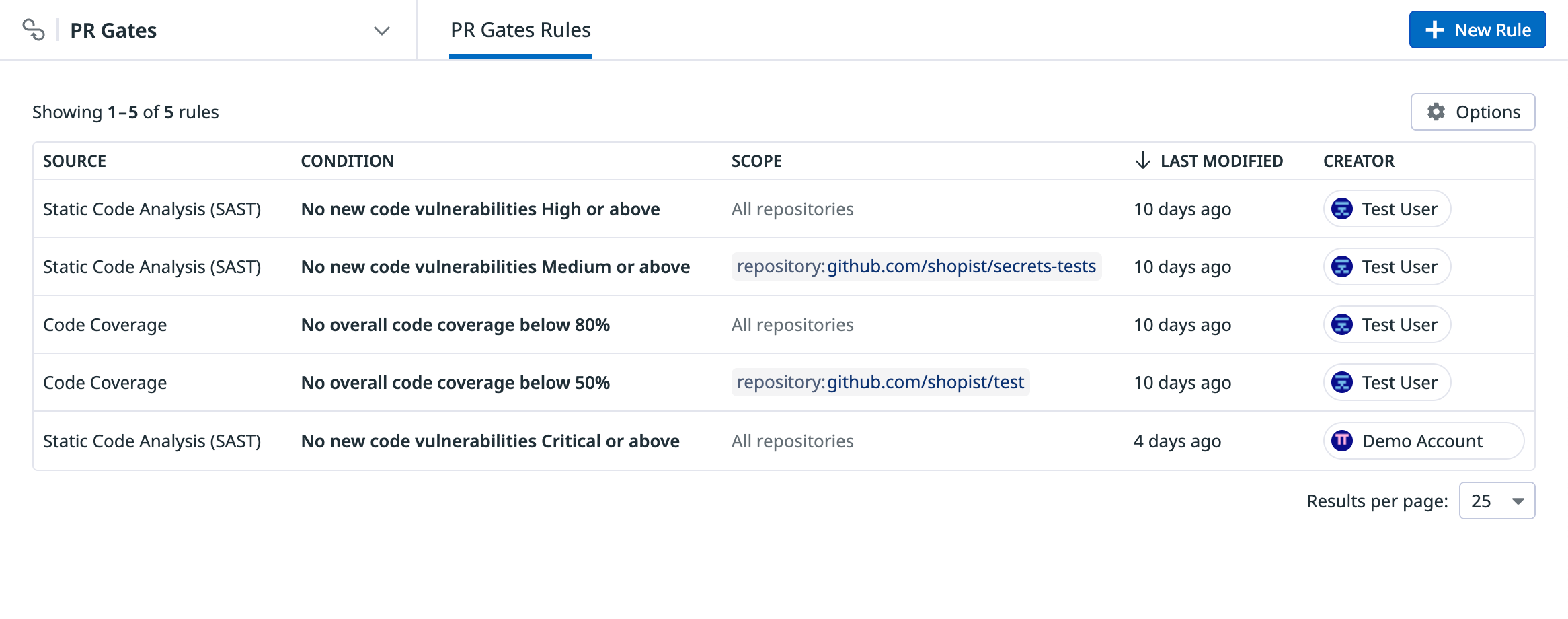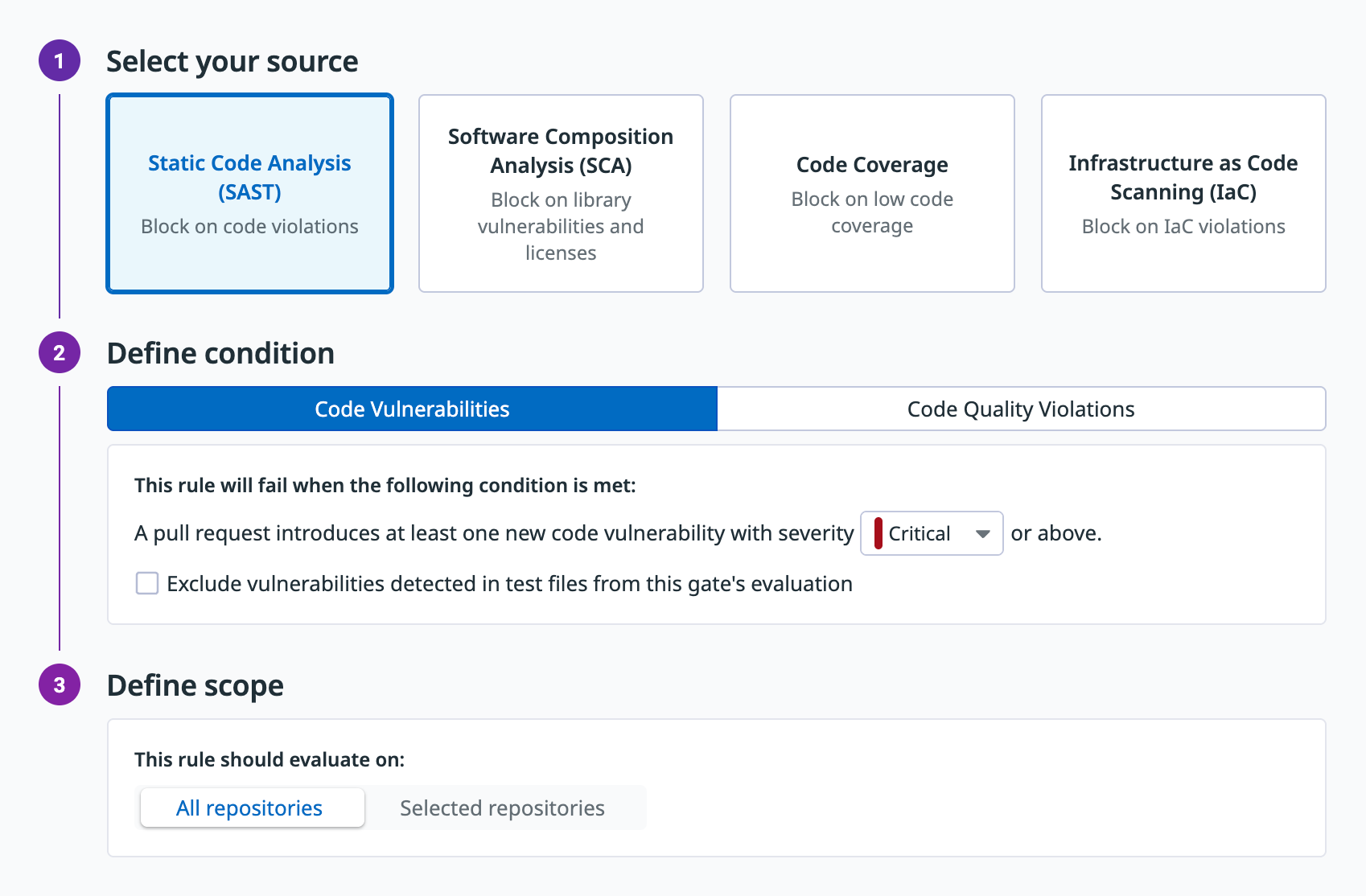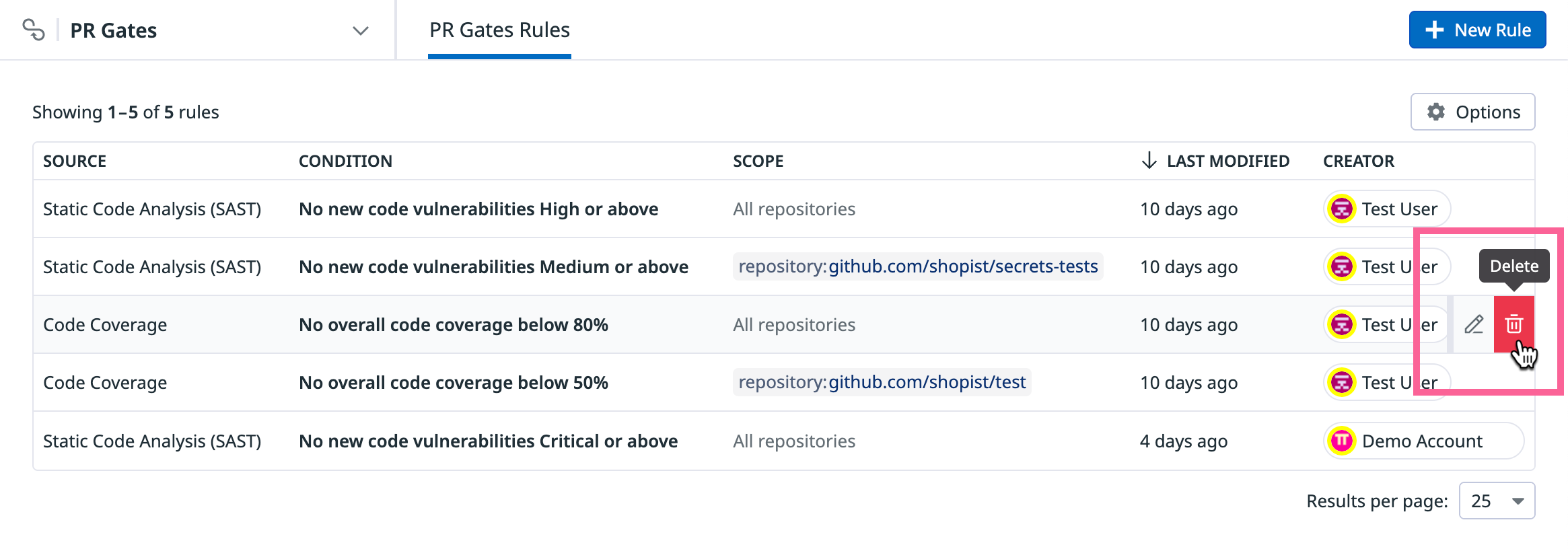- Essentials
- Getting Started
- Agent
- API
- APM Tracing
- Containers
- Dashboards
- Database Monitoring
- Datadog
- Datadog Site
- DevSecOps
- Incident Management
- Integrations
- Internal Developer Portal
- Logs
- Monitors
- Notebooks
- OpenTelemetry
- Profiler
- Search
- Session Replay
- Security
- Serverless for AWS Lambda
- Software Delivery
- Synthetic Monitoring and Testing
- Tags
- Workflow Automation
- Learning Center
- Support
- Glossary
- Standard Attributes
- Guides
- Agent
- Integrations
- Developers
- Authorization
- DogStatsD
- Custom Checks
- Integrations
- Build an Integration with Datadog
- Create an Agent-based Integration
- Create an API-based Integration
- Create a Log Pipeline
- Integration Assets Reference
- Build a Marketplace Offering
- Create an Integration Dashboard
- Create a Monitor Template
- Create a Cloud SIEM Detection Rule
- Install Agent Integration Developer Tool
- Service Checks
- IDE Plugins
- Community
- Guides
- OpenTelemetry
- Administrator's Guide
- API
- Partners
- Datadog Mobile App
- DDSQL Reference
- CoScreen
- CoTerm
- Remote Configuration
- Cloudcraft (Standalone)
- In The App
- Dashboards
- Notebooks
- DDSQL Editor
- Reference Tables
- Sheets
- Monitors and Alerting
- Watchdog
- Metrics
- Bits AI
- Internal Developer Portal
- Error Tracking
- Change Tracking
- Service Management
- Service Level Objectives
- Incident Management
- On-Call
- Status Pages
- Event Management
- Case Management
- Actions & Remediations
- Infrastructure
- Cloudcraft
- Resource Catalog
- Universal Service Monitoring
- End User Device Monitoring
- Hosts
- Containers
- Processes
- Serverless
- Network Monitoring
- Storage Management
- Cloud Cost
- Application Performance
- APM
- APM Terms and Concepts
- Application Instrumentation
- APM Metrics Collection
- Trace Pipeline Configuration
- Correlate Traces with Other Telemetry
- Trace Explorer
- Recommendations
- Code Origin for Spans
- Service Observability
- Endpoint Observability
- Dynamic Instrumentation
- Live Debugger
- Error Tracking
- Data Security
- Guides
- Troubleshooting
- Continuous Profiler
- Database Monitoring
- Agent Integration Overhead
- Setup Architectures
- Setting Up Postgres
- Setting Up MySQL
- Setting Up SQL Server
- Setting Up Oracle
- Setting Up Amazon DocumentDB
- Setting Up MongoDB
- Connecting DBM and Traces
- Data Collected
- Exploring Database Hosts
- Exploring Query Metrics
- Exploring Query Samples
- Exploring Database Schemas
- Exploring Recommendations
- Troubleshooting
- Guides
- Data Streams Monitoring
- Data Jobs Monitoring
- Data Observability
- Digital Experience
- Real User Monitoring
- Synthetic Testing and Monitoring
- Continuous Testing
- Product Analytics
- Software Delivery
- CI Visibility
- CD Visibility
- Deployment Gates
- Test Optimization
- Code Coverage
- PR Gates
- DORA Metrics
- Feature Flags
- Security
- Security Overview
- Cloud SIEM
- Code Security
- Cloud Security
- App and API Protection
- Workload Protection
- Sensitive Data Scanner
- AI Observability
- Log Management
- Administration
Set up PR Gate Rules
This product is not supported for your selected Datadog site. ().
Overview
To use Datadog PR Gates, you can define one or more rules on the PR Gate Rules page.
PR Gates ensure that only the code that meets your quality standards is deployed, automating your quality assurance processes and enhancing software reliability.
Create a rule
To create a PR Gates rule in Datadog:
Navigate to Software Delivery > PR Gates > PR Gate Rules and click New Rule.
Under Select your source, select a rule type:
- Static Code Analysis
- Software Composition Analysis
- Code Coverage
- Infrastructure as Code Scanning
Under Define condition, set the conditions that will cause the rule to fail, which also fails the related pipeline. Each rule type has its own condition options, and you can use the existing default condition settings when you select a rule type.
Under Define scope, set which repositories the rule should evaluate:
- All repositories: The rule evaluates all repositories configured for the rule type.
- Selected repositories: The rule evaluates only the repositories you specify. Use
INto include only specified repositories, orNOT INto evaluate all configured repositories except the ones you specify.
The following example illustrates a Static Code Analysis rule that fails when a pull request introduces at least one Static Code Analysis code vulnerability violation with at least
Criticalseverity. The rule evaluates all repositories configured for Static Code Analysis:Under Preview checks, select your CI provider to preview the status check to be added to pull requests. To set the check so it blocks the pipeline when it fails, follow your provider’s instructions for making a status check required:
Non-blocking rules can be helpful when you roll out a new rule and want to verify its behavior before making it blocking.
Click Create Rule.
Manage PR checks
PR Gates automatically create PR checks in GitHub or Azure DevOps pull requests for each rule type evaluated. The check contains additional information about the rule evaluation, such as the failure reason and the matching events in Datadog.
Note: Re-running a check in the pull request UI does not re-run the corresponding PR Gates rule.
To ensure PR Gates are able to create PR checks, you must install the integration for your SCM provider. If you do not have the integration installed, follow the GitHub or Azure DevOps Source Code integration documentation to set one up.
Manage rules
You can edit or delete a PR Gates rule by hovering over it on the PR Gates Rules list and clicking the Edit or Delete icon.
Permissions
Only users with the quality_gate_rules_write permission can create and edit PR Gate rules. Users with the quality_gate_rules_read permission can view PR Gate rules.
For more information, see the RBAC Permissions documentation.
Further reading
Additional helpful documentation, links, and articles: