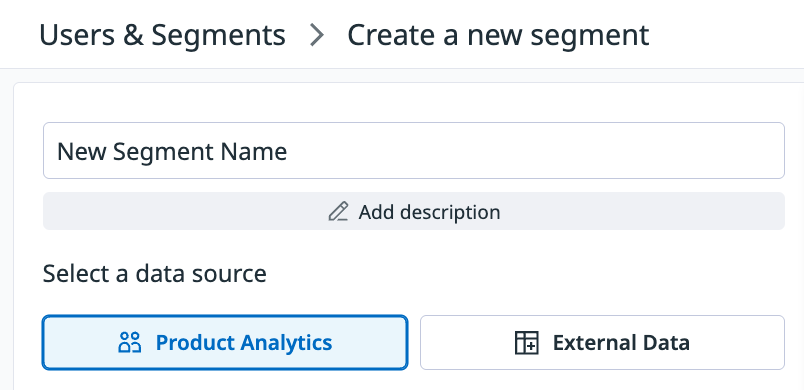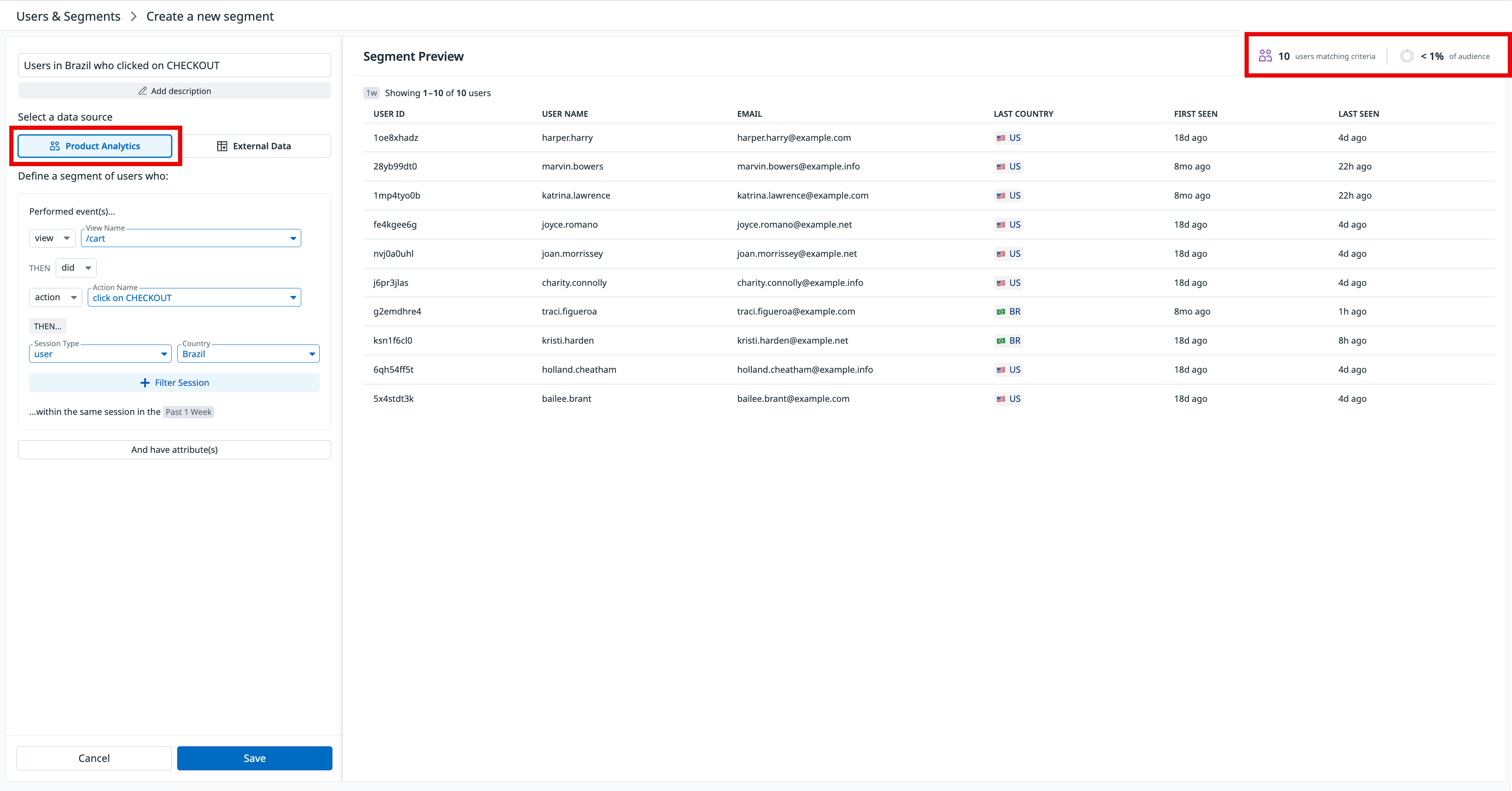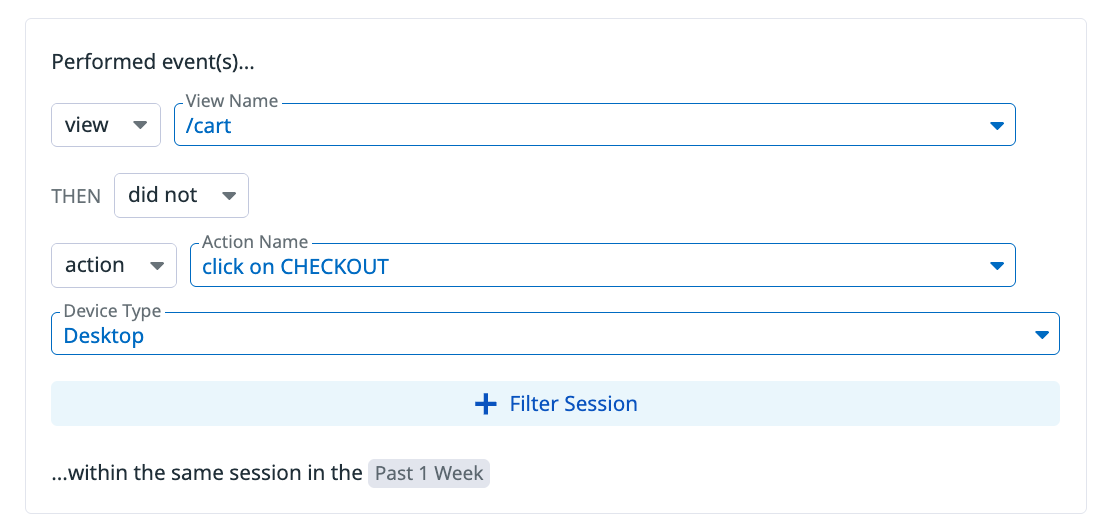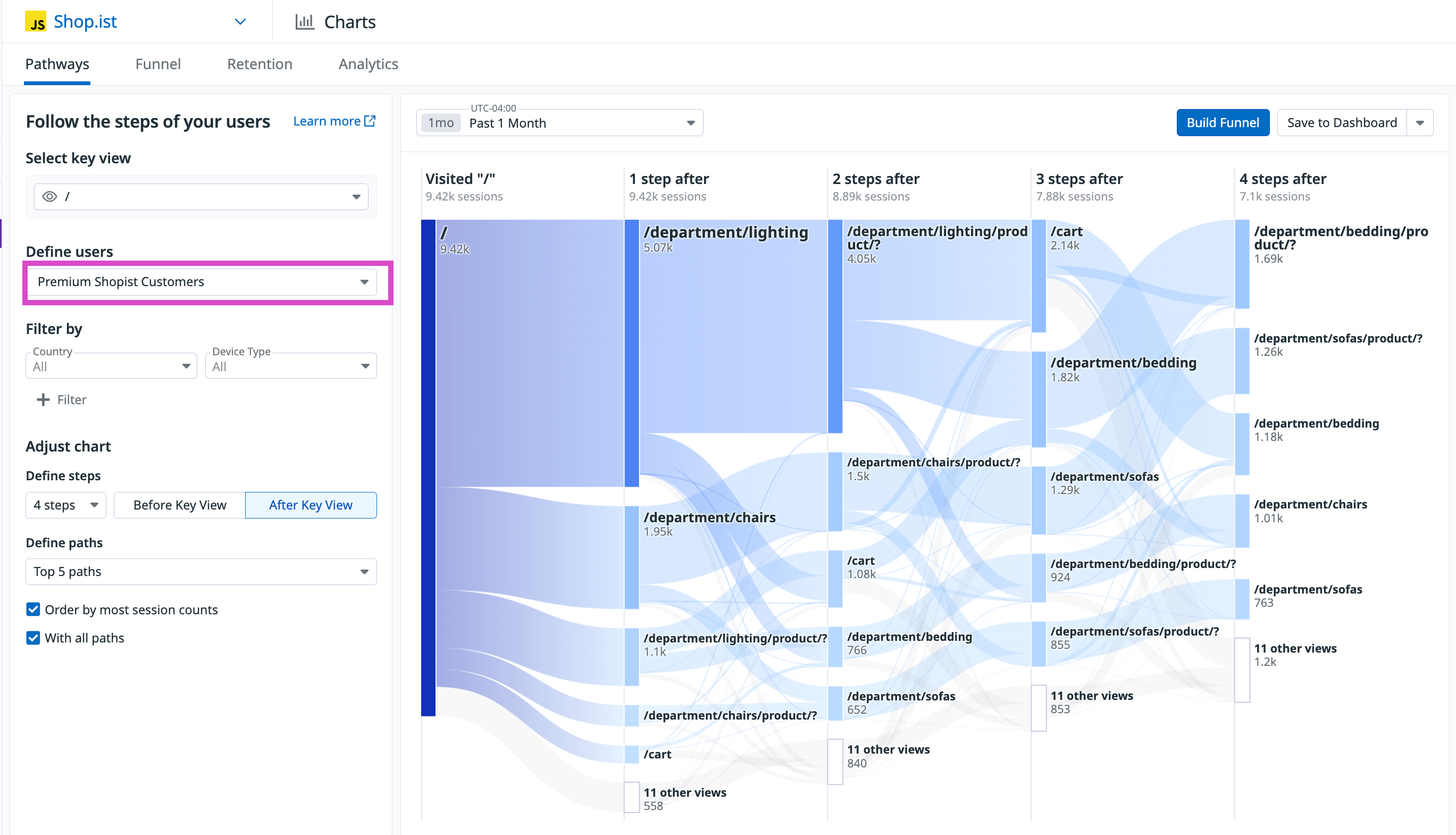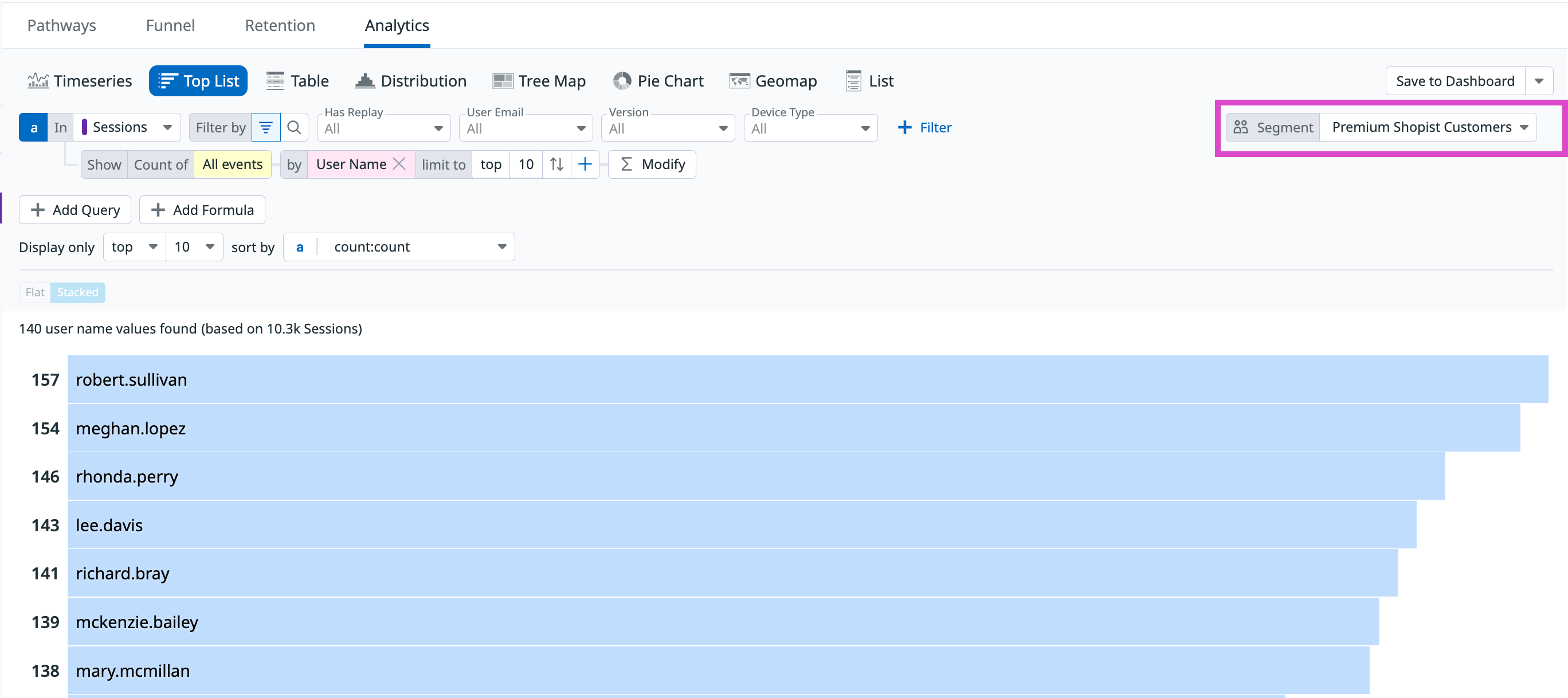- Essentials
- Getting Started
- Agent
- API
- APM Tracing
- Containers
- Dashboards
- Database Monitoring
- Datadog
- Datadog Site
- DevSecOps
- Incident Management
- Integrations
- Internal Developer Portal
- Logs
- Monitors
- Notebooks
- OpenTelemetry
- Profiler
- Search
- Session Replay
- Security
- Serverless for AWS Lambda
- Software Delivery
- Synthetic Monitoring and Testing
- Tags
- Workflow Automation
- Learning Center
- Support
- Glossary
- Standard Attributes
- Guides
- Agent
- Integrations
- Developers
- Authorization
- DogStatsD
- Custom Checks
- Integrations
- Build an Integration with Datadog
- Create an Agent-based Integration
- Create an API-based Integration
- Create a Log Pipeline
- Integration Assets Reference
- Build a Marketplace Offering
- Create an Integration Dashboard
- Create a Monitor Template
- Create a Cloud SIEM Detection Rule
- Install Agent Integration Developer Tool
- Service Checks
- IDE Plugins
- Community
- Guides
- OpenTelemetry
- Administrator's Guide
- API
- Partners
- Datadog Mobile App
- DDSQL Reference
- CoScreen
- CoTerm
- Remote Configuration
- Cloudcraft (Standalone)
- In The App
- Dashboards
- Notebooks
- DDSQL Editor
- Reference Tables
- Sheets
- Monitors and Alerting
- Service Level Objectives
- Metrics
- Watchdog
- Bits AI
- Internal Developer Portal
- Error Tracking
- Change Tracking
- Event Management
- Incident Response
- Actions & Remediations
- Infrastructure
- Cloudcraft
- Resource Catalog
- Universal Service Monitoring
- End User Device Monitoring
- Hosts
- Containers
- Processes
- Serverless
- Network Monitoring
- Storage Management
- Cloud Cost
- Application Performance
- APM
- Continuous Profiler
- Database Monitoring
- Agent Integration Overhead
- Setup Architectures
- Setting Up Postgres
- Setting Up MySQL
- Setting Up SQL Server
- Setting Up Oracle
- Setting Up Amazon DocumentDB
- Setting Up MongoDB
- Connecting DBM and Traces
- Data Collected
- Exploring Database Hosts
- Exploring Query Metrics
- Exploring Query Samples
- Exploring Database Schemas
- Exploring Recommendations
- Troubleshooting
- Guides
- Data Streams Monitoring
- Data Jobs Monitoring
- Data Observability
- Digital Experience
- Real User Monitoring
- Synthetic Testing and Monitoring
- Continuous Testing
- Product Analytics
- Session Replay
- Software Delivery
- CI Visibility
- CD Visibility
- Deployment Gates
- Test Optimization
- Code Coverage
- PR Gates
- DORA Metrics
- Feature Flags
- Security
- Security Overview
- Cloud SIEM
- Code Security
- Cloud Security
- App and API Protection
- Workload Protection
- Sensitive Data Scanner
- AI Observability
- Log Management
- Administration
Segments
Overview
Segmenting helps you focus on specific user groups based on characteristics or behaviors, enabling you to uncover insights, identify trends, and make data-driven decisions to optimize your product and user experience.
For example, you can segment users by purchase amount, by activity within a specific country, by trial status, or by users who started a trial and later converted to paying customers.
Build a segment
To create a new segment, navigate to Digital Experience Monitoring > Product Analytics > Segments from the navigation. You have two sources you can choose from when building a new segment:
- Product Analytics data
- External data (upload a Reference Table)
Using Product Analytics data
To create a new segment using Product Analytics data:
Navigate to the Segments tab on the Users & Segments page
Under the Select a data source section, choose Product Analytics to explore how users interact with your product, such as completing key flows or taking specific actions. You can then narrow the audience using attributes to target specific segments or uncover trends.
In the below image, the segment is filtered to all users who were on the
/cartpage and then clicked on the checkout button (and did so from Brazil) within the same session in the past week:
Example: See users who dropped before buying
With the filtering and segmentation capabilities on the Users & Segments page, you can determine, for example, which users almost bought an item, but dropped before checking out.
To begin, you can first filter your users on the User Profiles page, then add additional event properties using the Create Segment button...
Or you directly click on the Create Segment button to select your data source:
On the Create a new Segments page, add the properties specifying the users:
– who viewed the /cart page
– then did not …
– perform the action of click on CHECKOUT
You can define additional attributes, such as the device type, to further specify your users.
Using external or third-party data
To create a segment using external or third-party data:
- See the Reference Tables documentation for how to upload and create a Reference Table.
- Make sure to properly connect the data type (for example,
usr.id,usr.name, orusr.email) to the column name. - For accuracy, ensure there is data in Product Analytics for users in the segment.
Leverage segments across Product Analytics
In pathways
In the Pathway page, you can filter the data in the visualization to reflect a selected segment of users. This allows you to look at the experience and traffic patterns of a particular set of users in a given segment. The below example shows a Pathway diagram only for users in the “Premium Shopist Customers” segment.
In analytics explorer
You can filter the data in the Analytics Explorer to reflect a selected set of users that are in a given segment. The example below shows a list of users in the “Premium Shopist Customers” segment who were active in the last month, organized by the total number of events.
Further reading
Additional helpful documentation, links, and articles: