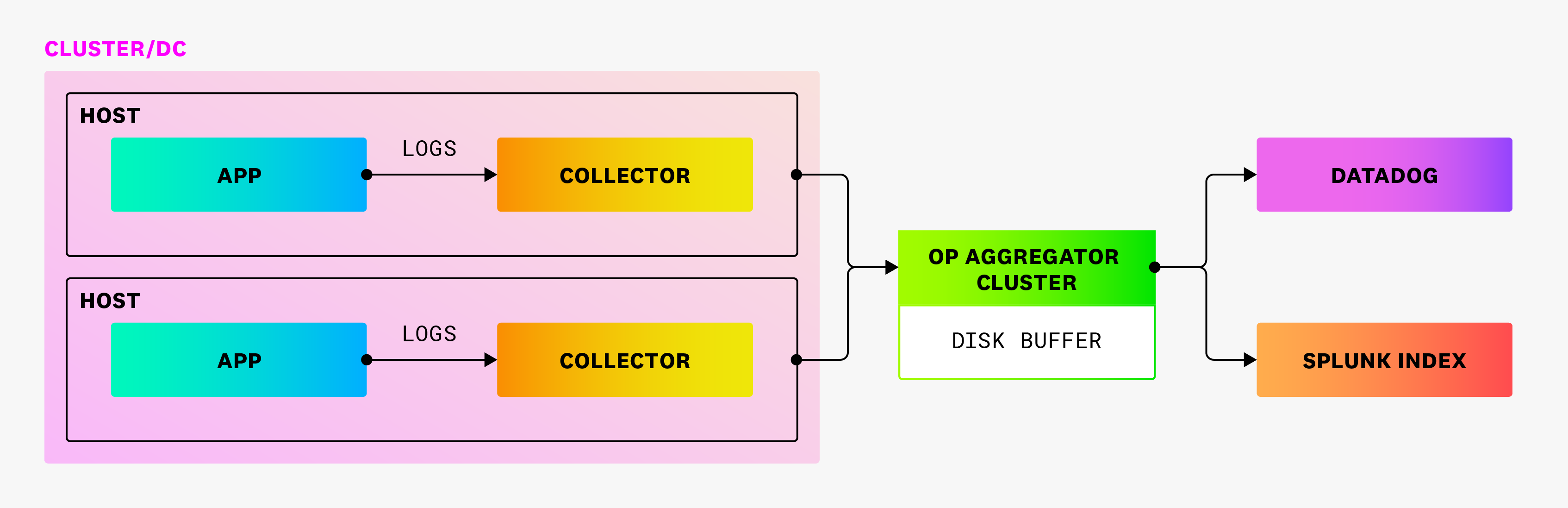- Essentials
- Getting Started
- Agent
- API
- APM Tracing
- Containers
- Dashboards
- Database Monitoring
- Datadog
- Datadog Site
- DevSecOps
- Incident Management
- Integrations
- Internal Developer Portal
- Logs
- Monitors
- OpenTelemetry
- Profiler
- Session Replay
- Security
- Serverless for AWS Lambda
- Software Delivery
- Synthetic Monitoring and Testing
- Tags
- Workflow Automation
- Learning Center
- Support
- Glossary
- Standard Attributes
- Guides
- Agent
- Integrations
- Developers
- Authorization
- DogStatsD
- Custom Checks
- Integrations
- Create an Agent-based Integration
- Create an API Integration
- Create a Log Pipeline
- Integration Assets Reference
- Build a Marketplace Offering
- Create a Tile
- Create an Integration Dashboard
- Create a Monitor Template
- Create a Cloud SIEM Detection Rule
- OAuth for Integrations
- Install Agent Integration Developer Tool
- Service Checks
- IDE Plugins
- Community
- Guides
- OpenTelemetry
- Administrator's Guide
- API
- Partners
- Datadog Mobile App
- DDSQL Reference
- CoScreen
- CoTerm
- Cloudcraft (Standalone)
- In The App
- Dashboards
- Notebooks
- DDSQL Editor
- Reference Tables
- Sheets
- Monitors and Alerting
- Metrics
- Watchdog
- Bits AI
- Internal Developer Portal
- Error Tracking
- Change Tracking
- Service Management
- Actions & Remediations
- Infrastructure
- Cloudcraft
- Resource Catalog
- Universal Service Monitoring
- Hosts
- Containers
- Processes
- Serverless
- Network Monitoring
- Cloud Cost
- Application Performance
- APM
- APM Terms and Concepts
- Application Instrumentation
- APM Metrics Collection
- Trace Pipeline Configuration
- Correlate Traces with Other Telemetry
- Trace Explorer
- Recommendations
- Code Origins for Spans
- Service Observability
- Endpoint Observability
- Dynamic Instrumentation
- Live Debugger
- Error Tracking
- Data Security
- Guides
- Troubleshooting
- Continuous Profiler
- Database Monitoring
- Agent Integration Overhead
- Setup Architectures
- Setting Up Postgres
- Setting Up MySQL
- Setting Up SQL Server
- Setting Up Oracle
- Setting Up Amazon DocumentDB
- Setting Up MongoDB
- Connecting DBM and Traces
- Data Collected
- Exploring Database Hosts
- Exploring Query Metrics
- Exploring Query Samples
- Exploring Database Schemas
- Exploring Recommendations
- Troubleshooting
- Guides
- Data Streams Monitoring
- Data Jobs Monitoring
- Data Observability
- Digital Experience
- Real User Monitoring
- Synthetic Testing and Monitoring
- Continuous Testing
- Product Analytics
- Software Delivery
- CI Visibility
- CD Visibility
- Deployment Gates
- Test Optimization
- Quality Gates
- DORA Metrics
- Security
- Security Overview
- Cloud SIEM
- Code Security
- Cloud Security
- App and API Protection
- Workload Protection
- Sensitive Data Scanner
- AI Observability
- Log Management
- Observability Pipelines
- Log Management
- Administration
(LEGACY) Set Up Observability Pipelines in your Splunk Environment
This product is not supported for your selected Datadog site. ().
If you upgrade your OP Workers version 1.8 or below to version 2.0 or above, your existing pipelines will break. Do not upgrade your OP Workers if you want to continue using OP Workers version 1.8 or below. If you want to use OP Worker 2.0 or above, you must migrate your OP Worker 1.8 or earlier pipelines to OP Worker 2.x.
Datadog recommends that you update to OP Worker versions 2.0 or above. Upgrading to a major OP Worker version and keeping it updated is the only supported way to get the latest OP Worker functionality, fixes, and security updates.
Datadog recommends that you update to OP Worker versions 2.0 or above. Upgrading to a major OP Worker version and keeping it updated is the only supported way to get the latest OP Worker functionality, fixes, and security updates.
Observability Pipelines only supports Splunk's HTTP Event Collector (HEC) protocol.
Overview
The Observability Pipelines Worker can collect, process, and route logs from any source to any destination. Using Datadog, you can build and manage all of your Observability Pipelines Worker deployments at scale.
This guide walks you through deploying the Worker in your common tools cluster and configuring Splunk to send logs through the Worker, to dual-write to Datadog.
Assumptions
- You are using a log collector that is compatible with the Splunk HTTP Event Collector (HEC) protocol.
- You have administrative access to the collectors and the Splunk index where logs will be sent to.
- You have administrative access to the clusters where the Observability Pipelines Worker is going to be deployed.
- You have a common tools or security cluster for your environment to which all other clusters are connected.
Prerequisites
Before installing, make sure you have:
- A valid Datadog API key.
- A Pipeline ID.
You can generate both of these in Observability Pipelines.
Provider-specific requirements
Ensure that your machine is configured to run Docker.
To run the Worker on your Kubernetes nodes, you need a minimum of two nodes with one CPU and 512MB RAM available. Datadog recommends creating a separate node pool for the Workers, which is also the recommended configuration for production deployments.
The EBS CSI driver is required. To see if it is installed, run the following command and look for
ebs-csi-controllerin the list:kubectl get pods -n kube-systemA
StorageClassis required for the Workers to provision the correct EBS drives. To see if it is installed already, run the following command and look forio2in the list:kubectl get storageclassIf
io2is not present, download the StorageClass YAML andkubectl applyit.The AWS Load Balancer controller is required. To see if it is installed, run the following command and look for
aws-load-balancer-controllerin the list:helm list -ADatadog recommends using Amazon EKS >= 1.16.
See Best Practices for OPW Aggregator Architecture for production-level requirements.
To run the Worker on your Kubernetes nodes, you need a minimum of two nodes with one CPU and 512MB RAM available. Datadog recommends creating a separate node pool for the Workers, which is also the recommended configuration for production deployments.
See Best Practices for OPW Aggregator Architecture for production-level requirements.
To run the Worker on your Kubernetes nodes, you need a minimum of two nodes with one CPU and 512MB RAM available. Datadog recommends creating a separate node pool for the Workers, which is also the recommended configuration for production deployments.
See Best Practices for OPW Aggregator Architecture for production-level requirements.
There are no provider-specific requirements for APT-based Linux.
There are no provider-specific requirements for RPM-based Linux.
In order to run the Worker in your AWS account, you need administrative access to that account. Collect the following pieces of information to run the Worker instances:
- The VPC ID your instances will run in.
- The subnet IDs your instances will run in.
- The AWS region your VPC is located in.
CloudFormation installs only support Remote Configuration at this time.
Only use CloudFormation installs for non-production-level workloads.
In order to run the Worker in your AWS account, you need administrative access to that account. Collect the following pieces of information to run the Worker instances:
- The VPC ID your instances will run in.
- The subnet IDs your instances will run in.
- The AWS region your VPC is located in.
Setting up the Splunk index
Observability Pipelines supports acknowledgments when you enable the Enable Indexer Acknowledgments setting on the input.
To receive logs from the Observability Pipelines Worker, you must provision a HEC input and HEC token on the index.
- In Splunk, navigate to Settings > Data Inputs.
- Add a new HTTP Event Collector input and assign it a name.
- Select the indexes where you want the logs to be sent.
After you add the input, Splunk creates a token for you. The token is typically in a UUID format. In the sample configurations provided in later sections in this article, add this token to the configuration so that the Observability Pipelines Worker can authenticate itself.
Installing the Observability Pipelines Worker
The Observability Pipelines Worker Docker image is published to Docker Hub here.
Download the sample pipeline configuration file.
Run the following command to start the Observability Pipelines Worker with Docker:
docker run -i -e DD_API_KEY=<API_KEY> \ -e DD_OP_PIPELINE_ID=<PIPELINE_ID> \ -e DD_SITE=<SITE> \ -e SPLUNK_HEC_ENDPOINT=<SPLUNK_URL> \ -e SPLUNK_TOKEN=<SPLUNK_TOKEN> \ -p 8088:8088 \ -v ./pipeline.yaml:/etc/observability-pipelines-worker/pipeline.yaml:ro \ datadog/observability-pipelines-worker runReplace
<API_KEY>with your Datadog API key,<PIPELINES_ID>with your Observability Pipelines configuration ID, and<SITE>with. Be sure to also updateSPLUNK_HEC_ENDPOINTandSPLUNK_TOKENwith values that match the Splunk deployment you created in Setting up the Splunk Index../pipeline.yamlmust be the relative or absolute path to the configuration you downloaded in Step 1.
Download the Helm chart values file for AWS EKS.
In the Helm chart, replace
datadog.apiKeyanddatadog.pipelineIdwith their respective values and replace<site>with:datadog: apiKey: "<datadog_api_key>" pipelineId: "<observability_pipelines_configuration_id>" site: "<site>"Replace the values for
SPLUNK_HEC_ENDPOINTandSPLUNK_HEC_TOKENto match your Splunk deployment, including the token you created in Setting up the Splunk Index:env: - name: SPLUNK_HEC_ENDPOINT value: <https://your.splunk.index:8088/> - name: SPLUNK_TOKEN value: <a_random_token_usually_a_uuid>Install the Helm chart in your cluster with the following commands:
helm repo add datadog https://helm.datadoghq.comhelm repo updatehelm upgrade --install \ opw datadog/observability-pipelines-worker \ -f aws_eks.yaml
Download the Helm chart values file for Azure AKS.
In the Helm chart, replace
datadog.apiKeyanddatadog.pipelineIdwith their respective values and replace<site>with:datadog: apiKey: "<datadog_api_key>" pipelineId: "<observability_pipelines_configuration_id>" site: "<site>"Replace the values for
SPLUNK_HEC_ENDPOINTandSPLUNK_HEC_TOKENto match your Splunk deployment, including the token you created in Setting up the Splunk Index:env: - name: SPLUNK_HEC_ENDPOINT value: <https://your.splunk.index:8088/> - name: SPLUNK_TOKEN value: <a_random_token_usually_a_uuid>Install the Helm chart in your cluster with the following commands:
helm repo add datadog https://helm.datadoghq.comhelm repo updatehelm upgrade --install \ opw datadog/observability-pipelines-worker \ -f azure_aks.yaml
Download the Helm chart values file for Google GKE.
In the Helm chart, replace
datadog.apiKeyanddatadog.pipelineIdwith their respective values and replace<site>with:datadog: apiKey: "<datadog_api_key>" pipelineId: "<observability_pipelines_configuration_id>" site: "<site>"Replace the values for
SPLUNK_HEC_ENDPOINTandSPLUNK_HEC_TOKENto match your Splunk deployment, including the token you created in Setting up the Splunk Index:env: - name: SPLUNK_HEC_ENDPOINT value: <https://your.splunk.index:8088/> - name: SPLUNK_TOKEN value: <a_random_token_usually_a_uuid>Install the Helm chart in your cluster with the following commands:
helm repo add datadog https://helm.datadoghq.comhelm repo updatehelm upgrade --install \ opw datadog/observability-pipelines-worker \ -f google_gke.yaml
Run the following commands to set up APT to download through HTTPS:
sudo apt-get update sudo apt-get install apt-transport-https curl gnupgRun the following commands to set up the Datadog
debrepo on your system and create a Datadog archive keyring:sudo sh -c "echo 'deb [signed-by=/usr/share/keyrings/datadog-archive-keyring.gpg] https://apt.datadoghq.com/ stable observability-pipelines-worker-1' > /etc/apt/sources.list.d/datadog-observability-pipelines-worker.list" sudo touch /usr/share/keyrings/datadog-archive-keyring.gpg sudo chmod a+r /usr/share/keyrings/datadog-archive-keyring.gpg curl https://keys.datadoghq.com/DATADOG_APT_KEY_CURRENT.public | sudo gpg --no-default-keyring --keyring /usr/share/keyrings/datadog-archive-keyring.gpg --import --batch curl https://keys.datadoghq.com/DATADOG_APT_KEY_06462314.public | sudo gpg --no-default-keyring --keyring /usr/share/keyrings/datadog-archive-keyring.gpg --import --batch curl https://keys.datadoghq.com/DATADOG_APT_KEY_F14F620E.public | sudo gpg --no-default-keyring --keyring /usr/share/keyrings/datadog-archive-keyring.gpg --import --batch curl https://keys.datadoghq.com/DATADOG_APT_KEY_C0962C7D.public | sudo gpg --no-default-keyring --keyring /usr/share/keyrings/datadog-archive-keyring.gpg --import --batchRun the following commands to update your local
aptrepo and install the Worker:sudo apt-get update sudo apt-get install observability-pipelines-worker datadog-signing-keysAdd your keys, site (
), and Splunk information to the Worker’s environment variables:sudo cat <<-EOF > /etc/default/observability-pipelines-worker DD_API_KEY=<API_KEY> DD_OP_PIPELINE_ID=<PIPELINE_ID> DD_SITE=<SITE> SPLUNK_HEC_ENDPOINT=<SPLUNK_URL> SPLUNK_TOKEN=<SPLUNK_TOKEN> EOFDownload the sample configuration file to
/etc/observability-pipelines-worker/pipeline.yamlon the host.Start the worker:
sudo systemctl restart observability-pipelines-worker
Run the following commands to set up the Datadog
rpmrepo on your system:cat <<EOF > /etc/yum.repos.d/datadog-observability-pipelines-worker.repo [observability-pipelines-worker] name = Observability Pipelines Worker baseurl = https://yum.datadoghq.com/stable/observability-pipelines-worker-1/\$basearch/ enabled=1 gpgcheck=1 repo_gpgcheck=1 gpgkey=https://keys.datadoghq.com/DATADOG_RPM_KEY_CURRENT.public https://keys.datadoghq.com/DATADOG_RPM_KEY_FD4BF915.public EOFNote: If you are running RHEL 8.1 or CentOS 8.1, use
repo_gpgcheck=0instead ofrepo_gpgcheck=1in the configuration above.Update your packages and install the Worker:
sudo yum makecache sudo yum install observability-pipelines-workerAdd your keys, site (
), and Splunk information to the Worker’s environment variables:sudo cat <<-EOF > /etc/default/observability-pipelines-worker DD_API_KEY=<API_KEY> DD_OP_PIPELINE_ID=<PIPELINE_ID> DD_SITE=<SITE> SPLUNK_HEC_ENDPOINT=<SPLUNK_URL> SPLUNK_TOKEN=<SPLUNK_TOKEN> EOFDownload the sample configuration file to
/etc/observability-pipelines-worker/pipeline.yamlon the host.Start the worker:
sudo systemctl restart observability-pipelines-worker
Setup the Worker module in your existing Terraform using this sample configuration. Update the values in vpc-id, subnet-ids, and region to match your AWS deployment. Update the values in datadog-api-key and pipeline-id to match your pipeline.
module "opw" {
source = "git::https://github.com/DataDog/opw-terraform//aws"
vpc-id = "{VPC ID}"
subnet-ids = ["{SUBNET ID 1}", "{SUBNET ID 2}"]
region = "{REGION}"
datadog-api-key = "{DATADOG API KEY}"
pipeline-id = "{OP PIPELINE ID}"
environment = {
"SPLUNK_TOKEN": "<SPLUNK TOKEN>",
}
pipeline-config = <<EOT
sources:
splunk_receiver:
type: splunk_hec
address: 0.0.0.0:8088
valid_tokens:
- $${SPLUNK_TOKEN}
transforms:
## This is a placeholder for your own remap (or other transform)
## steps with tags set up. Datadog recommends these tag assignments.
## They show which data has been moved over to OP and what still needs
## to be moved.
LOGS_YOUR_STEPS:
type: remap
inputs:
- splunk_receiver
source: |
.sender = "observability_pipelines_worker"
.opw_aggregator = get_hostname!()
## This buffer configuration is split into 144GB buffers for both of the Datadog and Splunk sinks.
##
## This should work for the vast majority of OP Worker deployments and should rarely
## need to be adjusted. If you do change it, be sure to update the size the `ebs-drive-size-gb` parameter.
sinks:
datadog_logs:
type: datadog_logs
inputs:
- LOGS_YOUR_STEPS
default_api_key: "$${DD_API_KEY}"
compression: gzip
buffer:
type: disk
max_size: 154618822656
splunk_logs:
type: splunk_hec_logs
inputs:
- LOGS_YOUR_STEPS
endpoint: <SPLUNK HEC ENDPOINT>
default_token: $${SPLUNK_TOKEN}
encoding:
codec: json
buffer:
type: disk
max_size: 154618822656
EOT
}
Only use CloudFormation installs for non-production-level workloads.
To install the Worker in your AWS Account, use the CloudFormation template to create a Stack:
Download the CloudFormation template for the Worker.
In the CloudFormation console, click Create stack, and select the With new resources (standard) option.
Make sure that the Template is ready option is selected. Click Choose file and add the CloudFormation template file you downloaded earlier. Click Next.
Enter a name for the stack in Specify stack details.
Fill in the parameters for the CloudFormation template. A few require special attention:
For
APIKeyandPipelineID, provide the key and ID that you gathered earlier in the Prerequisites section.For the
SplunkToken, provide the token you created earlier on your Splunk index.For the
VPCIDandSubnetIDs, provide the subnets and VPC you chose earlier.All other parameters are set to reasonable defaults for a Worker deployment but you can adjust them for your use case as needed.
Click Next.
Review and make sure the parameters are as expected. Click the necessary permissions checkboxes for IAM, and click Submit to create the Stack.
CloudFormation handles the installation at this point; the Worker instances are launched and they automatically download the necessary software and start running.
Load balancing
Production-oriented setup is not included in the Docker instructions. Instead, refer to your company’s standards for load balancing in containerized environments. If you are testing on your local machine, configuring a load balancer is unnecessary.
Use the load balancers provided by your cloud provider. They adjust based on autoscaling events that the default Helm setup is configured for. The load balancers are internal-facing, so they are only accessible inside your network.
Use the load balancer URL given to you by Helm when you configure your existing collectors.
NLBs provisioned by the AWS Load Balancer Controller are used.
See Capacity Planning and Scaling for load balancer recommendations when scaling the Worker.
Cross-availability-zone load balancing
The provided Helm configuration tries to simplify load balancing, but you must take into consideration the potential price implications of cross-AZ traffic. Wherever possible, the samples try to avoid creating situations where multiple cross-AZ hops can happen.
The sample configurations do not enable the cross-zone load balancing feature available in this controller. To enable it, add the following annotation to the service block:
service.beta.kubernetes.io/aws-load-balancer-attributes: load_balancing.cross_zone.enabled=true
See AWS Load Balancer Controller for more details.
Use the load balancers provided by your cloud provider. They adjust based on autoscaling events that the default Helm setup is configured for. The load balancers are internal-facing, so they are only accessible inside your network.
Use the load balancer URL given to you by Helm when you configure your existing collectors.
See Capacity Planning and Scaling for load balancer recommendations when scaling the Worker.
Cross-availability-zone load balancing
The provided Helm configuration tries to simplify load balancing, but you must take into consideration the potential price implications of cross-AZ traffic. Wherever possible, the samples try to avoid creating situations where multiple cross-AZ hops can happen.
Use the load balancers provided by your cloud provider. They adjust based on autoscaling events that the default Helm setup is configured for. The load balancers are internal-facing, so they are only accessible inside your network.
Use the load balancer URL given to you by Helm when you configure your existing collectors.
See Capacity Planning and Scaling for load balancer recommendations when scaling the Worker.
Cross-availability-zone load balancing
The provided Helm configuration tries to simplify load balancing, but you must take into consideration the potential price implications of cross-AZ traffic. Wherever possible, the samples try to avoid creating situations where multiple cross-AZ hops can happen.
Global Access is enabled by default since that is likely required for use in a shared tools cluster.
No built-in support for load-balancing is provided, given the single-machine nature of the installation. You will need to provision your own load balancers using whatever your company’s standard is.
No built-in support for load-balancing is provided, given the single-machine nature of the installation. You will need to provision your own load balancers using whatever your company’s standard is.
An NLB is provisioned by the Terraform module, and provisioned to point at the instances. Its DNS address is returned in the lb-dns output in Terraform.
Only use CloudFormation installs for non-production-level workloads.
An NLB is provisioned by the CloudFormation template, and is configured to point at the AutoScaling Group. Its DNS address is returned in the LoadBalancerDNS CloudFormation output.
Buffering
Observability Pipelines includes multiple buffering strategies that allow you to increase the resilience of your cluster to downstream faults. The provided sample configurations use disk buffers, the capacities of which are rated for approximately 10 minutes of data at 10Mbps/core for Observability Pipelines deployments. That is often enough time for transient issues to resolve themselves, or for incident responders to decide what needs to be done with the observability data.
By default, the Observability Pipelines Worker’s data directory is set to /var/lib/observability-pipelines-worker. Make sure that your host machine has a sufficient amount of storage capacity allocated to the container’s mountpoint.
For AWS, Datadog recommends using the io2 EBS drive family. Alternatively, the gp3 drives could also be used.
For Azure AKS, Datadog recommends using the default (also known as managed-csi) disks.
For Google GKE, Datadog recommends using the premium-rwo drive class because it is backed by SSDs. The HDD-backed class, standard-rwo, might not provide enough write performance for the buffers to be useful.
By default, the Observability Pipelines Worker’s data directory is set to /var/lib/observability-pipelines-worker - if you are using the sample configuration, you should ensure that this has at least 288GB of space available for buffering.
Where possible, it is recommended to have a separate SSD mounted at that location.
By default, the Observability Pipelines Worker’s data directory is set to /var/lib/observability-pipelines-worker - if you are using the sample configuration, you should ensure that this has at least 288GB of space available for buffering.
Where possible, it is recommended to have a separate SSD mounted at that location.
By default, a 288GB EBS drive is allocated to each instance, and the sample configuration above is set to use that for buffering.
EBS drives created by this CloudFormation template have their lifecycle tied to the instance they are created with. This leads to data loss if an instance is terminated, for example by the AutoScaling Group. For this reason, only use CloudFormation installs for non-production-level workloads.
By default, a 288GB EBS drive is allocated to each instance, and is auto-mounted and formatted upon instance boot.
Connect Splunk forwarders to the Observability Pipelines Worker
After you install and configure the Observability Pipelines Worker to send logs to your Splunk index, you must update your existing collectors to point to the Worker.
You can update most Splunk collectors with the IP/URL of the host (or load balancer) associated with the Observability Pipelines Worker.
For Terraform installs, the lb-dns output provides the necessary value. For CloudFormation installs, the LoadBalancerDNS CloudFormation output has the correct URL to use.
Additionally, you must update the Splunk collector with the HEC token you wish to use for authentication, so it matches the one specified in the Observability Pipelines Worker’s list of valid_tokens in pipeline.yaml.
# Example pipeline.yaml splunk_receiver source
sources:
splunk_receiver:
type: splunk_hec
address: 0.0.0.0:8088
valid_tokens:
- ${SPLUNK_TOKEN}
In the sample configuration provided, the same HEC token is used for both the Splunk source and destination.
At this point, your logs should be going to the Worker and be available for processing. The next section goes through what process is included by default, and the additional options that are available.
Working with data
The sample Observability Pipelines configuration does the following:
- Collects logs being sent from the Splunk forwarder to the Observability Pipelines Worker.
- Transforms logs by adding tags to data that has come through the Observability Pipelines Worker. This helps determine what traffic still needs to be shifted over to the Worker as you update your clusters. These tags also show you how logs are being routed through the load balancer, in case there are imbalances.
- Routes the logs by dual-shipping the data to both Splunk and Datadog.
Further reading
Additional helpful documentation, links, and articles: