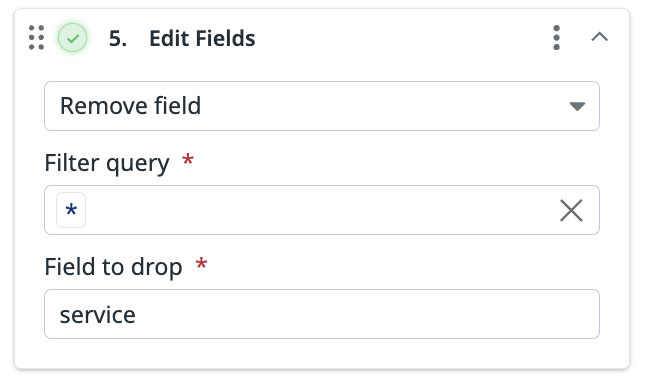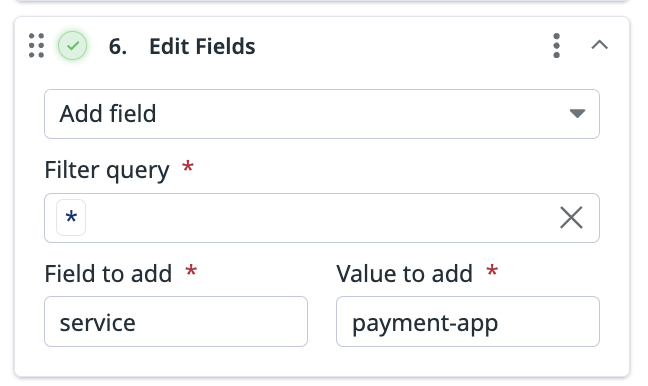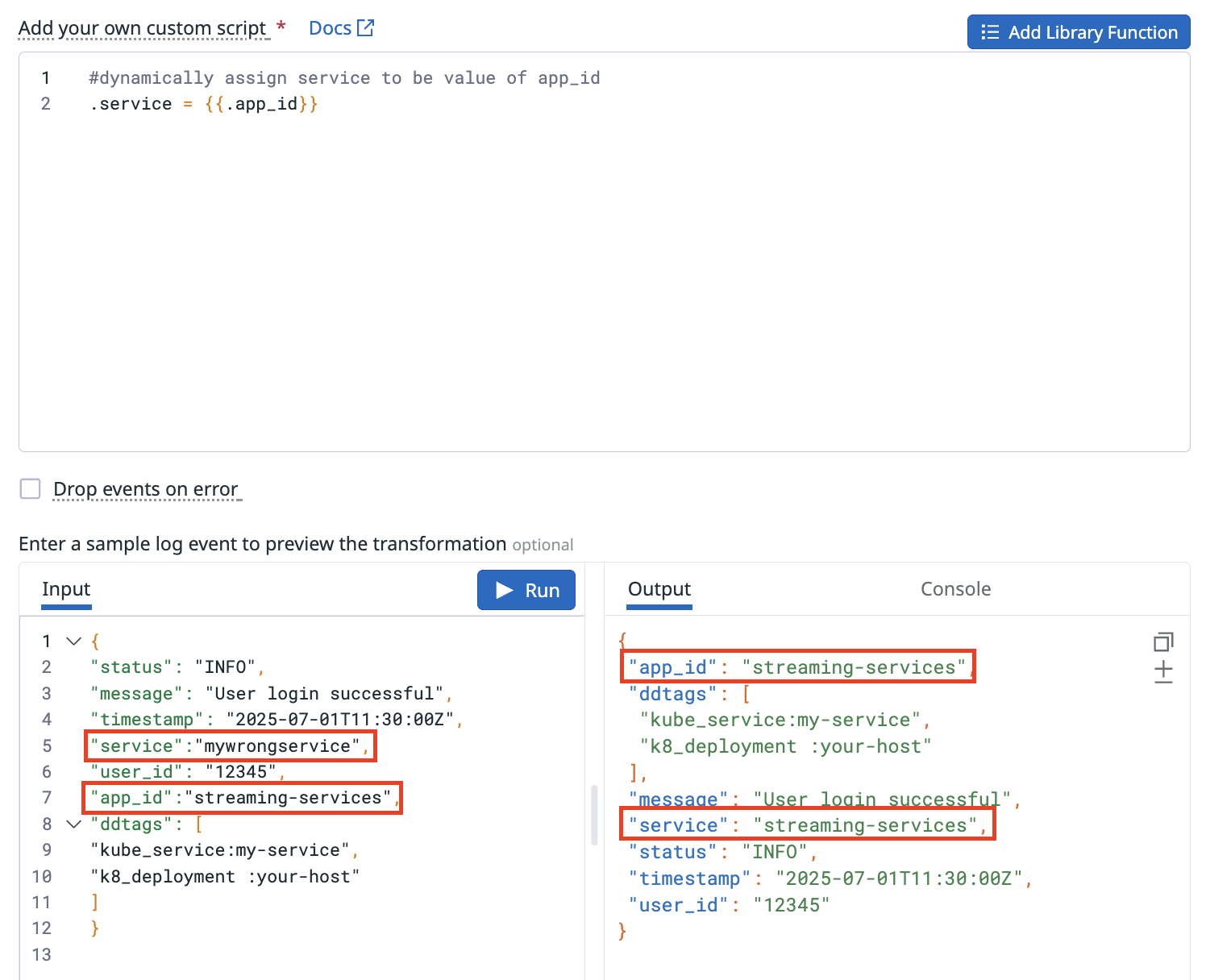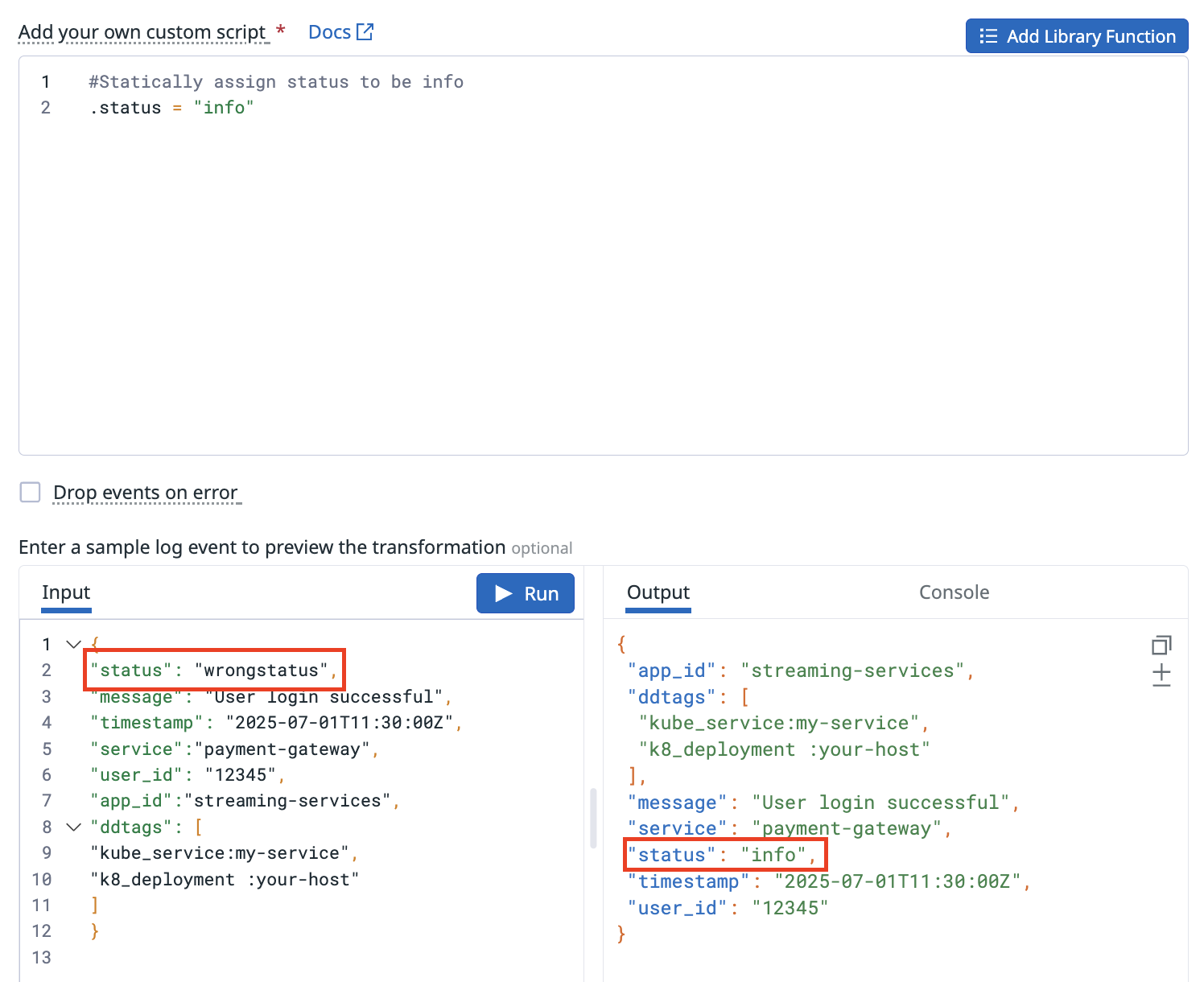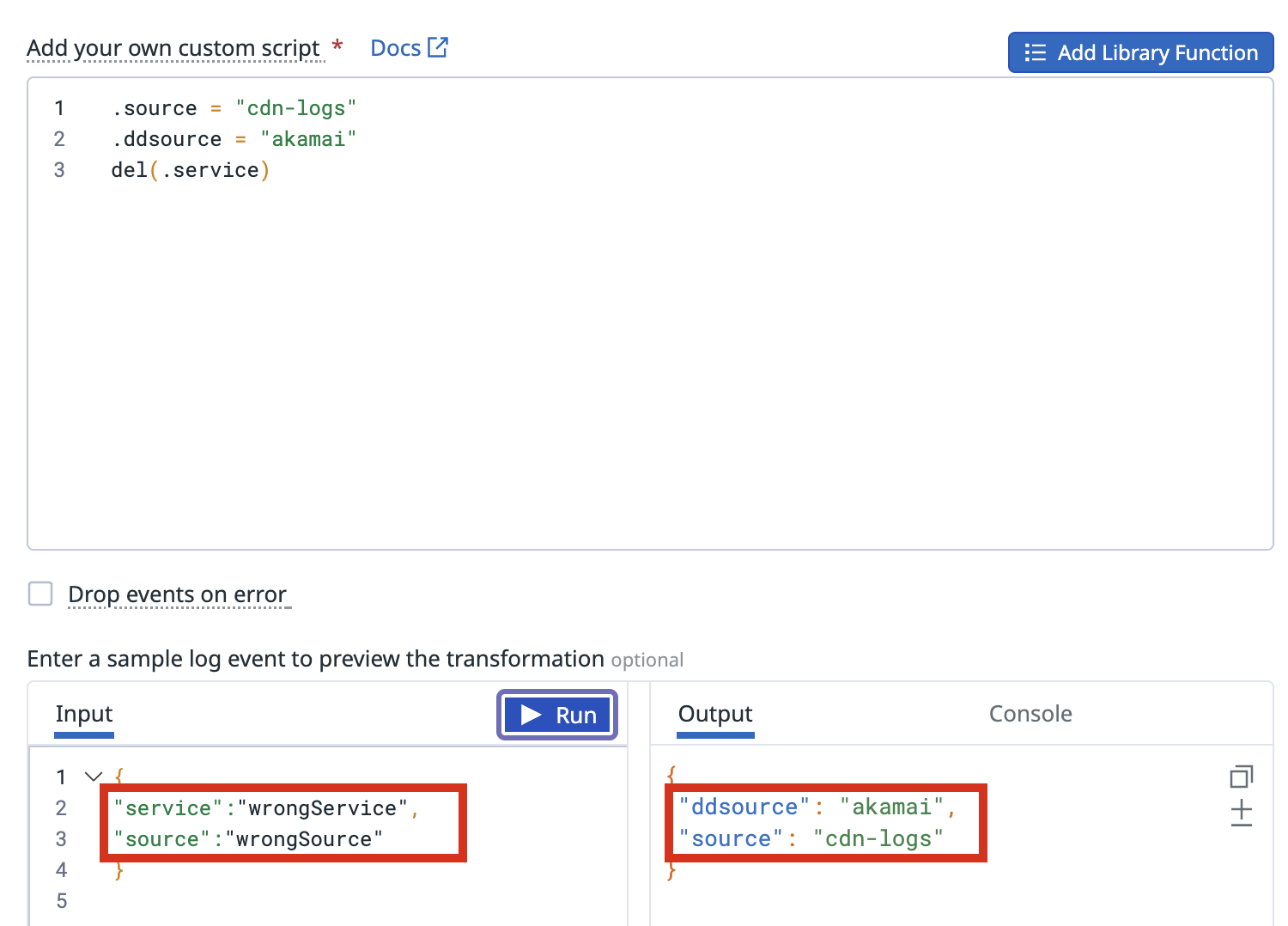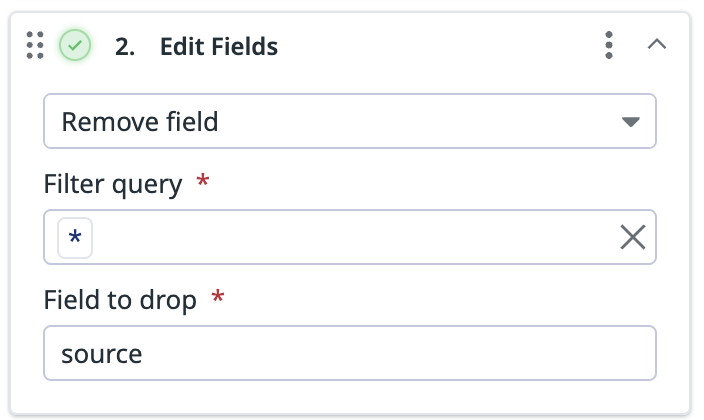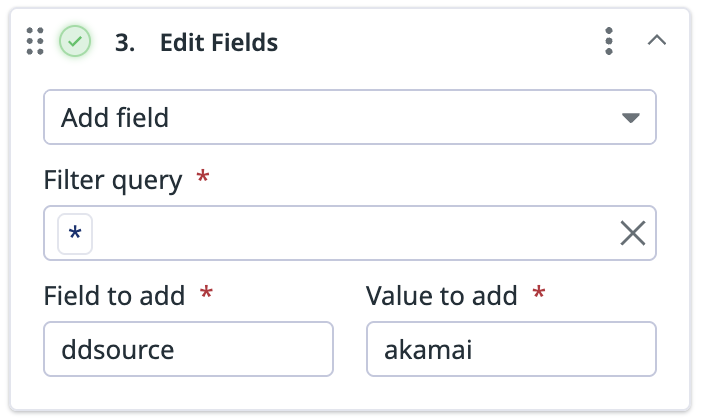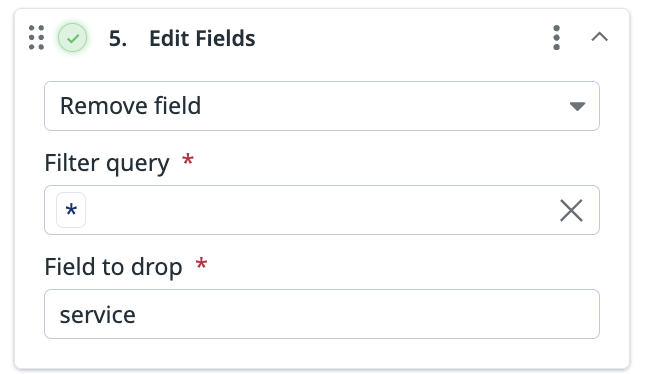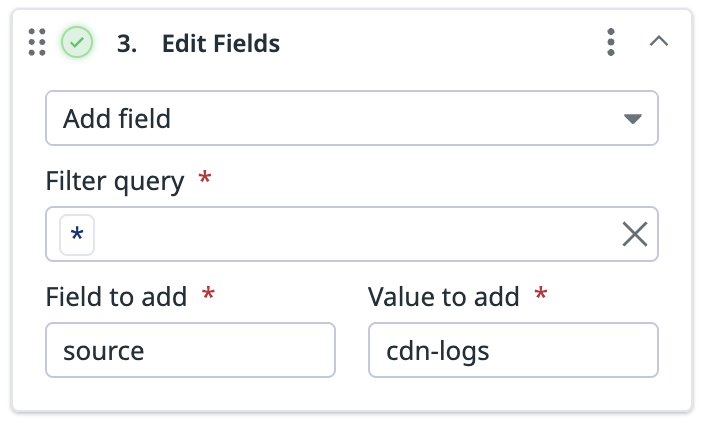- Essentials
- Getting Started
- Agent
- API
- APM Tracing
- Containers
- Dashboards
- Database Monitoring
- Datadog
- Datadog Site
- DevSecOps
- Incident Management
- Integrations
- Internal Developer Portal
- Logs
- Monitors
- Notebooks
- OpenTelemetry
- Profiler
- Search
- Session Replay
- Security
- Serverless for AWS Lambda
- Software Delivery
- Synthetic Monitoring and Testing
- Tags
- Workflow Automation
- Learning Center
- Support
- Glossary
- Standard Attributes
- Guides
- Agent
- Integrations
- Developers
- Authorization
- DogStatsD
- Custom Checks
- Integrations
- Build an Integration with Datadog
- Create an Agent-based Integration
- Create an API-based Integration
- Create a Log Pipeline
- Integration Assets Reference
- Build a Marketplace Offering
- Create an Integration Dashboard
- Create a Monitor Template
- Create a Cloud SIEM Detection Rule
- Install Agent Integration Developer Tool
- Service Checks
- IDE Plugins
- Community
- Guides
- OpenTelemetry
- Administrator's Guide
- API
- Partners
- Datadog Mobile App
- DDSQL Reference
- CoScreen
- CoTerm
- Remote Configuration
- Cloudcraft (Standalone)
- In The App
- Dashboards
- Notebooks
- DDSQL Editor
- Reference Tables
- Sheets
- Monitors and Alerting
- Service Level Objectives
- Metrics
- Watchdog
- Bits AI
- Internal Developer Portal
- Error Tracking
- Change Tracking
- Event Management
- Incident Response
- Actions & Remediations
- Infrastructure
- Cloudcraft
- Resource Catalog
- Universal Service Monitoring
- End User Device Monitoring
- Hosts
- Containers
- Processes
- Serverless
- Network Monitoring
- Storage Management
- Cloud Cost
- Application Performance
- APM
- Continuous Profiler
- Database Monitoring
- Agent Integration Overhead
- Setup Architectures
- Setting Up Postgres
- Setting Up MySQL
- Setting Up SQL Server
- Setting Up Oracle
- Setting Up Amazon DocumentDB
- Setting Up MongoDB
- Connecting DBM and Traces
- Data Collected
- Exploring Database Hosts
- Exploring Query Metrics
- Exploring Query Samples
- Exploring Database Schemas
- Exploring Recommendations
- Troubleshooting
- Guides
- Data Streams Monitoring
- Data Observability
- Digital Experience
- Real User Monitoring
- Synthetic Testing and Monitoring
- Continuous Testing
- Product Analytics
- Session Replay
- Software Delivery
- CI Visibility
- CD Visibility
- Deployment Gates
- Test Optimization
- Code Coverage
- PR Gates
- DORA Metrics
- Feature Flags
- Security
- Security Overview
- Cloud SIEM
- Code Security
- Cloud Security
- App and API Protection
- Workload Protection
- Sensitive Data Scanner
- AI Observability
- Log Management
- Administration
Remap Reserved Attributes
This product is not supported for your selected Datadog site. ().
Overview
Observability Pipelines’ processors enable you to add, edit, and remove log fields. Remapping attributes or rewriting values ensures your logs are processed and standardized properly. For the majority of processing use cases, use the Edit Fields processor to add, remap, or remove fields from your logs. For advanced use cases, use the Custom Processor to conditionally modify fields or rewrite a field’s value.
In Datadog, reserved attributes are log fields that are set aside for specific processing in the platform. Reserved attributes include host, source, status, service, trace_id, and message. Reserved attributes are applied when routing logs to the following Observability Pipelines destinations:
- Datadog Logs
- Amazon S3 (for Log Archives)
- Azure Blob Storage (for Log Archives)
- Google Cloud Storage (for Log Archives)
There are restrictions in Observability Pipelines on how you can modify reserved attributes. For example, reserved attributes cannot be renamed using the Rename Field processor, but must be remapped instead. This guide walks you through the steps to remap the value of reserved attributes.
If your specific setup uses a Splunk HEC source and Datadog destination, see Remap source and service attributes when using the Splunk HEC source and Datadog destination.
Remap the value of reserved attributes
To change or override the value of an existing reserved attribute field, Datadog recommends two approaches using Observability Pipelines. The first uses the Edit Fields processor, and the second uses the Custom Processor.
Use an Edit Fields processor for basic field assignments
- Use a Remove field processor to drop the reserved attribute from the log.
- Use an Add field processor to add the reserved attribute back to the log with your correct field name and value assignment.
Note: In terms of the processor order, the Add Field processor should go immediately after the Remove Field processor to ensure correct field remapping.
Example
The Remove field processor image below removes the improperly named service field from the log.
The Add field processor image below re-adds the service field back with the correct value.
Use the Custom Processor for dynamic or manual assignments
Use the Custom Processor to rewrite the reserved attribute’s value.
Dynamically assign the value using template syntax to reference another field’s value.
The following Custom Processor script rewrites the service field and dynamically assigns the value of app_id to the service field’s value.
.service = {{.app_id}}
In the below example image, the input shows service with the value wrongstatus. After processing the log with the script, the output shows service with the value of streaming-service, which is app_id’s value.
Manually rewrite the value of an attribute with a static name
The following Custom Processor script sets the status field to the static value info.
.status = "info"
In the below example image, the input shows status with the value wrongstatus. After processing the log with the script, the output shows status with info as assigned.
Remap source and service attributes when using the Splunk HEC source and Datadog destination
Follow the instructions in this section to remap the source and/or service values if you are using a Splunk HEC source and Datadog destination. You must follow these instructions to remap those attributes because:
- Splunk’s
serviceis what Datadog calls thesourceattribute. - Splunk’s
sourcetypeis what Datadog calls theddsourceattribute.
Note: If you want to remap other reserved attributes, such as env and hostname, follow the Remap the value of reserved attributes instructions.
You can use the Custom Processor or Edit Fields to:
- Remap the input log’s
servicefield to thesourcefield name. - Remap the input log’s
sourcefield to theddsourcefield name.
Remap service and source attributes using the Custom Processor
This is an example input log from the Splunk HEC source:
{
"service": "wrongService"
"source": "wrongSource"
}
Assume these are the correct values you want for the log sent to Datadog:
{
"ddsource": "akamai",
"source": "cdn-logs"
}
Use this Custom Processor script to remap the `service` and `source` to the correct values:
```json
.source = "cdn-logs"
.ddsource = "akamai"
del(.service)
After processing the log with the script, the output shows:
{
"ddsource": "akamai",
"source": "cdn-logs"
}
In the below example image, the input shows source and service with the value wrongstatus. After processing the log with the script, the correct values are shown.
Remap service and source attributes using Edit Fields
This is example input log from the Splunk HEC source:
{
"service": "wrongService"
"source": "wrongSource"
}
Assume these are the correct values you want for the log sent to Datadog:
{
"ddsource": "akamai",
"source": "cdn-logs"
}
Do the following to remap the source and service attributes to the correct values:
- Use a Remove field processor to drop the
sourcefield`.- Enter
sourcein the Field to drop field.
- Enter
- Use an Add field processor to add the
ddsourcefield with the valueakamai.- Enter
ddsourcein the Field to add field. - Enter
akamaiin the Value to add field.
- Enter
- Use a Remove field processor to drop the
servicefield.- Enter
servicein the Field to drop field.
- Enter
- Use an Add field processor to add the
sourcefield with the valuecdn-logs.- Enter
sourcein the Field to add field. - Enter
cdn-logsin the Value to add field.
- Enter
Further reading
Additional helpful documentation, links, and articles: