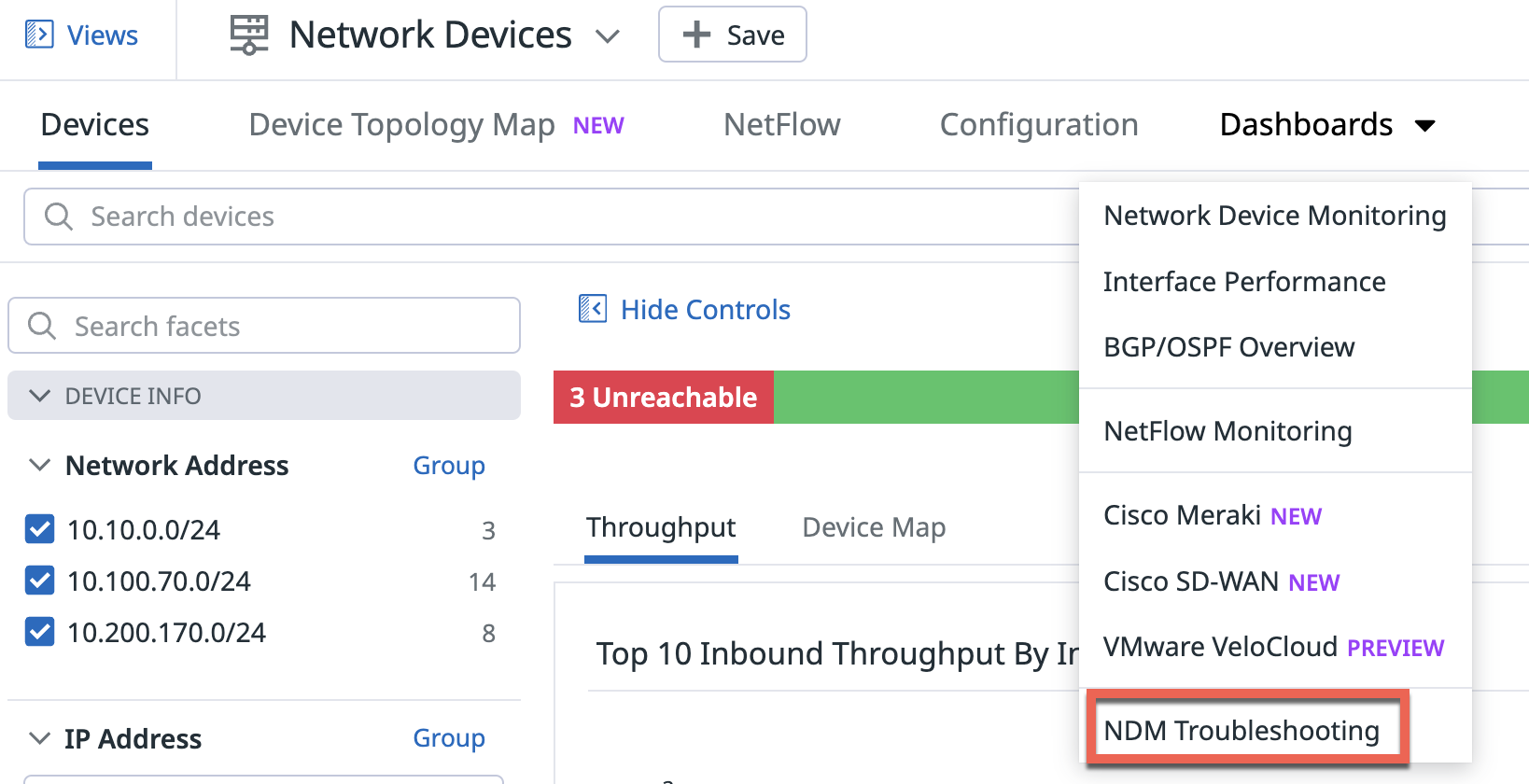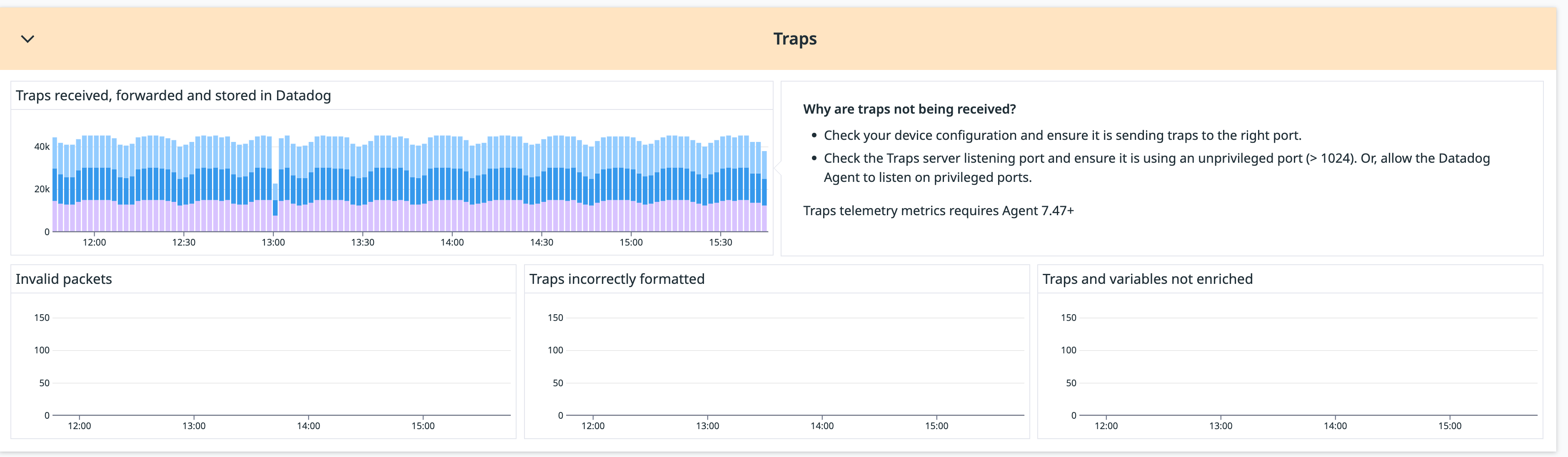- Essentials
- Getting Started
- Agent
- API
- APM Tracing
- Containers
- Dashboards
- Database Monitoring
- Datadog
- Datadog Site
- DevSecOps
- Incident Management
- Integrations
- Internal Developer Portal
- Logs
- Monitors
- Notebooks
- OpenTelemetry
- Profiler
- Search
- Session Replay
- Security
- Serverless for AWS Lambda
- Software Delivery
- Synthetic Monitoring and Testing
- Tags
- Workflow Automation
- Learning Center
- Support
- Glossary
- Standard Attributes
- Guides
- Agent
- Integrations
- Developers
- Authorization
- DogStatsD
- Custom Checks
- Integrations
- Build an Integration with Datadog
- Create an Agent-based Integration
- Create an API-based Integration
- Create a Log Pipeline
- Integration Assets Reference
- Build a Marketplace Offering
- Create an Integration Dashboard
- Create a Monitor Template
- Create a Cloud SIEM Detection Rule
- Install Agent Integration Developer Tool
- Service Checks
- IDE Plugins
- Community
- Guides
- OpenTelemetry
- Administrator's Guide
- API
- Partners
- Datadog Mobile App
- DDSQL Reference
- CoScreen
- CoTerm
- Remote Configuration
- Cloudcraft (Standalone)
- In The App
- Dashboards
- Notebooks
- DDSQL Editor
- Reference Tables
- Sheets
- Monitors and Alerting
- Service Level Objectives
- Metrics
- Watchdog
- Bits AI
- Internal Developer Portal
- Error Tracking
- Change Tracking
- Event Management
- Incident Response
- Actions & Remediations
- Infrastructure
- Cloudcraft
- Resource Catalog
- Universal Service Monitoring
- End User Device Monitoring
- Hosts
- Containers
- Processes
- Serverless
- Network Monitoring
- Storage Management
- Cloud Cost
- Application Performance
- APM
- Continuous Profiler
- Database Monitoring
- Agent Integration Overhead
- Setup Architectures
- Setting Up Postgres
- Setting Up MySQL
- Setting Up SQL Server
- Setting Up Oracle
- Setting Up Amazon DocumentDB
- Setting Up MongoDB
- Connecting DBM and Traces
- Data Collected
- Exploring Database Hosts
- Exploring Query Metrics
- Exploring Query Samples
- Exploring Database Schemas
- Exploring Recommendations
- Troubleshooting
- Guides
- Data Streams Monitoring
- Data Jobs Monitoring
- Data Observability
- Digital Experience
- Real User Monitoring
- Synthetic Testing and Monitoring
- Continuous Testing
- Product Analytics
- Session Replay
- Software Delivery
- CI Visibility
- CD Visibility
- Deployment Gates
- Test Optimization
- Code Coverage
- PR Gates
- DORA Metrics
- Feature Flags
- Security
- Security Overview
- Cloud SIEM
- Code Security
- Cloud Security
- App and API Protection
- Workload Protection
- Sensitive Data Scanner
- AI Observability
- Log Management
- Administration
NDM Troubleshooting
Overview
Use the information below for troubleshooting Datadog Network Device Monitoring. If you need additional help, contact Datadog support.
Device not visible in Datadog
The following assumes you are running Datadog Agent v7.61.0+.
If your device is not visible on the Devices page:
Run the datadog-agent status command and look for the snmp section, which contains your device’s monitoring IP. After you start the Agent, it may take up to one minute for NDM to discover individually configured devices. If your Agent is set to scan a large number of devices, it may take longer. The output should look similar to the following:
snmp ---- Instance ID: snmp:default:1.2.3.4.1:9a2df638d3ba38d6 [ERROR] Configuration Source: file:/etc/datadog-agent/conf.d/snmp.d/conf.yaml Total Runs: 1 Metric Samples: Last Run: 6, Total: 6 Events: Last Run: 0, Total: 0 Network Devices Metadata: Last Run: 1, Total: 1 Service Checks: Last Run: 1, Total: 1 Average Execution Time : 0s Last Execution Date : 2024-11-13 13:12:09 PST / 2024-11-13 21:12:09 UTC (1731532329000) Last Successful Execution Date : Never Error: <ERROR MESSAGE> No tracebackIf your device is not listed, and you are using Autodiscovery, it likely means the Agent could not connect to your device.
- Run the
datadog-agent statuscommand, and wait for theautodiscoverysection to report that all possible device IPs have been scanned. On large networks this can take a several minutes. The output should look similar to the following:
Autodiscovery ============= Subnet 127.0.0.1/24 is queued for scanning. No IPs found in the subnet. Scanning subnet 127.0.10.1/30... Currently scanning IP 127.0.10.2, 4 IPs out of 4 scanned. Found the following IP(s) in the subnet: - 127.0.10.1 - 127.0.10.2 Subnet 127.0.10.1/30 scanned. No IPs found in the subnet.If Autodiscovery completed and your device is still not appearing on the Devices page, it means the Agent could not connect to your device.
Run an
snmp walkon the device’s admin IP to determine why the Agent cannot connect to your device.Note: Provide your credentials directly in the CLI. If credentials aren’t provided, the Agent attempts to locate them in your running Agent configuration files.
Refer to your vendor specific documentation for additional information on running these commands.
SNMP v2:
sudo -u dd-agent datadog-agent snmp walk <IP Address> -C <COMMUNITY_STRING>SNMP v3:
sudo -u dd-agent datadog-agent snmp walk <IP Address> -A <AUTH_KEY> -a <AUTH_PROTOCOL> -X <PRIV_KEY> -x <PRIV_PROTOCOL>Navigate to the Agent installation directory:
cd "c:\Program Files\Datadog\Datadog Agent\bin"Run the SNMP walk command:
agent snmp walk <IP Address>[:Port]Example:
agent.exe snmp walk 10.143.50.30 1.3.6Note: Run this command as administrator from the Agent installation directory to avoid the following error:
Error: unable to read artifact: open C:\ProgramData\Datadog\auth_token: Access is denied.
- Run the
Troubleshooting SNMP errors
If either the SNMP status or Agent walk shows an error, it could indicate one of the following issues:
Permission denied
If you see a permission denied error while port binding in agent logs, the port number you’ve indicated may require elevated permissions. To bind to a port number under 1024, see Using the default SNMP Trap port 162.
Unreachable or misconfigured device:
Error:
Error: check device reachable: failed: error reading from socket: read udp 127.0.0.1:46068->1.2.3.4:161
Solution:
Log into your device and ensure that SNMP is enabled and exposed on port 161.
Verify that your collector firewall allows egress.
Optionally, For Linux only:
Run
iptables -L OUTPUTand ensure there is no deny rule:vagrant@agent-dev-ubuntu-22:~$ sudo iptables -L OUTPUT Chain OUTPUT (policy ACCEPT) target prot opt source destination DROP all -- anywhere 10.4.5.6Ensure your community string matches.
Incorrect SNMPv2 credentials
Error:
Error: an authentication method needs to be provided
Solution:
If using SNMPv2, ensure that a community string is set.
Incorrect SNMPv3 privacy protocol
Error:
Error: check device reachable: failed: decryption error; failed to autodetect profile: failed to fetch sysobjectid: cannot get sysobjectid: decryption error; failed to fetch values: failed to fetch scalar oids with batching: failed to fetch scalar oids: fetch scalar: error getting oids `[1.3.6.1.2.1.1.1.0 1.3.6.1.2.1.1.2.0 1.3.6.1.2.1.1.3.0 1.3.6.1.2.1.1.5.0]`: decryption error
OR
Error: check device reachable: failed: wrong digest; failed to autodetect profile: failed to fetch sysobjectid: cannot get sysobjectid: wrong digest; failed to fetch values: failed to fetch scalar oids with batching: failed to fetch scalar oids: fetch scalar: error getting oids `[1.3.6.1.2.1.1.1.0 1.3.6.1.2.1.1.2.0 1.3.6.1.2.1.1.3.0 1.3.6.1.2.1.1.5.0]`: wrong digest
Solution:
Verify that the following SNMPv3 configuration parameters are correct:
- user
- authKey
- authProtocol
- privKey
- privProtocol
Traps or Flows not being received at all
If SNMP traps or NetFlow traffic are missing, a common cause is firewall rules blocking UDP packets before they reach the Agent. Both SNMP traps and NetFlow rely on UDP and use the ports defined in your datadog.yaml configuration.
Local firewalls like Uncomplicated Firewall (UFW) may block traffic even when configured with permissive settings. Check system logs for blocked packet entries, which typically indicate that traffic reached the network interface but was blocked before reaching the operating system.
Use the following platform-specific commands to check for firewall rules that may be blocking the traffic from reaching the Agent.
Linux has multiple types of firewalls, such as iptables, nftables, or ufw. Depending on which is in use, the following commands can be used:
sudo iptables -Ssudo nft list rulesetsudo ufw status
Check for rules blocking UDP traffic on the configured ports.
Starting with version 7.67, the Agent’s datadog-agent diagnose command automatically checks for blocking firewall rules and displays warnings if any are found.
To manually inspect firewall rules:
Get-NetFirewallRule -Action Block | ForEach-Object {
$rule = $_
Get-NetFirewallPortFilter -AssociatedNetFirewallRule $rule | Select-Object
@{Name="Name"; Expression={$rule.Name}},
@{Name="DisplayName"; Expression={'"' + $rule.DisplayName + '"'}},
@{Name="Direction"; Expression={$rule.Direction}},
@{Name="Protocol"; Expression={$_.Protocol}},
@{Name="LocalPort"; Expression={$_.LocalPort}},
@{Name="RemotePort"; Expression={$_.RemotePort}}
} | Format-Table -AutoSize
Look for rules where:
- Direction is inbound
- Protocol is UDP
- LocalPort matches one of your configured ports
Run the following command to review Packet Filter (pf) rules:
sudo pfctl -sr
Check for any rules blocking UDP traffic on your configured ports. For example:block drop in proto udp from any to any port = <CONFIG_PORT>.
Traps not being received for devices
Check the Datadog
agent.logfile to ensure that you can bind to the traps port. The following error indicates that you are unable to bind to the traps port:Failed to start snmp-traps server: error happened when listening for SNMP Traps: listen udp 0.0.0.0:162: bind: permission deniedSolution: Add a net bind capability to the Agent binary, which allows the Agent to bind to reserved ports:
sudo setcap 'cap_net_bind_service=+ep' /opt/datadog-agent/bin/agent/agent
Traps incorrectly formatted
Navigate to the troubleshooting dashboard in NDM:
Scroll down to the Traps widget and observe the Traps incorrectly formatted graph. If this is non-zero it likely means that the authentication on the NDM collector and the device do not match.
Solution:
Verify that the following configurations in the
datadog.yamlfile align with the trap settings on the devices from which traps are missing:## @param community_strings - list of strings - required ## A list of known SNMP community strings that devices can use to send traps to the Agent. ## Traps with an unknown community string are ignored. ## Enclose the community string with single quote like below (to avoid special characters being interpreted). ## Must be non-empty. # # community_strings: # - '<COMMUNITY_1>' # - '<COMMUNITY_2>' ## @param users - list of custom objects - optional ## List of SNMPv3 users that can be used to listen for traps. ## Each user can contain: ## * user - string - The username used by devices when sending Traps to the Agent. ## * authKey - string - (Optional) The passphrase to use with the given user and authProtocol ## * authProtocol - string - (Optional) The authentication protocol to use when listening for traps from this user. ## Available options are: MD5, SHA, SHA224, SHA256, SHA384, SHA512. ## Defaults to MD5 when authKey is set. ## * privKey - string - (Optional) The passphrase to use with the given user privacy protocol. ## * privProtocol - string - (Optional) The privacy protocol to use when listening for traps from this user. ## Available options are: DES, AES (128 bits), AES192, AES192C, AES256, AES256C. ## Defaults to DES when privKey is set. # # users: # - user: <USERNAME> # authKey: <AUTHENTICATION_KEY> # authProtocol: <AUTHENTICATION_PROTOCOL> # privKey: <PRIVACY_KEY> # privProtocol: <PRIVACY_PROTOCOL>
Further Reading
Additional helpful documentation, links, and articles: