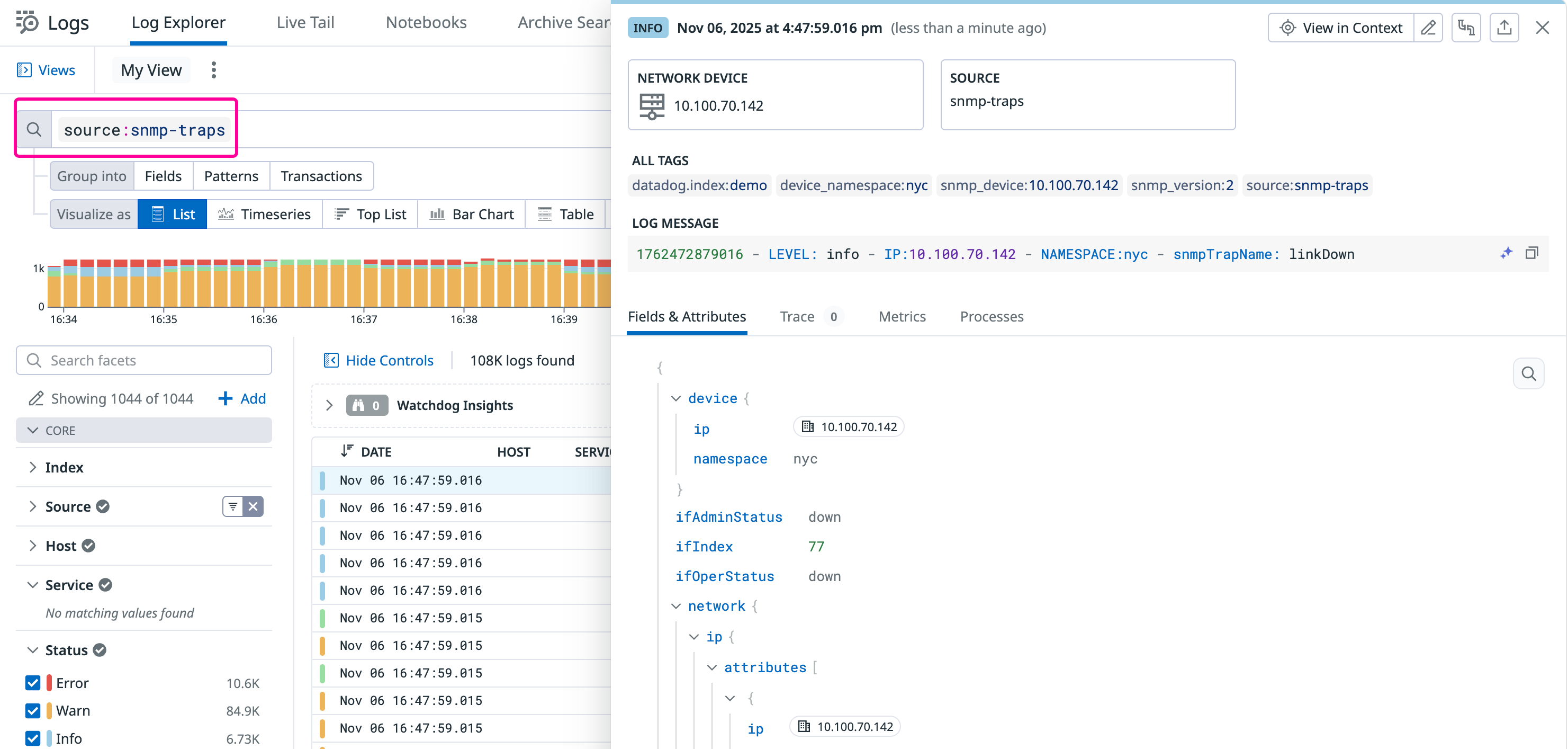- Essentials
- Getting Started
- Agent
- API
- APM Tracing
- Containers
- Dashboards
- Database Monitoring
- Datadog
- Datadog Site
- DevSecOps
- Incident Management
- Integrations
- Internal Developer Portal
- Logs
- Monitors
- Notebooks
- OpenTelemetry
- Profiler
- Search
- Session Replay
- Security
- Serverless for AWS Lambda
- Software Delivery
- Synthetic Monitoring and Testing
- Tags
- Workflow Automation
- Learning Center
- Support
- Glossary
- Standard Attributes
- Guides
- Agent
- Integrations
- Developers
- Authorization
- DogStatsD
- Custom Checks
- Integrations
- Build an Integration with Datadog
- Create an Agent-based Integration
- Create an API-based Integration
- Create a Log Pipeline
- Integration Assets Reference
- Build a Marketplace Offering
- Create an Integration Dashboard
- Create a Monitor Template
- Create a Cloud SIEM Detection Rule
- Install Agent Integration Developer Tool
- Service Checks
- IDE Plugins
- Community
- Guides
- OpenTelemetry
- Administrator's Guide
- API
- Partners
- Datadog Mobile App
- DDSQL Reference
- CoScreen
- CoTerm
- Remote Configuration
- Cloudcraft (Standalone)
- In The App
- Dashboards
- Notebooks
- DDSQL Editor
- Reference Tables
- Sheets
- Monitors and Alerting
- Watchdog
- Metrics
- Bits AI
- Internal Developer Portal
- Error Tracking
- Change Tracking
- Service Management
- Service Level Objectives
- Incident Management
- On-Call
- Status Pages
- Event Management
- Case Management
- Actions & Remediations
- Infrastructure
- Cloudcraft
- Resource Catalog
- Universal Service Monitoring
- End User Device Monitoring
- Hosts
- Containers
- Processes
- Serverless
- Network Monitoring
- Storage Management
- Cloud Cost
- Application Performance
- APM
- APM Terms and Concepts
- Application Instrumentation
- APM Metrics Collection
- Trace Pipeline Configuration
- Correlate Traces with Other Telemetry
- Trace Explorer
- Recommendations
- Code Origin for Spans
- Service Observability
- Endpoint Observability
- Dynamic Instrumentation
- Live Debugger
- Error Tracking
- Data Security
- Guides
- Troubleshooting
- Continuous Profiler
- Database Monitoring
- Agent Integration Overhead
- Setup Architectures
- Setting Up Postgres
- Setting Up MySQL
- Setting Up SQL Server
- Setting Up Oracle
- Setting Up Amazon DocumentDB
- Setting Up MongoDB
- Connecting DBM and Traces
- Data Collected
- Exploring Database Hosts
- Exploring Query Metrics
- Exploring Query Samples
- Exploring Database Schemas
- Exploring Recommendations
- Troubleshooting
- Guides
- Data Streams Monitoring
- Data Jobs Monitoring
- Data Observability
- Digital Experience
- Real User Monitoring
- Synthetic Testing and Monitoring
- Continuous Testing
- Product Analytics
- Software Delivery
- CI Visibility
- CD Visibility
- Deployment Gates
- Test Optimization
- Code Coverage
- PR Gates
- DORA Metrics
- Feature Flags
- Security
- Security Overview
- Cloud SIEM
- Code Security
- Cloud Security
- App and API Protection
- Workload Protection
- Sensitive Data Scanner
- AI Observability
- Log Management
- Administration
SNMP Traps
Overview
SNMP traps are notifications sent from an SNMP-enabled device to an SNMP manager when unusual activity occurs, such as a sudden state change on a piece of equipment.
Monitoring SNMP traps helps you capture issues that might otherwise go unnoticed due to device instability. For example, if an interface flaps between available and broken states every 15 seconds, polling every 60 seconds could miss the degree of network instability. Traps also provide visibility into the health of hardware components, such as device battery or chassis.
Datadog Agent v7.37+ supports listening for SNMP traps, enabling you to configure monitors for specific trap events.
Configuration
To enable listening for SNMP traps, use the following instructions:
Ensure that your firewall rules allow incoming UDP traffic on the configured port.
Add the following to your
datadog.yamlfile:network_devices: namespace: <NAMESPACE> # optional, defaults to "default". snmp_traps: enabled: true port: 9162 # on which ports to listen for traps community_strings: # which community strings to allow for v2 traps - <STRING_1> - <STRING_2> bind_host: 0.0.0.0 users: # SNMP v3 - user: "user" authKey: myAuthKey authProtocol: "SHA" privKey: myPrivKey privProtocol: "AES" - user: "user" authKey: myAuthKey authProtocol: "MD5" privKey: myPrivKey privProtocol: "DES" - user: "user2" authKey: myAuthKey2 authProtocol: "SHA" # choices: MD5, SHA, SHA224, SHA256, SHA384, SHA512 privKey: myPrivKey2 privProtocol: "AES" # choices: DES, AES (128 bits), AES192, AES192C, AES256, AES256CNote: Multiple v3 users and passwords are supported as of Datadog Agent
7.51or higher.
After configuration, SNMP traps are forwarded as logs to Datadog. You can find them in the Log Explorer with the following search query: source:snmp-traps.
Even though SNMP traps are forwarded as logs,
logs_enabled does not need to be set to true.Using the default SNMP trap port 162
Binding to a port number under 1024 requires elevated permissions. To bind to a port number such as the default SNMP Trap port 162, use the following instructions:
Grant access to the port using the
setcapcommand:sudo setcap CAP_NET_BIND_SERVICE=+ep /opt/datadog-packages/datadog-agent/stable/bin/agent/agentNote: Re-run this setcap command every time you upgrade the Agent.
Verify the setup is correct by running the
getcapcommand:sudo getcap /opt/datadog-packages/datadog-agent/stable/bin/agent/agentYou should see the following output:
/opt/datadog-packages/datadog-agent/stable/bin/agent/agent = cap_net_bind_service+ep
Device namespaces
As with Network Device Monitoring, use namespace tags to differentiate between multiple network devices that share the same private IP. For example, you could have two routers that share the same private IP: one in New York, and another in Paris. In this case, you can deploy an Agent in the New York data center that sends telemetry tagged with namespace: nyc; and a second Agent in the Paris data center that sends telemetry tagged with namespace: paris.
The namespace can then be used to uniquely pivot from an SNMP trap to the emitter device, or from the emitter device to an SNMP trap.
Note: If you are using namespace tags on any of your Agents, ensure that all of your Agents are using namespace tags. Do not configure namespace tags for only a subset of your Agents.
Resolution
Each SNMP trap has a specific A unique ID or address on a device that when polled returns the response code of that value. based format. The Datadog Agent performs a resolution step to convert OIDs into more readable strings.
An SNMP trap consists of:
- Emitter information (for example, the IP of the device).
- An OID that defines the type of trap.
- Metadata: A list of pairs (
OID:value) that provides additional context for the trap.
Decoding is performed on the Agent side, using a mapping stored on disk at $<PATH_TO_AGENT_CONF.D>/snmp.d/traps_db/dd_traps_db.json.gz. Datadog supports more than 11,000 different management information bases (MIBs).
Mapping format
Mappings are stored as TrapsDB files, and can be YAML or JSON.
Examples
mibs:
- NET-SNMP-EXAMPLES-MIB
traps:
1.3.6.1.4.1.8072.2.3.0.1:
mib: NET-SNMP-EXAMPLES-MIB
name: netSnmpExampleHeartbeatNotification
vars:
1.3.6.1.4.1.8072.2.3.2.1:
name: netSnmpExampleHeartbeatRate
{
"mibs": [
"NET-SNMP-EXAMPLES-MIB"
],
"traps": {
"1.3.6.1.4.1.8072.2.3.0.1": {
"mib": "NET-SNMP-EXAMPLES-MIB",
"name": "netSnmpExampleHeartbeatNotification"
}
},
"vars": {
"1.3.6.1.4.1.8072.2.3.2.1": {
"name": "netSnmpExampleHeartbeatRate"
}
}
}
Extend the Agent
To extend the capabilities of the Agent, create your own mappings and place them in the $<PATH_TO_AGENT_CONF.D>/snmp.d/traps_db/ directory.
You can write these mappings by hand, or generate mappings from a list of MIBs using Datadog’s developer toolkit, ddev.
Generate a TrapsDB file from a list of MIBs
Prerequisites:
Place all your MIBs in a dedicated folder and run:
ddev meta snmp generate-traps-db -o ./output_dir/ /path/to/my/mib1 /path/to/my/mib2 /path/to/my/mib3 ...
The ddev tool automatically fetches available MIB dependencies. If you encounter missing dependency errors and have the MIB files locally, use the --mib-sources <DIR> parameter to specify the location of your local MIB files. Ensure filenames match the MIB name (for example, SNMPv2-SMI, not snmp_v2_smi.txt).
Further Reading
Additional helpful documentation, links, and articles: