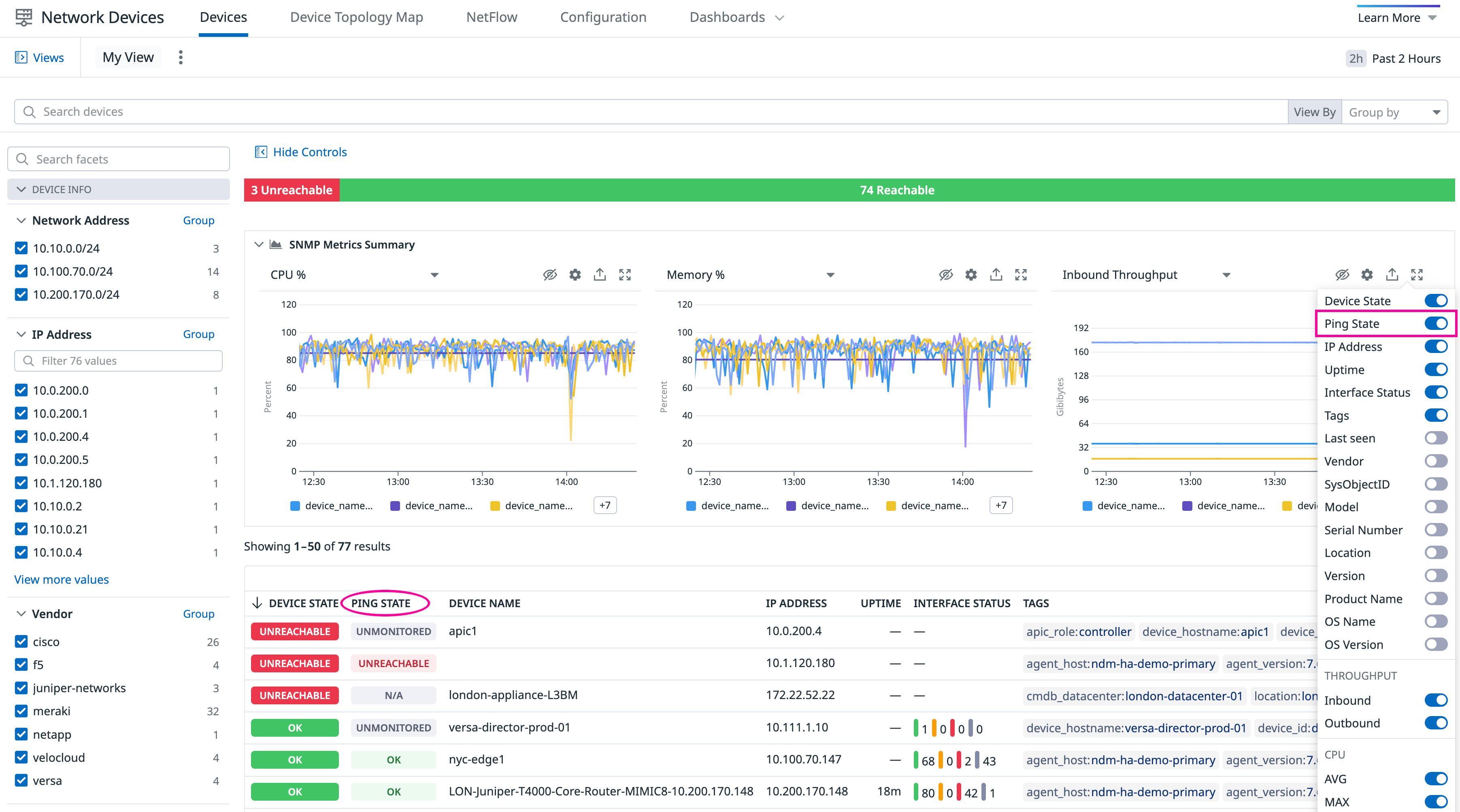- Essentials
- Getting Started
- Agent
- API
- APM Tracing
- Containers
- Dashboards
- Database Monitoring
- Datadog
- Datadog Site
- DevSecOps
- Incident Management
- Integrations
- Internal Developer Portal
- Logs
- Monitors
- Notebooks
- OpenTelemetry
- Profiler
- Search
- Session Replay
- Security
- Serverless for AWS Lambda
- Software Delivery
- Synthetic Monitoring and Testing
- Tags
- Workflow Automation
- Learning Center
- Support
- Glossary
- Standard Attributes
- Guides
- Agent
- Integrations
- Developers
- Authorization
- DogStatsD
- Custom Checks
- Integrations
- Build an Integration with Datadog
- Create an Agent-based Integration
- Create an API-based Integration
- Create a Log Pipeline
- Integration Assets Reference
- Build a Marketplace Offering
- Create an Integration Dashboard
- Create a Monitor Template
- Create a Cloud SIEM Detection Rule
- Install Agent Integration Developer Tool
- Service Checks
- IDE Plugins
- Community
- Guides
- OpenTelemetry
- Administrator's Guide
- API
- Partners
- Datadog Mobile App
- DDSQL Reference
- CoScreen
- CoTerm
- Remote Configuration
- Cloudcraft (Standalone)
- In The App
- Dashboards
- Notebooks
- DDSQL Editor
- Reference Tables
- Sheets
- Monitors and Alerting
- Service Level Objectives
- Metrics
- Watchdog
- Bits AI
- Internal Developer Portal
- Error Tracking
- Change Tracking
- Event Management
- Incident Response
- Actions & Remediations
- Infrastructure
- Cloudcraft
- Resource Catalog
- Universal Service Monitoring
- End User Device Monitoring
- Hosts
- Containers
- Processes
- Serverless
- Network Monitoring
- Storage Management
- Cloud Cost
- Application Performance
- APM
- Continuous Profiler
- Database Monitoring
- Agent Integration Overhead
- Setup Architectures
- Setting Up Postgres
- Setting Up MySQL
- Setting Up SQL Server
- Setting Up Oracle
- Setting Up Amazon DocumentDB
- Setting Up MongoDB
- Connecting DBM and Traces
- Data Collected
- Exploring Database Hosts
- Exploring Query Metrics
- Exploring Query Samples
- Exploring Database Schemas
- Exploring Recommendations
- Troubleshooting
- Guides
- Data Streams Monitoring
- Data Observability
- Digital Experience
- Real User Monitoring
- Synthetic Testing and Monitoring
- Continuous Testing
- Product Analytics
- Session Replay
- Software Delivery
- CI Visibility
- CD Visibility
- Deployment Gates
- Test Optimization
- Code Coverage
- PR Gates
- DORA Metrics
- Feature Flags
- Security
- Security Overview
- Cloud SIEM
- Code Security
- Cloud Security
- App and API Protection
- Workload Protection
- Sensitive Data Scanner
- AI Observability
- Log Management
- Administration
Ping
Overview
When configured, the SNMP check can also send ICMP pings to your devices. This can be configured for individual as well as Autodiscovered devices.
Prerequistes
- Agent version
7.52+. - SNMP monitoring configured on Individual devices or with Autodiscovery.
Setup
Edit the
snmp.d/conf.yamlfile in theconf.d/folder at the root of your Agent’s configuration directory for individual devices, or thedatadog.yamlAgent configuration file for Autodiscovery. See the sample snmp.d/conf.yaml for all available configuration options.Linux Only: If you’re receiving errors when running ping, you may need to configure the integration to send pings using a raw socket. This requires elevated privileges and is done using the Agent’s system-probe. See the linux.use_raw_socket
system-probeconfiguration below.
To apply ping settings to all manually configured devices, add the ping configuration in the init_config section:
init_config:
loader: core
use_device_id_as_hostname: true
ping:
enabled: true # (default false) enable the ping check
linux: # (optional) Linux specific configuration
use_raw_socket: true # (optional, default false) send pings using a raw socket (see step 3 above)
instances:
- ip_address: '1.2.3.4'
community_string: 'sample-string'
tags:
- 'key1:val1'
- 'key2:val2'Or, apply the ping configuration per instance:
init_config:
loader: core
use_device_id_as_hostname: true
instances:
- ip_address: '1.2.3.4'
community_string: 'sample-string'
tags:
- 'key1:val1'
- 'key2:val2'
ping:
enabled: true # (default false) enable the ping check
linux: # (optional) Linux specific configuration
use_raw_socket: true # (optional, default false) send pings using a raw socket Configure ping settings in the network_devices section under the Autodiscovery parameter to apply them to all Autodiscovery subnets.
network_devices:
autodiscovery:
workers: 100
discovery_interval: 3600
loader: core
use_device_id_as_hostname: true
configs:
- network_address: 10.10.0.0/24
loader: core
snmp_version: 2
port: 161
community_string: '***'
tags:
- "key1:val1"
- "key2:val2"
ping:
enabled: true # (default false) enable the ping check
linux: # (optional) Linux specific configuration
use_raw_socket: true # (optional, default false) send pings using a raw socket (see step 3 above)Note: For Autodiscovery, Datadog does not ping devices that do not respond to SNMP.
If you’re on Linux and want to use raw sockets for ping, you must also enable ping in the system-probe configuration file in addition to the Agent configuration.
Edit /etc/datadog-agent/system-probe.yaml to set the enable flag to true.
ping:
enabled: true
After ping is enabled on your network devices, the Ping State column appears in Network Device Monitoring, displaying the ping status for each device.
The following are the status names in the Ping State column and their descriptions:
| Status name | Description |
|---|---|
| Unreachable | Device is unreachable through ping. |
| Unmonitored | Ping has not been configured for this device. |
| Ok | Device is reachable through ping. |
| N/A | The devices do not support ping. |
Metrics collected
The following metrics are made available after enabling ping:
| Metric name | Description |
|---|---|
| networkdevice.ping.avg_rtt | Average round-trip time |
| networkdevice.ping.reachable | Device reachability status |
| networkdevice.ping.packet_loss | Packet loss percentage |
| networkdevice.ping.unreachable | Device unreachable status |
Further Reading
Additional helpful documentation, links, and articles: