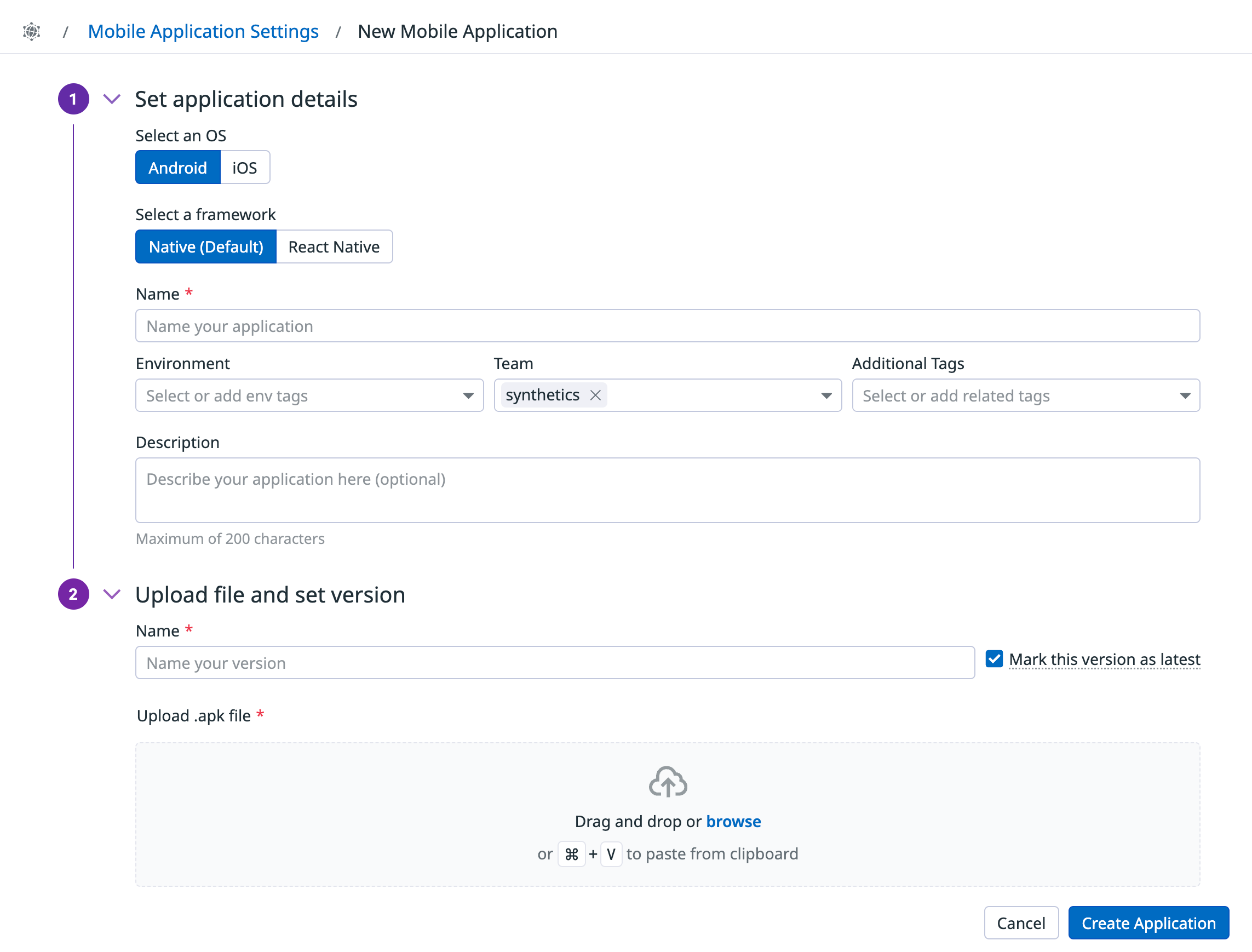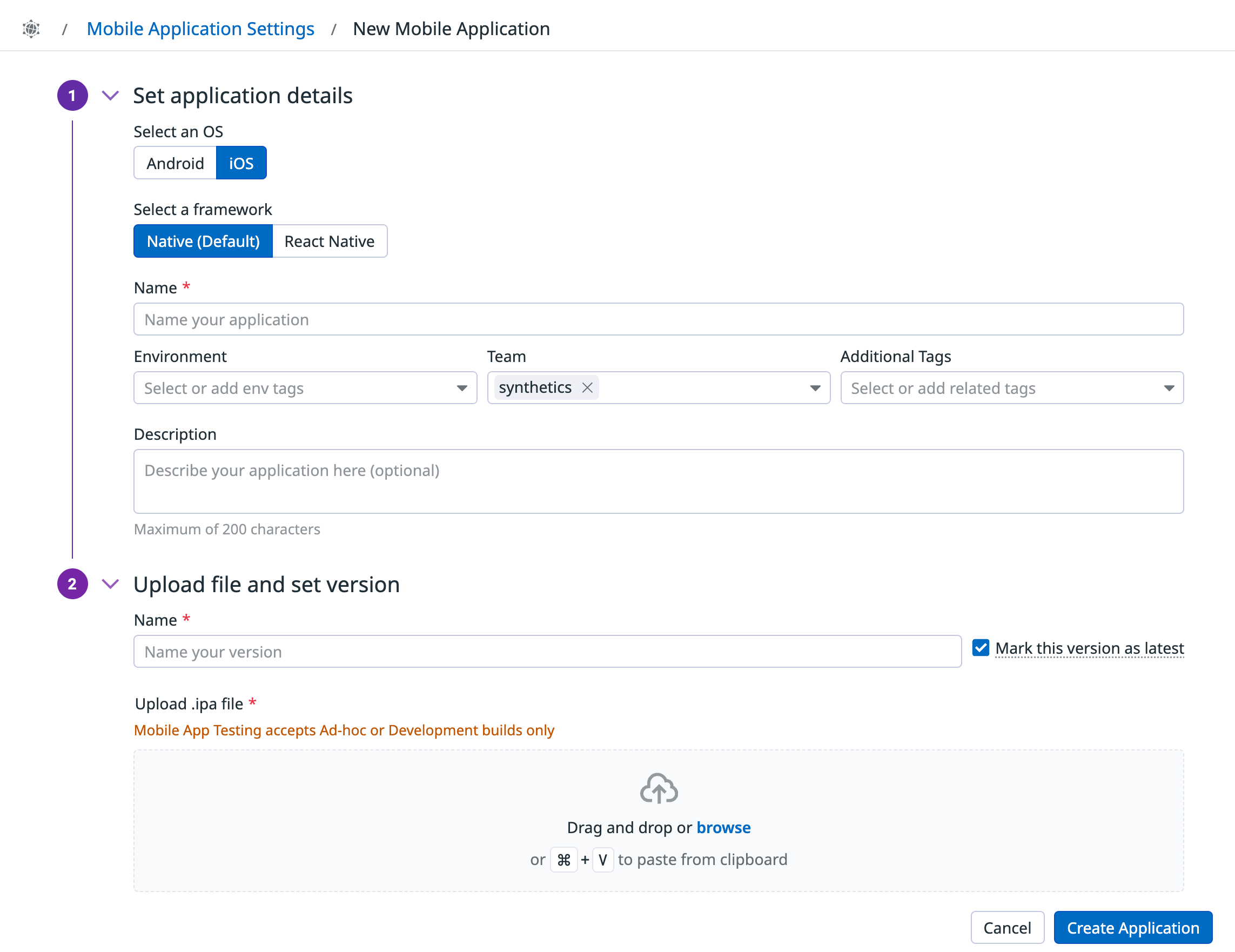- Essentials
- Getting Started
- Agent
- API
- APM Tracing
- Containers
- Dashboards
- Database Monitoring
- Datadog
- Datadog Site
- DevSecOps
- Incident Management
- Integrations
- Internal Developer Portal
- Logs
- Monitors
- Notebooks
- OpenTelemetry
- Profiler
- Search
- Session Replay
- Security
- Serverless for AWS Lambda
- Software Delivery
- Synthetic Monitoring and Testing
- Tags
- Workflow Automation
- Learning Center
- Support
- Glossary
- Standard Attributes
- Guides
- Agent
- Integrations
- Developers
- Authorization
- DogStatsD
- Custom Checks
- Integrations
- Build an Integration with Datadog
- Create an Agent-based Integration
- Create an API-based Integration
- Create a Log Pipeline
- Integration Assets Reference
- Build a Marketplace Offering
- Create an Integration Dashboard
- Create a Monitor Template
- Create a Cloud SIEM Detection Rule
- Install Agent Integration Developer Tool
- Service Checks
- IDE Plugins
- Community
- Guides
- OpenTelemetry
- Administrator's Guide
- API
- Partners
- Datadog Mobile App
- DDSQL Reference
- CoScreen
- CoTerm
- Remote Configuration
- Cloudcraft (Standalone)
- In The App
- Dashboards
- Notebooks
- DDSQL Editor
- Reference Tables
- Sheets
- Monitors and Alerting
- Watchdog
- Metrics
- Bits AI
- Internal Developer Portal
- Error Tracking
- Change Tracking
- Service Management
- Service Level Objectives
- Incident Management
- On-Call
- Status Pages
- Event Management
- Case Management
- Actions & Remediations
- Infrastructure
- Cloudcraft
- Resource Catalog
- Universal Service Monitoring
- End User Device Monitoring
- Hosts
- Containers
- Processes
- Serverless
- Network Monitoring
- Storage Management
- Cloud Cost
- Application Performance
- APM
- Continuous Profiler
- Database Monitoring
- Agent Integration Overhead
- Setup Architectures
- Setting Up Postgres
- Setting Up MySQL
- Setting Up SQL Server
- Setting Up Oracle
- Setting Up Amazon DocumentDB
- Setting Up MongoDB
- Connecting DBM and Traces
- Data Collected
- Exploring Database Hosts
- Exploring Query Metrics
- Exploring Query Samples
- Exploring Database Schemas
- Exploring Recommendations
- Troubleshooting
- Guides
- Data Streams Monitoring
- Data Jobs Monitoring
- Data Observability
- Digital Experience
- Real User Monitoring
- Synthetic Testing and Monitoring
- Continuous Testing
- Product Analytics
- Software Delivery
- CI Visibility
- CD Visibility
- Deployment Gates
- Test Optimization
- Code Coverage
- PR Gates
- DORA Metrics
- Feature Flags
- Security
- Security Overview
- Cloud SIEM
- Code Security
- Cloud Security
- App and API Protection
- Workload Protection
- Sensitive Data Scanner
- AI Observability
- Log Management
- Administration
Mobile Application Testing Settings
This product is not supported for your selected Datadog site. ().
Overview
Manage your uploaded mobile applications and your parallelization settings on the Synthetic Monitoring & Continuous Testing Settings page.
Create an application
To add a mobile application, navigate to the Mobile Applications List tab and click + Create Application.
- Select Android as the OS for your mobile application.
- Select the framework your application is built with. Supported frameworks are native Android frameworks and React Native.
- Name your mobile application.
- Add
envtags as well as additional tags to your mobile application. You can use these tags to filter through your mobile app tests on the Synthetic Monitoring & Continuous Testing page. - Optionally, enter a description for your mobile application.
- Upload an
.apkfile. - Enter a name for the version of your mobile application. Optionally, select Mark this version as latest.
- Click Create Application.
- Select iOS as the OS for your mobile application.
- Select the framework your application is built with. Supported frameworks are native iOS frameworks and React Native.
- Name your mobile application.
- Add
envtags as well as additional tags to your mobile application. You can use these tags to filter through your mobile app tests on the Synthetic Monitoring & Continuous Testing page. - Optionally, enter a description for your mobile application.
- Upload an
.ipafile. - Enter a name for the version of your mobile application. Optionally, select Mark this version as latest.
- Click Create Application.
To edit or delete a mobile application, hover over a mobile application in the Mobile Applications List and click on the respective icon.
Note: As of July 2025, React Native applications are officially supported for Mobile Application Testing. No action is needed for React Native applications that were uploaded before official support: tests continue to run as expected. Mobile Application Testing does not provide full support for Flutter applications.
Manage application versions
Clicking on a mobile application in the Mobile Applications List displays existing versions of the application. Hover over a version and click the + icon to create a mobile app test with the selected mobile application’s version.
To edit or delete a version of a mobile application, hover over a version in the mobile application and click on the respective icon.
Add a version
To add a version of an existing mobile application:
- Hover over the
+icon in a mobile application in the Mobile Applications List and click Add new version. - Upload an
.apkor.ipafile. - Enter a version name.
- Optionally, select Mark this version as latest.
- Click Add Version.
Customize your parallelization
For more information about parallelizing your Synthetic tests, see Continuous Testing Settings.
Permissions
By default, only users with the Datadog Admin and Datadog Standard roles can access the Synthetic Monitoring Applications List page. To get access to the Applications List page, upgrade your user to one of those two default roles.
If you are using the custom role feature, add your user to any custom role that includes synthetics_read and synthetics_write permissions.
Further reading
Additional helpful documentation, links, and articles: