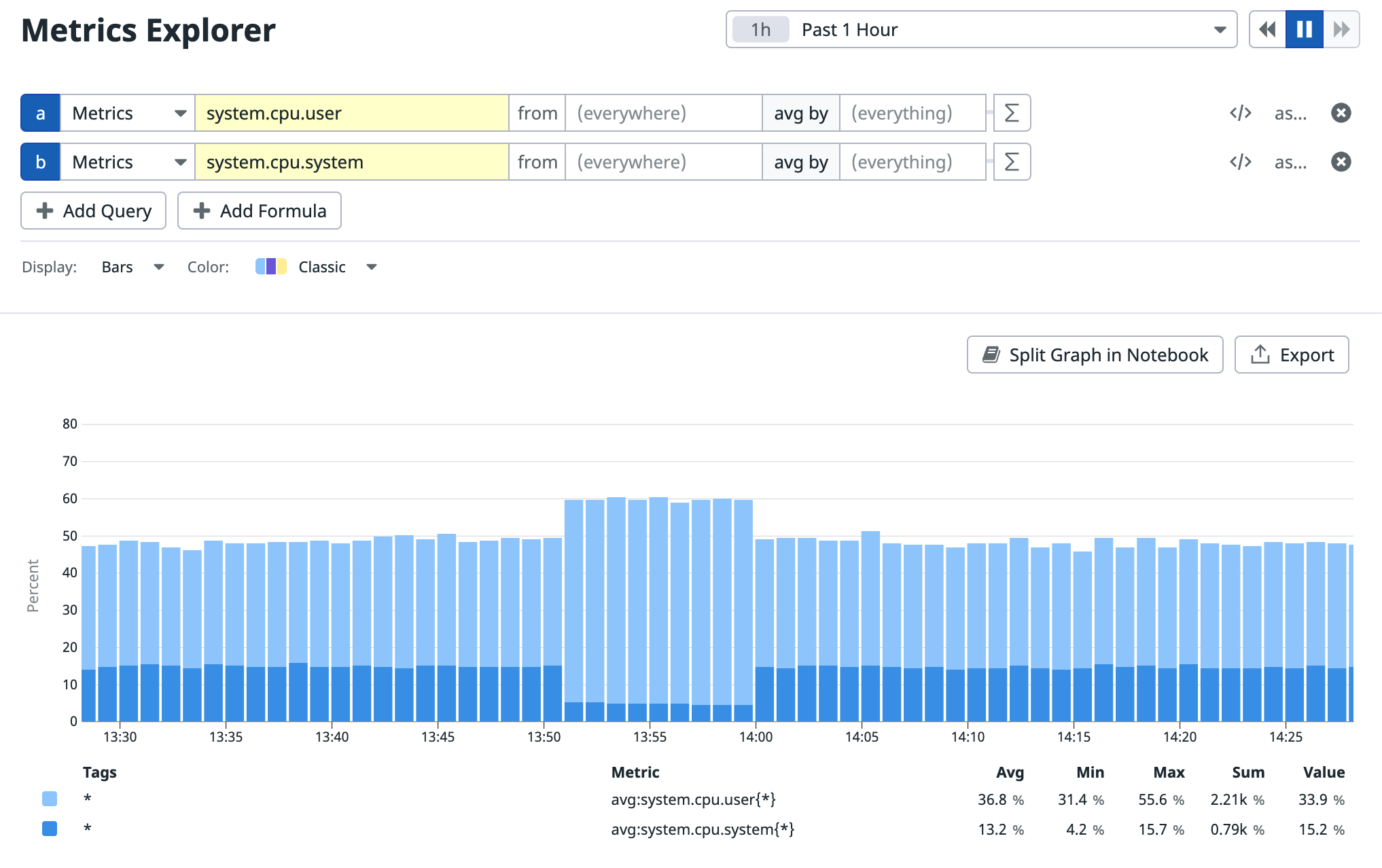- Essentials
- Getting Started
- Agent
- API
- APM Tracing
- Containers
- Dashboards
- Database Monitoring
- Datadog
- Datadog Site
- DevSecOps
- Incident Management
- Integrations
- Internal Developer Portal
- Logs
- Monitors
- Notebooks
- OpenTelemetry
- Profiler
- Search
- Session Replay
- Security
- Serverless for AWS Lambda
- Software Delivery
- Synthetic Monitoring and Testing
- Tags
- Workflow Automation
- Learning Center
- Support
- Glossary
- Standard Attributes
- Guides
- Agent
- Integrations
- Developers
- Authorization
- DogStatsD
- Custom Checks
- Integrations
- Build an Integration with Datadog
- Create an Agent-based Integration
- Create an API-based Integration
- Create a Log Pipeline
- Integration Assets Reference
- Build a Marketplace Offering
- Create an Integration Dashboard
- Create a Monitor Template
- Create a Cloud SIEM Detection Rule
- Install Agent Integration Developer Tool
- Service Checks
- IDE Plugins
- Community
- Guides
- OpenTelemetry
- Administrator's Guide
- API
- Partners
- Datadog Mobile App
- DDSQL Reference
- CoScreen
- CoTerm
- Remote Configuration
- Cloudcraft (Standalone)
- In The App
- Dashboards
- Notebooks
- DDSQL Editor
- Reference Tables
- Sheets
- Monitors and Alerting
- Service Level Objectives
- Metrics
- Watchdog
- Bits AI
- Internal Developer Portal
- Error Tracking
- Change Tracking
- Event Management
- Incident Response
- Actions & Remediations
- Infrastructure
- Cloudcraft
- Resource Catalog
- Universal Service Monitoring
- End User Device Monitoring
- Hosts
- Containers
- Processes
- Serverless
- Network Monitoring
- Storage Management
- Cloud Cost
- Application Performance
- APM
- Continuous Profiler
- Database Monitoring
- Agent Integration Overhead
- Setup Architectures
- Setting Up Postgres
- Setting Up MySQL
- Setting Up SQL Server
- Setting Up Oracle
- Setting Up Amazon DocumentDB
- Setting Up MongoDB
- Connecting DBM and Traces
- Data Collected
- Exploring Database Hosts
- Exploring Query Metrics
- Exploring Query Samples
- Exploring Database Schemas
- Exploring Recommendations
- Troubleshooting
- Guides
- Data Streams Monitoring
- Data Observability
- Digital Experience
- Real User Monitoring
- Synthetic Testing and Monitoring
- Continuous Testing
- Product Analytics
- Session Replay
- Software Delivery
- CI Visibility
- CD Visibility
- Deployment Gates
- Test Optimization
- Code Coverage
- PR Gates
- DORA Metrics
- Feature Flags
- Security
- Security Overview
- Cloud SIEM
- Code Security
- Cloud Security
- App and API Protection
- Workload Protection
- Sensitive Data Scanner
- AI Observability
- Log Management
- Administration
Metrics Explorer
Overview
The Metrics Explorer is a basic interface for examining your metrics in Datadog. For more advanced options, create a notebook or dashboard (screenboard, or timeboard).
Natural language queries
Join the Preview!
Natural Language Querying (NLQ) on the Metrics Explorer is in Preview. If you're interested in this feature, click Request Access and complete the form.
Request AccessUse Natural Language Queries (NLQ) to describe what you’re looking for in plain English. Datadog automatically translates your request into a structured metric query, understanding context such as your services, attributes, and tags. This makes it easier to explore metrics without needing to write complex syntax.
To access this feature, click Ask in the search field and type your query.
To disable NLQ for your organization, you must have org_management permissions. Navigate to Organization Settings > Preferences and toggle off the Natural Language Queries feature.
Graphing
Use the query editor to customize the graph displayed on the Metrics Explorer page.
You can specify the time frame in the top right corner of the page. The default is Past 1 Hour.
Metrics that are not reported in the last 24 hours do not appear in the query editor. You can add these metrics to your graphs manually by entering the metric name or full query.
Scope
Define a filtering scope with the from text box by selecting or searching for tag values. For example, you can use the from text box to filter metric values from a specific host, cluster, environment, or region.
Space aggregation
Define the space aggregation used to combine a metric’s values.
The possible options are:
- Average of reported values (default)
- Max of reported values
- Min of reported values
- Sum of reported values
Note: The options may differ based on the metric type selected.
Functions and formulas
You can optionally add functions to your query using the function button. Not all functions are available for all metric types. For more information, see the querying documentation.
Split graph
Use the Split Graph button to view the data split into individual graphs by values for tags such as region, service, or environment.
Export
Use the Export button () to export your graph:
- Copy a link to the graph for sharing
- Add it to an incident
- Create a monitor
- Save it to a dashboard
- Save it to a notebook
Quick Graphs
With Quick Graphs, you have more options to visualize your data, without needing to create a Dashboard or Notebook. These graphs are useful for understanding and troubleshooting issues without creating permanent dashboards or complex visualization setups.
For more information, see the Quick Graphs documentation.
Further reading
Additional helpful documentation, links, and articles: