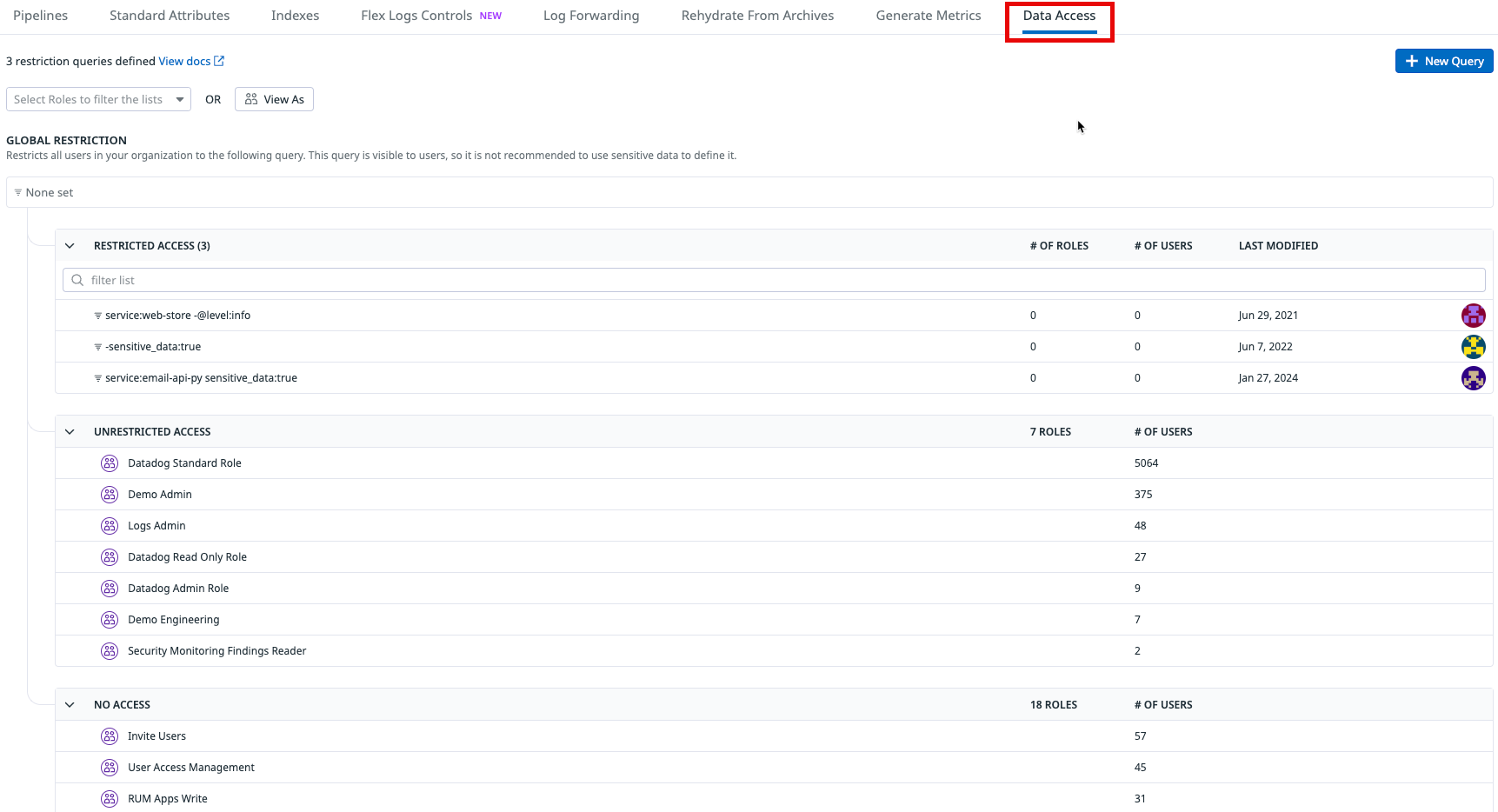- Essentials
- Getting Started
- Agent
- API
- APM Tracing
- Containers
- Dashboards
- Database Monitoring
- Datadog
- Datadog Site
- DevSecOps
- Incident Management
- Integrations
- Internal Developer Portal
- Logs
- Monitors
- Notebooks
- OpenTelemetry
- Profiler
- Search
- Session Replay
- Security
- Serverless for AWS Lambda
- Software Delivery
- Synthetic Monitoring and Testing
- Tags
- Workflow Automation
- Learning Center
- Support
- Glossary
- Standard Attributes
- Guides
- Agent
- Integrations
- Developers
- Authorization
- DogStatsD
- Custom Checks
- Integrations
- Build an Integration with Datadog
- Create an Agent-based Integration
- Create an API-based Integration
- Create a Log Pipeline
- Integration Assets Reference
- Build a Marketplace Offering
- Create an Integration Dashboard
- Create a Monitor Template
- Create a Cloud SIEM Detection Rule
- Install Agent Integration Developer Tool
- Service Checks
- IDE Plugins
- Community
- Guides
- OpenTelemetry
- Administrator's Guide
- API
- Partners
- Datadog Mobile App
- DDSQL Reference
- CoScreen
- CoTerm
- Remote Configuration
- Cloudcraft (Standalone)
- In The App
- Dashboards
- Notebooks
- DDSQL Editor
- Reference Tables
- Sheets
- Monitors and Alerting
- Watchdog
- Metrics
- Bits AI
- Internal Developer Portal
- Error Tracking
- Change Tracking
- Service Management
- Service Level Objectives
- Incident Management
- On-Call
- Status Pages
- Event Management
- Case Management
- Actions & Remediations
- Infrastructure
- Cloudcraft
- Resource Catalog
- Universal Service Monitoring
- End User Device Monitoring
- Hosts
- Containers
- Processes
- Serverless
- Network Monitoring
- Storage Management
- Cloud Cost
- Application Performance
- APM
- Continuous Profiler
- Database Monitoring
- Agent Integration Overhead
- Setup Architectures
- Setting Up Postgres
- Setting Up MySQL
- Setting Up SQL Server
- Setting Up Oracle
- Setting Up Amazon DocumentDB
- Setting Up MongoDB
- Connecting DBM and Traces
- Data Collected
- Exploring Database Hosts
- Exploring Query Metrics
- Exploring Query Samples
- Exploring Database Schemas
- Exploring Recommendations
- Troubleshooting
- Guides
- Data Streams Monitoring
- Data Jobs Monitoring
- Data Observability
- Digital Experience
- Real User Monitoring
- Synthetic Testing and Monitoring
- Continuous Testing
- Product Analytics
- Software Delivery
- CI Visibility
- CD Visibility
- Deployment Gates
- Test Optimization
- Code Coverage
- PR Gates
- DORA Metrics
- Feature Flags
- Security
- Security Overview
- Cloud SIEM
- Code Security
- Cloud Security
- App and API Protection
- Workload Protection
- Sensitive Data Scanner
- AI Observability
- Log Management
- Administration
Live Tail Troubleshooting
If your Live Tail page shows an error, or the logs do not load, try the following troubleshooting steps:
- Open the Live tail view with your browser in Incognito mode, and see if you can view logs.
- Try a different browser, and check if Live Tail loads logs.
- Check whether other team members can see logs in the Live Tail view.
- Check for any network restrictions, VPN configurations, or antivirus software that may block the Live Tail from loading logs:
- Ensure that your local or company network allows inbound traffic from
live.logs.datadoghq.com. - Find the Datadog IP prefixes at the IP ranges endpoint.
- Ensure that your local or company network allows inbound traffic from
Trace requests
Traceroute is a tool that helps you test the path a packet takes from source to destination. You can use traceroute to identify any client-side network issues that may stop Live Tail from loading.
To examine the route for Live Tail logs on Linux or MacOS, run the following command:
traceroute live.logs.datadoghq.comIf at any point the request times out, that means the request is blocked somewhere between the client and Datadog servers. Check with your network administration team to address this issue.
If a step in the route shows * * *, this could indicate a host did not reply to the traceroute, or a router does not reply to that protocol. The * * * pattern does not always indicate a timeout. Changing the discovery protocol to ICMP/PING using the -I option may provide more detailed results.
Clear browser and DNS caches
Browser cache
Clearing your browser cache may help with Live Tail problems. For example, to clear your cache in Google Chrome, see Google account help.
DNS cache
Clearing your DNS cache may help with Live Tail problems.
To clear your DNS cache using Google Chrome:
- Launch the Google Chrome browser.
- Type
chrome://net-internals/#dnsin the address bar, then click Enter. - Click Clear host cache.
Check browser plugins and extensions
Browser plugins and extensions, including ad blockers, sometimes interfere with Live Tail:
- Check if your browser or operating system has an ad blocker app installed. Uninstall or disable any ad blockers you find, and then check if you are able to see logs in Live Tail.
- Pause, stop, or uninstall any browser plugins and extensions.
Check access
Verify that you have a role assigned to you which has the logs_live_tail permission. For more information, see Datadog roles and permissions.
Determine whether an administrator configured a logs restriction query (RBAC) on your Datadog organization. If you lack the necessary permissions to access the logs you are querying in Live Tail, no logs are visible to you. If you believe you should have access to these logs, contact your Datadog account administrator to grant the required permissions.
Check log timestamps
If you are expecting logs to appear in Live Tail which are not visible, verify whether the timestamps of the logs are within the 15 minute period of Live Tail’s window. If log timestamps are aligned with UTC time, logs sent in real time should appear within the 15 minute period specified.
Often, if timestamps are sent from hosts with a different local time than UTC, the offset of these timezones can cause discrepancies in how these logs are represented in Datadog.
During processing, this may happen in two ways:
- If using a Date Remapper processor in a Logs Pipeline, verify that the attribute referenced by the processor is reflective of UTC time.
- If logs are sent as JSON, automatic parsing will extract the date attribute if it is reflected by a listed attribute in JSON Preprocessing.
If the attribute used to reflect the timestamp of the log is in a different timezone to UTC, see Parsing dates with a Grok Parser to shift the timezone.
- This does not function for attributes parsed with JSON Preprocessing. These attributes must be modified outside of Preprocessing.
Create a support ticket
If the above troubleshooting steps do not resolve the issue with Live Tail, create a support ticket. If possible, include the following information in your support ticket:
Operating system and browser details
- Browser name and version
- Plugins and/or extensions
- Operating system name and version
HAR file
To generate a HAR file in Google Chrome, see Capture web session traffic.
Attach the HAR file to your support ticket.
Screenshots and recording
- Take a screenshot of the browser console.
- In Google Chrome, see DevTools to open the browser console.
- Record a brief video demonstrating the issue’s behavior.