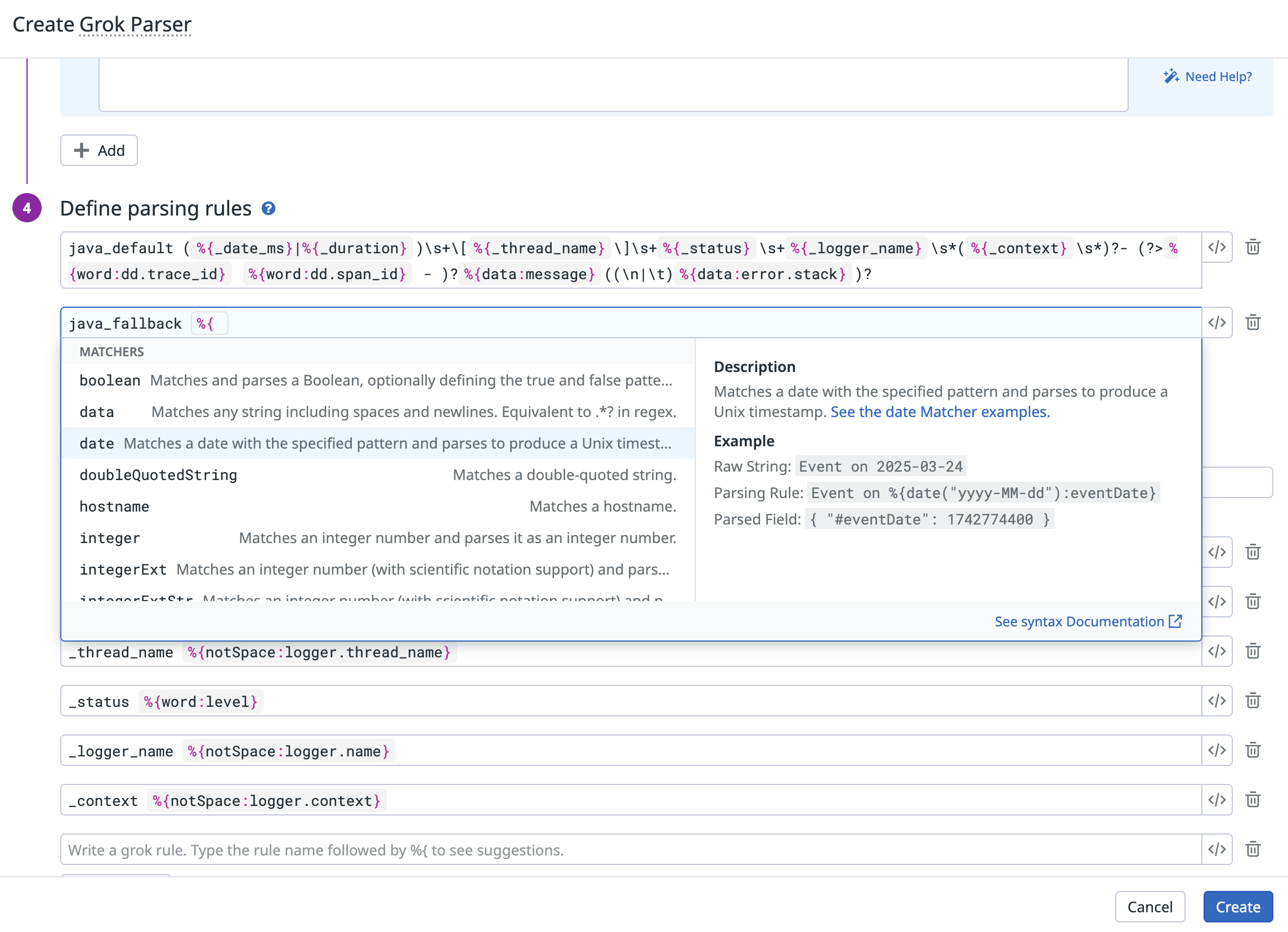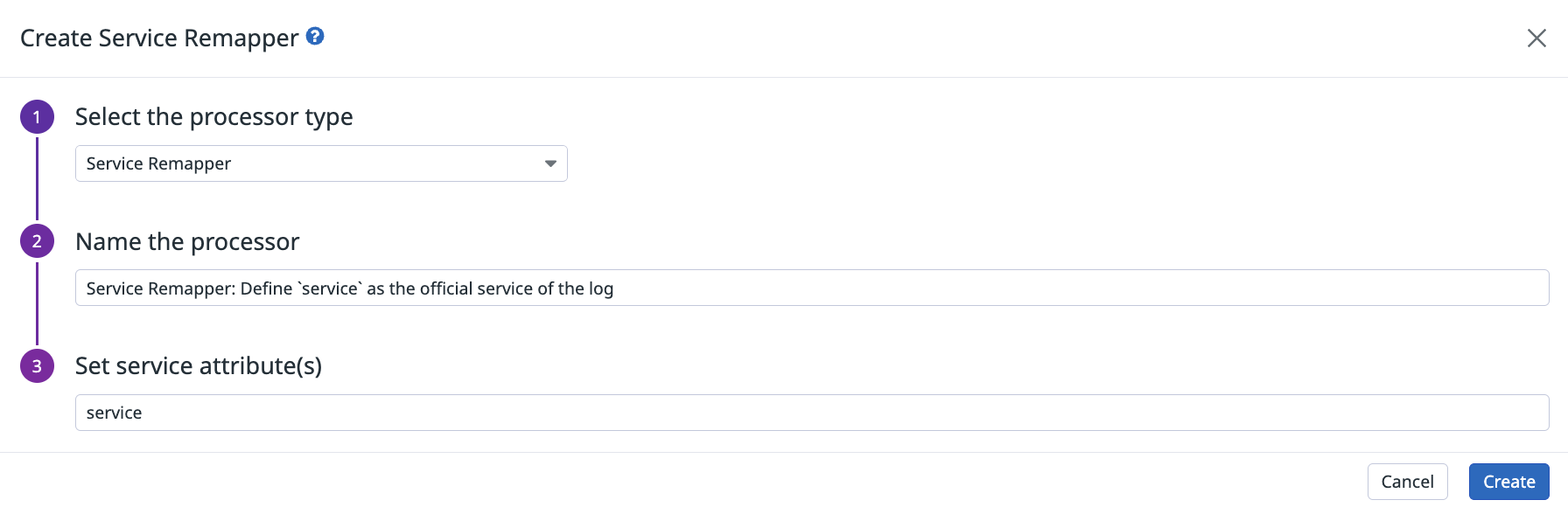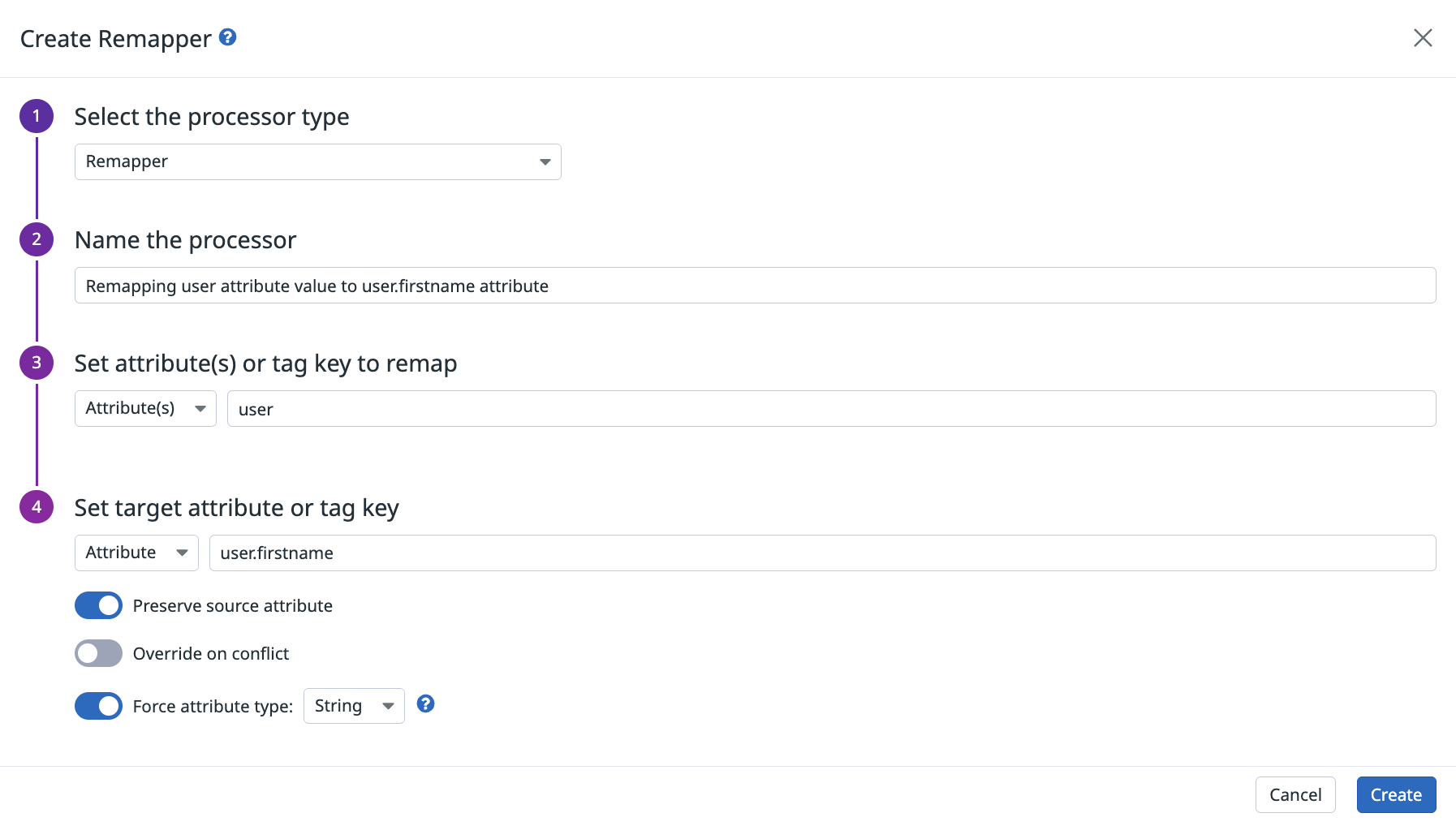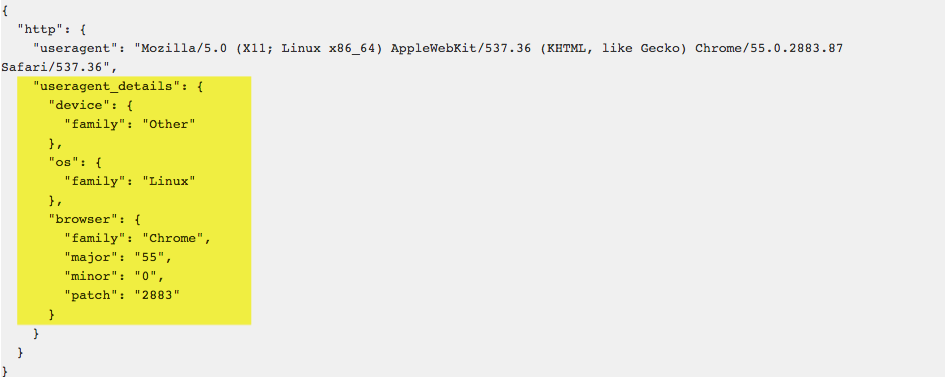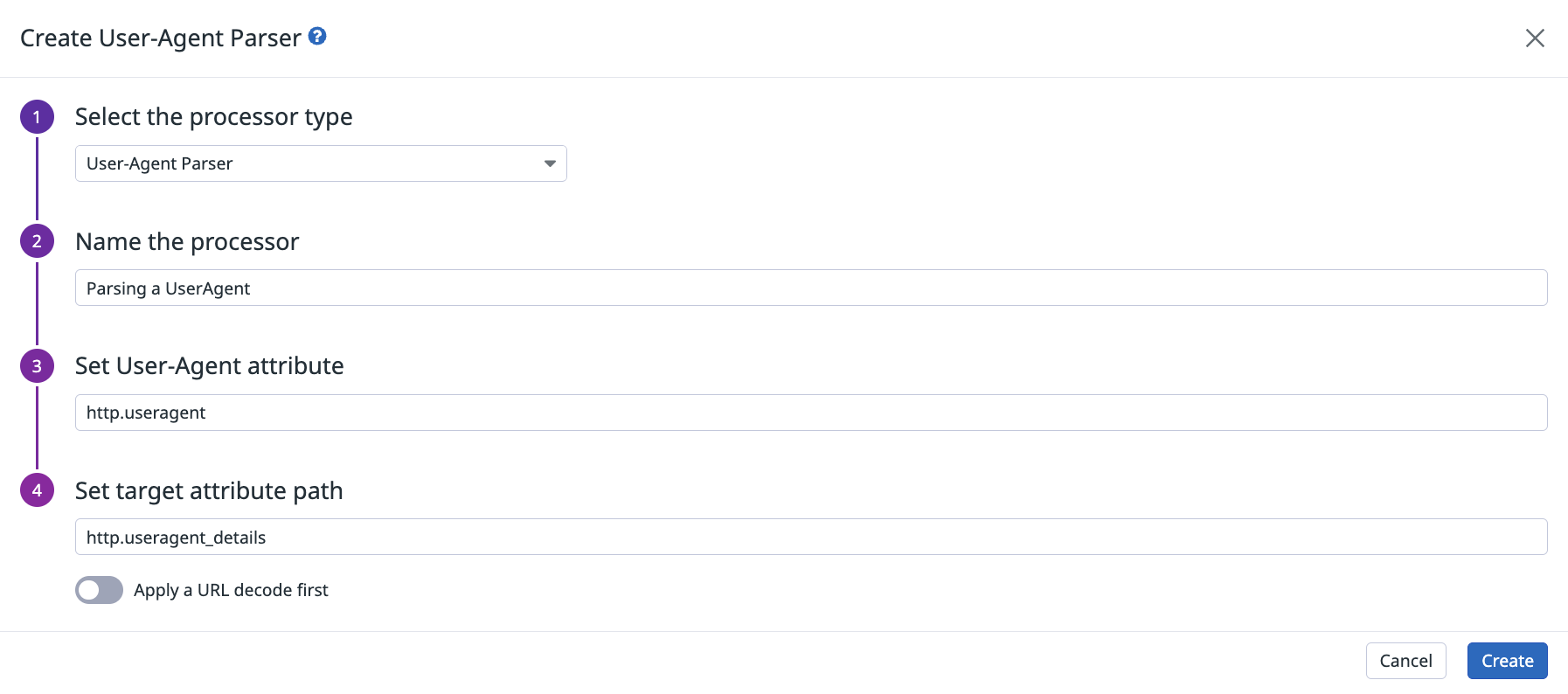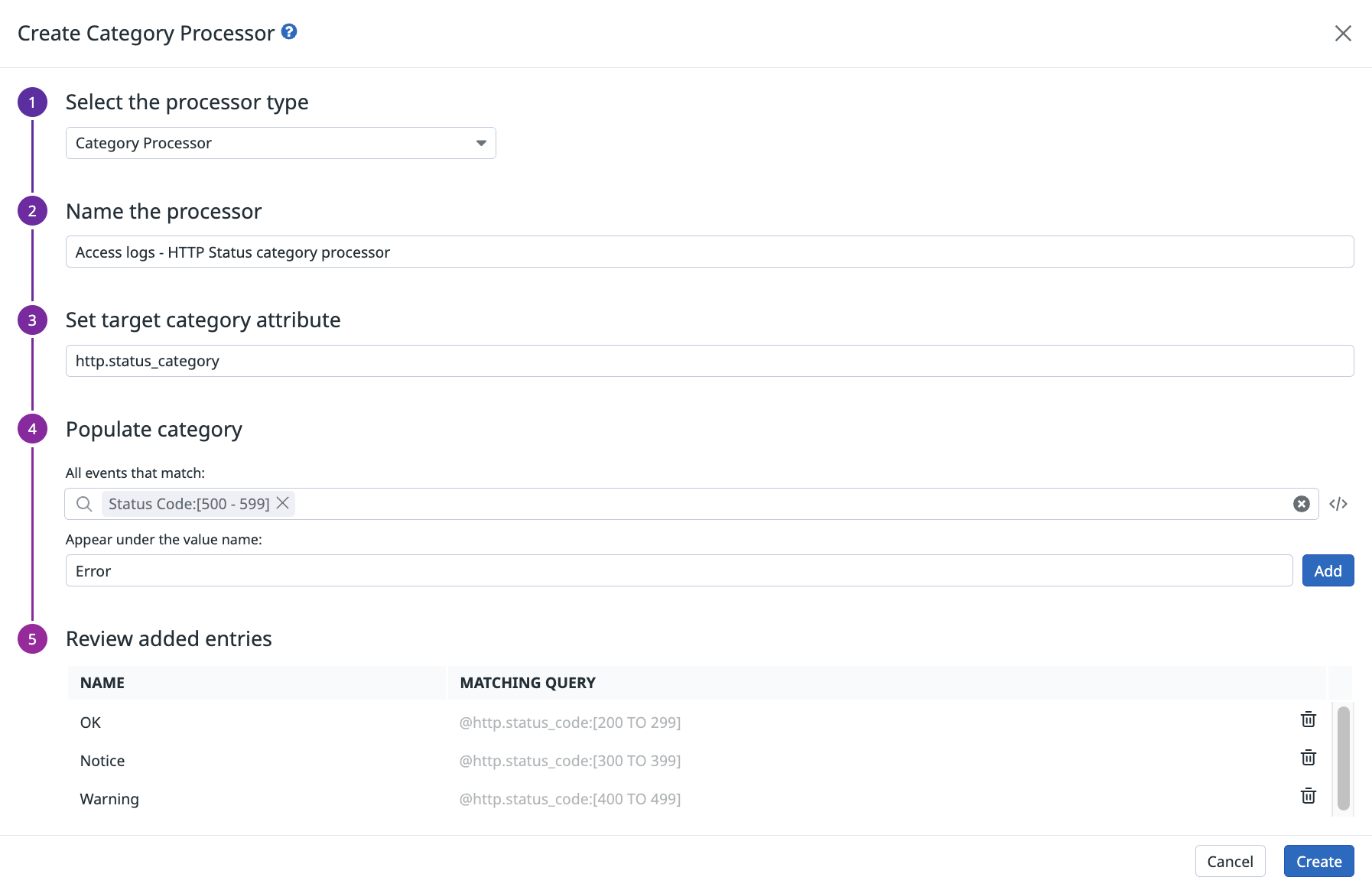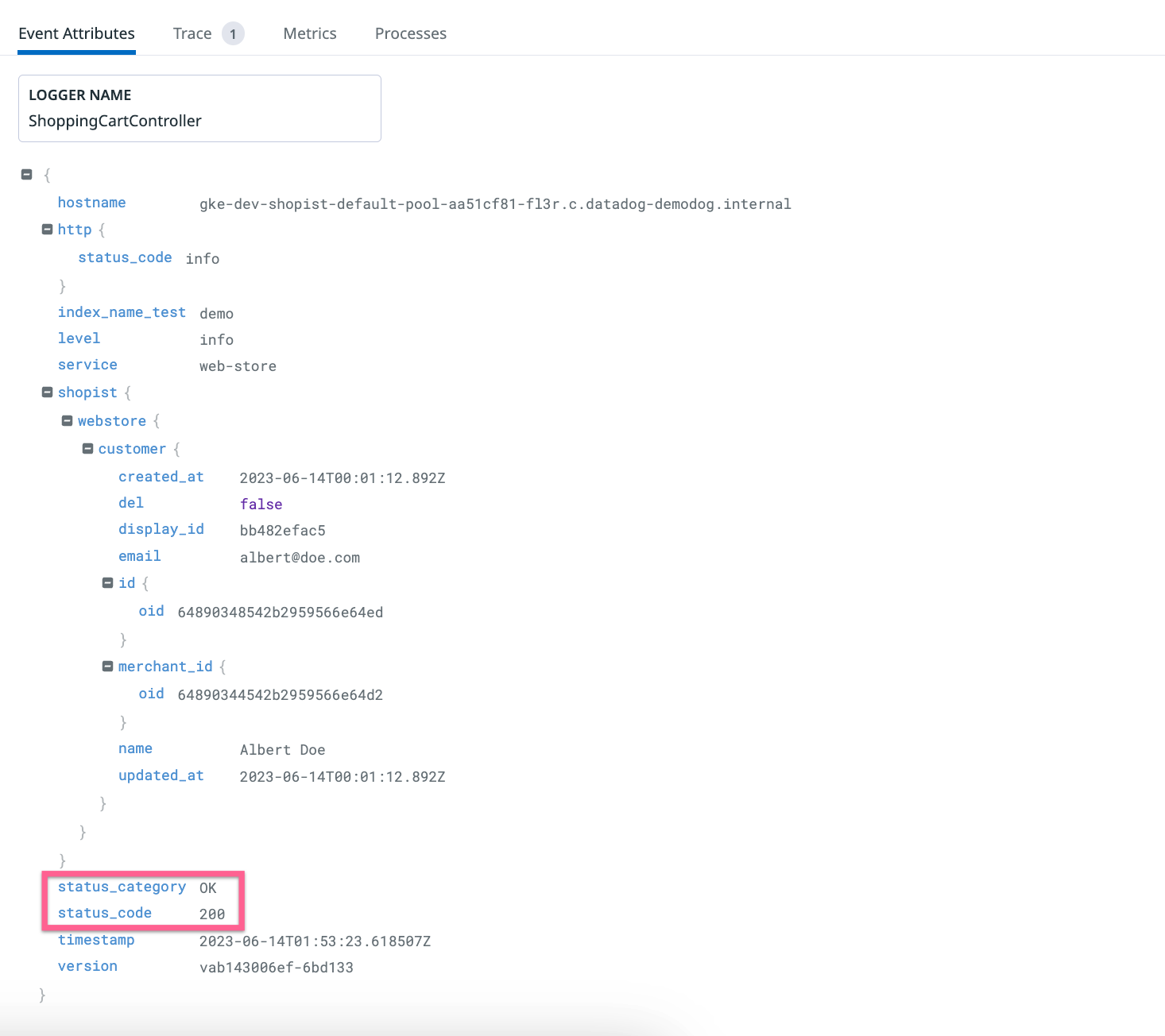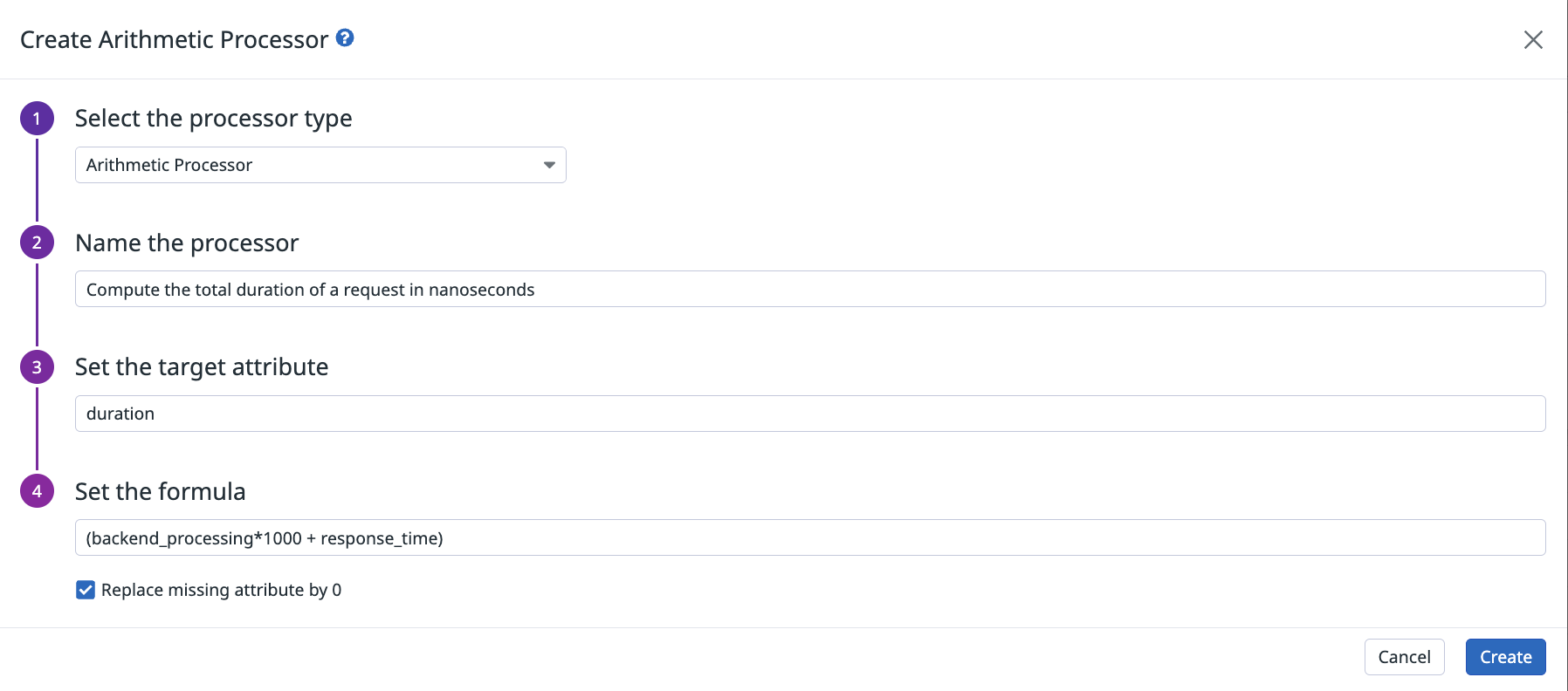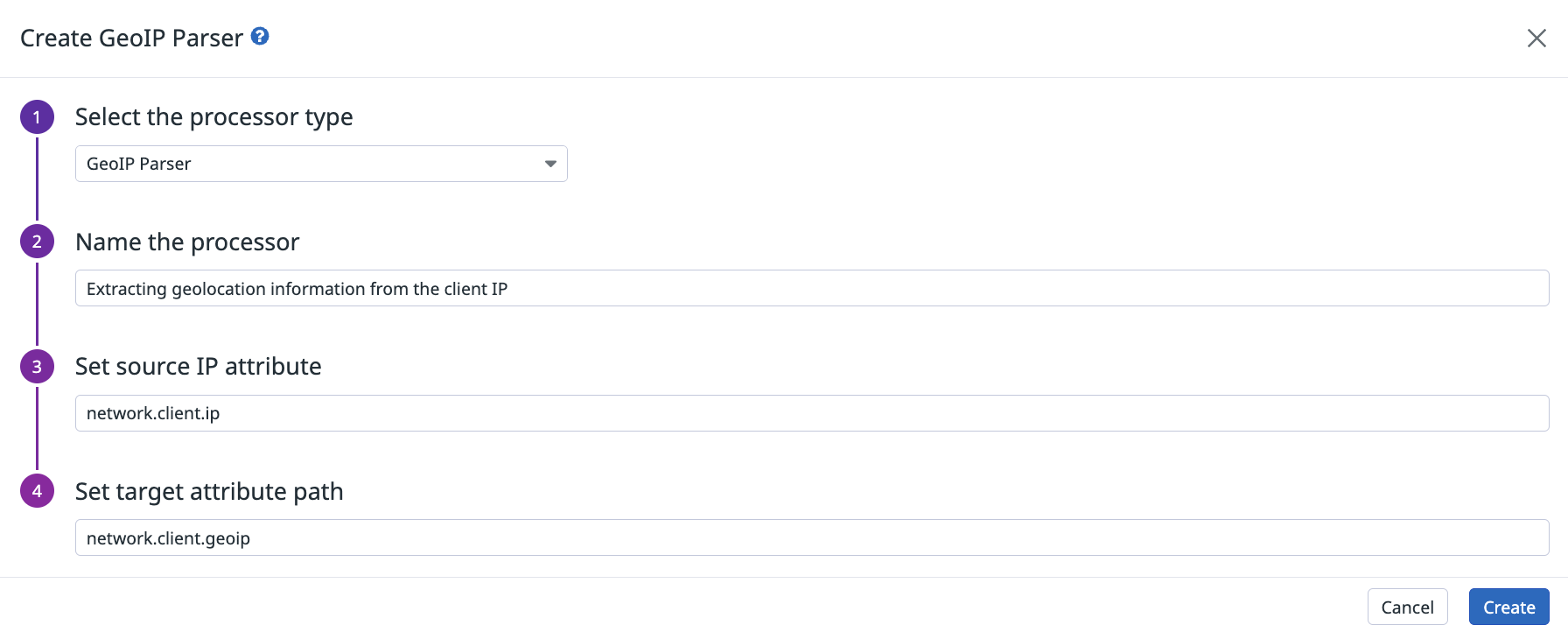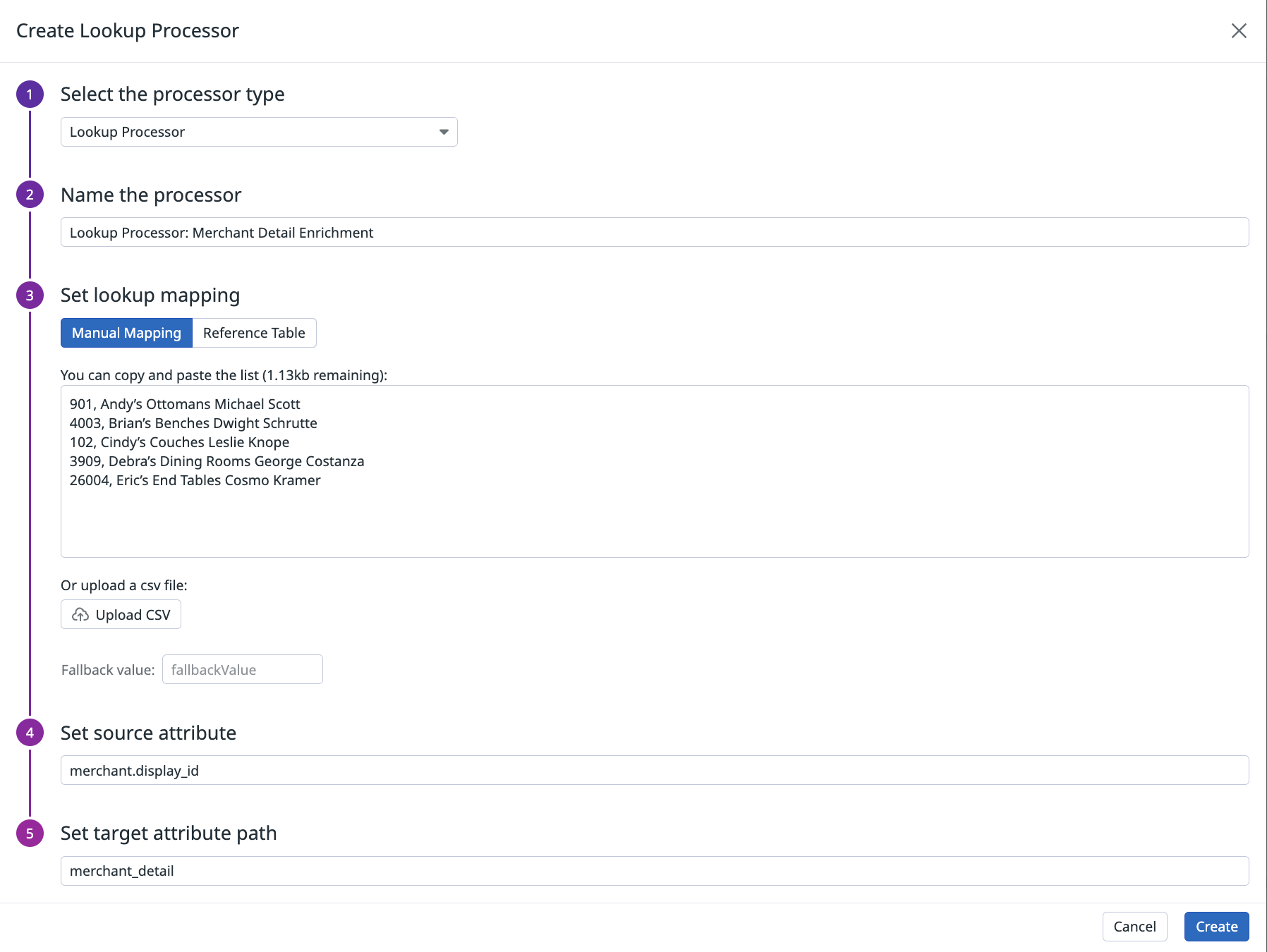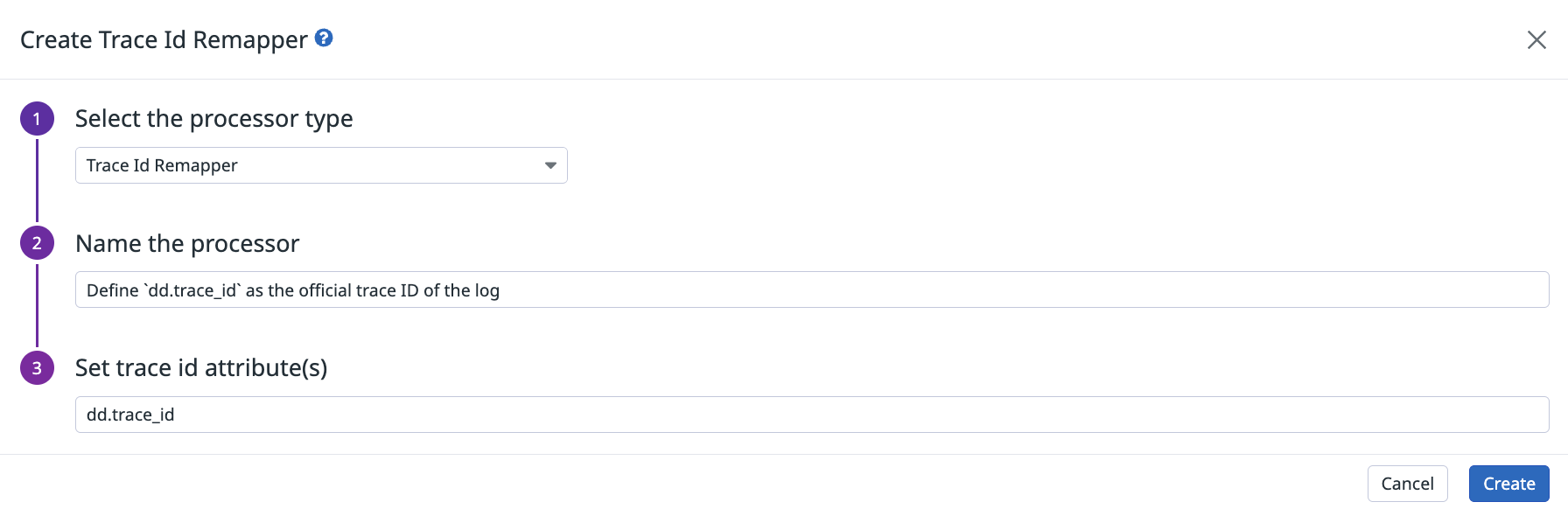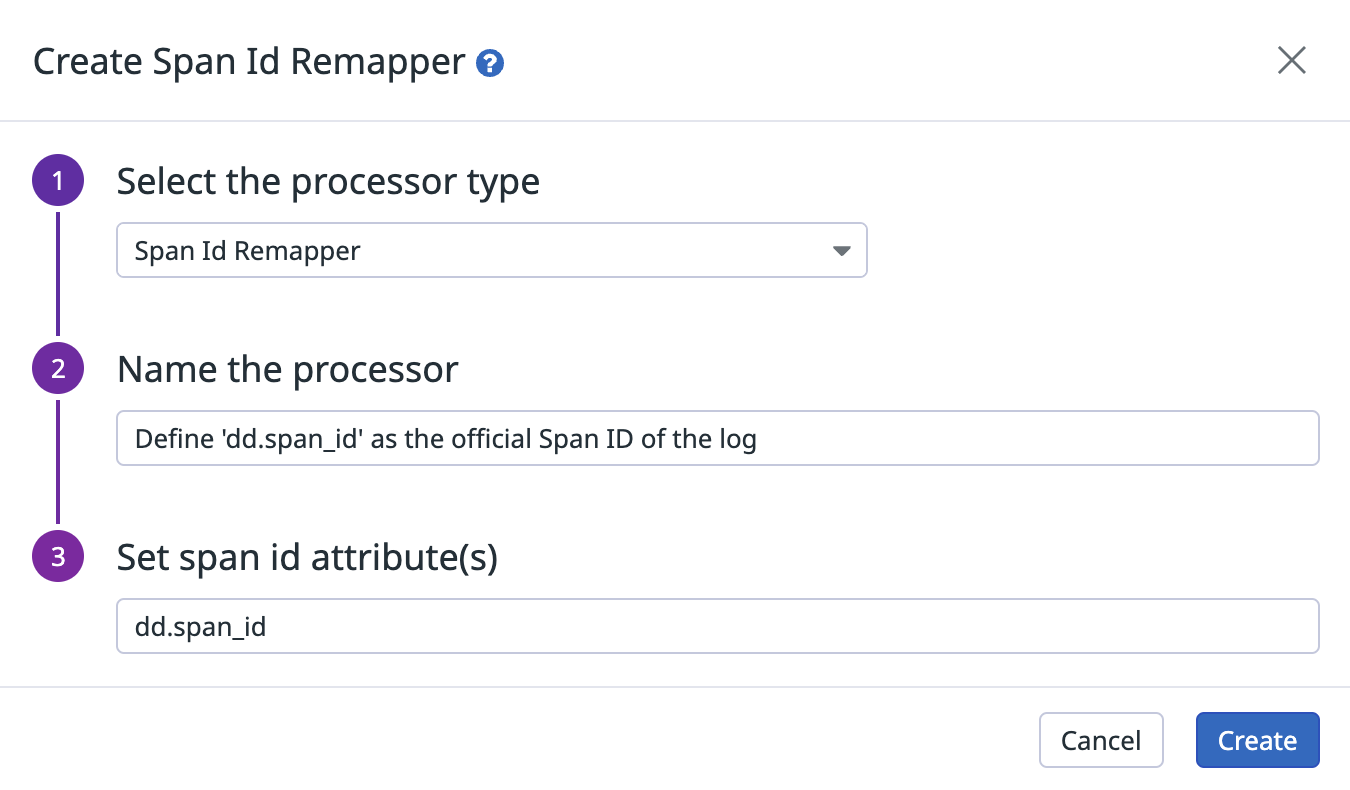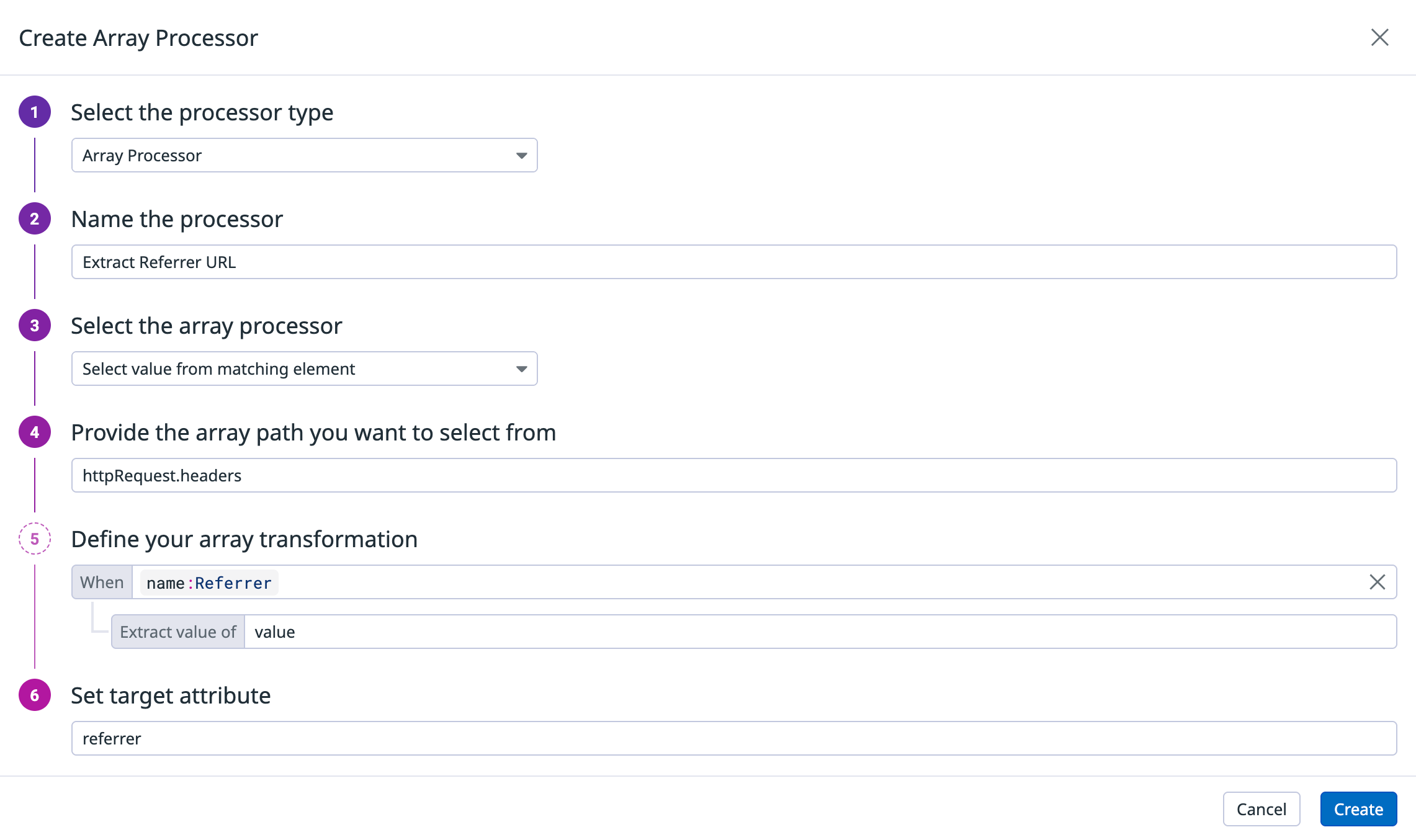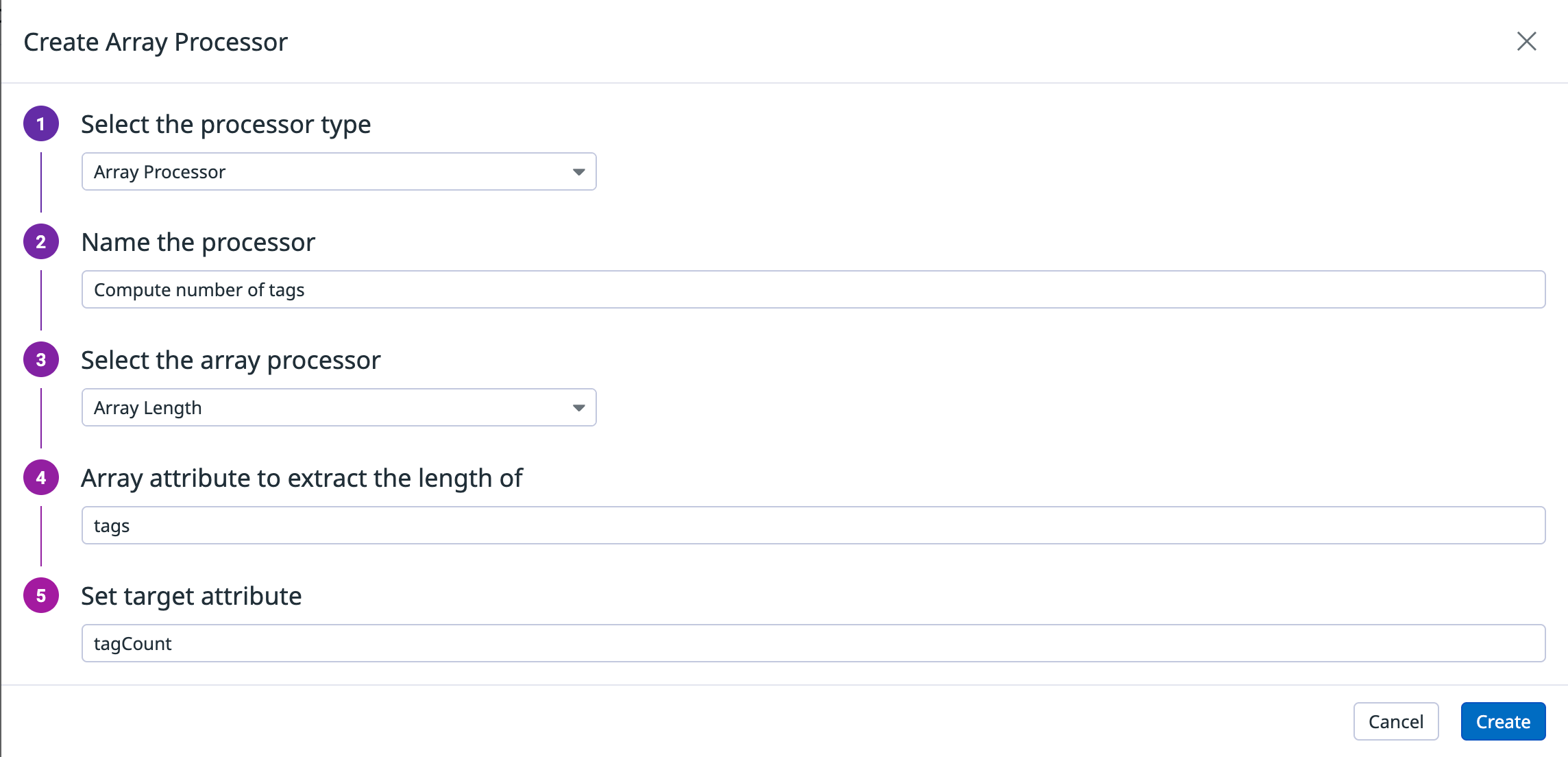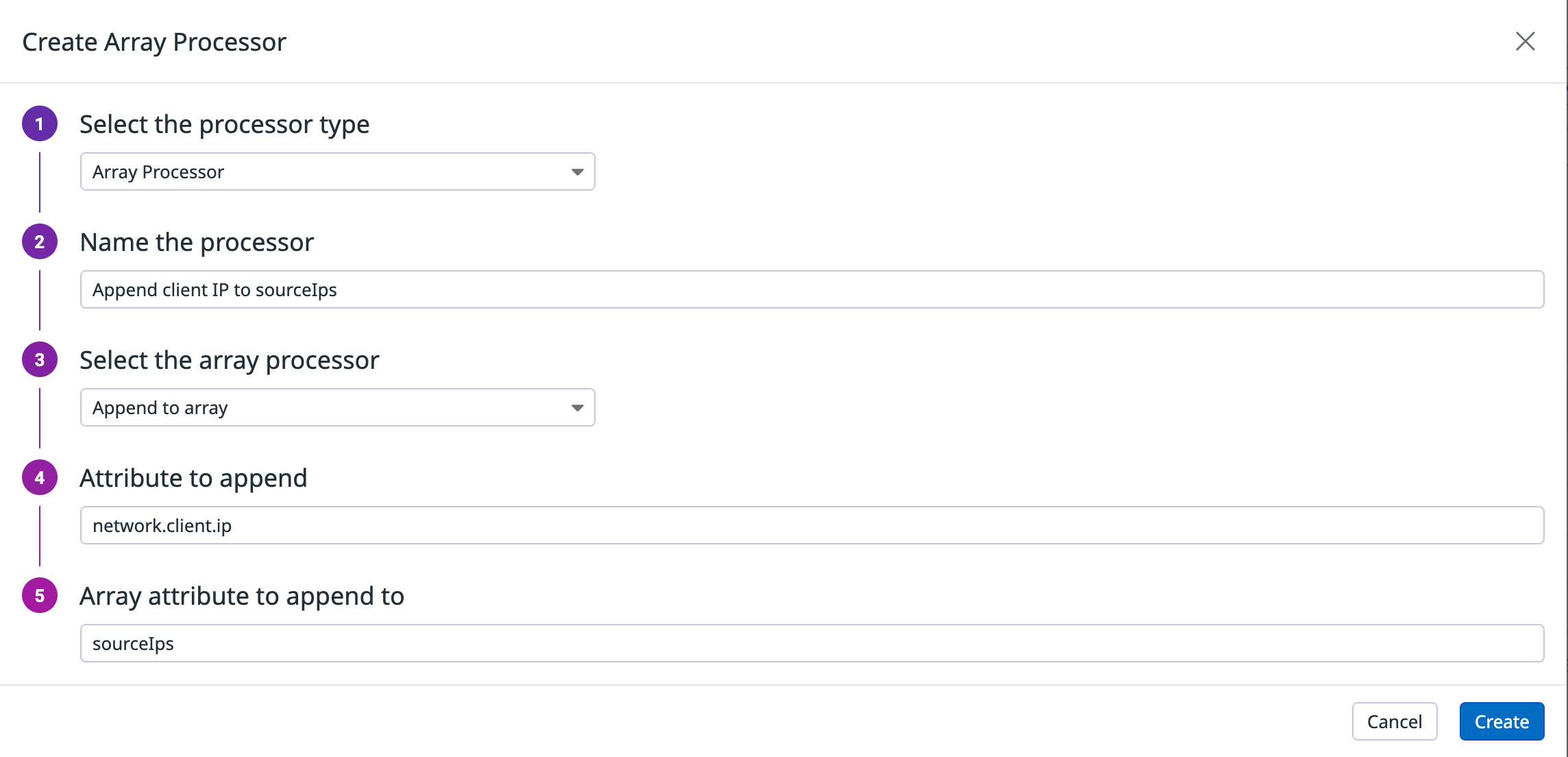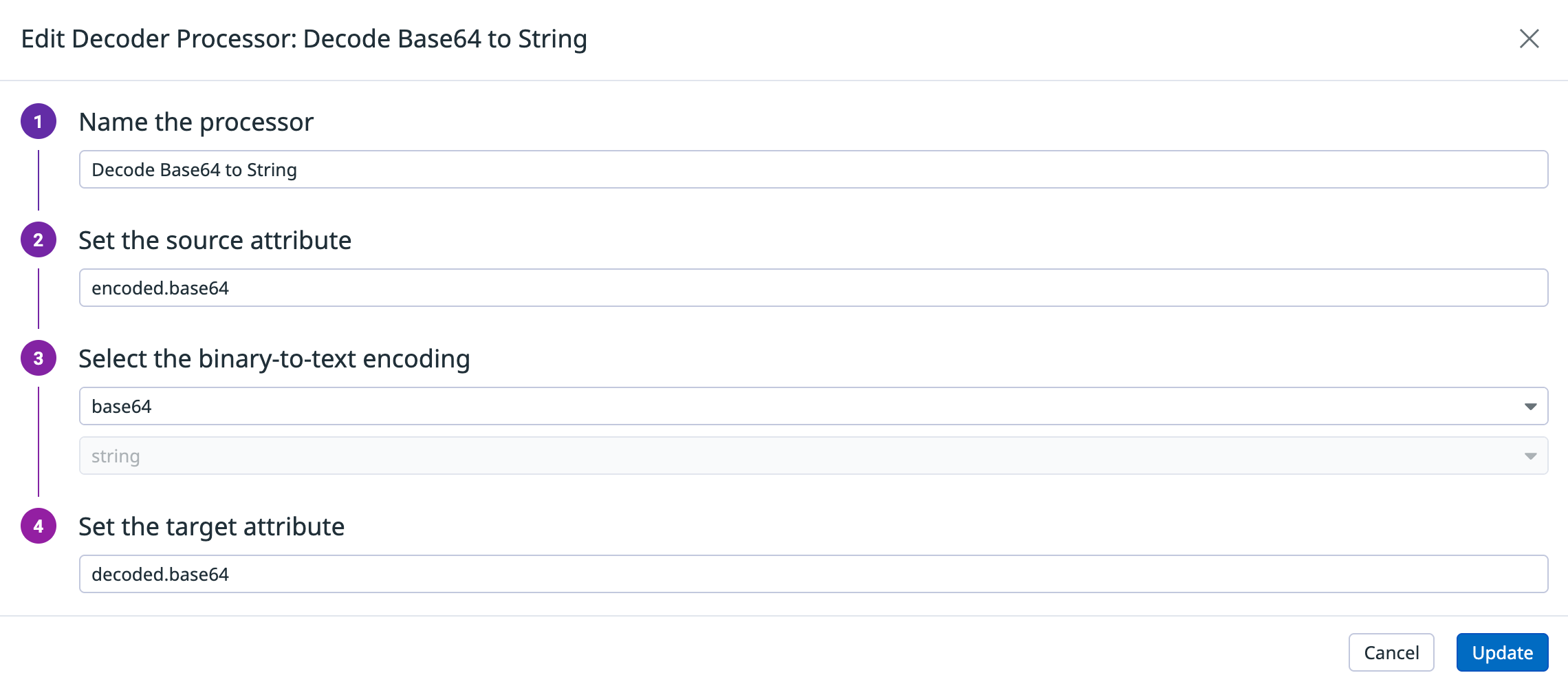- Essentials
- Getting Started
- Agent
- API
- APM Tracing
- Containers
- Dashboards
- Database Monitoring
- Datadog
- Datadog Site
- DevSecOps
- Incident Management
- Integrations
- Internal Developer Portal
- Logs
- Monitors
- Notebooks
- OpenTelemetry
- Profiler
- Search
- Session Replay
- Security
- Serverless for AWS Lambda
- Software Delivery
- Synthetic Monitoring and Testing
- Tags
- Workflow Automation
- Learning Center
- Support
- Glossary
- Standard Attributes
- Guides
- Agent
- Integrations
- Developers
- Authorization
- DogStatsD
- Custom Checks
- Integrations
- Build an Integration with Datadog
- Create an Agent-based Integration
- Create an API-based Integration
- Create a Log Pipeline
- Integration Assets Reference
- Build a Marketplace Offering
- Create an Integration Dashboard
- Create a Monitor Template
- Create a Cloud SIEM Detection Rule
- Install Agent Integration Developer Tool
- Service Checks
- IDE Plugins
- Community
- Guides
- OpenTelemetry
- Administrator's Guide
- API
- Partners
- Datadog Mobile App
- DDSQL Reference
- CoScreen
- CoTerm
- Remote Configuration
- Cloudcraft (Standalone)
- In The App
- Dashboards
- Notebooks
- DDSQL Editor
- Reference Tables
- Sheets
- Monitors and Alerting
- Watchdog
- Metrics
- Bits AI
- Internal Developer Portal
- Error Tracking
- Change Tracking
- Service Management
- Service Level Objectives
- Incident Management
- On-Call
- Status Pages
- Event Management
- Case Management
- Actions & Remediations
- Infrastructure
- Cloudcraft
- Resource Catalog
- Universal Service Monitoring
- End User Device Monitoring
- Hosts
- Containers
- Processes
- Serverless
- Network Monitoring
- Storage Management
- Cloud Cost
- Application Performance
- APM
- APM Terms and Concepts
- Application Instrumentation
- APM Metrics Collection
- Trace Pipeline Configuration
- Correlate Traces with Other Telemetry
- Trace Explorer
- Recommendations
- Code Origin for Spans
- Service Observability
- Endpoint Observability
- Dynamic Instrumentation
- Live Debugger
- Error Tracking
- Data Security
- Guides
- Troubleshooting
- Continuous Profiler
- Database Monitoring
- Agent Integration Overhead
- Setup Architectures
- Setting Up Postgres
- Setting Up MySQL
- Setting Up SQL Server
- Setting Up Oracle
- Setting Up Amazon DocumentDB
- Setting Up MongoDB
- Connecting DBM and Traces
- Data Collected
- Exploring Database Hosts
- Exploring Query Metrics
- Exploring Query Samples
- Exploring Database Schemas
- Exploring Recommendations
- Troubleshooting
- Guides
- Data Streams Monitoring
- Data Jobs Monitoring
- Data Observability
- Digital Experience
- Real User Monitoring
- Synthetic Testing and Monitoring
- Continuous Testing
- Product Analytics
- Software Delivery
- CI Visibility
- CD Visibility
- Deployment Gates
- Test Optimization
- Code Coverage
- PR Gates
- DORA Metrics
- Feature Flags
- Security
- Security Overview
- Cloud SIEM
- Code Security
- Cloud Security
- App and API Protection
- Workload Protection
- Sensitive Data Scanner
- AI Observability
- Log Management
- Administration
Processors
Overview
The processors outlined in this documentation are specific to cloud-based logging environments. To parse, structure, and enrich on-premises logs, see Observability Pipelines.
A processor executes within a Pipeline to complete a data-structuring action and generate attributes to enrich your logs.
In log configuration settings, you can configure processors such as the Grok parser or date remapper to help extract, create, and remap attributes to enrich your logs and enhance faceted search.
Notes:
Structured logs should be shipped in a valid format. If the structure contains invalid characters for parsing, these should be stripped at the Agent level using the mask_sequences feature.
As a best practice, it is recommended to use at most 20 processors per pipeline.
Grok parser
Create custom grok rules to parse the full message or a specific attribute of your raw event. As a best practice, limit your grok parser to 10 parsing rules. For more information on Grok syntax and parsing rules, see Parsing.
Define the Grok processor on the Pipelines page. To configure Grok parsing rules:
- Click Parse my logs to automatically generate a set of three parsing rules based on the logs flowing through the pipeline. Note: This feature requires that the corresponding logs are indexed and actively flowing in. You can temporarily deactivate or sample down exclusion filters to allow the feature to detect logs.
- Log Samples: Add up to five sample logs (up to 5000 characters each) to test your parsing rules.
- Define parsing rules: Write your parsing rules in the rule editor. As you define rules, the Grok parser provides syntax assistance:
- Matcher suggestions: Type a rule name followed by
%{. A dropdown appears with available matchers (such asword,integer,ip,date). Select a matcher from the list to insert it into your rule.MyParsingRule %{ - Filter suggestions: When adding a filter with
:, a dropdown shows compatible filters for the selected matcher.
- Matcher suggestions: Type a rule name followed by
- Test your rules: Select a sample by clicking on it to trigger its evaluation against the parsing rule and display the result at the bottom of the screen. All samples show a status (
matchorno match), which highlights if one of the parsing rules of the grok parser matches the sample.
Use the Datadog Log Pipeline API endpoint with the following Grok parser JSON payload:
{
"type": "grok-parser",
"name": "Parsing Log message",
"is_enabled": true,
"source": "message",
"samples": ["sample log 1", "sample log 2"],
"grok": {"support_rules": "<SUPPORT_RULES>", "match_rules": "<MATCH_RULES>"}
}
| Parameter | Type | Required | Description |
|---|---|---|---|
type | String | Yes | Type of the processor. |
name | String | No | Name of the processor. |
is_enabled | Boolean | No | If the processor is enabled or not. Default: false. |
source | String | Yes | Name of the log attribute to parse. Default: message. |
samples | Array of strings | No | List of (up to 5) sample logs for this grok parser. |
grok.support_rules | String | Yes | List of Support rules for your grok parser. |
grok.match_rules | String | Yes | List of Match rules for your grok parser. |
Log date remapper
As Datadog receives logs, it timestamps them using the value(s) from any of these default attributes:
timestampdate_timestampTimestampeventTimepublished_date
If your logs have dates in an attribute that are not in this list, use the log date remapper processor to define their date attribute as the official log timestamp:
If your logs don’t have a timestamp that conforms to the formats listed above, use the grok processor to extract the epoch time from the timestamp to a new attribute. The date remapper uses the newly defined attribute.
To see how a custom date and time format can be parsed in Datadog, see Parsing dates.
Notes:
- Log events can be submitted up to 18 hours in the past and two hours in the future.
- As of ISO 8601-1:2019, the basic format is
T[hh][mm][ss]and the extended format isT[hh]:[mm]:[ss]. Earlier versions omitted the T (representing time) in both formats. - If your logs don’t contain any of the default attributes and you haven’t defined your own date attribute, Datadog timestamps the logs with the date it received them.
- If multiple log date remapper processors are applied to a given log within the pipeline, the last one (according to the pipeline’s order) is taken into account.
Define the log date remapper processor on the Pipelines page:
Use the Datadog Log Pipeline API endpoint with the following log date remapper JSON payload:
{
"type": "date-remapper",
"name": "Define <SOURCE_ATTRIBUTE> as the official Date of the log",
"is_enabled": false,
"sources": ["<SOURCE_ATTRIBUTE_1>"]
}
| Parameter | Type | Required | Description |
|---|---|---|---|
type | String | Yes | Type of the processor. |
name | String | no | Name of the processor. |
is_enabled | Boolean | no | If the processors is enabled or not. Default: false. |
sources | Array of strings | Yes | Array of source attributes. |
Log status remapper
Use the status remapper processor to assign attributes as an official status to your logs. For example, add a log severity level to your logs with the status remapper.
Each incoming status value is mapped as follows:
- Integers from 0 to 7 map to the Syslog severity standards
- Strings beginning with emerg or f (case-insensitive) map to emerg (0)
- Strings beginning with a (case-insensitive) map to alert (1)
- Strings beginning with c (case-insensitive) map to critical (2)
- Strings beginning with err (case-insensitive) map to error (3)
- Strings beginning with w (case-insensitive) map to warning (4)
- Strings beginning with n (case-insensitive) map to notice (5)
- Strings beginning with i (case-insensitive) map to info (6)
- Strings beginning with d, t, v, trace, or verbose (case-insensitive) map to debug (7)
- Strings beginning with o or s, or matching OK or Success (case-insensitive) map to OK
- All others map to info (6)
Note: If multiple log status remapper processors are applied to a log within a pipeline, only the first one in the pipeline’s order is considered. Additionally, for all pipelines that match the log, only the first status remapper encountered (from all applicable pipelines) is applied.
Define the log status remapper processor on the Pipelines page:
Use the Datadog Log Pipeline API endpoint with the following log status remapper JSON payload:
{
"type": "status-remapper",
"name": "Define <SOURCE_ATTRIBUTE> as the official status of the log",
"is_enabled": true,
"sources": ["<SOURCE_ATTRIBUTE>"]
}
| Parameter | Type | Required | Description |
|---|---|---|---|
type | String | Yes | Type of the processor. |
name | String | No | Name of the processor. |
is_enabled | Boolean | No | If the processors is enabled or not. Default: false. |
sources | Array of strings | Yes | Array of source attributes. |
Service remapper
The service remapper processor assigns one or more attributes to your logs as the official service.
Note: If multiple service remapper processors are applied to a given log within the pipeline, only the first one (according to the pipeline’s order) is taken into account.
Define the log service remapper processor on the Pipelines page:
Use the Datadog Log Pipeline API endpoint with the following log service remapper JSON payload:
{
"type": "service-remapper",
"name": "Define <SOURCE_ATTRIBUTE> as the official log service",
"is_enabled": true,
"sources": ["<SOURCE_ATTRIBUTE>"]
}
| Parameter | Type | Required | Description |
|---|---|---|---|
type | String | Yes | Type of the processor. |
name | String | No | Name of the processor. |
is_enabled | Boolean | No | If the processors is enabled or not. Default: false. |
sources | Array of strings | Yes | Array of source attributes. |
Log message remapper
message is a key attribute in Datadog. Its value is displayed in the Content column of the Log Explorer to provide context on the log. You can use the search bar to find a log by the log message.
Use the log message remapper processor to define one or more attributes as the official log message. Define more than one attribute for cases where the attributes might not exist and an alternative is available. For example, if the defined message attributes are attribute1, attribute2, and attribute3, and attribute1 does not exist, then attribute2 is used. Similarly, if attribute2 does not exist, then attribute3 is used.
To define message attributes, first use the string builder processor to create a new string attribute for each of the attributes you want to use. Then, use the log message remapper to remap the string attributes as the message.
Note: If multiple log message remapper processors are applied to a given log within the pipeline, only the first one (according to the pipeline order) is taken into account.
Define the log message remapper processor on the Pipelines page:
Use the Datadog Log Pipeline API endpoint with the following log message remapper JSON payload:
{
"type": "message-remapper",
"name": "Define <SOURCE_ATTRIBUTE> as the official message of the log",
"is_enabled": true,
"sources": ["msg"]
}
| Parameter | Type | Required | Description |
|---|---|---|---|
type | String | Yes | Type of the processor. |
name | String | No | Name of the processor. |
is_enabled | Boolean | No | If the processors is enabled or not. Default: false. |
sources | Array of strings | Yes | Array of source attributes. Default: msg. |
Remapper
The remapper processor remaps any source attribute(s) or tags to another target attribute or tag. For example, remap user by firstname to target your logs in the Log Explorer.
Constraints on the tag/attribute name are explained in the attributes and tags documentation. Some additional constraints, applied as : or ,, are not allowed in the target tag/attribute name.
If the target of the remapper is an attribute, the remapper can also try to cast the value to a new type (String, Integer or Double). If the cast is not possible, the original type is kept.
Note: The decimal separator for Double need to be ..
Define the remapper processor on the Pipelines page. For example, remap user to user.firstname.
Use the Datadog Log Pipeline API endpoint with the following Remapper JSON payload:
{
"type": "attribute-remapper",
"name": "Remap <SOURCE_ATTRIBUTE> to <TARGET_ATTRIBUTE>",
"is_enabled": true,
"source_type": "attribute",
"sources": ["<SOURCE_ATTRIBUTE>"],
"target": "<TARGET_ATTRIBUTE>",
"target_type": "tag",
"target_format": "integer",
"preserve_source": false,
"override_on_conflict": false
}
| Parameter | Type | Required | Description |
|---|---|---|---|
type | String | Yes | Type of the processor. |
name | String | No | Name of the processor. |
is_enabled | Boolean | No | If the processors is enabled or not. Default: false. |
source_type | String | No | Defines if the sources are from log attribute or tag. Default: attribute. |
sources | Array of strings | Yes | Array of source attributes or tags |
target | String | Yes | Final attribute or tag name to remap the sources to. |
target_type | String | No | Defines if the target is a log attribute or a tag. Default: attribute. |
target_format | String | No | Defines if the attribute value should be cast to another type. Possible values: auto, string, or integer. Default: auto. When set to auto, no cast is applied. |
preserve_source | Boolean | No | Remove or preserve the remapped source element. Default: false. |
override_on_conflict | Boolean | No | Override or not the target element if already set. Default: false. |
URL parser
The URL parser processor extracts query parameters and other important parameters from a URL. When setup, the following attributes are produced:
Define the URL parser processor on the Pipelines page:
{
"type": "url-parser",
"name": "Parse the URL from http.url attribute.",
"is_enabled": true,
"sources": ["http.url"],
"target": "http.url_details"
}
| Parameter | Type | Required | Description |
|---|---|---|---|
type | String | Yes | Type of the processor. |
name | String | No | Name of the processor. |
is_enabled | Boolean | No | If the processors is enabled or not. Default: false. |
sources | Array of strings | No | Array of source attributes. Default: http.url. |
target | String | Yes | Name of the parent attribute that contains all the extracted details from the sources. Default: http.url_details. |
User-Agent parser
The user-agent parser processor takes a useragent attribute and extracts OS, browser, device, and other user data. When set up, the following attributes are produced:
Note: If your logs contain encoded user-agents (for example, IIS logs), configure this Processor to decode the URL before parsing it.
Define the user-agent processor on the Pipelines page:
Use the Datadog Log Pipeline API endpoint with the following user-agent parser JSON payload:
{
"type": "user-agent-parser",
"name": "Parses <SOURCE_ATTRIBUTE> to extract all its User-Agent information",
"is_enabled": true,
"sources": ["http.useragent"],
"target": "http.useragent_details",
"is_encoded": false
}
| Parameter | Type | Required | Description |
|---|---|---|---|
type | String | Yes | Type of the processor. |
name | String | No | Name of the processor. |
is_enabled | Boolean | No | If the processors is enabled or not. Default: false. |
sources | Array of strings | No | Array of source attributes. Default: http.useragent. |
target | String | Yes | Name of the parent attribute that contains all the extracted details from the sources. Default: http.useragent_details. |
is_encoded | Boolean | No | Define if the source attribute is url encoded or not. Default: false. |
Category processor
Use the category processor to add a new attribute (without spaces or special characters in the new attribute name) to a log matching a provided search query. Then, use categories to create groups for an analytical view (for example, URL groups, machine groups, environments, and response time buckets).
Notes:
- The syntax of the query is the one in the Log Explorer search bar. This query can be done on any log attribute or tag, whether it is a facet or not. Wildcards can also be used inside your query.
- Once the log has matched one of the processor queries, it stops. Make sure they are properly ordered in case a log could match several queries.
- The names of the categories must be unique.
- Once defined in the category processor, you can map categories to log status using the log status remapper.
Define the category processor on the Pipelines page. For example, to categorize your web access logs based on the status code range value ("OK" for a response code between 200 and 299, "Notice" for a response code between 300 and 399, ...) add this processor:
This processor produces the following result:
Use the Datadog Log Pipeline API endpoint with the following category processor JSON payload:
{
"type": "category-processor",
"name": "Assign a custom value to the <TARGET_ATTRIBUTE> attribute",
"is_enabled": true,
"categories": [
{"filter": {"query": "<QUERY_1>"}, "name": "<VALUE_TO_ASSIGN_1>"},
{"filter": {"query": "<QUERY_2>"}, "name": "<VALUE_TO_ASSIGN_2>"}
],
"target": "<TARGET_ATTRIBUTE>"
}
| Parameter | Type | Required | Description |
|---|---|---|---|
type | String | Yes | Type of the processor. |
name | String | No | Name of the processor. |
is_enabled | Boolean | No | If the processors is enabled or not. Default: false |
categories | Array of Object | Yes | Array of filters to match or not a log and their corresponding name to assign a custom value to the log. |
target | String | Yes | Name of the target attribute which value is defined by the matching category. |
Arithmetic processor
Use the arithmetic processor to add a new attribute (without spaces or special characters in the new attribute name) to a log with the result of the provided formula. This remaps different time attributes with different units into a single attribute, or compute operations on attributes within the same log.
An arithmetic processor formula can use parentheses and basic arithmetic operators: -, +, *, /.
By default, a calculation is skipped if an attribute is missing. Select Replace missing attribute by 0 to automatically populate missing attribute values with 0 to ensure that the calculation is done.
Notes:
- An attribute may be listed as missing if it is not found in the log attributes, or if it cannot be converted to a number.
- When using the operator
-, add spaces around it because attribute names likestart-timemay contain dashes. For example, the following formula must include spaces around the-operator:(end-time - start-time) / 1000. - If the target attribute already exists, it is overwritten by the result of the formula.
- Results are rounded up to the 9th decimal. For example, if the result of the formula is
0.1234567891, the actual value stored for the attribute is0.123456789. - If you need to scale a unit of measure, use the scale filter.
Define the arithmetic processor on the Pipelines page:
Use the Datadog Log Pipeline API endpoint with the following arithmetic processor JSON payload:
{
"type": "arithmetic-processor",
"name": "<PROCESSOR_NAME>",
"is_enabled": true,
"expression": "<ARITHMETIC_OPERATION>",
"target": "<TARGET_ATTRIBUTE>",
"is_replace_missing": false
}
| Parameter | Type | Required | Description |
|---|---|---|---|
type | String | Yes | Type of the processor. |
name | String | No | Name of the processor. |
is_enabled | Boolean | No | If the processors is enabled or not. Default: false. |
expression | String | Yes | Arithmetic operation between one or more log attributes. |
target | String | Yes | Name of the attribute that contains the result of the arithmetic operation. |
is_replace_missing | Boolean | No | If true, it replaces all missing attributes of expression by 0, false skip the operation if an attribute is missing. Default: false. |
String builder processor
Use the string builder processor to add a new attribute (without spaces or special characters) to a log with the result of the provided template. This enables aggregation of different attributes or raw strings into a single attribute.
The template is defined by both raw text and blocks with the syntax %{attribute_path}.
Notes:
- This processor only accepts attributes with values or an array of values in the block (see examples in the UI section below.
- If an attribute cannot be used (object or array of object), it is replaced by an empty string or the entire operation is skipped depending on your selection.
- If a target attribute already exists, it is overwritten by the result of the template.
- Results of a template cannot exceed 256 characters.
Define the string builder processor on the Pipelines page:
With the following log, use the template Request %{http.method} %{http.url} was answered with response %{http.status_code} to returns a result. For example:
{
"http": {
"method": "GET",
"status_code": 200,
"url": "https://app.datadoghq.com/users"
},
"array_ids": [123, 456, 789],
"array_users": [
{"first_name": "John", "last_name": "Doe"},
{"first_name": "Jack", "last_name": "London"}
]
}
Returns the following:
Request GET https://app.datadoghq.com/users was answered with response 200
Note: http is an object and cannot be used in a block (%{http} fails), whereas %{http.method}, %{http.status_code}, or %{http.url} returns the corresponding value. Blocks can be used on arrays of values or on a specific attribute within an array.
For example, adding the block
%{array_ids}returns:123,456,789%{array_users}does not return anything because it is a list of objects. However,%{array_users.first_name}returns a list offirst_names contained in the array:John,Jack
Use the Datadog Log Pipeline API endpoint with the following string builder processor JSON payload:
{
"type": "string-builder-processor",
"name": "<PROCESSOR_NAME>",
"is_enabled": true,
"template": "<STRING_BUILDER_TEMPLATE>",
"target": "<TARGET_ATTRIBUTE>",
"is_replace_missing": true
}
| Parameter | Type | Required | Description |
|---|---|---|---|
type | String | Yes | Type of the processor. |
name | String | No | Name of the processor. |
is_enabled | Boolean | No | If the processor is enabled or not, defaults to false. |
template | String | Yes | A formula with one or more attributes and raw text. |
target | String | Yes | The name of the attribute that contains the result of the template. |
is_replace_missing | Boolean | No | If true, it replaces all missing attributes of template by an empty string. If false, skips the operation for missing attributes. Default: false. |
GeoIP parser
The geoIP parser takes an IP address attribute and extracts continent, country, subdivision, or city information (if available) in the target attribute path.
Most elements contain a name and iso_code (or code for continent) attribute. subdivision is the first level of subdivision that the country uses such as “States” for the United States or “Departments” for France.
For example, the geoIP parser extracts location from the network.client.ip attribute and stores it into the network.client.geoip attribute:
Use the Datadog Log Pipeline API endpoint with the following geoIP parser JSON payload:
{
"type": "geo-ip-parser",
"name": "Parse the geolocation elements from network.client.ip attribute.",
"is_enabled": true,
"sources": ["network.client.ip"],
"target": "network.client.geoip"
}
| Parameter | Type | Required | Description |
|---|---|---|---|
type | String | Yes | Type of the processor. |
name | String | No | Name of the processor. |
is_enabled | Boolean | No | If the processors is enabled or not. Default: false. |
sources | Array of strings | No | Array of source attributes. Default: network.client.ip. |
target | String | Yes | Name of the parent attribute that contains all the extracted details from the sources. Default: network.client.geoip. |
Lookup processor
Use the lookup processor to define a mapping between a log attribute and a human readable value saved in a Reference Table or the processors mapping table.
For example, you can use the lookup processor to map an internal service ID into a human readable service name. Alternatively, you can use it to check if the MAC address that just attempted to connect to the production environment belongs to your list of stolen machines.
The lookup processor performs the following actions:
- Looks if the current log contains the source attribute.
- Checks if the source attribute value exists in the mapping table.
If it does, creates the target attribute with the corresponding value in the table.
Optionally, if it does not find the value in the mapping table, it creates a target attribute with the default fallback value set in the
fallbackValuefield. You can manually enter a list ofsource_key,target_valuepairs or upload a CSV file on the Manual Mapping tab.The size limit for the mapping table is 100Kb. This limit applies across all Lookup Processors on the platform. However, Reference Tables support larger file sizes.
Optionally, if it does not find the value in the mapping table, it creates a target attribute with the value of the reference table. You can select a value for a Reference Table on the Reference Table tab.
Use the Datadog Log Pipeline API endpoint with the following lookup processor JSON payload:
{
"type": "lookup-processor",
"name": "<PROCESSOR_NAME>",
"is_enabled": true,
"source": "<SOURCE_ATTRIBUTE>",
"target": "<TARGET_ATTRIBUTE>",
"lookup_table": ["key1,value1", "key2,value2"],
"default_lookup": "<DEFAULT_TARGET_VALUE>"
}
| Parameter | Type | Required | Description |
|---|---|---|---|
type | String | Yes | Type of the processor. |
name | String | No | Name of the processor. |
is_enabled | Boolean | Yes | If the processor is enabled or not. Default: false. |
source | String | Yes | Source attribute used to perform the lookup. |
target | String | Yes | Name of the attribute that contains the corresponding value in the mapping list or the default_lookup if not found in the mapping list. |
lookup_table | Array of strings | Yes | Mapping table of values for the source attribute and their associated target attribute values, formatted as [ “source_key1,target_value1”, “source_key2,target_value2” ]. |
default_lookup | String | No | Value to set the target attribute if the source value is not found in the list. |
Trace remapper
There are two ways to define correlation between application traces and logs:
Follow the documentation on how to inject a Trace ID in the application logs. Log integrations automatically handle all remaining setup steps by default.
Use the trace remapper processor to define a log attribute as its associated trace ID.
Define the trace remapper processor on the Pipelines page. Enter the Trace ID attribute path in the processor tile as follows:
Use the Datadog Log Pipeline API endpoint with the following trace remapper JSON payload:
{
"type": "trace-id-remapper",
"name": "Define dd.trace_id as the official trace id associate to this log",
"is_enabled": true,
"sources": ["dd.trace_id"]
}
| Parameter | Type | Required | Description |
|---|---|---|---|
type | String | Yes | Type of the processor. |
name | String | No | Name of the processor. |
is_enabled | Boolean | No | If the processors is enabled or not. Default: false. |
sources | Array of strings | No | Array of source attributes. Default: dd.trace_id. |
Note: Trace IDs and span IDs are not displayed in your logs or log attributes in the UI.
Span remapper
There are two ways to define correlation between application spans and logs:
Follow the documentation on how to inject a Span ID in the application logs. Log integrations automatically handle all remaining setup steps by default.
Use the span remapper processor to define a log attribute as its associated span ID.
Define the span remapper processor on the Pipelines page. Enter the Span ID attribute path in the processor tile as follows:
Use the Datadog Log Pipeline API endpoint with the following span remapper JSON payload:
{
"type": "span-id-remapper",
"name": "Define dd.span_id as the official span id associate to this log",
"is_enabled": true,
"sources": ["dd.span_id"]
}
| Parameter | Type | Required | Description |
|---|---|---|---|
type | String | Yes | Type of the processor. |
name | String | No | Name of the processor. |
is_enabled | Boolean | No | Indicates whether the processor is enabled. Default: false. |
sources | Array of strings | No | Array of source attributes. Default: dd.trace_id. |
Note: Trace IDs and span IDs are not displayed in your logs or log attributes in the UI.
Array processor
Use the array processor to extract, aggregate, or transform values from JSON arrays within your logs.
Supported operations include:
- Select value from a matching element
- Compute the length of an array
- Append a value to an array
Each operation is configured through a dedicated processor.
Define the array processor on the Pipelines page.
Select value from matching element
Extract a specific value from an object inside an array when it matches a condition.
Example input:
{
"httpRequest": {
"headers": [
{"name": "Referrer", "value": "https://example.com"},
{"name": "Accept", "value": "application/json"}
]
}
}
Configuration steps:
- Array path:
httpRequest.headers - Condition:
name:Referrer - Extract value of:
value - Target attribute:
referrer
Result:
{
"httpRequest": {
"headers": [...]
},
"referrer": "https://example.com"
}
Use the Datadog Log Pipeline API endpoint with the following array processor JSON payload:
{
"type": "array-processor",
"name": "Extract Referrer URL",
"is_enabled": true,
"operation" : {
"type" : "select",
"source": "httpRequest.headers",
"target": "referrer",
"filter": "name:Referrer",
"value_to_extract": "value"
}
}
| Parameter | Type | Required | Description |
|---|---|---|---|
type | String | Yes | Type of the processor. |
name | String | No | Name of the processor. |
is_enabled | Boolean | No | Whether the processor is enabled. Default: false. |
operation.type | String | Yes | Type of array processor operation. |
operation.source | String | Yes | Path of the array you want to select from. |
operation.target | String | Yes | Target attribute. |
operation.filter | String | Yes | Expression to match an array element. The first matching element is selected. |
operation.value_to_extract | String | Yes | Attribute to read in the selected element. |
Array length
Compute the number of elements in an array.
Example input:
{
"tags": ["prod", "internal", "critical"]
}
Configuration steps:
- Array attribute:
tags - Target attribute:
tagCount
Result:
{
"tags": ["prod", "internal", "critical"],
"tagCount": 3
}
Use the Datadog Log Pipeline API endpoint with the following array processor JSON payload:
{
"type": "array-processor",
"name": "Compute number of tags",
"is_enabled": true,
"operation" : {
"type" : "length",
"source": "tags",
"target": "tagCount"
}
}
| Parameter | Type | Required | Description |
|---|---|---|---|
type | String | Yes | Type of the processor. |
name | String | No | Name of the processor. |
is_enabled | Boolean | No | Whether the processor is enabled. Default: false. |
operation.type | String | Yes | Type of array processor operation. |
operation.source | String | Yes | Path of the array to extract the length of. |
operation.target | String | Yes | Target attribute. |
Append to array
Add an attribute value to the end of a target array attribute in the log.
Note: If the target array attribute does not exist in the log, it is automatically created.
Example input:
{
"network": {
"client": {
"ip": "198.51.100.23"
}
},
"sourceIps": ["203.0.113.1"]
}
Configuration steps:
- Attribute to append:
"network.client.ip" - Array attribute to append to:
sourceIps
Result:
{
"network": {
"client": {
"ip": "198.51.100.23"
}
},
"sourceIps": ["203.0.113.1", "198.51.100.23"]
}
Use the Datadog Log Pipeline API endpoint with the following array processor JSON payload:
{
"type": "array-processor",
"name": "Append client IP to sourceIps",
"is_enabled": true,
"operation" : {
"type" : "append",
"source": "network.client.ip",
"target": "sourceIps"
}
}
| Parameter | Type | Required | Description |
|---|---|---|---|
type | String | Yes | Type of the processor. |
name | String | No | Name of the processor. |
is_enabled | Boolean | No | Whether the processor is enabled. Default: false. |
operation.type | String | Yes | Type of array processor operation. |
operation.source | String | Yes | Attribute to append. |
operation.target | String | Yes | Array attribute to append to. |
operation.preserve_source | Boolean | No | Whether to preserve the original source after remapping. Default: false. |
Decoder processor
The Decoder processor translates binary-to-text encoded string fields (such as Base64 or Hex/Base16) into their original representation. This allows the data to be interpreted in its native context, whether as a UTF-8 string, ASCII command, or a numeric value (for example, an integer derived from a hex string). The Decoder processor is especially useful for analyzing encoded commands, logs from specific systems, or evasion techniques used by threat actors.
Notes:
Truncated strings: The processor handles partially truncated Base64/Base16 strings gracefully by trimming or padding as needed.
Hex format: Hex input can be decoded into either a string (UTF-8) or an integer.
Failure handling: If decoding fails (because of invalid input), the processor skips the transformation, and the log remains unchanged
- Set the source attribute: Provide the attribute path that contains the encoded string, such as
encoded.base64. - Select the source encoding: Choose the binary-to-text encoding of the source:
base64orbase16/hex. - For
Base16/Hex: Choose the output format:string (UTF-8)orinteger. - Set the target attribute: Enter the attribute path to store the decoded result.
Threat intel processor
Add the Threat Intel Process to evaluate logs against the table using a specific Indicator of Compromise (IoC) key, such as an IP address. If a match is found, the log is enriched with relevant Threat Intelligence (TI) attributes from the table, which enhances detection, investigation, and response.
For more information, see Threat Intelligence.
OCSF processor
Use the OCSF processor to normalize your security logs according to the Open Cybersecurity Schema Framework (OCSF). The OCSF processor allows you to create custom mappings that remap your log attributes to OCSF schema classes and their corresponding attributes, including enumerated (ENUM) attributes.
The processor enables you to:
- Map source log attributes to OCSF target attributes
- Configure ENUM attributes with specific numerical values
- Create sub-pipelines for different OCSF target event classes
- Pre-process logs before OCSF remapping
For detailed setup instructions, configuration examples, and troubleshooting guidance, see OCSF Processor.
Further Reading
Additional helpful documentation, links, and articles:
*Logging without Limits is a trademark of Datadog, Inc.