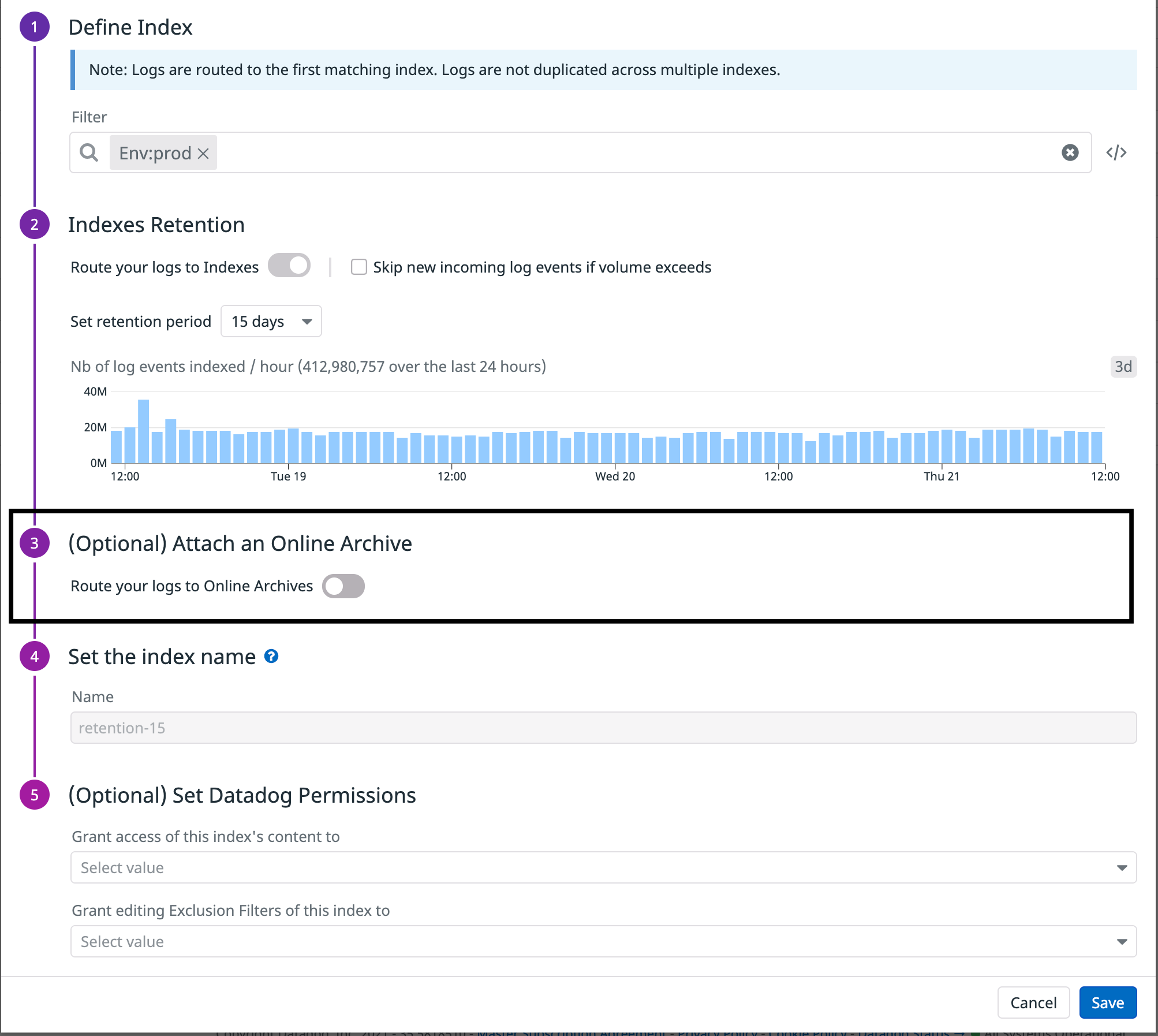- Essentials
- Getting Started
- Agent
- API
- APM Tracing
- Containers
- Dashboards
- Database Monitoring
- Datadog
- Datadog Site
- DevSecOps
- Incident Management
- Integrations
- Internal Developer Portal
- Logs
- Monitors
- Notebooks
- OpenTelemetry
- Profiler
- Search
- Session Replay
- Security
- Serverless for AWS Lambda
- Software Delivery
- Synthetic Monitoring and Testing
- Tags
- Workflow Automation
- Learning Center
- Support
- Glossary
- Standard Attributes
- Guides
- Agent
- Integrations
- Developers
- Authorization
- DogStatsD
- Custom Checks
- Integrations
- Build an Integration with Datadog
- Create an Agent-based Integration
- Create an API-based Integration
- Create a Log Pipeline
- Integration Assets Reference
- Build a Marketplace Offering
- Create an Integration Dashboard
- Create a Monitor Template
- Create a Cloud SIEM Detection Rule
- Install Agent Integration Developer Tool
- Service Checks
- IDE Plugins
- Community
- Guides
- OpenTelemetry
- Administrator's Guide
- API
- Partners
- Datadog Mobile App
- DDSQL Reference
- CoScreen
- CoTerm
- Remote Configuration
- Cloudcraft (Standalone)
- In The App
- Dashboards
- Notebooks
- DDSQL Editor
- Reference Tables
- Sheets
- Monitors and Alerting
- Watchdog
- Metrics
- Bits AI
- Internal Developer Portal
- Error Tracking
- Change Tracking
- Service Management
- Service Level Objectives
- Incident Management
- On-Call
- Status Pages
- Event Management
- Case Management
- Actions & Remediations
- Infrastructure
- Cloudcraft
- Resource Catalog
- Universal Service Monitoring
- End User Device Monitoring
- Hosts
- Containers
- Processes
- Serverless
- Network Monitoring
- Storage Management
- Cloud Cost
- Application Performance
- APM
- APM Terms and Concepts
- Application Instrumentation
- APM Metrics Collection
- Trace Pipeline Configuration
- Correlate Traces with Other Telemetry
- Trace Explorer
- Recommendations
- Code Origin for Spans
- Service Observability
- Endpoint Observability
- Dynamic Instrumentation
- Live Debugger
- Error Tracking
- Data Security
- Guides
- Troubleshooting
- Continuous Profiler
- Database Monitoring
- Agent Integration Overhead
- Setup Architectures
- Setting Up Postgres
- Setting Up MySQL
- Setting Up SQL Server
- Setting Up Oracle
- Setting Up Amazon DocumentDB
- Setting Up MongoDB
- Connecting DBM and Traces
- Data Collected
- Exploring Database Hosts
- Exploring Query Metrics
- Exploring Query Samples
- Exploring Database Schemas
- Exploring Recommendations
- Troubleshooting
- Guides
- Data Streams Monitoring
- Data Jobs Monitoring
- Data Observability
- Digital Experience
- Real User Monitoring
- Synthetic Testing and Monitoring
- Continuous Testing
- Product Analytics
- Software Delivery
- CI Visibility
- CD Visibility
- Deployment Gates
- Test Optimization
- Code Coverage
- PR Gates
- DORA Metrics
- Feature Flags
- Security
- Security Overview
- Cloud SIEM
- Code Security
- Cloud Security
- App and API Protection
- Workload Protection
- Sensitive Data Scanner
- AI Observability
- Log Management
- Administration
Online Archives
Online Archives is in limited availability. To request access, contact Datadog Support.
Overview
Online Archives is a log warehousing solution that provides 15 months or more of storage, live query, and analytics capabilities for your logs in Datadog.
Security, Compliance, and Engineering teams often need to query logs over large time windows. Security breaches are often detected after weeks, if not months, of an incident and legal compliance reviews and audit processes may require logs dating back more than a year. Long term analysis requirements are not limited to just security teams however. Engineering teams conducting high cardinality, year-over-year, long term analysis on millions of entities like users, hosts, IP addresses etc are better served with logs over straight metrics.
Online Archives allows you to retain and search all of your log data for 15 months or more. Security, Compliance, and Engineering teams can address use cases requiring historical investigation and analysis, like security audits, or analyze extra high-cardinality trends over long periods and correlate system forensics from metrics with application and user behavior from log data.
Enabling Online Archives
Online Archives are set up per Log index. Index filters that apply to that index also apply to Online Archives.
Note: However, that index’s exclusion filters and daily quotas don’t apply to Online Archives. For instance you may only choose to Index error logs while retaining all logs in Online Archives by excluding non error logs from Indexes.
Configure Online Archives in the Logs Index Configuration page:
- Go to Logs > Configuration > Indexes.
- Edit the index you wish to enable with Online Archives.
- Enable Online Archives in Step 3 of the index configuration.
Searching in Online Archives
Select Online Archives from the dropdown in the Log Explorer to begin searching in Online Archives instead of indexes. Find this dropdown next to the time picker. You can adjust the time picker by selecting pre-set options, up to 3 months, or by selecting the calendar view to search further back in time.
Search by typing in queries in the search bar or by selecting the relevant facet in the facet panel.
Notes:
- You cannot export online archive logs to Dashboards, Notebooks, or Monitors.
- The Transactions and Patterns view is not available for Online Archives.
Analytics in Online Archives
Switch to Analytics by either selecting Group into Fields or Visualize as Timeseries/Top List/Table.
Setting the storage type to Online Archives lets you query Online Archives instead of indexes. You can switch back to Indexes at any time.
Selectively send logs to Online Archives and Indexes
You can configure the setup to send certain logs to Online Archives while others go to an index based on log attributes and tags. Mix and match logs between storage types depending upon your logging use cases and retention strategy.
To configure storage types, use index filters that apply to Online Archives, and use index exclusion filters that don’t apply to Online Archives.
Here are examples of different log retention strategies and how to implement them:
Engineering team wants to sample Debug logs in Indexes while retaining all logs in Online Archives
- Create an index for all logs with filter
*. - Enable Online Archives for this index.
- Add an exclusion filter on the index
status:Debugwith an exclusion percentage set at 90%. This exclusion filter only applies to the index.
Security team wants to retain all their logs in Online Archives but none in Indexes
- Create an index for security logs with filter
team:security. - Enable Online Archives for this index.
- Add a
*exclusion filter on the index to filter out all logs from the Index but not from the Online Archives.
Disabling Online Archives
Select the index where you want to turn off Online Archives and then switch the Online Archives toggle to the OFF position.
Note: Index order matters since team:security logs go into the first index that matches the index filter in case there are multiple indexes.