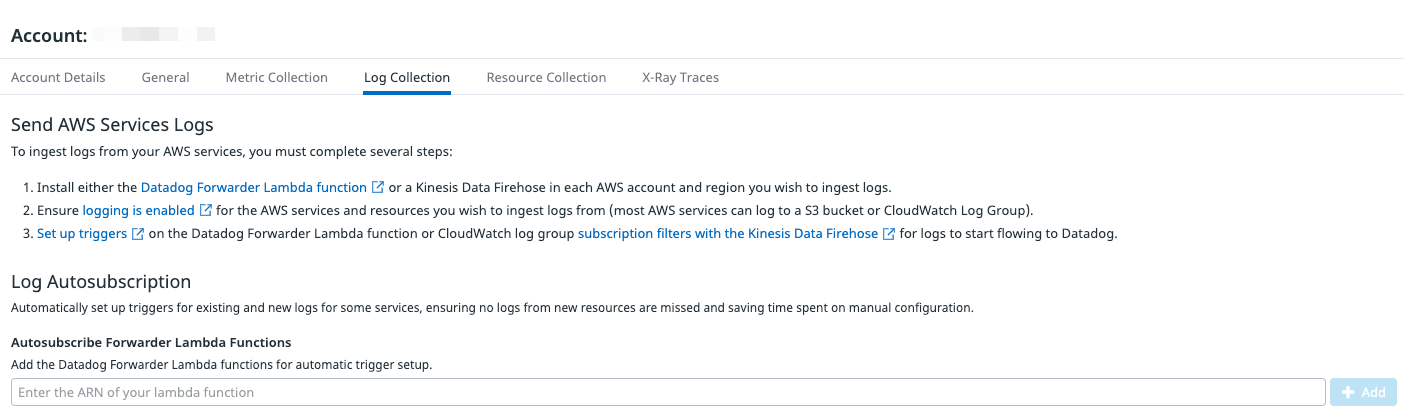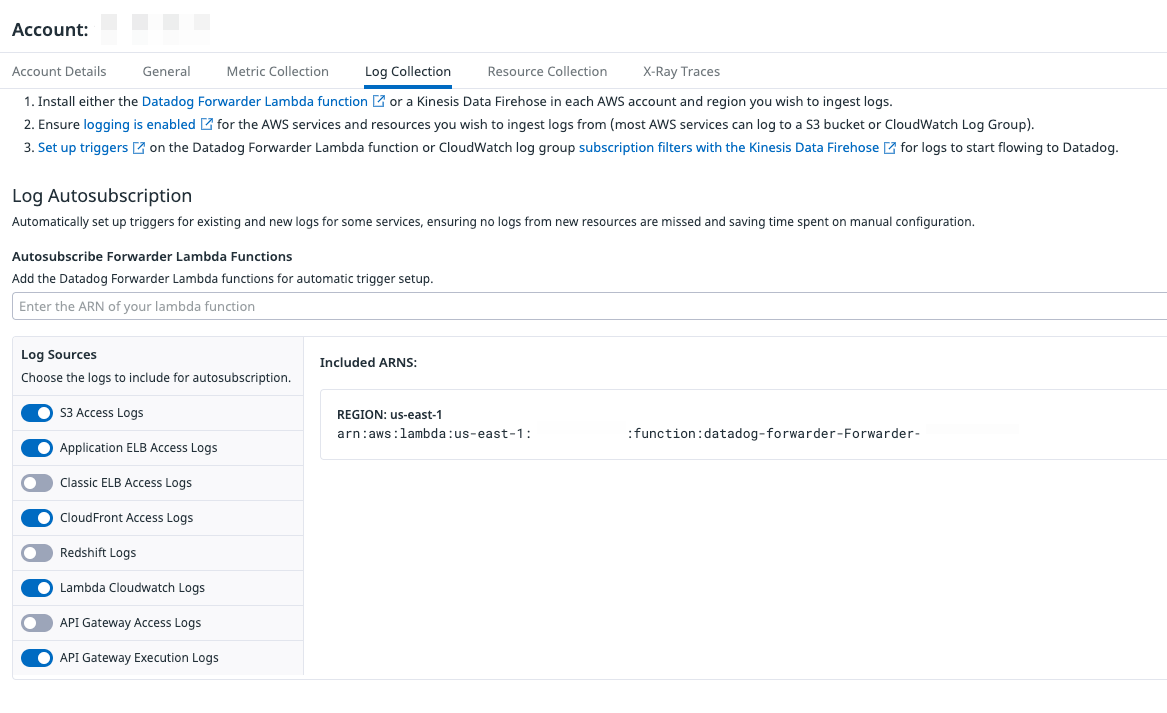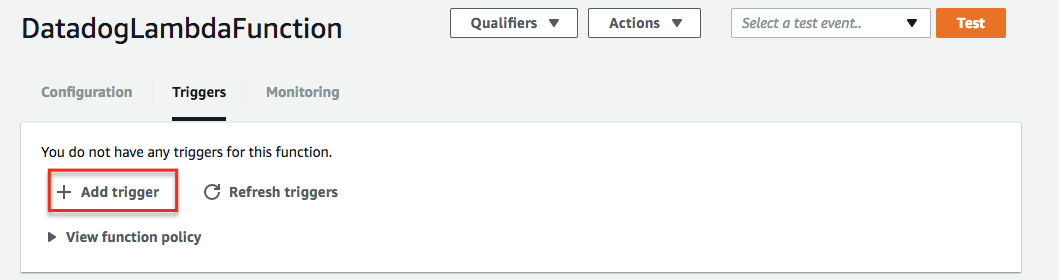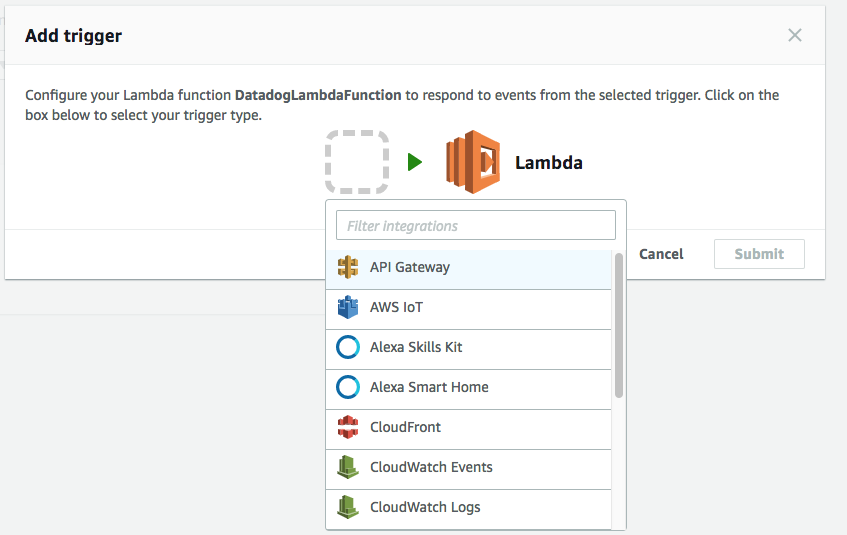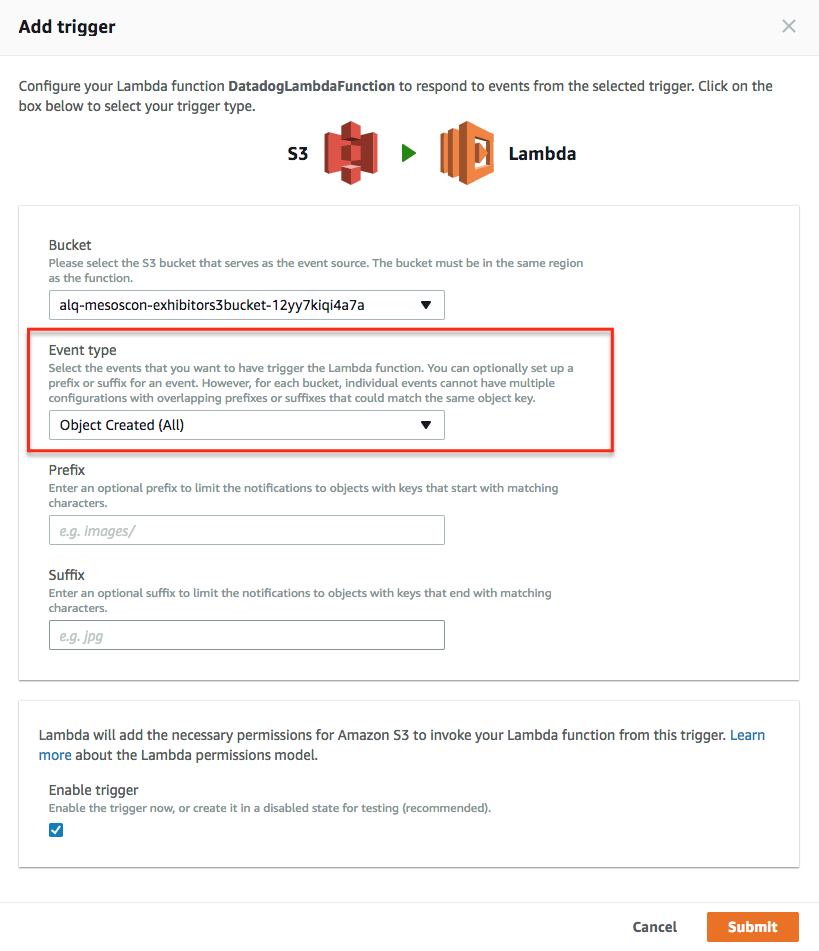- Essentials
- Getting Started
- Agent
- API
- APM Tracing
- Containers
- Dashboards
- Database Monitoring
- Datadog
- Datadog Site
- DevSecOps
- Incident Management
- Integrations
- Internal Developer Portal
- Logs
- Monitors
- Notebooks
- OpenTelemetry
- Profiler
- Search
- Session Replay
- Security
- Serverless for AWS Lambda
- Software Delivery
- Synthetic Monitoring and Testing
- Tags
- Workflow Automation
- Learning Center
- Support
- Glossary
- Standard Attributes
- Guides
- Agent
- Integrations
- Developers
- Authorization
- DogStatsD
- Custom Checks
- Integrations
- Build an Integration with Datadog
- Create an Agent-based Integration
- Create an API-based Integration
- Create a Log Pipeline
- Integration Assets Reference
- Build a Marketplace Offering
- Create an Integration Dashboard
- Create a Monitor Template
- Create a Cloud SIEM Detection Rule
- Install Agent Integration Developer Tool
- Service Checks
- IDE Plugins
- Community
- Guides
- OpenTelemetry
- Administrator's Guide
- API
- Partners
- Datadog Mobile App
- DDSQL Reference
- CoScreen
- CoTerm
- Remote Configuration
- Cloudcraft (Standalone)
- In The App
- Dashboards
- Notebooks
- DDSQL Editor
- Reference Tables
- Sheets
- Monitors and Alerting
- Watchdog
- Metrics
- Bits AI
- Internal Developer Portal
- Error Tracking
- Change Tracking
- Service Management
- Service Level Objectives
- Incident Management
- On-Call
- Status Pages
- Event Management
- Case Management
- Actions & Remediations
- Infrastructure
- Cloudcraft
- Resource Catalog
- Universal Service Monitoring
- End User Device Monitoring
- Hosts
- Containers
- Processes
- Serverless
- Network Monitoring
- Storage Management
- Cloud Cost
- Application Performance
- APM
- Continuous Profiler
- Database Monitoring
- Agent Integration Overhead
- Setup Architectures
- Setting Up Postgres
- Setting Up MySQL
- Setting Up SQL Server
- Setting Up Oracle
- Setting Up Amazon DocumentDB
- Setting Up MongoDB
- Connecting DBM and Traces
- Data Collected
- Exploring Database Hosts
- Exploring Query Metrics
- Exploring Query Samples
- Exploring Database Schemas
- Exploring Recommendations
- Troubleshooting
- Guides
- Data Streams Monitoring
- Data Jobs Monitoring
- Data Observability
- Digital Experience
- Real User Monitoring
- Synthetic Testing and Monitoring
- Continuous Testing
- Product Analytics
- Software Delivery
- CI Visibility
- CD Visibility
- Deployment Gates
- Test Optimization
- Code Coverage
- PR Gates
- DORA Metrics
- Feature Flags
- Security
- Security Overview
- Cloud SIEM
- Code Security
- Cloud Security
- App and API Protection
- Workload Protection
- Sensitive Data Scanner
- AI Observability
- Log Management
- Administration
Send AWS Services Logs With The Datadog Lambda Function
AWS service logs can be collected with the Datadog Forwarder Lambda function. This Lambda—which triggers on S3 Buckets, CloudWatch log groups, and EventBridge events—forwards logs to Datadog.
To start collecting logs from your AWS services:
- Set up the Datadog Forwarder Lambda function in your AWS account.
- Enable logging for your AWS service (most AWS services can log to a S3 bucket or CloudWatch Log Group).
- Set up the triggers that cause the Forwarder Lambda to execute when there are new logs to be forwarded. There are two ways to configure the triggers.
Notes:
- You can use AWS PrivateLink to send your logs over a private connection.
- CloudFormation creates an IAM policy which includes
KMS:Decryptfor all resources, and does not align with AWS Security Hub’s best practice. This permission is used to decrypt objects from KMS-encrypted S3 buckets to set up the Lambda function, and the KMS key used to encrypt the S3 buckets cannot be predicted. You can safely delete this permission after the installation finishes successfully.
Enable logging for your AWS service
Any AWS service that generates logs into a S3 bucket or a CloudWatch Log Group is supported. Find setup instructions for the most used services in the table below:
Set up triggers
There are two options when configuring triggers on the Datadog Forwarder Lambda function:
- Automatically: Datadog automatically retrieves the log locations for the selected AWS services and adds them as triggers on the Datadog Forwarder Lambda function. Datadog also keeps the list up to date.
- Manually: Set up each trigger yourself.
Automatically set up triggers
Datadog can automatically configure triggers on the Datadog Forwarder Lambda function to collect AWS logs. However, automatic subscription does not support creating triggers across different AWS accounts or regions. For scenarios where logs are published to S3 buckets in a separate account, we recommend manually creating a trigger in the same account as the bucket to work around this limitation.
The following sources and locations are supported:
| Source | Location |
|---|---|
| Apache Airflow (MWAA) | CloudWatch |
| API Gateway Access Logs | CloudWatch |
| API Gateway Execution Logs | CloudWatch |
| Application ELB Access Logs | S3 |
| AppSync Logs | CloudWatch |
| Batch | CloudWatch |
| Classic ELB Access Logs | S3 |
| CloudFront Access Logs | S3 |
| Cloudtrail Logs | S3, CloudWatch |
| CodeBuild Logs | S3, CloudWatch |
| DMS Logs | CloudWatch |
| DocumentDB Logs | CloudWatch |
| ECS Logs | CloudWatch |
| EKS Control Plane Logs | CloudWatch |
| EKS Container Insights Logs | CloudWatch |
| Lambda Logs | CloudWatch |
| Lambda@Edge Logs | Cloudwatch |
| Network Firewall Logs | S3, CloudWatch |
| Redshift Logs | S3, Cloudwatch |
| Redshift Serverless Logs | CloudWatch |
| RDS Logs | CloudWatch |
| Route53 DNS Query Logs | CloudWatch |
| Route53 Resolver query Logs | S3, CloudWatch |
| S3 Access Logs | S3 |
| SSM Command Logs | CloudWatch |
| Step Functions | CloudWatch |
| Verified Access Logs | S3, CloudWatch |
| VPC Flow Logs | S3, CloudWatch |
| VPN Logs | CloudWatch |
| Web Application Firewall | S3, CloudWatch |
Note: Subscription filters are automatically created on CloudWatch log groups by the DatadogForwarder, and are named in the format DD_LOG_SUBSCRIPTION_FILTER_<LOG_GROUP_NAME>.
If you haven’t already, set up the Datadog log collection AWS Lambda function.
Ensure the policy of the IAM role used for Datadog-AWS integration has the following permissions. Information on how these permissions are used can be found in the descriptions below:
"airflow:GetEnvironment", "airflow:ListEnvironments", "appsync:ListGraphqlApis", "batch:DescribeJobDefinitions", "cloudfront:GetDistributionConfig", "cloudfront:ListDistributions", "cloudtrail:GetTrail", "cloudtrail:ListTrails", "codebuild:BatchGetProjects", "codebuild:ListProjects", "dms:DescribeReplicationInstances", "ec2:DescribeFlowLogs", "ec2:DescribeVerifiedAccessInstanceLoggingConfigurations", "ec2:DescribeVpnConnections", "ecs:DescribeTaskDefinition", "ecs:ListTaskDefinitionFamilies", "eks:DescribeCluster", "eks:ListClusters", "elasticloadbalancing:DescribeLoadBalancerAttributes", "elasticloadbalancing:DescribeLoadBalancers", "lambda:GetPolicy", "lambda:InvokeFunction", "lambda:List*", "logs:DeleteSubscriptionFilter", "logs:DescribeLogGroups", "logs:DescribeSubscriptionFilters", "logs:PutSubscriptionFilter", "network-firewall:DescribeLoggingConfiguration", "network-firewall:ListFirewalls", "rds:DescribeDBClusters", "rds:DescribeDBInstances", "redshift-serverless:ListNamespaces", "redshift:DescribeClusters", "redshift:DescribeLoggingStatus", "route53:ListQueryLoggingConfigs", "route53resolver:ListResolverQueryLogConfigs", "s3:GetBucketLocation", "s3:GetBucketLogging", "s3:GetBucketNotification", "s3:ListAllMyBuckets", "s3:PutBucketNotification", "ssm:GetServiceSetting", "ssm:ListCommands", "states:DescribeStateMachine", "states:ListStateMachines", "wafv2:ListLoggingConfigurations"AWS Permission Description airflow:ListEnvironmentsList all MWAA environment names. airflow:GetEnvironmentGet information about a MWAA environment. appsync:ListGraphqlApisList all GraphQL Apis. batch:DescribeJobDefinitionsList all Batch job definitions. cloudfront:GetDistributionConfigGet the name of the S3 bucket containing CloudFront access logs. cloudfront:ListDistributionsList all CloudFront distributions. cloudtrail:GetTrailGet Trail logging information. cloudtrail:ListTrailsList all Cloudtrail trails. codebuild:BatchGetProjectsList all CodeBuild projects. codebuild:ListProjectsGet information on CodeBuild projects. dms:DescribeReplicationInstancesList all replication instances for DMS. ec2:DescribeFlowLogsList all Flow log configurations. ec2:DescribeVerifiedAccessInstanceLoggingConfigurationsList all Verified Access instance logging configurations. ec2:DescribeVpnConnectionsList all VPN connections. ecs:DescribeTaskDefinitionDescribe ECS task definition. ecs:ListTaskDefinitionFamiliesList all task definition families. elasticloadbalancing:DescribeLoadBalancersList all load balancers. elasticloadbalancing:DescribeLoadBalancerAttributesGet the name of the S3 bucket containing ELB access logs. eks:DescribeClusterDescribe an EKS cluster. eks:ListClustersList all EKS clusters. lambda:InvokeFunctionInvoke a Lambda function. lambda:List*List all Lambda functions. lambda:GetPolicyGet the Lambda policy when triggers are to be removed. logs:PutSubscriptionFilterAdd a Lambda trigger based on CloudWatch Log events. logs:DeleteSubscriptionFilterRemove a Lambda trigger based on CloudWatch Log events. logs:DescribeLogGroupsDescribe CloudWatch log groups. logs:DescribeSubscriptionFiltersList the subscription filters for the specified log group. network-firewall:DescribeLoggingConfigurationGet the logging configuration of a firewall. network-firewall:ListFirewallsList all Network Firewall firewalls. rds:DescribeDBClustersList all RDS clusters. rds:DescribeDBInstancesList all RDS instances. redshift:DescribeClustersList all Redshift clusters. redshift:DescribeLoggingStatusGet the name of the S3 bucket containing Redshift Logs. redshift-serverless:ListNamespacesList all Redshift Serverless namespaces. route53:ListQueryLoggingConfigsList all DNS query logging configurations for Route 53. route53resolver:ListResolverQueryLogConfigsList all Resolver query logging configurations for Route 53. s3:GetBucketLoggingGet the name of the S3 bucket containing S3 access logs. s3:GetBucketLocationGet the region of the S3 bucket containing S3 access logs. s3:GetBucketNotificationGet existing Lambda trigger configurations. s3:ListAllMyBucketsList all S3 buckets. s3:PutBucketNotificationAdd or remove a Lambda trigger based on S3 bucket events. ssm:GetServiceSettingGet the SSM service setting for customer script log group name. ssm:ListCommandsList all SSM commands. states:ListStateMachinesList all Step Functions. states:DescribeStateMachineGet logging details about a Step Function. wafv2:ListLoggingConfigurationsList all logging configurations of the Web Application Firewall. In the AWS Integration page, select the AWS Account to collect logs from and click on the Log Collection tab.
Enter the ARN of the Lambda created in the previous section and click Add.
Select the services from which you’d like to collect logs and click Save. To stop collecting logs from a particular service, deselect the log source.
If you have logs across multiple regions, you must create additional Lambda functions in those regions and enter them in this page.
To stop collecting all AWS logs, hover over a Lambda and click the Delete icon. All triggers for that function are removed.
Within a few minutes of this initial setup, your AWS Logs appear in the Datadog Log Explorer.
Manually set up triggers
Collecting logs from CloudWatch log group
If you are collecting logs from a CloudWatch log group, configure the trigger to the Datadog Forwarder Lambda function using one of the following methods:
- In the AWS console, go to Lambda.
- Click Functions and select the Datadog Forwarder.
- Click Add trigger and select CloudWatch Logs.
- Select the log group from the dropdown menu.
- Enter a name for your filter, and optionally specify a filter pattern.
- Click Add.
- Go to the Datadog Log section to explore any new log events sent to your log group.
For Terraform users, you can provision and manage your triggers using the aws_cloudwatch_log_subscription_filter resource. See sample code below.
data "aws_cloudwatch_log_group" "some_log_group" {
name = "/some/log/group"
}
resource "aws_lambda_permission" "lambda_permission" {
action = "lambda:InvokeFunction"
function_name = "datadog-forwarder" # this is the default but may be different in your case
principal = "logs.amazonaws.com" # or logs.amazonaws.com.cn for China*
source_arn = data.aws_cloudwatch_log_group.some_log_group.arn
}
resource "aws_cloudwatch_log_subscription_filter" "datadog_log_subscription_filter" {
name = "datadog_log_subscription_filter"
log_group_name = <CLOUDWATCH_LOG_GROUP_NAME> # for example, /some/log/group
destination_arn = <DATADOG_FORWARDER_ARN> # for example, arn:aws:lambda:us-east-1:123:function:datadog-forwarder
filter_pattern = ""
}
* All use of Datadog Services in (or in connection with environments within) mainland China is subject to the disclaimer published in the Restricted Service Locations section on our website.
For AWS CloudFormation users, you can provision and manage your triggers using the CloudFormation AWS::Logs::SubscriptionFilter resource. See sample code below.
The sample code also work for AWS SAM and Serverless Framework. For Serverless Framework, put the code under the resources section within your serverless.yml.
Resources:
MyLogSubscriptionFilter:
Type: "AWS::Logs::SubscriptionFilter"
Properties:
DestinationArn: "<DATADOG_FORWARDER_ARN>"
LogGroupName: "<CLOUDWATCH_LOG_GROUP_NAME>"
FilterPattern: ""
Collecting logs from S3 buckets
If you are collecting logs from an S3 bucket, configure the trigger to the Datadog Forwarder Lambda function using one of the following methods:
Once the Lambda function is installed, manually add a trigger on the S3 bucket that contains your logs in the AWS console:
Select the bucket and then follow the AWS instructions:
Set the correct event type on S3 buckets:
Once done, go into your Datadog Log section to start exploring your logs!
For Terraform users, you can provision and manage your triggers using the aws_s3_bucket_notification resource. See the sample code below.
resource "aws_s3_bucket_notification" "my_bucket_notification" {
bucket = my_bucket
lambda_function {
lambda_function_arn = "<DATADOG_FORWARDER_ARN>"
events = ["s3:ObjectCreated:*"]
filter_prefix = "AWSLogs/"
filter_suffix = ".log"
}
}
For CloudFormation users, you can configure triggers using the CloudFormation NotificationConfiguration for your S3 bucket. See the sample code below.
Resources:
Bucket:
Type: AWS::S3::Bucket
Properties:
BucketName: "<MY_BUCKET>"
NotificationConfiguration:
LambdaConfigurations:
- Event: 's3:ObjectCreated:*'
Function: "<DATADOG_FORWARDER_ARN>"
Scrubbing and filtering
You can scrub emails or IP address from logs sent by the Lambda function, or define a custom scrubbing rule in the Lambda parameters. You can also exclude or send only those logs that match a specific pattern by using the filtering option.
Further reading
Additional helpful documentation, links, and articles: