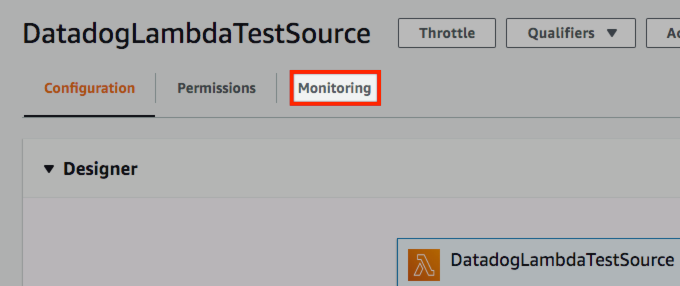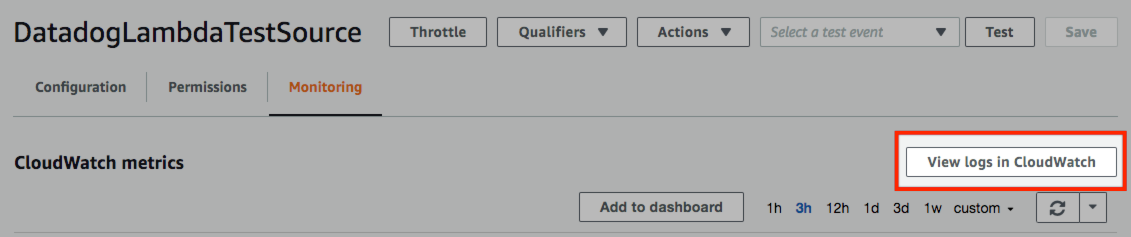- Essentials
- Getting Started
- Agent
- API
- APM Tracing
- Containers
- Dashboards
- Database Monitoring
- Datadog
- Datadog Site
- DevSecOps
- Incident Management
- Integrations
- Internal Developer Portal
- Logs
- Monitors
- OpenTelemetry
- Profiler
- Session Replay
- Security
- Serverless for AWS Lambda
- Software Delivery
- Synthetic Monitoring and Testing
- Tags
- Workflow Automation
- Learning Center
- Support
- Glossary
- Standard Attributes
- Guides
- Agent
- Integrations
- Developers
- Authorization
- DogStatsD
- Custom Checks
- Integrations
- Create an Agent-based Integration
- Create an API Integration
- Create a Log Pipeline
- Integration Assets Reference
- Build a Marketplace Offering
- Create a Tile
- Create an Integration Dashboard
- Create a Monitor Template
- Create a Cloud SIEM Detection Rule
- OAuth for Integrations
- Install Agent Integration Developer Tool
- Service Checks
- IDE Plugins
- Community
- Guides
- OpenTelemetry
- Administrator's Guide
- API
- Partners
- Datadog Mobile App
- DDSQL Reference
- CoScreen
- CoTerm
- Cloudcraft (Standalone)
- In The App
- Dashboards
- Notebooks
- DDSQL Editor
- Reference Tables
- Sheets
- Monitors and Alerting
- Metrics
- Watchdog
- Bits AI
- Internal Developer Portal
- Error Tracking
- Change Tracking
- Service Management
- Actions & Remediations
- Infrastructure
- Cloudcraft
- Resource Catalog
- Universal Service Monitoring
- Hosts
- Containers
- Processes
- Serverless
- Network Monitoring
- Cloud Cost
- Application Performance
- APM
- APM Terms and Concepts
- Application Instrumentation
- APM Metrics Collection
- Trace Pipeline Configuration
- Correlate Traces with Other Telemetry
- Trace Explorer
- Recommendations
- Code Origins for Spans
- Service Observability
- Endpoint Observability
- Dynamic Instrumentation
- Live Debugger
- Error Tracking
- Data Security
- Guides
- Troubleshooting
- Continuous Profiler
- Database Monitoring
- Agent Integration Overhead
- Setup Architectures
- Setting Up Postgres
- Setting Up MySQL
- Setting Up SQL Server
- Setting Up Oracle
- Setting Up Amazon DocumentDB
- Setting Up MongoDB
- Connecting DBM and Traces
- Data Collected
- Exploring Database Hosts
- Exploring Query Metrics
- Exploring Query Samples
- Exploring Database Schemas
- Exploring Recommendations
- Troubleshooting
- Guides
- Data Streams Monitoring
- Data Jobs Monitoring
- Data Observability
- Digital Experience
- Real User Monitoring
- Synthetic Testing and Monitoring
- Continuous Testing
- Product Analytics
- Software Delivery
- CI Visibility
- CD Visibility
- Deployment Gates
- Test Optimization
- Quality Gates
- DORA Metrics
- Security
- Security Overview
- Cloud SIEM
- Code Security
- Cloud Security
- App and API Protection
- Workload Protection
- Sensitive Data Scanner
- AI Observability
- Log Management
- Observability Pipelines
- Log Management
- Administration
Lambda Function Log Collection Troubleshooting Guide
If you don’t see logs forwarded from a Datadog forwarder Lambda function in the Log Explorer, follow the troubleshooting steps below. If you continue to have trouble after following these steps, contact Datadog support for further assistance.
Are your logs sent to Datadog?
- Navigate to the Log Explorer’s Live Tail view.
- In the search bar, use a filter to limit the Live Tail view to just the logs coming from your Lambda function. Some common search queries are:
- By source: the source is often set to
source:lambda,source:awsorsource:cloudwatchbut you can find other possible sources in theparse_event_sourcefunction in the Lambda function. - By forwarder name: the Lambda function adds a
forwardernametag to all the logs it forwards. You can filter on this tag by searching forforwardername:*orforwardername:<FORWARDER_FUNCTION_NAME>.
- By source: the source is often set to
- If you do see the logs in the Live Tail, but not in the Log Explorer, that means your log index has some exclusion filters set up. These filters are filtering out your logs.
- If you don’t see the logs in the Live Tail, the logs are not reaching Datadog.
Check the Lambda function monitoring tab
Open your forwarder Lambda function.
Click the Monitoring tab.
The monitoring tab displays a series of graphs indicating the following information about your Lambda function:
- invocations
- errors
- logs
If you don’t see any data points on the Invocations graph, there may be a problem with the triggers you set for your function. See Manage Your Function Triggers. To get insight into your Lambda invocations without using the monitoring tab, see Viewing Lambda metrics in Datadog.
If you see data points on the “Error count and success rate” graph, check the Lambda function logs to see what error messages are being reported.
Viewing Lambda metrics in Datadog
If you have enabled AWS Lambda metrics, you can view metrics related to Lambda invocations and errors within Datadog. The following metrics are all tagged with the functionname tag:
| Metric | Description |
|---|---|
aws.lambda.invocations | Count of times the Lambda function has been triggered/invoked |
aws.lambda.errors | Count of errors that occurred when the function was invoked |
aws.lambda.duration | Average amount of time (in milliseconds) that it took for the Lambda function to finish executing |
aws.lambda.duration.maximum | Maximum amount of time (in milliseconds) that it took for the Lambda function to finish executing |
aws.lambda.throttles | Count of invocation attempts that were throttled due to invocation rates exceeding customer limits |
For more information on these and other AWS Lambda metrics, see AWS Lambda Metrics.
Manage your function triggers
For logs to be forwarded, the forwarder Lambda function needs to have triggers (CloudWatch Logs or S3) set up. Follow the steps below to ensure the triggers are set up correctly.
Does the source of your log (CloudWatch log group or S3 bucket) show up in the “Triggers” list in the forwarder Lambda console? If yes, ensure it’s enabled. Otherwise, follow the steps below to check in the S3 or CloudWatch log group console, because the “Triggers” list displayed in the Lambda console is known to be incomprehensive.
For S3 bucket, navigate to the bucket’s “Properties” tab and scroll down to the “Advanced settings” and “Events” tile, or make a query using the AWS CLI command below. Do you see any event notification configured to trigger the forwarder Lambda function? If not, you need to configure a trigger.
aws s3api get-bucket-notification-configuration --bucket <BUCKET_NAME>For CloudWatch log group, navigate to the log group’s console’s “Subscriptions” field under the “Log group details” section. Alternatively, you can make a query using AWS CLI command below. If the log group is not subscribed by the forwarder Lambda function, you need to configure a trigger.
aws logs describe-subscription-filters --log-group-name <LOG_GROUP_NAME>Set triggers automatically or manually.
For CloudWatch log group, you can use the following metrics within the Datadog platform to confirm whether logs are delivered from the log group to the forwarder Lambda function. Use the log_group tag to filter the data when viewing the metrics.
| Metric | Description |
|---|---|
aws.logs.incoming_log_events | The number of log events uploaded to CloudWatch Logs |
aws.logs.forwarded_log_events | The number of log events forwarded to the subscription destination |
aws.logs.delivery_errors | The number of log events failed to be delivered to the subscription destination |
aws.logs.delivery_throttling | The number of log events throttled for delivering to the subscription destination |
Check the Lambda function logs
- From the monitoring tab, click View logs in Cloudwatch.
Find the most recent log stream.
Do you see any errors? Try searching “?ERROR ?Error ?error”.
Set environment variable “DD_LOG_LEVEL” to “debug” on the forwarder Lambda function to enable the debugging logs for further debugging. The debugging logs are quite verbose; remember to disable it after debugging.
Further reading
Additional helpful documentation, links, and articles: