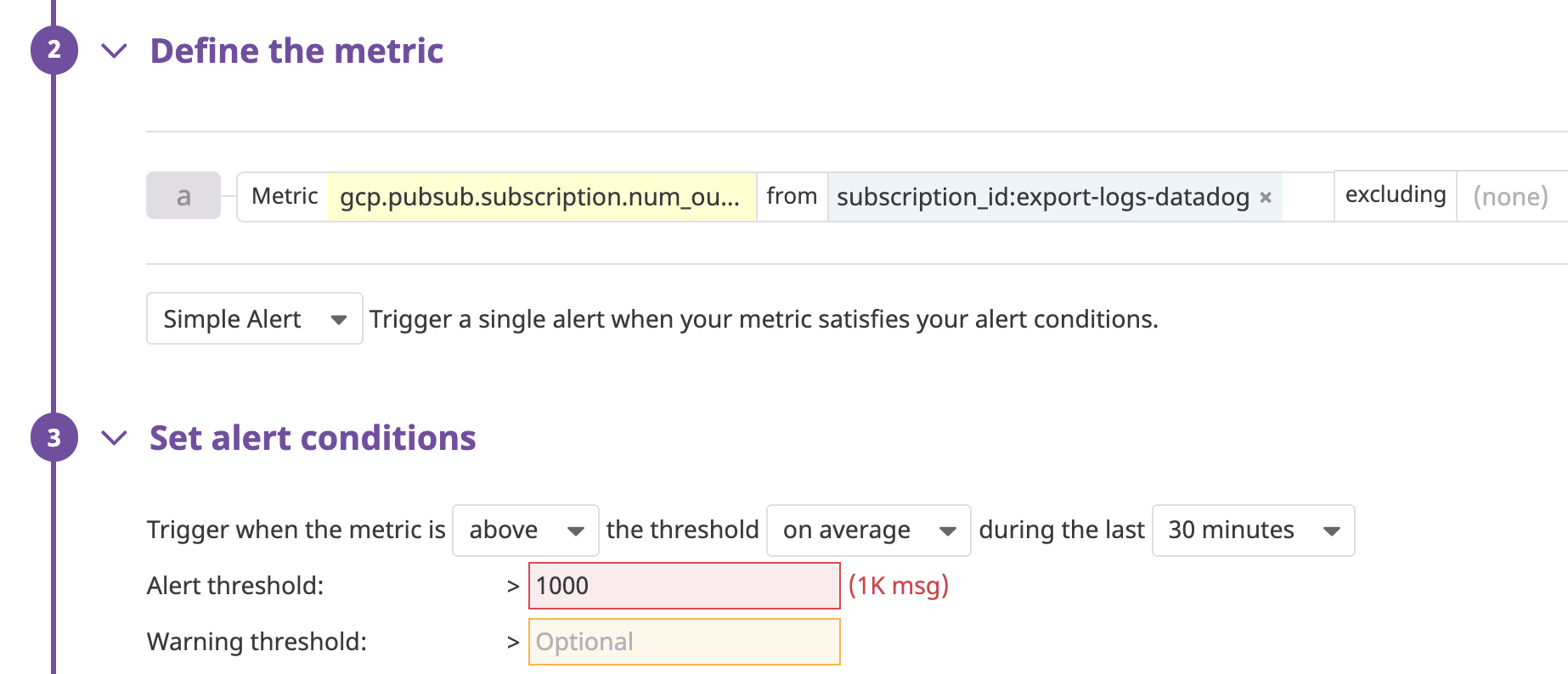- Essentials
- Getting Started
- Agent
- API
- APM Tracing
- Containers
- Dashboards
- Database Monitoring
- Datadog
- Datadog Site
- DevSecOps
- Incident Management
- Integrations
- Internal Developer Portal
- Logs
- Monitors
- OpenTelemetry
- Profiler
- Session Replay
- Security
- Serverless for AWS Lambda
- Software Delivery
- Synthetic Monitoring and Testing
- Tags
- Workflow Automation
- Learning Center
- Support
- Glossary
- Standard Attributes
- Guides
- Agent
- Integrations
- Developers
- Authorization
- DogStatsD
- Custom Checks
- Integrations
- Create an Agent-based Integration
- Create an API Integration
- Create a Log Pipeline
- Integration Assets Reference
- Build a Marketplace Offering
- Create a Tile
- Create an Integration Dashboard
- Create a Monitor Template
- Create a Cloud SIEM Detection Rule
- OAuth for Integrations
- Install Agent Integration Developer Tool
- Service Checks
- IDE Plugins
- Community
- Guides
- OpenTelemetry
- Administrator's Guide
- API
- Partners
- Datadog Mobile App
- DDSQL Reference
- CoScreen
- CoTerm
- Cloudcraft (Standalone)
- In The App
- Dashboards
- Notebooks
- DDSQL Editor
- Reference Tables
- Sheets
- Monitors and Alerting
- Metrics
- Watchdog
- Bits AI
- Internal Developer Portal
- Error Tracking
- Change Tracking
- Service Management
- Actions & Remediations
- Infrastructure
- Cloudcraft
- Resource Catalog
- Universal Service Monitoring
- Hosts
- Containers
- Processes
- Serverless
- Network Monitoring
- Cloud Cost
- Application Performance
- APM
- APM Terms and Concepts
- Application Instrumentation
- APM Metrics Collection
- Trace Pipeline Configuration
- Correlate Traces with Other Telemetry
- Trace Explorer
- Recommendations
- Code Origins for Spans
- Service Observability
- Endpoint Observability
- Dynamic Instrumentation
- Live Debugger
- Error Tracking
- Data Security
- Guides
- Troubleshooting
- Continuous Profiler
- Database Monitoring
- Agent Integration Overhead
- Setup Architectures
- Setting Up Postgres
- Setting Up MySQL
- Setting Up SQL Server
- Setting Up Oracle
- Setting Up Amazon DocumentDB
- Setting Up MongoDB
- Connecting DBM and Traces
- Data Collected
- Exploring Database Hosts
- Exploring Query Metrics
- Exploring Query Samples
- Exploring Database Schemas
- Exploring Recommendations
- Troubleshooting
- Guides
- Data Streams Monitoring
- Data Jobs Monitoring
- Data Observability
- Digital Experience
- Real User Monitoring
- Synthetic Testing and Monitoring
- Continuous Testing
- Product Analytics
- Software Delivery
- CI Visibility
- CD Visibility
- Deployment Gates
- Test Optimization
- Quality Gates
- DORA Metrics
- Security
- Security Overview
- Cloud SIEM
- Code Security
- Cloud Security
- App and API Protection
- Workload Protection
- Sensitive Data Scanner
- AI Observability
- Log Management
- Observability Pipelines
- Log Management
- Administration
Collect Google Cloud Logs with a Pub/Sub Push Subscription
This page describes deprecated features with configuration information relevant to legacy Pub/Sub Push subscriptions, useful for troubleshooting or modifying legacy setups. Pub/Sub Push subscription is being deprecated for the following reasons:
- For Google Cloud VPC, new Push subscriptions cannot be configured with external endpoints (see Google Cloud’s Supported products and limitations page for more information)
- The Push subscription does not provide compression or batching of events
Documentation for the Push subscription is only maintained for troubleshooting or modifying legacy setups.
Use a Pull subscription with the Datadog Dataflow template to forward your Google Cloud logs to Datadog instead. See Log collection on the Google Cloud integration page for instructions.
Overview
This guide describes how to forward logs from your Google Cloud services to Datadog through a Push subscription to a Google Cloud Pub/Sub topic.
To collect logs from applications running in GCE or GKE, you can also use the Datadog Agent.
Note: If you have a Google Cloud VPC in your Google Cloud environment, the Push subscription cannot access endpoints outside the VPC.
Setup
Prerequisites
The Google Cloud Platform integration is successfully installed.
Create a Cloud Pub/Sub topic
Go to the Cloud Pub/Sub console and create a new topic.
Give that topic an explicit name such as
export-logs-to-datadogand click Create.
Warning: Pub/subs are subject to Google Cloud quotas and limitations. If the number of logs you have is higher than those limitations, Datadog recommends you split your logs over several topics. See the Monitor the Log Forwarding section for information on setting up monitor notifications if you approach those limits.
Forward logs to Datadog with a Cloud Pub/Sub subscription
- In the Cloud Pub/Sub console, select Subscriptions in the left hand navigation. Click Create Subscription.
- Create a subscription ID and select the topic you previously created.
- Select the
Pushmethod and enter the following command, replacing<DATADOG_API_KEY>with the value of a valid Datadog API key:
https://gcp-intake.logs.Note: Ensure that the Datadog site selector on the right of the page is set to your Datadog site before copying the command above.
- Configure any additional options, such as Subscription expiration, Acknowledgment deadline, Message retention duration, or Dead lettering.
- Under Retry policy, select Retry after exponential backoff delay.
- Click Create at the bottom.
The Pub/Sub is ready to receive logs from Google Cloud Logging and forward them to Datadog.
Export logs from Google Cloud
Go to the Google Cloud Logs Explorer page and filter the logs that need to be exported.
From the Log Router tab, select Create Sink.
Provide a name for the sink.
Choose Cloud Pub/Sub as the destination and select the pub/sub that was created for that purpose. Note: The pub/sub can be located in a different project.
Click Create Sink and wait for the confirmation message to appear.
Note: It is possible to create several exports from Google Cloud Logging to the same Pub/Sub with different sinks.
Monitor the log forwarding
Pub/subs are subject to Google Cloud quotas and limitations. If the number of logs you have is higher than those limitations, Datadog recommends you split your logs over several topics, using different filters.
To be automatically notified when you reach this quota, activate the Pub/Sub metric integration and set up a monitor on the metric gcp.pubsub.subscription.num_outstanding_messages. Filter this monitor on the subscription that exports logs to Datadog to make sure it never goes above 1000, as per the below example:
Sampling logs
You can optionally sample logs while querying by using the sample function. For example, to include only 10% of the logs, use sample(insertId, 0.1).
Further Reading
Additional helpful documentation, links, and articles: