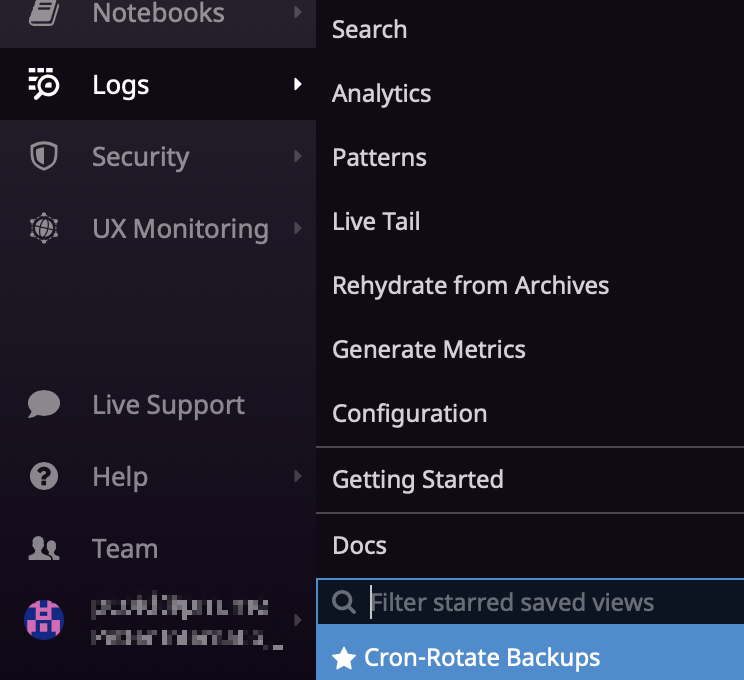- Essentials
- Getting Started
- Agent
- API
- APM Tracing
- Containers
- Dashboards
- Database Monitoring
- Datadog
- Datadog Site
- DevSecOps
- Incident Management
- Integrations
- Internal Developer Portal
- Logs
- Monitors
- Notebooks
- OpenTelemetry
- Profiler
- Search
- Session Replay
- Security
- Serverless for AWS Lambda
- Software Delivery
- Synthetic Monitoring and Testing
- Tags
- Workflow Automation
- Learning Center
- Support
- Glossary
- Standard Attributes
- Guides
- Agent
- Integrations
- Developers
- Authorization
- DogStatsD
- Custom Checks
- Integrations
- Build an Integration with Datadog
- Create an Agent-based Integration
- Create an API-based Integration
- Create a Log Pipeline
- Integration Assets Reference
- Build a Marketplace Offering
- Create an Integration Dashboard
- Create a Monitor Template
- Create a Cloud SIEM Detection Rule
- Install Agent Integration Developer Tool
- Service Checks
- IDE Plugins
- Community
- Guides
- OpenTelemetry
- Administrator's Guide
- API
- Partners
- Datadog Mobile App
- DDSQL Reference
- CoScreen
- CoTerm
- Remote Configuration
- Cloudcraft (Standalone)
- In The App
- Dashboards
- Notebooks
- DDSQL Editor
- Reference Tables
- Sheets
- Monitors and Alerting
- Watchdog
- Metrics
- Bits AI
- Internal Developer Portal
- Error Tracking
- Change Tracking
- Service Management
- Service Level Objectives
- Incident Management
- On-Call
- Status Pages
- Event Management
- Case Management
- Actions & Remediations
- Infrastructure
- Cloudcraft
- Resource Catalog
- Universal Service Monitoring
- End User Device Monitoring
- Hosts
- Containers
- Processes
- Serverless
- Network Monitoring
- Storage Management
- Cloud Cost
- Application Performance
- APM
- Continuous Profiler
- Database Monitoring
- Agent Integration Overhead
- Setup Architectures
- Setting Up Postgres
- Setting Up MySQL
- Setting Up SQL Server
- Setting Up Oracle
- Setting Up Amazon DocumentDB
- Setting Up MongoDB
- Connecting DBM and Traces
- Data Collected
- Exploring Database Hosts
- Exploring Query Metrics
- Exploring Query Samples
- Exploring Database Schemas
- Exploring Recommendations
- Troubleshooting
- Guides
- Data Streams Monitoring
- Data Jobs Monitoring
- Data Observability
- Digital Experience
- Real User Monitoring
- Synthetic Testing and Monitoring
- Continuous Testing
- Product Analytics
- Software Delivery
- CI Visibility
- CD Visibility
- Deployment Gates
- Test Optimization
- Code Coverage
- PR Gates
- DORA Metrics
- Feature Flags
- Security
- Security Overview
- Cloud SIEM
- Code Security
- Cloud Security
- App and API Protection
- Workload Protection
- Sensitive Data Scanner
- AI Observability
- Log Management
- Administration
Saved Views
Overview
Efficient troubleshooting requires your data to be in the proper scope to permit exploration, have access to visualization options to surface meaningful information, and have relevant facets listed to enable analysis.
Troubleshooting is contextual, and Saved Views make it easier for you and your teammates to switch between different troubleshooting contexts. You can access Saved Views in the upper left corner of the Log Explorer.
Technically, a Saved View keeps track of:
- A search query along with its time range. Note: Saved View is meant to track live time ranges (such as past hour, or past week) and fixed time ranges are converted as such on save.
- A customized default visualization (log stream, log patterns, or log analytics along with their specific visualization properties).
- A selected subset of facets to be displayed in the facet list.
Default view
Your existing Log Explorer view is your default saved view. This configuration is only accessible and viewable to you and updating this configuration does not have any impact on your organization.
You can temporarily override your default saved view by completing any action in the UI or when opening links to the Log Explorer that embed a different configuration.
At any moment, from the default view entry in the Views panel:
- Reload your default view by clicking on the entry.
- Update your default view with the current parameters.
- Reset your default view to Datadog’s defaults for a fresh restart.
Saved views
All saved views, that are not your default saved view, are shared across your organization:
- Integration saved views come out-of-the-box with most Datadog Log Management Integrations. These are read-only, and identified by the logo of the integration.
- Custom saved views are created by users. They are editable by any user in your organization (excepting Read Only users), and identified with the avatar of the user who created it. Click the save button to create a new custom saved view from the current content of your explorer.
At any moment, from the saved view entry in the Views panel:
- Load or reload a saved view.
- Update a saved view with the configuration of the current view.
- Rename or delete a saved view.
- Share a saved view through a short-link.
- Star (turn into a favorite) a saved view so that it appears on top of your saved view list, and is accessible directly from the navigation menu.
Note: Update, rename, and delete actions are disabled for integration saved views and Read Only users.
Further Reading
Additional helpful documentation, links, and articles: