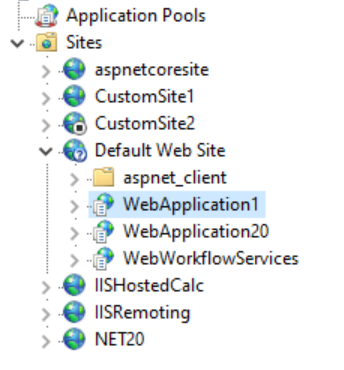- 重要な情報
- はじめに
- Datadog
- Datadog サイト
- DevSecOps
- AWS Lambda のサーバーレス
- エージェント
- インテグレーション
- コンテナ
- ダッシュボード
- アラート設定
- ログ管理
- トレーシング
- プロファイラー
- タグ
- API
- Service Catalog
- Session Replay
- Continuous Testing
- Synthetic モニタリング
- Incident Management
- Database Monitoring
- Cloud Security Management
- Cloud SIEM
- Application Security Management
- Workflow Automation
- CI Visibility
- Test Visibility
- Intelligent Test Runner
- Code Analysis
- Learning Center
- Support
- 用語集
- Standard Attributes
- ガイド
- インテグレーション
- エージェント
- OpenTelemetry
- 開発者
- 認可
- DogStatsD
- カスタムチェック
- インテグレーション
- Create an Agent-based Integration
- Create an API Integration
- Create a Log Pipeline
- Integration Assets Reference
- Build a Marketplace Offering
- Create a Tile
- Create an Integration Dashboard
- Create a Recommended Monitor
- Create a Cloud SIEM Detection Rule
- OAuth for Integrations
- Install Agent Integration Developer Tool
- サービスのチェック
- IDE インテグレーション
- コミュニティ
- ガイド
- Administrator's Guide
- API
- モバイルアプリケーション
- CoScreen
- Cloudcraft
- アプリ内
- Service Management
- インフラストラクチャー
- アプリケーションパフォーマンス
- APM
- Continuous Profiler
- データベース モニタリング
- Data Streams Monitoring
- Data Jobs Monitoring
- Digital Experience
- Software Delivery
- CI Visibility (CI/CDの可視化)
- CD Visibility
- Test Visibility
- Intelligent Test Runner
- Code Analysis
- Quality Gates
- DORA Metrics
- セキュリティ
- セキュリティの概要
- Cloud SIEM
- クラウド セキュリティ マネジメント
- Application Security Management
- AI Observability
- ログ管理
- Observability Pipelines(観測データの制御)
- ログ管理
- 管理
トラブルシューティングのための .NET 診断ツールの使用について
.NET トレーサーをインストールした後、アプリケーションが期待通りにトレースを生成しない場合、基本的なトラブルシューティングのために、このページで説明されている診断ツール dd-dotnet を実行してください。環境変数が足りない、インストールが不完全、Agent に到達できないなど、セットアップの問題を特定するのに役立ちます。
診断ツール dd-dotnet は、バージョン 2.42.0 以降のトレーシングライブラリにバンドルされています。これはトレーシングライブラリのインストールフォルダにあり、自動的にシステムの PATH に追加され、どこからでも呼び出すことができます。
dd-trace のインストール
このセクションは、バージョン 2.42.0 よりも古いトレーサーのバージョンに対応しています。
トレーサーの古いバージョンには、dd-dotnet ツールが含まれていませんでした。代わりに dd-trace ツールをインストールすることができます。機能と構文は dd-dotnet に似ています。
dd-trace は以下のいずれかの方法でインストールできます。
以下のコマンドを実行して、.NET SDK を使用する。
dotnet tool install -g dd-trace適切なバージョンをダウンロードする。
- Win-x64: https://dtdg.co/dd-trace-dotnet-win-x64
- Linux-x64: https://dtdg.co/dd-trace-dotnet-linux-x64
- Linux-musl-x64 (Alpine): https://dtdg.co/dd-trace-dotnet-linux-musl-x64
または、github のリリースページよりダウンロードする。
次のセクションのコマンドを呼び出すときは、必ず dd-dotnet を dd-trace に置き換えてください。
プロセス診断
ほとんどのアプリケーションでは、プロセス診断で問題を見つけることができます。
アプリケーションが動作していることを確認し、プロセス ID (pid) を取得します。
Windows プロセスの pid を取得するには、タスクマネージャーを開き、詳細タブを開き、PID 列を探します。また、
tasklist /FI "IMAGENAME eq target.exe"(ここでtarget.exeはプロセスの名前) というコマンドを実行することもできます。Linux でプロセスの pid を取得するには、
ps aux | grep target(ここでtargetはプロセスの名前) というコマンドを実行します (Docker コンテナで実行している場合、pid は通常1です)。pid を dd-dotnet ツールに渡します。
dd-dotnet check process <pid>基本的な構成チェックを行い、問題が見つかった場合は推奨事項を表示します。
問題がない出力例:
$ dd-dotnet check process 35888
Running checks on process 35888
Process name: SimpleApp
---- STARTING TRACER SETUP CHECKS -----
Target process is running with .NET Core
1. Checking Modules Needed so the Tracer Loads:
[SUCCESS]: The native library version 2.42.0.0 is loaded into the process.
[SUCCESS]: The tracer version 2.42.0.0 is loaded into the process.
2. Checking DD_DOTNET_TRACER_HOME and related configuration value:
[SUCCESS]: DD_DOTNET_TRACER_HOME is set to 'C:\git\dd-trace-dotnet-2\shared\bin\monitoring-home\win-x64\..' and the
directory was found correctly.
3. Checking CORECLR_PROFILER_PATH and related configuration value:
[SUCCESS]: The environment variable CORECLR_PROFILER_PATH_32 is set to the correct value of
C:\git\dd-trace-dotnet-2\shared\bin\monitoring-home\win-x86\Datadog.Trace.ClrProfiler.Native.dll.
[SUCCESS]: The environment variable CORECLR_PROFILER_PATH_64 is set to the correct value of
C:\git\dd-trace-dotnet-2\shared\bin\monitoring-home\win-x64\Datadog.Trace.ClrProfiler.Native.dll.
4. Checking CORECLR_PROFILER and related configuration value:
[SUCCESS]: The environment variable CORECLR_PROFILER is set to the correct value of
{846F5F1C-F9AE-4B07-969E-05C26BC060D8}.
5. Checking CORECLR_ENABLE_PROFILING and related configuration value:
[SUCCESS]: The environment variable CORECLR_ENABLE_PROFILING is set to the correct value of 1.
---- CONFIGURATION CHECKS -----
1. Checking if tracing is disabled using DD_TRACE_ENABLED.
[INFO]: DD_TRACE_ENABLED is not set, the default value is true.
2. Checking if profiling is enabled using DD_PROFILING_ENABLED.
[INFO]: DD_PROFILING_ENABLED is not set, the continuous profiler is disabled.
---- DATADOG AGENT CHECKS -----
Detected agent url: http://127.0.0.1:8126/. Note: this url may be incorrect if you configured the application through a
configuration file.
Connecting to Agent at endpoint http://127.0.0.1:8126/ using HTTP
Detected agent version 7.48.0
[SUCCESS]: No issue found with the target process.
問題がある出力例:
$ dd-dotnet check process 4464
Running checks on process 4464
Process name: SimpleApp
---- STARTING TRACER SETUP CHECKS -----
Target process is running with .NET Core
1. Checking Modules Needed so the Tracer Loads:
[WARNING]: The native loader library is not loaded into the process
[WARNING]: The native tracer library is not loaded into the process
[WARNING]: Tracer is not loaded into the process
2. Checking DD_DOTNET_TRACER_HOME and related configuration value:
[WARNING]: DD_DOTNET_TRACER_HOME is set to 'C:\Program Files\Datadog\.NET Tracer\' but the directory does not exist.
3. Checking CORECLR_PROFILER_PATH and related configuration value:
[FAILURE]: The environment variable CORECLR_PROFILER_PATH_32 is set to C:\Program Files\Datadog\.NET
Tracer\win-x86\Datadog.Trace.ClrProfiler.Native.dll but the file is missing or you don't have sufficient permission.
[FAILURE]: The environment variable CORECLR_PROFILER_PATH_64 is set to C:\Program Files\Datadog\.NET
Tracer\win-x64\Datadog.Trace.ClrProfiler.Native.dll but the file is missing or you don't have sufficient permission.
4. Checking CORECLR_PROFILER and related configuration value:
[SUCCESS]: The environment variable CORECLR_PROFILER is set to the correct value of
{846F5F1C-F9AE-4B07-969E-05C26BC060D8}.
5. Checking CORECLR_ENABLE_PROFILING and related configuration value:
[FAILURE]: The environment variable CORECLR_ENABLE_PROFILING should be set to '1' (current value: not set)
6. Checking if process tracing configuration matches Installer or Bundler:
Installer/MSI related documentation:
https://docs.datadoghq.com/tracing/trace_collection/dd_libraries/dotnet-core/?tab=windows#install-the-tracer
[FAILURE]: Unable to find Datadog .NET Tracer program, make sure the tracer has been properly installed with the MSI.
[WARNING]: The registry key SOFTWARE\Classes\CLSID\{846F5F1C-F9AE-4B07-969E-05C26BC060D8}\InprocServer32 is missing. If
using the MSI, make sure the installation was completed correctly try to repair/reinstall it.
[WARNING]: The registry key SOFTWARE\Classes\Wow6432Node\CLSID\{846F5F1C-F9AE-4B07-969E-05C26BC060D8}\InprocServer32 is
missing. If using the MSI, make sure the installation was completed correctly try to repair/reinstall it.
IIS 診断
IIS アプリケーションの場合、以下のコマンドを使用することで、より詳細な診断を受けることができます。<FULL SITE NAME> は IIS のサイト名で、その後にアプリケーションの名前が続きます。
dd-dotnet check iis "<FULL SITE NAME>"
IIS ではアプリケーションプールが遅延して開始されるため、コマンドを実行する前に、サイトが少なくとも 1 つのリクエストを受信していることを確認してください。
名前にスペースがある場合は、引用符で囲むことを忘れないでください。
例えば、以下に示すアプリケーションの完全なサイト名は、Default Web Site/WebApplication1 です。
このアプリケーションで IIS の診断を実行するコマンドは、
dd-dotnet check iis "Default Web Site/WebApplication1"
サイトのルートアプリケーションをインスツルメントするには、以下を実行します。
dd-dotnet check iis "Default Web Site"
check iis コマンドはプロセス診断を含むので、基本的な構成チェックを行い、問題が見つかった場合は推奨事項を表示します。
問題がない出力例:
$ dd-dotnet check iis "Default Web Site/WebFormsTestApp"
Fetching IIS application "Default Web Site/WebFormsTestApp".
Inspecting worker process 39852
---- STARTING TRACER SETUP CHECKS -----
Target process is running with .NET Framework
1. Checking Modules Needed so the Tracer Loads:
[SUCCESS]: The native library version 2.42.0.0 is loaded into the process.
[SUCCESS]: The tracer version 2.42.0.0 is loaded into the process.
2. Checking DD_DOTNET_TRACER_HOME and related configuration value:
[SUCCESS]: DD_DOTNET_TRACER_HOME is set to 'C:\Program Files\Datadog\.NET Tracer\' and the directory was found
correctly.
3. Checking COR_PROFILER_PATH and related configuration value:
[SUCCESS]: The environment variable COR_PROFILER_PATH_32 is set to the correct value of C:\Program Files\Datadog\.NET
Tracer\win-x86\Datadog.Trace.ClrProfiler.Native.dll.
[SUCCESS]: The environment variable COR_PROFILER_PATH_64 is set to the correct value of C:\Program Files\Datadog\.NET
Tracer\win-x64\Datadog.Trace.ClrProfiler.Native.dll.
4. Checking COR_PROFILER and related configuration value:
[SUCCESS]: The environment variable COR_PROFILER is set to the correct value of {846F5F1C-F9AE-4B07-969E-05C26BC060D8}.
5. Checking COR_ENABLE_PROFILING and related configuration value:
[SUCCESS]: The environment variable COR_ENABLE_PROFILING is set to the correct value of 1.
---- CONFIGURATION CHECKS -----
1. Checking if tracing is disabled using DD_TRACE_ENABLED.
[INFO]: DD_TRACE_ENABLED is not set, the default value is true.
2. Checking if profiling is enabled using DD_PROFILING_ENABLED.
[INFO]: DD_PROFILING_ENABLED is not set, the continuous profiler is disabled.
---- DATADOG AGENT CHECKS -----
Detected agent url: http://127.0.0.1:8126/. Note: this url may be incorrect if you configured the application through a
configuration file.
Connecting to Agent at endpoint http://127.0.0.1:8126/ using HTTP
Detected agent version 7.48.0
Found Datadog.Trace version 2.42.0.0 in the GAC
[SUCCESS]: No issue found with the IIS site.
問題がある出力例:
$ dd-dotnet check iis "Default Web Site/WebFormsTestApp"
Fetching IIS application "Default Web Site/WebFormsTestApp".
Inspecting worker process 35152
---- STARTING TRACER SETUP CHECKS -----
Target process is running with .NET Framework
1. Checking Modules Needed so the Tracer Loads:
[SUCCESS]: The native library version 2.42.0.0 is loaded into the process.
[SUCCESS]: The tracer version 2.42.0.0 is loaded into the process.
2. Checking DD_DOTNET_TRACER_HOME and related configuration value:
[SUCCESS]: DD_DOTNET_TRACER_HOME is set to 'C:\Program Files\Datadog\.NET Tracer\' and the directory was found
correctly.
3. Checking COR_PROFILER_PATH and related configuration value:
[SUCCESS]: The environment variable COR_PROFILER_PATH_32 is set to the correct value of C:\Program Files\Datadog\.NET
Tracer\win-x86\Datadog.Trace.ClrProfiler.Native.dll.
[SUCCESS]: The environment variable COR_PROFILER_PATH_64 is set to the correct value of C:\Program Files\Datadog\.NET
Tracer\win-x64\Datadog.Trace.ClrProfiler.Native.dll.
4. Checking COR_PROFILER and related configuration value:
[SUCCESS]: The environment variable COR_PROFILER is set to the correct value of {846F5F1C-F9AE-4B07-969E-05C26BC060D8}.
5. Checking COR_ENABLE_PROFILING and related configuration value:
[SUCCESS]: The environment variable COR_ENABLE_PROFILING is set to the correct value of 1.
---- CONFIGURATION CHECKS -----
1. Checking if tracing is disabled using DD_TRACE_ENABLED.
[INFO]: DD_TRACE_ENABLED is not set, the default value is true.
2. Checking if profiling is enabled using DD_PROFILING_ENABLED.
[INFO]: DD_PROFILING_ENABLED is not set, the continuous profiler is disabled.
---- DATADOG AGENT CHECKS -----
Detected agent url: http://127.0.0.1:8126/. Note: this url may be incorrect if you configured the application through a
configuration file.
Connecting to Agent at endpoint http://127.0.0.1:8126/ using HTTP
Detected agent version 7.48.0
[FAILURE]: The Datadog.Trace assembly could not be found in the GAC. Make sure the tracer has been properly installed
with the MSI.
Agent の接続性診断
特定のアプリケーションのチェックを実行するのではなく、Agent への接続をテストしたいだけの場合は、以下を実行します。
dd-dotnet check agent <url>
このコマンドは、Agent にリクエストを送信し、エラーを探します。オプションの url パラメーターが省略された場合は、環境変数から Agent の場所を決定します。サポートされているプロトコルは http:// または unix:// (ドメインソケットの場合) です。
問題がない出力例:
$ dd-dotnet check agent
No Agent URL provided, using environment variables
Connecting to Agent at endpoint http://127.0.0.1:8126/ using HTTP
Detected agent version 7.48.0
[SUCCESS]: Connected successfully to the Agent.
問題がある出力例:
$ dd-dotnet check agent
No Agent URL provided, using environment variables
Connecting to Agent at endpoint http://127.0.0.1:8126/ using HTTP
[FAILURE]: Error connecting to Agent at http://127.0.0.1:8126/: System.Net.Http.HttpRequestException: No connection
could be made because the target machine actively refused it. (127.0.0.1:8126)
Agent の接続に関する問題については、接続エラーをお読みください。