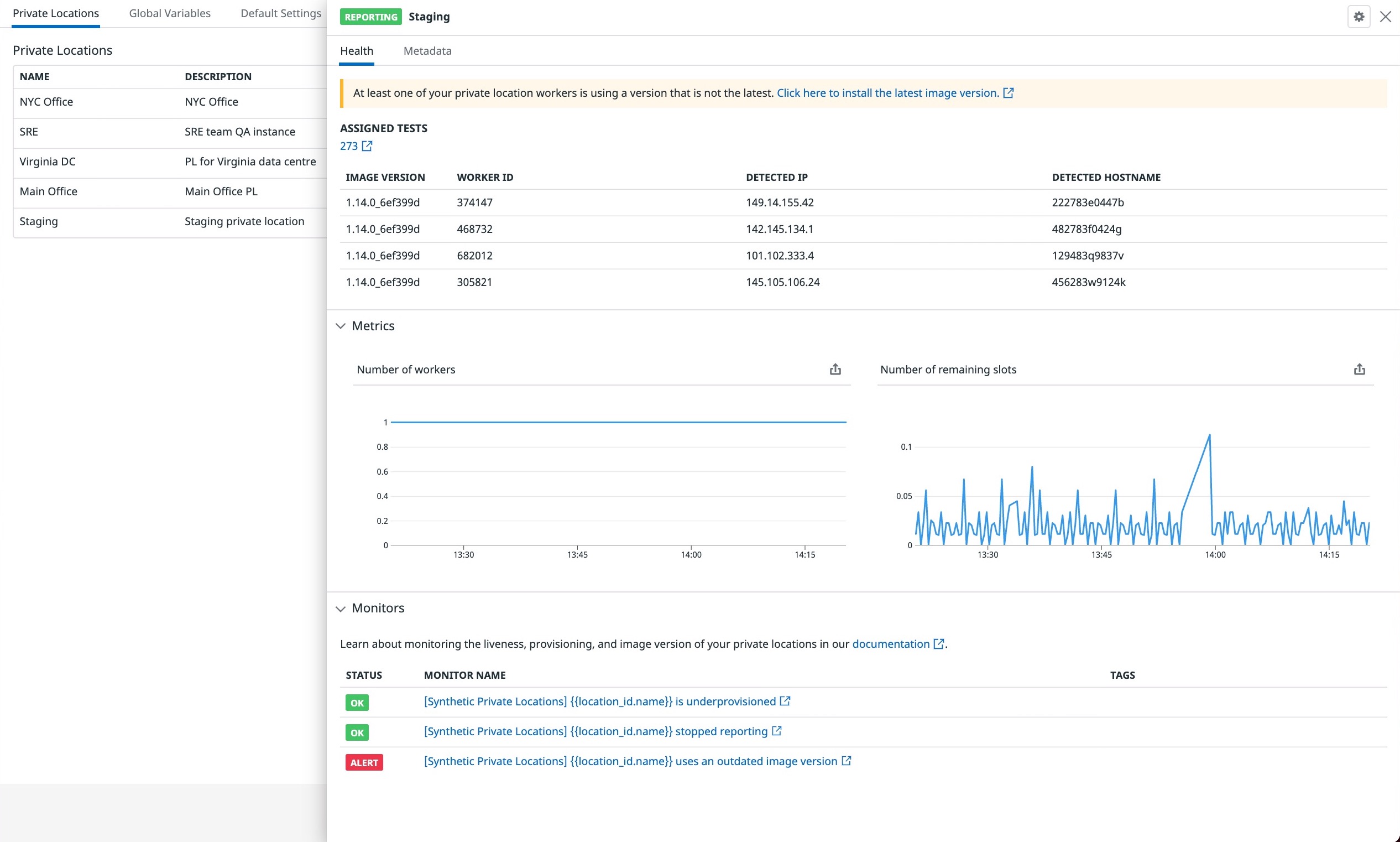- 重要な情報
- はじめに
- 用語集
- Standard Attributes
- ガイド
- インテグレーション
- エージェント
- OpenTelemetry
- 開発者
- Administrator's Guide
- API
- Partners
- DDSQL Reference
- モバイルアプリケーション
- CoScreen
- CoTerm
- Remote Configuration
- Cloudcraft
- アプリ内
- ダッシュボード
- ノートブック
- DDSQL Editor
- Reference Tables
- Sheets
- Watchdog
- アラート設定
- メトリクス
- Bits AI
- Internal Developer Portal
- Error Tracking
- Change Tracking
- Service Management
- Actions & Remediations
- インフラストラクチャー
- Cloudcraft
- Resource Catalog
- ユニバーサル サービス モニタリング
- Hosts
- コンテナ
- Processes
- サーバーレス
- ネットワークモニタリング
- Cloud Cost
- アプリケーションパフォーマンス
- APM
- Continuous Profiler
- データベース モニタリング
- Data Streams Monitoring
- Data Jobs Monitoring
- Data Observability
- Digital Experience
- RUM & セッションリプレイ
- Synthetic モニタリング
- Continuous Testing
- Product Analytics
- Software Delivery
- CI Visibility (CI/CDの可視化)
- CD Visibility
- Deployment Gates
- Test Visibility
- Code Coverage
- Quality Gates
- DORA Metrics
- Feature Flags
- セキュリティ
- セキュリティの概要
- Cloud SIEM
- Code Security
- クラウド セキュリティ マネジメント
- Application Security Management
- Workload Protection
- Sensitive Data Scanner
- AI Observability
- ログ管理
- Observability Pipelines(観測データの制御)
- ログ管理
- CloudPrem
- 管理
プライベート ロケーション モニタリング
概要
プライベートロケーションでは、すぐに使えるメトリクスのセットがあり、プライベートロケーションの健康状態を高いレベルで把握することができます。これらのメトリクスは、Settings ページの各プライベートロケーションのサイドパネルで可視化したり、ダッシュボードでこれらのメトリクスをグラフ化したりすることができます。
Synthetics Settings の Private Locations タブには、プライベートロケーションとそのレポートステータス、モニターステータスが表示されます。
プライベートロケーションをクリックすると、Health と Metadata の詳細を含むパネルが表示されます。Health タブの表には、すべてのレポーティングワーカーと、それらが実行しているイメージバージョンが表示されます。新しいイメージバージョン用にプルする必要があるワーカーの数を把握することができます。
Monitors では、プライベートロケーションに何か問題が発生したときに、ALERT などのステータス警告を表示することができます。例えば、プライベートロケーションがレポートしなくなった、プライベートロケーションのプロビジョニングが不足した、プライベートロケーションのワーカーが古いバージョンのイメージを実行している、などです。
デフォルトのモニター
プライベートロケーションを作成すると、3 個のモニターが追加されます。
| モニター名 | 説明 |
|---|---|
| [Synthetic Private Locations] {{location_id.name}} stopped reporting | このモニターは、synthetics.pl.worker.running メトリクスがプライベートロケーションの 1 つのデータを報告しなくなると、NO DATA アラートをトリガーします。これは、プライベートロケーションのワーカーが強制終了されたか、実行が停止されたことを示します。 |
| [Synthetic Private Locations] {{location_id.name}} is underprovisioned | このモニターは、synthetics.pl.worker.remaining_slots メトリクスが 30 分間の平均で 1.5 以下になると ALERT をトリガーします。これは、プライベートロケーションのプロビジョニングが不十分であることを示します。プライベートロケーションに割り当てられたすべてのテストを実行するのに十分なリソースがあることを確認するために、プライベートロケーションを垂直または水平にスケールしてください。 |
| [Synthetic Private Locations] {{location_id.name}} uses an outdated image version | このモニターは、プライベートロケーションの 1 つで synthetics.pl.worker.outdated メトリクスが 1 を報告し始めると、ALERT をトリガーします。これは、少なくとも 1 つのプライベートロケーションワーカーで、古いバージョンのプライベートロケーションイメージが実行されていることを示しています。Google Container Registry または Windows Installer List で最新バージョンのイメージを確認し、datadog/synthetics-private-location-worker イメージを latest タグでプルして、ワーカーをそのイメージバージョンにアップグレードしてください。 |
デフォルトでは、これらのモニターにハンドルは設定されていません。モニターの 1 つが故障し始めた場合に警告を受けるには、モニターの Notification セクションにハンドルを追加してください。
Monitors タブのモニターは、プライベートロケーション ID に対応するグループを持っているか、location_id:<ID_OF_THE_PL> というタグが付けられています。
Datadog Agent でプライベートロケーションを監視する
Datadog では、すぐに使えるプライベートロケーションのメトリクスに加え、Datadog Agent をプライベートロケーションと一緒にインストールすることを推奨しています。
Datadog Agent は、基盤となるワーカーのヘルスメトリクス (メモリ使用量、制限、CPU、ディスクなど) を提供することで、プライベートロケーションを詳細に可視化することができます。これらのメトリクスを使用してグラフを作成し、リソースが少ない場合にアラートを設定することができます。
その他の参考資料
お役に立つドキュメント、リンクや記事: