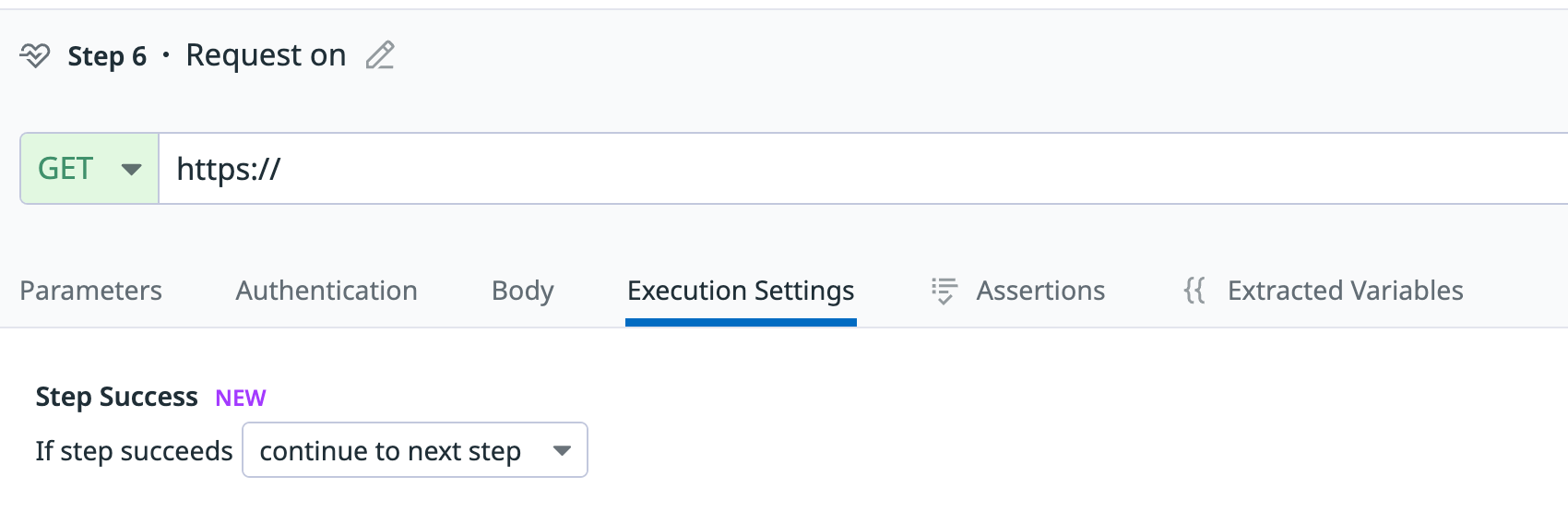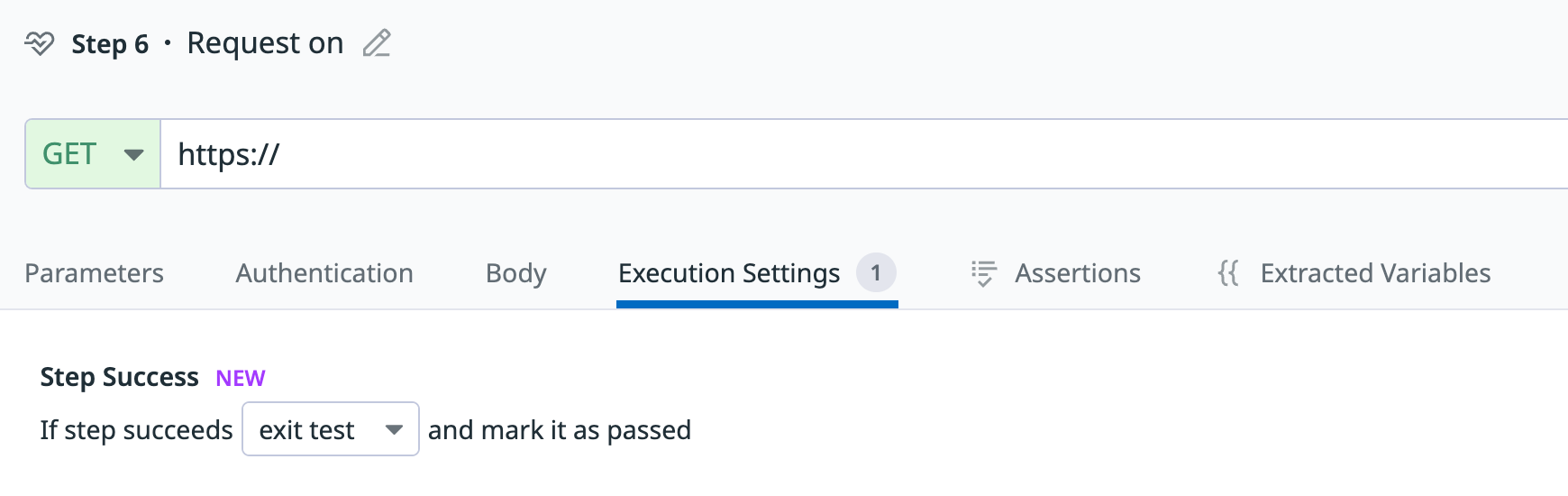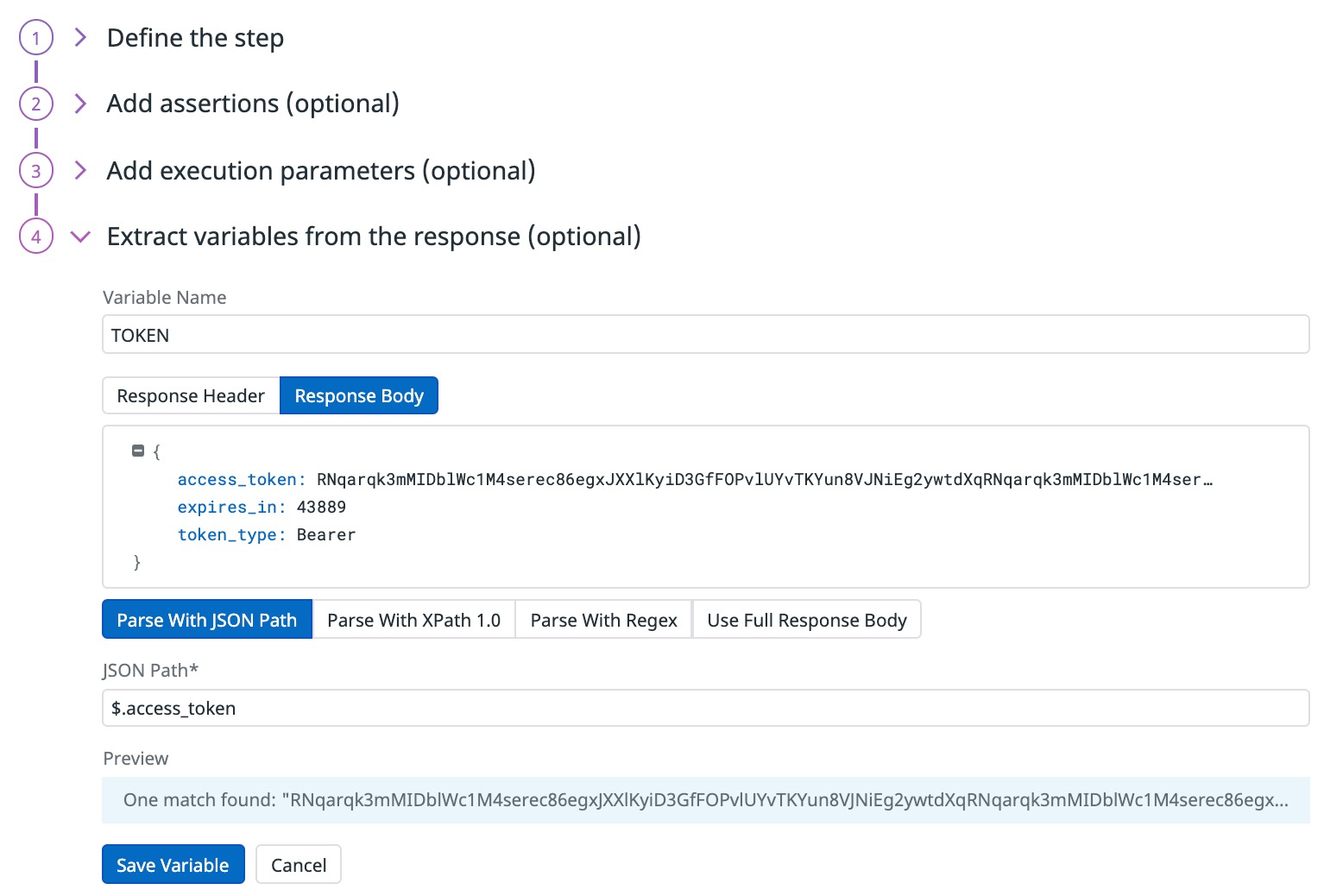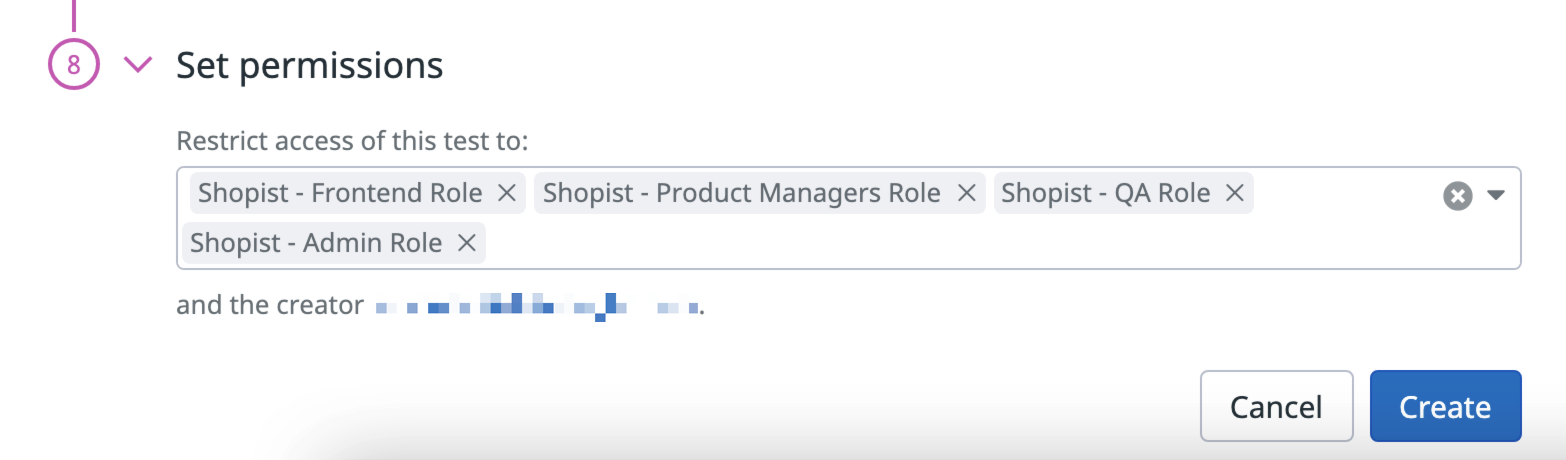- 重要な情報
- はじめに
- 用語集
- Standard Attributes
- ガイド
- インテグレーション
- エージェント
- OpenTelemetry
- 開発者
- Administrator's Guide
- API
- Partners
- DDSQL Reference
- モバイルアプリケーション
- CoScreen
- CoTerm
- Remote Configuration
- Cloudcraft
- アプリ内
- ダッシュボード
- ノートブック
- DDSQL Editor
- Reference Tables
- Sheets
- Watchdog
- アラート設定
- メトリクス
- Bits AI
- Internal Developer Portal
- Error Tracking
- Change Tracking
- Service Management
- Actions & Remediations
- インフラストラクチャー
- Cloudcraft
- Resource Catalog
- ユニバーサル サービス モニタリング
- Hosts
- コンテナ
- Processes
- サーバーレス
- ネットワークモニタリング
- Cloud Cost
- アプリケーションパフォーマンス
- APM
- Continuous Profiler
- データベース モニタリング
- Data Streams Monitoring
- Data Jobs Monitoring
- Data Observability
- Digital Experience
- RUM & セッションリプレイ
- Synthetic モニタリング
- Continuous Testing
- Product Analytics
- Software Delivery
- CI Visibility (CI/CDの可視化)
- CD Visibility
- Deployment Gates
- Test Visibility
- Code Coverage
- Quality Gates
- DORA Metrics
- Feature Flags
- セキュリティ
- セキュリティの概要
- Cloud SIEM
- Code Security
- クラウド セキュリティ マネジメント
- Application Security Management
- Workload Protection
- Sensitive Data Scanner
- AI Observability
- ログ管理
- Observability Pipelines(観測データの制御)
- ログ管理
- CloudPrem
- 管理
マルチステップ API テスト
概要
Multistep API テストは、一度に複数の HTTP リクエストまたは gRPC リクエストを連鎖させ、主要サービスにおける複雑な操作フローがいつでもどこでも利用可能であることを、プロアクティブに監視・確認できるようにするものです。サービスに対して単一のリクエストを実行したい場合は、API テストを使用してください。
以下を実現できます。
- 認証を必要とする API エンドポイントで HTTP リクエストを実行します (たとえば、トークンを介して)
- API レベルで主要なビジネストランザクションを監視します
- エンドツーエンドのモバイルアプリケーションのジャーニーをシミュレートします
サービスの 1 つが応答遅延を起こしたり、予期しない方法 (たとえば、予期しない応答本文やステータスコード) で応答を開始した場合、テストはチームに警告する、CI パイプラインをブロックする、または障害のあるデプロイをロールバックすることができます。
Multistep API テストは、Datadog 管理ロケーションおよびプライベートロケーションから実行できるため、外部と内部の両方でシステムを完全にカバーできます。
構成
テストに名前を付けてタグを付ける
- Multistep API テストに名前を付けます。
- Multistep API テストに
envタグおよび他のタグを追加します。これらのタグを使用して、Synthetic Monitoring & Continuous Testing ページで Synthetic テストをフィルタリングできます。
ロケーションを選択する
Multistep API テストのロケーションを選択します。Multistep API テストは、ネットワークの外部または内部のどちらからテストを実行するかの好みによって、管理ロケーションとプライベートロケーションの両方から実行できます。
Datadog’s out-of-the-box managed locations allow you to test public-facing websites and endpoints from regions where your customers are located.
AWS:
| Americas | Asia Pacific | EMEA |
|---|---|---|
| Canada Central | Hong Kong | Bahrain |
| Northern California | Jakarta | Cape Town |
| Northern Virginia | Mumbai | Frankfurt |
| Ohio | Osaka | Ireland |
| Oregon | Seoul | London |
| São Paulo | Singapore | Milan |
| Sydney | Paris | |
| Tokyo | Stockholm |
GCP:
| Americas | Asia Pacific | EMEA |
|---|---|---|
| Dallas | Tokyo | Frankfurt |
| Los Angeles | ||
| Oregon | ||
| Virginia |
Azure:
| Region | Location |
|---|---|
| Americas | Virginia |
The Datadog for Government site (US1-FED) uses the following managed location:
| Region | Location |
|---|---|
| Americas | US-West |
ステップを定義する
API リクエストのステップを作成するには、Create Your First Step をクリックします。
デフォルトでは、最大 10 個のテストステップを作成することができます。この制限を増やすには、Datadog サポートに連絡してください。
リクエストを定義する
ステップに名前を付けます。
リクエストタイプとして HTTP または gRPC を選択します。
HTTP リクエストを作成し、アサーションを追加するには、 HTTP テストのドキュメントを参照してください。アサーションはマルチステップ API テストでは任意です。
gRPC リクエストを作成し、動作チェックまたはヘルスチェックのためのアサーションを追加するには、 gRPC テストのドキュメントを参照してください。アサーションはマルチステップ API テストでは任意です。
実行設定を追加
Execution Settings の下で、以下のオプションが利用できます。
ステップの成功:
ステップが成功した後に後続のステップを続行するには、 If step succeeds, continue to next step をクリックします。
ステップが成功した後にテストを終了するには、 If step succeeds, exit test and mark it as passed をクリックします。これにより、不要なステップの実行を防ぎ、テストが失敗としてマークされるのを回避します。
ステップの失敗
ステップが失敗した場合に後続のステップを実行するには、If step fails, continue to next step をクリックします。これは、後続のステップを実行したい場合のクリーンアップタスクに役立ちます。例えば、テストがリソースを作成し、そのリソースに対していくつかの操作を行い、最後にそのリソースを削除する場合などです。
中間ステップの 1 つが失敗した場合、テスト終了時にリソースが削除され、誤検出が発生しないようにするため、すべての中間ステップでこの設定を有効にしたいと思います。
このテストでは、エンドポイントが期待通りに応答しない場合、アラートが生成されます。テストが失敗した場合、Y ミリ秒後に X 回再試行することができます。再試行の間隔は、警告の感性に合うようにカスタマイズしてください。
応答から変数を抽出する
必要に応じて、API リクエストの応答ヘッダーまたは本文をパースして変数を抽出できます。変数の値は、API リクエストステップが実行されるたびに更新されます。
変数のパースを開始するには、Extract a variable from response content をクリックします。
Variable Name を入力します。変数名に使用できるのは大文字、数字、アンダースコアのみです。また、3 文字以上にする必要があります。
変数をレスポンスのヘッダーから抽出するか、本文から抽出するか決定します。
1 つのテストステップにつき最大 10 個の変数を抽出することができます。一度作成すると、この変数はマルチステップ API テストの次のステップで使用することができます。詳しくは、変数の使用を参照してください。
テストの頻度を指定する
Multistep API テストは次の頻度で実行できます。
- On a schedule: 最も重要なエンドポイントにユーザーが常にアクセスできるようにします。Datadog でマルチステップ API テストを実行する頻度を選択します。
- Within your CI/CD pipelines: 欠陥のあるコードがカスタマーエクスペリエンスに影響を与える可能性があることを恐れずに出荷を開始します。
- On-demand: チームにとって最も意味のあるときにいつでもテストを実行します。
Define alert conditions
Set alert conditions to determine the circumstances under which you want a test to fail and trigger an alert.
Alerting rule
When you set the alert conditions to: An alert is triggered if any assertion fails for X minutes from any n of N locations, an alert is triggered only if these two conditions are true:
- At least one location was in failure (at least one assertion failed) during the last X minutes;
- At one moment during the last X minutes, at least n locations were in failure.
Fast retry
Your test can trigger retries X times after Y ms in case of a failed test result. Customize the retry interval to suit your alerting sensibility.
Location uptime is computed on a per-evaluation basis (whether the last test result before evaluation was up or down). The total uptime is computed based on the configured alert conditions. Notifications sent are based on the total uptime.
Configure the test monitor
A notification is sent by your test based on the alerting conditions previously defined. Use this section to define how and what to message your team.
Similar to how you configure monitors, select users and/or services that should receive notifications either by adding an
@notificationto the message or by searching for team members and connected integrations with the dropdown menu.Enter the notification message for your test or use pre-filled monitor messages. This field allows standard Markdown formatting and supports the following conditional variables:
| Conditional Variable | Description |
|---|---|
{{#is_alert}} | Show when the test alerts. |
{{^is_alert}} | Show unless the test alerts. |
{{#is_recovery}} | Show when the test recovers from alert. |
{{^is_recovery}} | Show unless the test recovers from alert. |
{{#is_renotify}} | Show when the monitor renotifies. |
{{^is_renotify}} | Show unless the monitor renotifies. |
{{#is_priority}} | Show when the monitor matches priority (P1 to P5). |
{{^is_priority}} | Show unless the monitor matches priority (P1 to P5). |
Notification messages include the message defined in this section and information about the failing locations. Pre-filled monitor messages are included in the message body section:

Specify how often you want your test to re-send the notification message in case of test failure. To prevent renotification on failing tests, check the option
Stop re-notifying on X occurrences.Click Save & Start Recording to save your test configuration and monitor.
For more information, see Synthetic Monitoring notifications.
Create local variables
To create a local variable, click + All steps > Variables. You can select one of the following available builtins to add to your variable string:
- {{ numeric(n) }}
- Generates a numeric string with
ndigits. - {{ alphabetic(n) }}
- Generates an alphabetic string with
nletters. - {{ alphanumeric(n) }}
- Generates an alphanumeric string with
ncharacters. - {{ date(n unit, format) }}
- Generates a date in one of Datadog’s accepted formats with a value corresponding to the UTC date the test is initiated at + or -
nunits. - {{ timestamp(n, unit) }}
- Generates a timestamp in one of Datadog’s accepted units with a value corresponding to the UTC timestamp the test is initiated at +/-
nunits. - {{ uuid }}
- Generates a version 4 universally unique identifier (UUID).
- {{ public-id }}
- Injects the Public ID of your test.
- {{ result-id }}
- Injects the Result ID of your test run.
To obfuscate local variable values in test results, select Hide and obfuscate variable value. Once you have defined the variable string, click Add Variable.
変数の抽出
ローカル変数の作成に加えて、マルチステップ API テストの任意のステップから変数を抽出し、後続のステップで値を再挿入することが可能です。
変数を使用する
API テストの URL、高度なオプション、およびアサーションで、Settings で定義されたグローバル変数とローカルで定義された変数を使用できます。
変数のリストを表示するには、目的のフィールドに {{ と入力します。
テストの失敗
ステップが 1 つまたは複数のアサーションを満たさない場合、またはステップのリクエストが時期尚早に失敗した場合、テストは FAILED と見なされます。場合によっては、エンドポイントに対してアサーションをテストできずにテストが実際に失敗することがあります。これらの理由には次のものがあります。
CONNREFUSED- ターゲットマシーンが積極的に拒否したため、接続できませんでした。
CONNRESET- 接続がリモートサーバーによって突然閉じられました。Web サーバーにエラーが発生した、応答中にシステムが停止した、Web サーバーへの接続が失われた、などの原因が考えられます。
DNS- テスト URL に対応する DNS エントリが見つかりませんでした。テスト URL の構成の誤りまたは DNS エントリの構成の誤りの原因が考えられます。
INVALID_REQUEST- テストのコンフィギュレーションが無効です (URL に入力ミスがあるなど)。
SSL- SSL 接続を実行できませんでした。詳細については、個別のエラーページを参照してください。
TIMEOUT- リクエストを一定時間内に完了できなかったことを示します。
TIMEOUTには 2 種類あります。TIMEOUT: The request couldn't be completed in a reasonable time.は、リクエストの持続時間がテスト定義のタイムアウト (デフォルトは 60 秒に設定されています) に当たったことを示します。 各リクエストについて、ネットワークウォーターフォールに表示されるのは、リクエストの完了したステージのみです。例えば、Total response timeだけが表示されている場合、DNS の解決中にタイムアウトが発生したことになります。TIMEOUT: Overall test execution couldn't be completed in a reasonable time.は、リクエストおよびアサーションの処理時間が最大許容時間 (30 分) に達したことを示しています。
HTTP ステップについては、 一般的な HTTP ステップの失敗を参照してください。gRPC ステップについては、 一般的な gRPC ステップの失敗を参照してください。
権限
デフォルトでは、Datadog 管理者および Datadog 標準ロールを持つユーザーのみが、Synthetic Multistep API テストを作成、編集、削除できます。Synthetic Multistep API テストの作成、編集、削除アクセスを取得するには、ユーザーをこれら 2 つのデフォルトのロールのいずれかにアップグレードします。
カスタムロール機能を使用している場合は、Synthetic Monitoring の synthetics_read および synthetics_write 権限を含むカスタムロールにユーザーを追加します。
アクセス制限
アカウントにカスタムロールを使用しているお客様は、アクセス制限が利用可能です。
組織内の役割に基づいて、Multistep API テストへのアクセスを制限することができます。Multistep API テストを作成する際に、(ユーザーのほかに) どのロールがテストの読み取りと書き込みを行えるかを選択します。